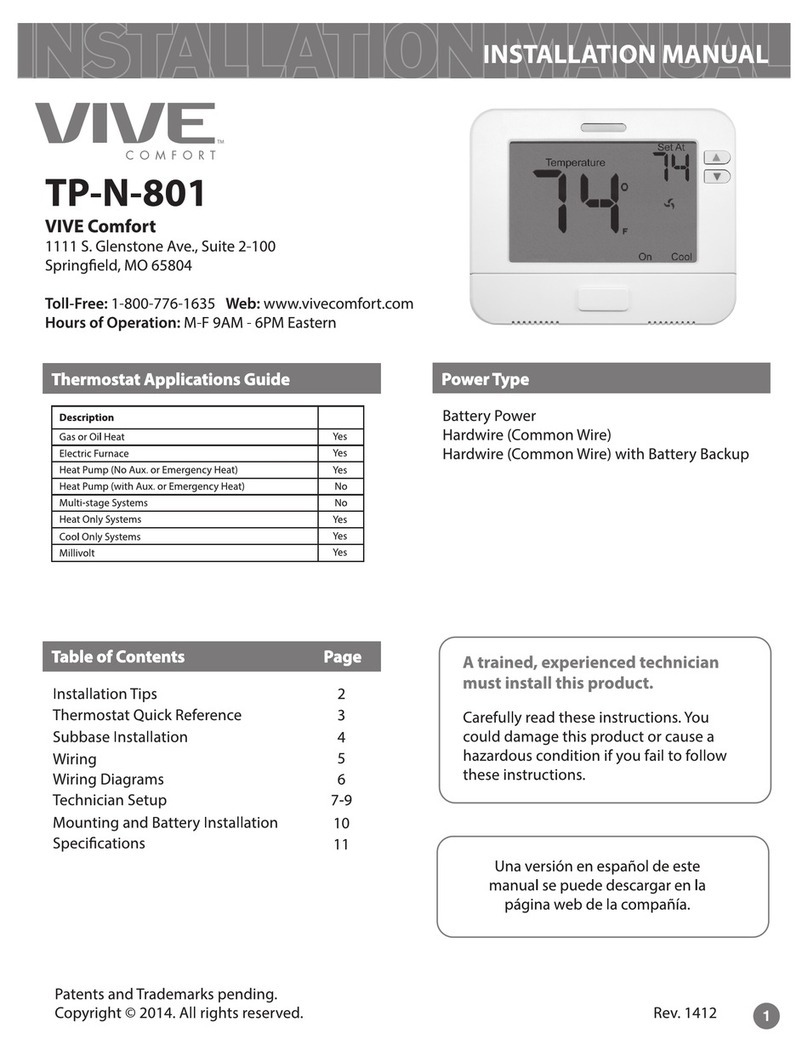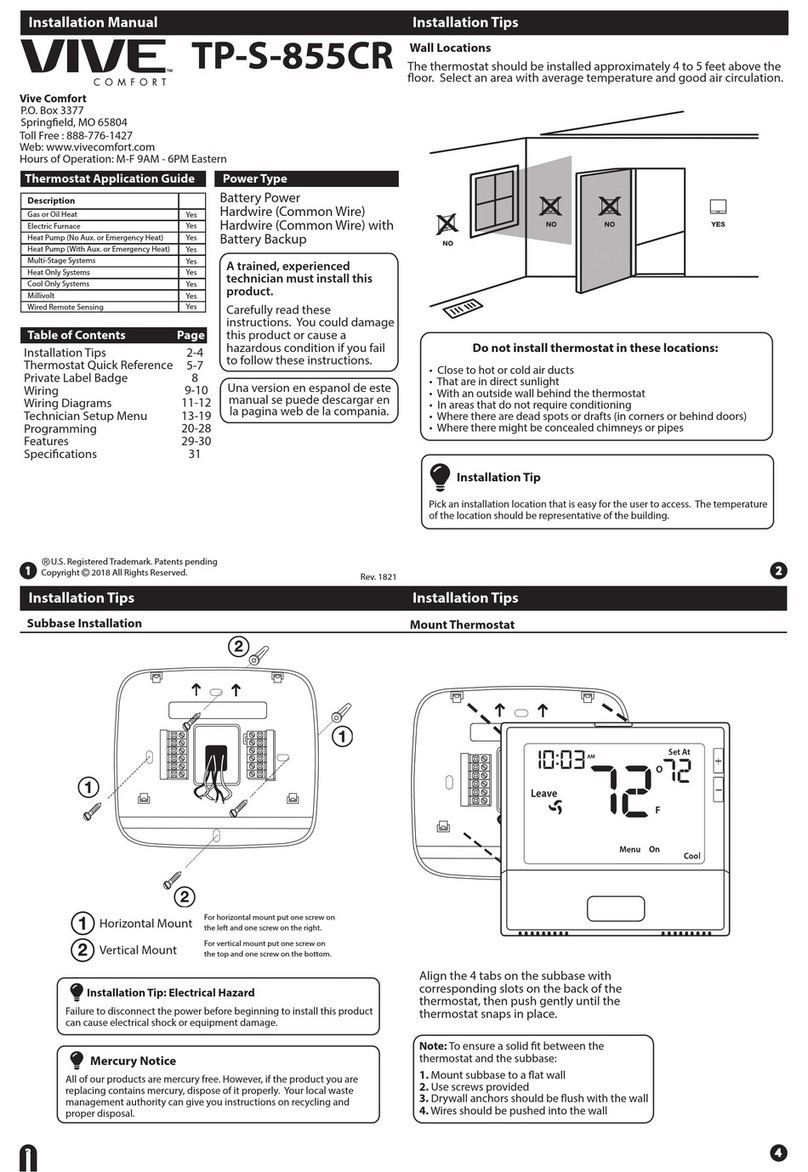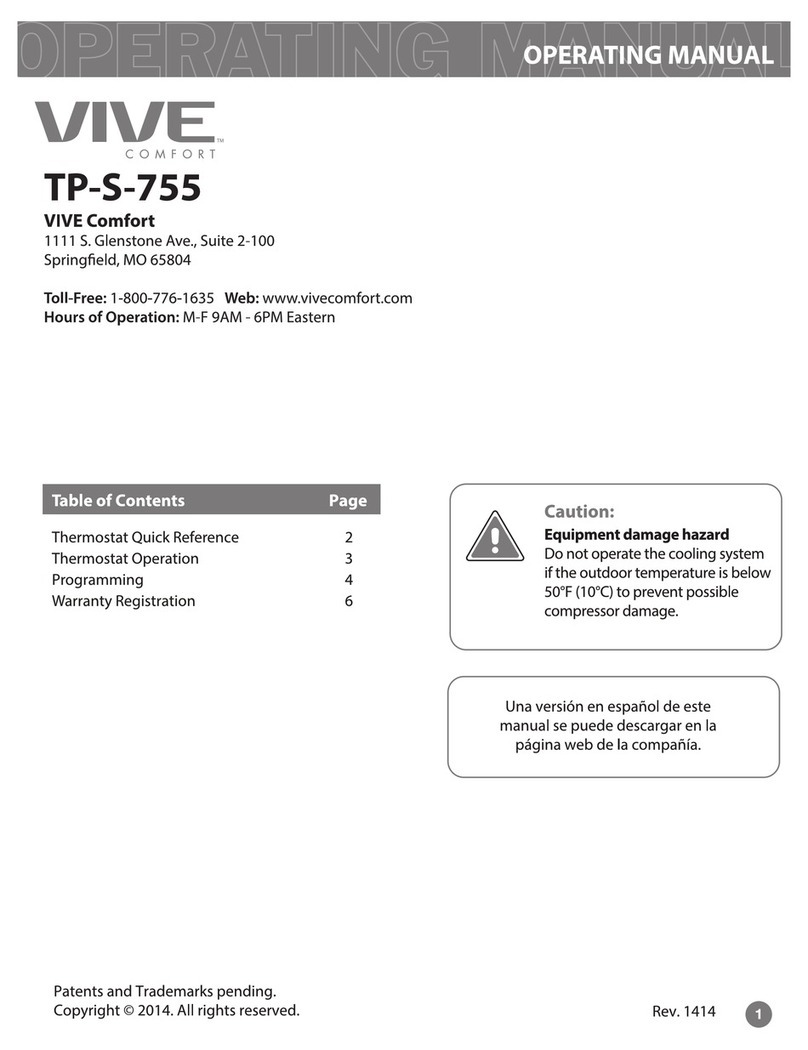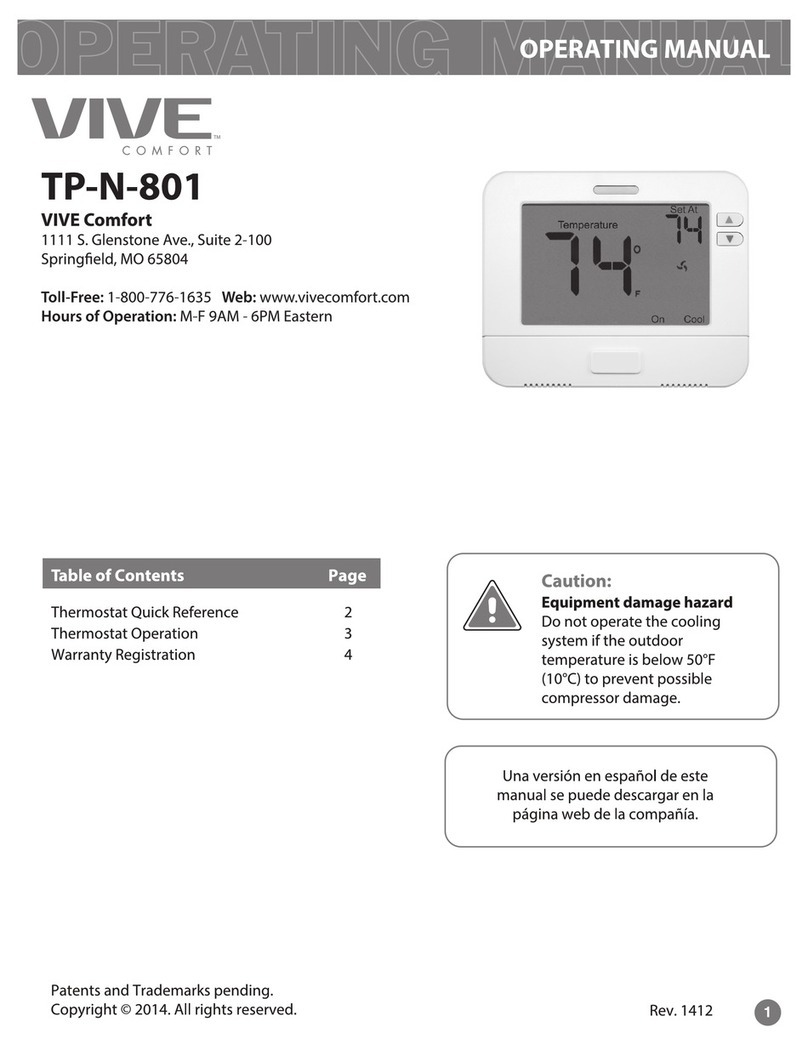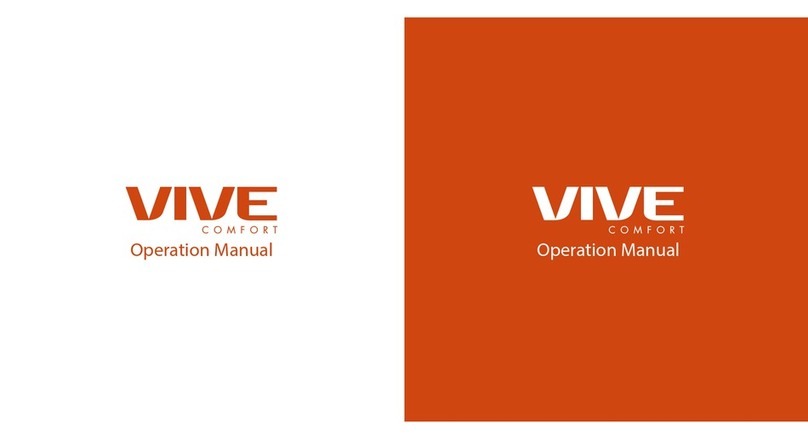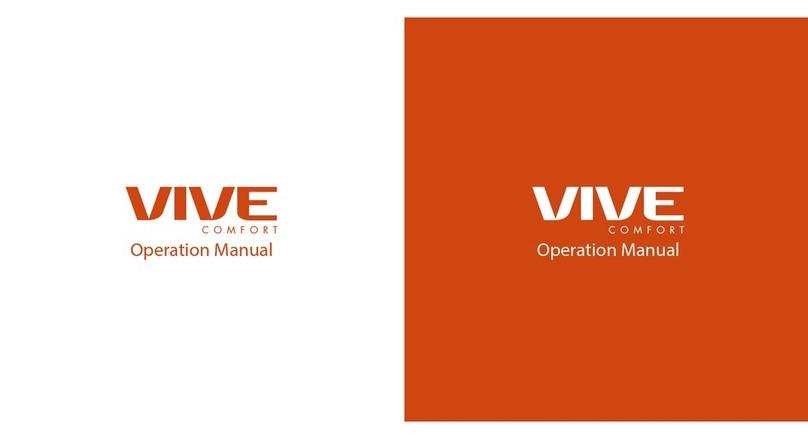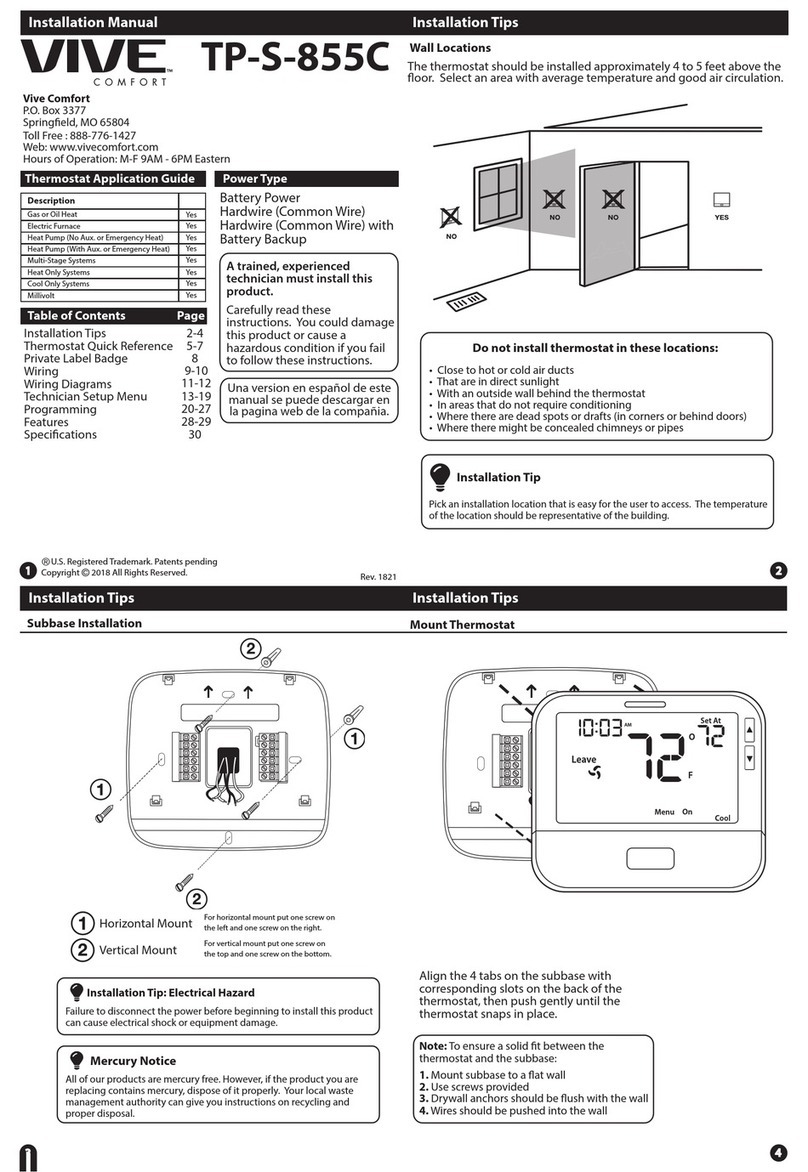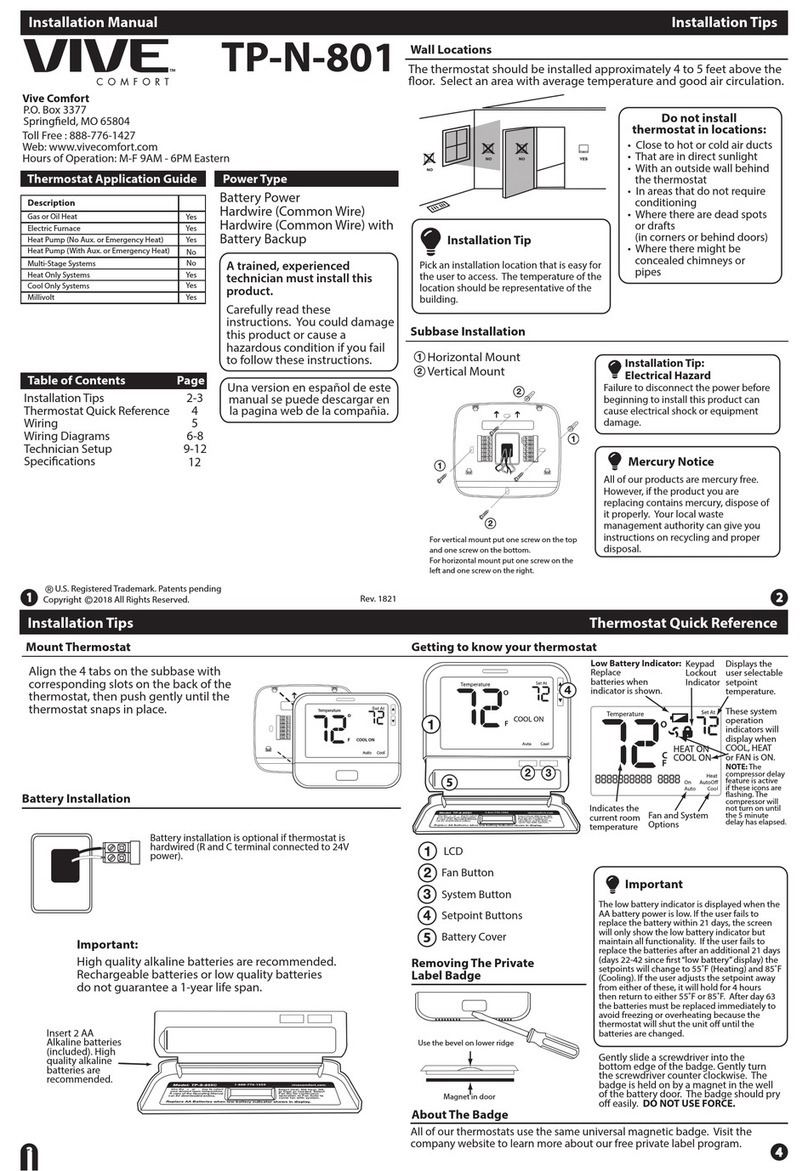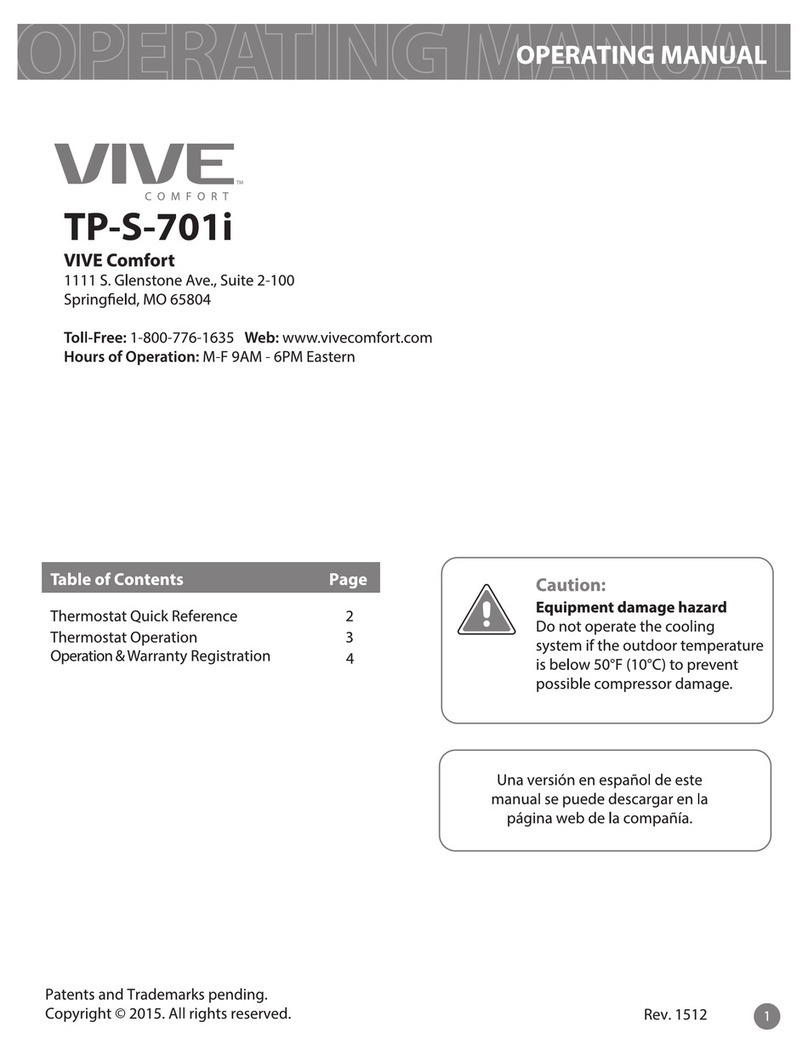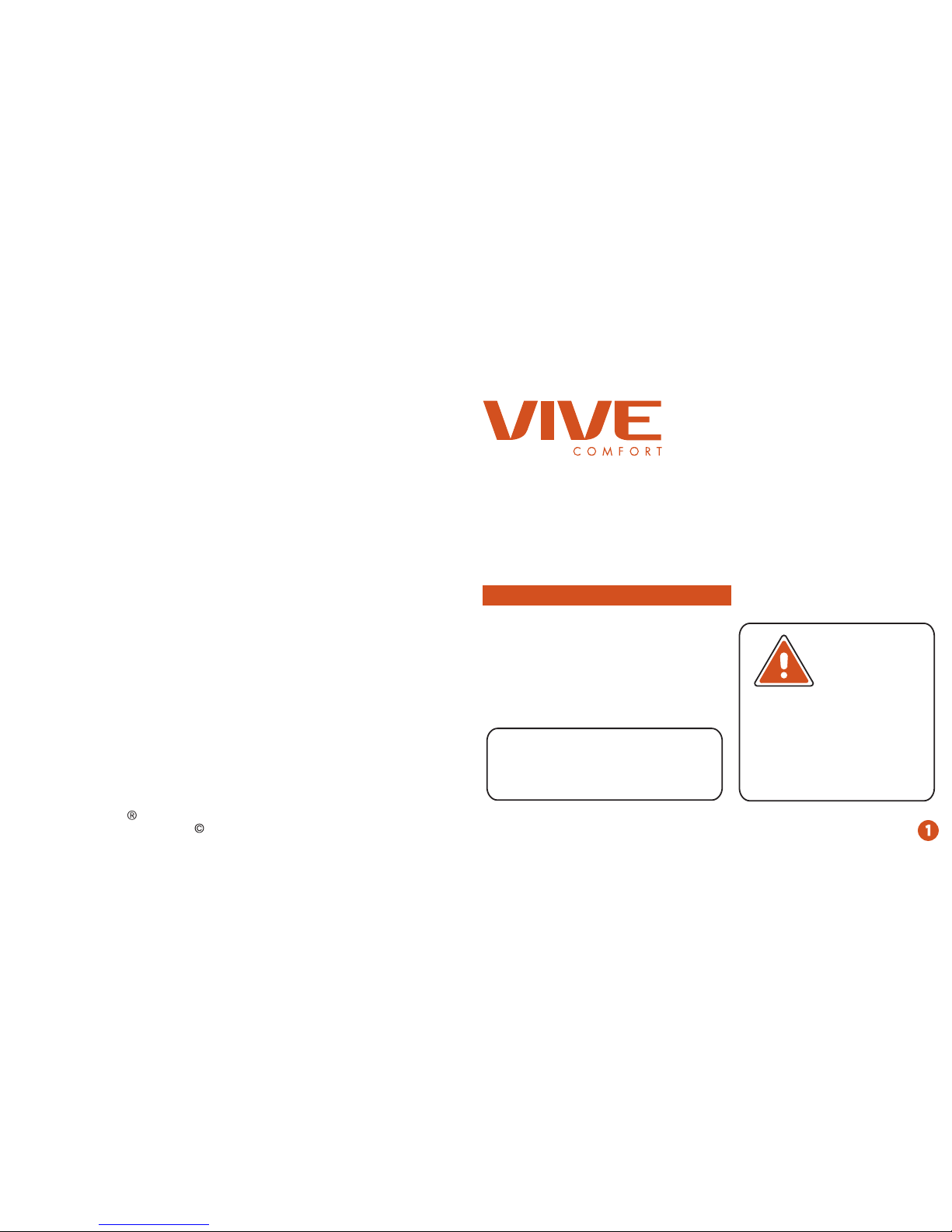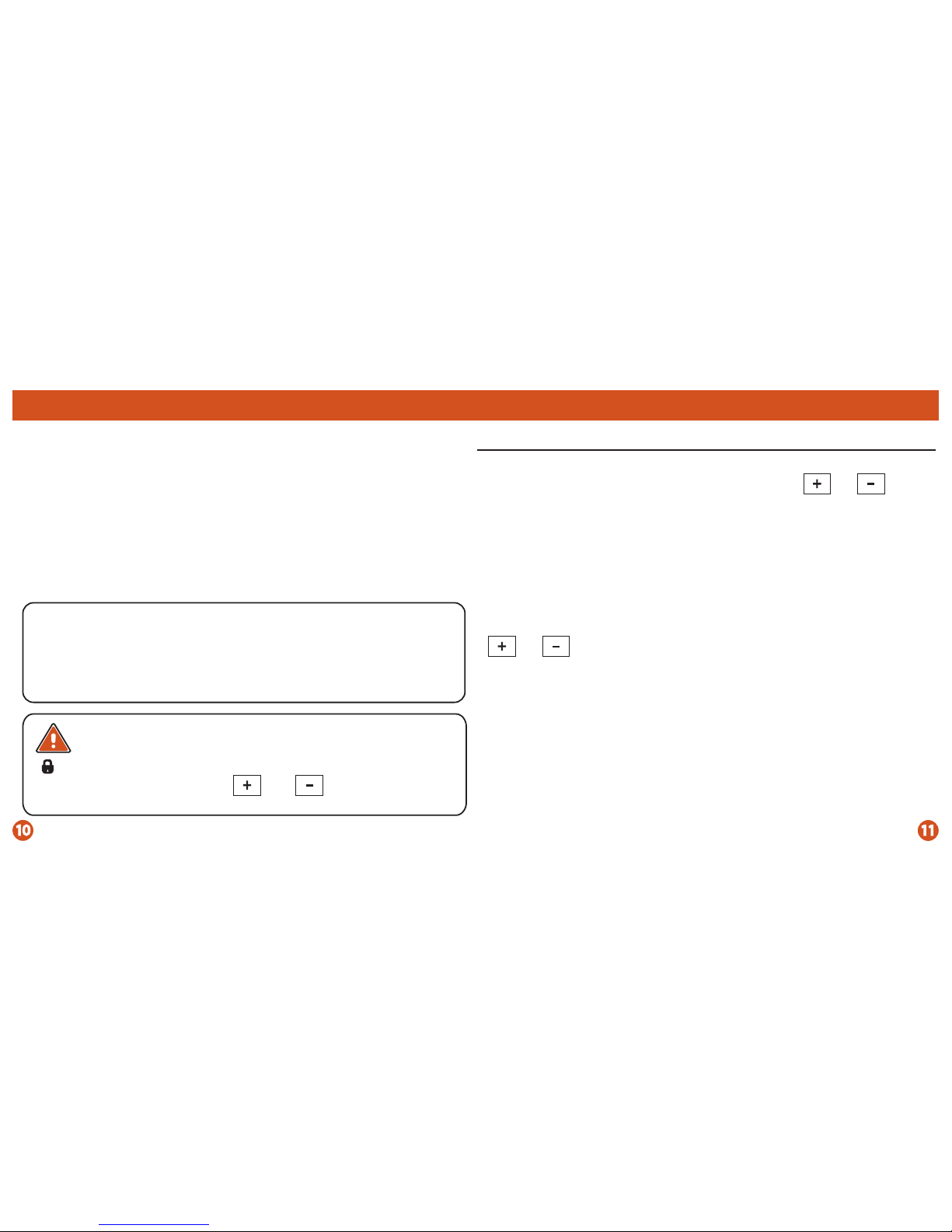Programming Programming
Set Program Schedule For Two Time Periods
1. Select HEAT or COOL with the system key.
Note: You have to program heat and cool each separately.
2. Press the MENU button (If menu does not appear rst, press
RUN).
3. Press SCHED. Note: Monday-Friday (Monday if in 7 day) is dis
played and the OCCUPIED text is shown. You are now program
ming the OCCUPIED time period for that day.
4. Time is ashing. Use the or key to make your time
selection for OCCUPIED time period.
Note: If you want the fan to run continuously during this time
period, select ON with the FAN key. If you want to use IAQ
mode during this time period, select IAQ with the fan key.
5. Press NEXT.
6. The setpoint temperature is ashing. Use the or key
to make your setpoint selection for that day’s OCCUPIED
period.
7. Press NEXT.
8. Repeat steps 4 through 7 for that day’s UNOCCUPIED
time period.
To customize your Program schedule, follow these steps:
(OCCUPIED, UNOCCUPIED)
Repeat steps 4 through 7 for the Saturday WAKE time period, for the
Saturday LEAVE time period, for the Saturday RETURN time period, and
for the Saturday SLEEP time period.
Saturday:
Repeat steps 4 through 7 for the Sunday WAKE time period, for the
Sunday LEAVE time period, for the Sunday RETURN time period, and
for the Sunday SLEEP time period.
Sunday:
A Note About Auto Changeover:
When in Auto you have the ability to switch between auto heat or auto
cool by pressing the system key. This can be done once the current
mode has reached its setpoint. For example: if in auto heat, the heat
setpoint must be satised before the thermostat will allow you to switch
to auto cool. You can switch out of auto by holding down the system
key. To get back into auto, you must toggle the system key to auto.
To customize your 7 day Program Schedule, repeat
steps 4 through 8 for the Tuesday, Wednesday, Thursday,
Friday, Saturday and Sunday time periods.
Continued on next page...