Vivid MD-8600 User manual

N13275
Instruction Manual
Model Number: MD-8600
After Sales Support TEL: 1300 886 649
7" LCD DVB-T Micro Hi-Fi with TV/DVD player and
dock for iPhone/iPod
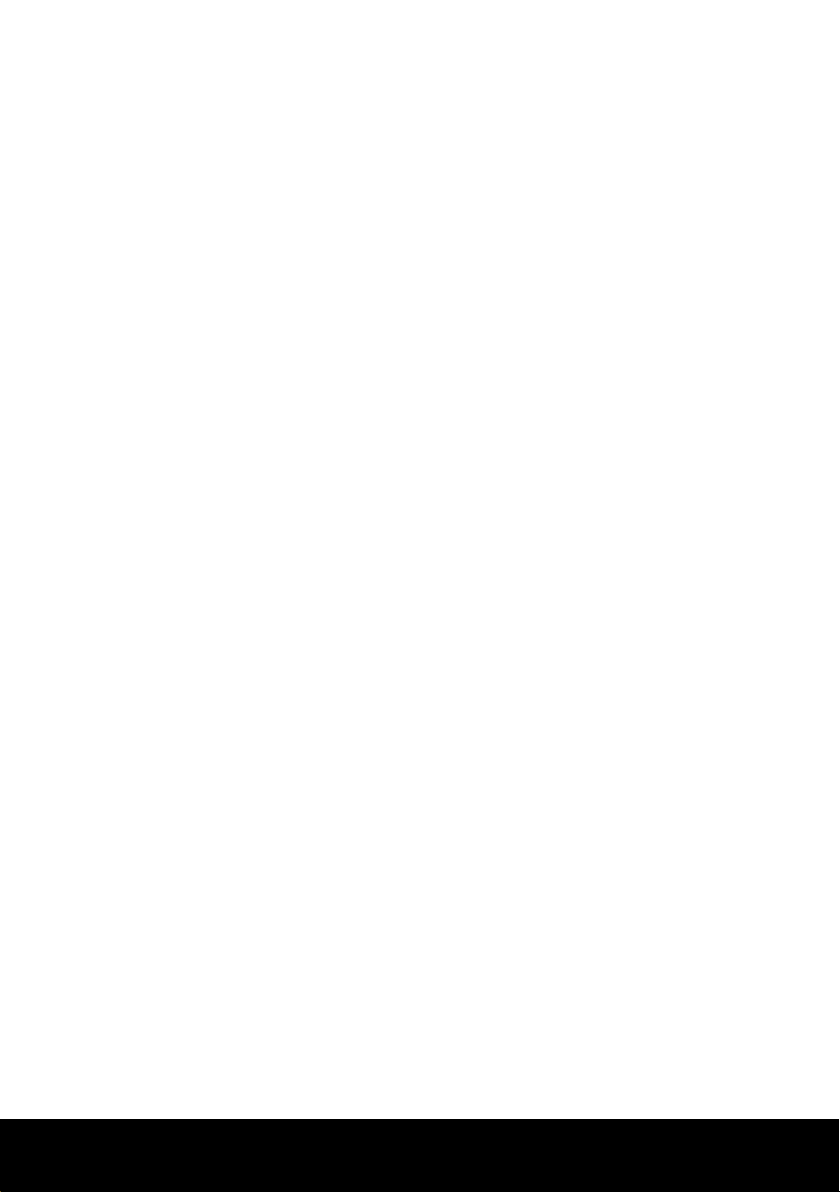
After Sales Support TEL: 1300 886 649
1
What your 1year warranty means
Great care has gone into the manufacture of this product and it should therefore
provide you with years of good service when used properly. However, should it fail
within the rst year after purchase, even though it has been used as intended, contact
us immediately and we will remedy the problem as soon as possible. In the unlikely
event of such an occurrence, or if you require any information about the product please
contact us via our after sales support services, details of which can be found in this
manual and on the product itself.
7" LCD DVB-T Micro Hi-Fi
with dock for iPod/iPhone
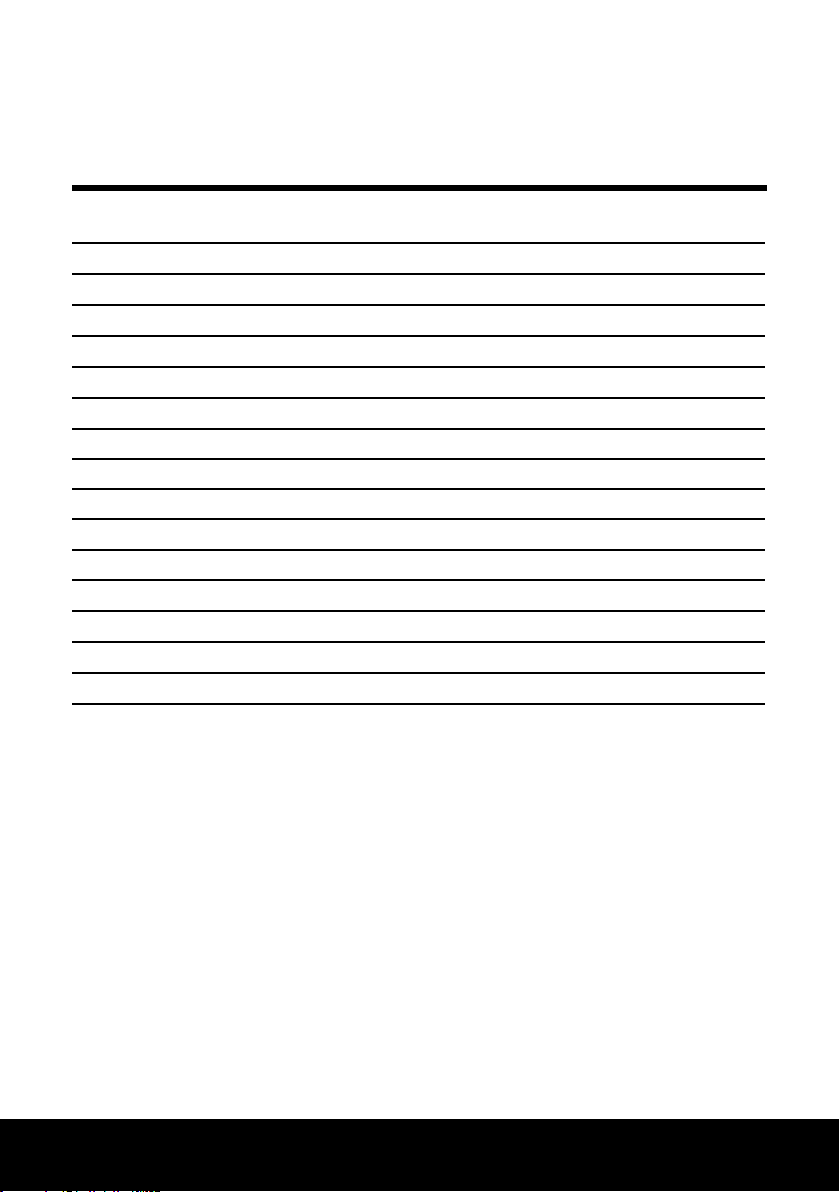
After Sales Support TEL: 1300 886 649
2
Contents
What your 1 year warranty means 1
Welcome 3
Important safety instructions 4
Remote control 5
Front panel and rear panel 7
System connection 8
System set-up 9
Language set-up 10
Audio set-up 11
Video set-up 11
Speaker set-up 12
Digital set-up 12
Basic operation 13
DVB-T operation 17
iPod/AUX IN & LCD operation 21
FAQs 23

After Sales Support TEL: 1300 886 649
3
Congratulations on choosing to buy a VIVID® product.
All products brought to you by VIVID® are manufactured to the highest standards
of performance and safety and as part of our philosophy of customer service and
satisfaction, this item is backed by our comprehensive 1Year Warranty. We hope you will
enjoy using your purchase for many years to come.
Welcome
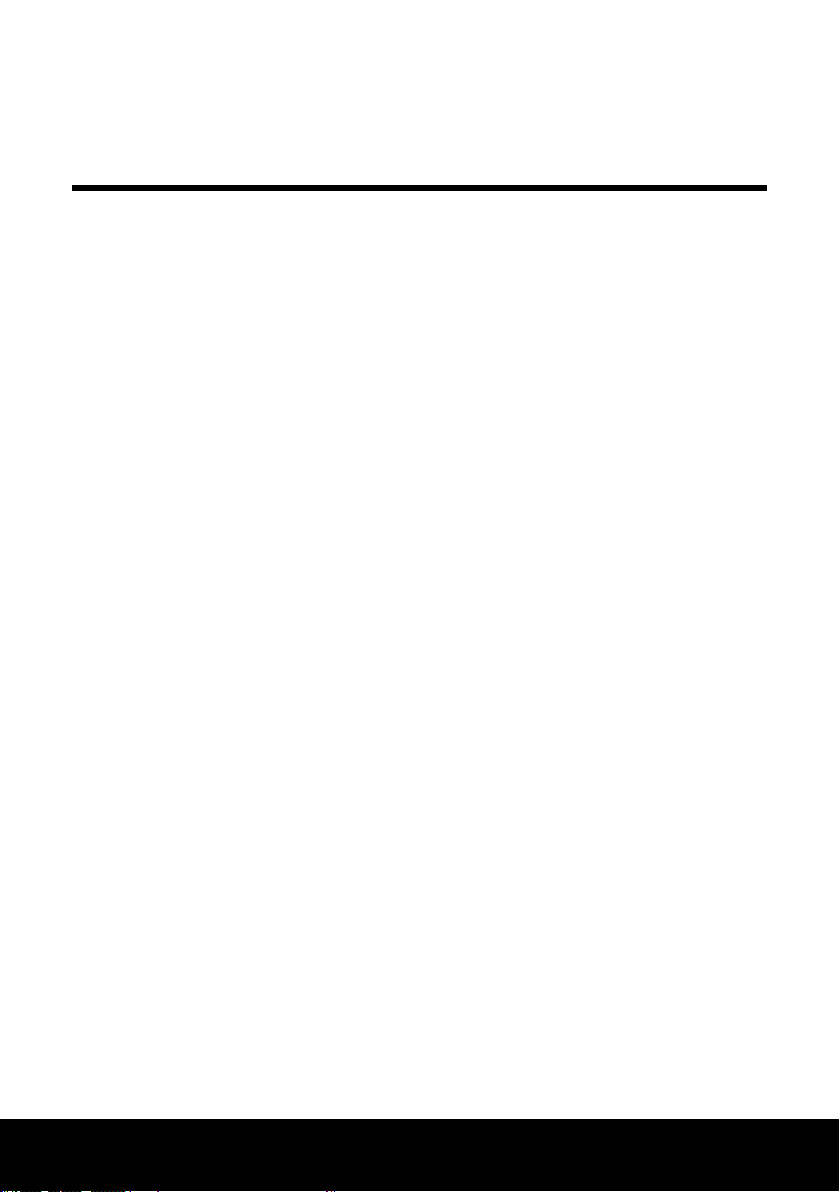
After Sales Support TEL: 1300 886 649
4
Important safety instructions
To reduce the risk of re or electric shock, do not expose this product to water or
moisture. To prevent the risk of electric shock, do not remove the cover or back
of this product. There are no user-serviceable parts inside this product. Use of
controls, adjustments or performance of procedures other than those specied in
this manual may result in dangerous radiation exposure.
• This appliance is not intended for use by persons (including children) with reduced
physical, sensory or mental capabilities, or lack of experience and knowledge,
unless they have been given supervision or instruction concerning the use of the
appliance by a person responsible for their safety.
• Young children should be supervised to ensure that they do not play with the appliance.
• Keep the appliance away from water and moisture. Do not place anything wet or
lled with liquids on top of the appliance.
• Do not expose the appliance to high temperatures, moisture, water and dust.
• This unit should only be used with the power source indicated on the rating label.
• Place the appliance on a straight, stable place. Do not place it on carpet.
• Do not place the appliance on top of another appliance, as this may cause
overheating (for example, a receiver or amplier).
• Do not place anything underneath the appliance (for example, CDs or magazines).
• Place the appliance in a suciently aerated place to avoid overheating. Allow at
least 10cm spacing at the back and the top of the appliance, and 5cm spacing on
both sides to prevent overheating.
• Do not place items such as newspapers, tablecloths or curtains in front of the
ventilation openings on the appliance.
• Do not bend or play with the power cord, subject it to heavy pressure or place it in
an area where people may walk or step, which will cause damage.
• Do not place any naked ame sources, such as lit candles, on top of the appliance.
• Unplug the appliance if it will not be used for long periods of time.
• The unit and the speakers should be situated away from a TV to avoid any interference.
• Never handle the power plug with wet hands.
• Do not use any type of solvent, such as thinner and benzine, to clean the unit, as
they may damage the surface of the appliance.

After Sales Support TEL: 1300 886 649
5
Remote control
1. Standby button
2. Number buttons
3. A-B/TV/Radio button
4. Repeat button
5. Prog/EPG button
6. LCD Setup button
7. Setup button
8. Navigation buttons
9. Enter button
10. Stop/Rec button
11. Vol - button
12. Rewind button
13. Fast forward button
14. Return button
15. Title/TTX button
16. Function button
17. Language button
18. Red Button
19. Green button
20. Eject button
21. Go to/Scan button
22. 3D/EQ button
23. Slow button
24. Menu button
25. Zoom button
26. Source button
27. Adjust button
28. Play/Pause button
29. Volume + button
30. Next button
31. Prev button
32. Mute button
33. Subtitle button
34. OSD button
35. Angle button
36. Yellow button
37. Blue button
FUNCTION
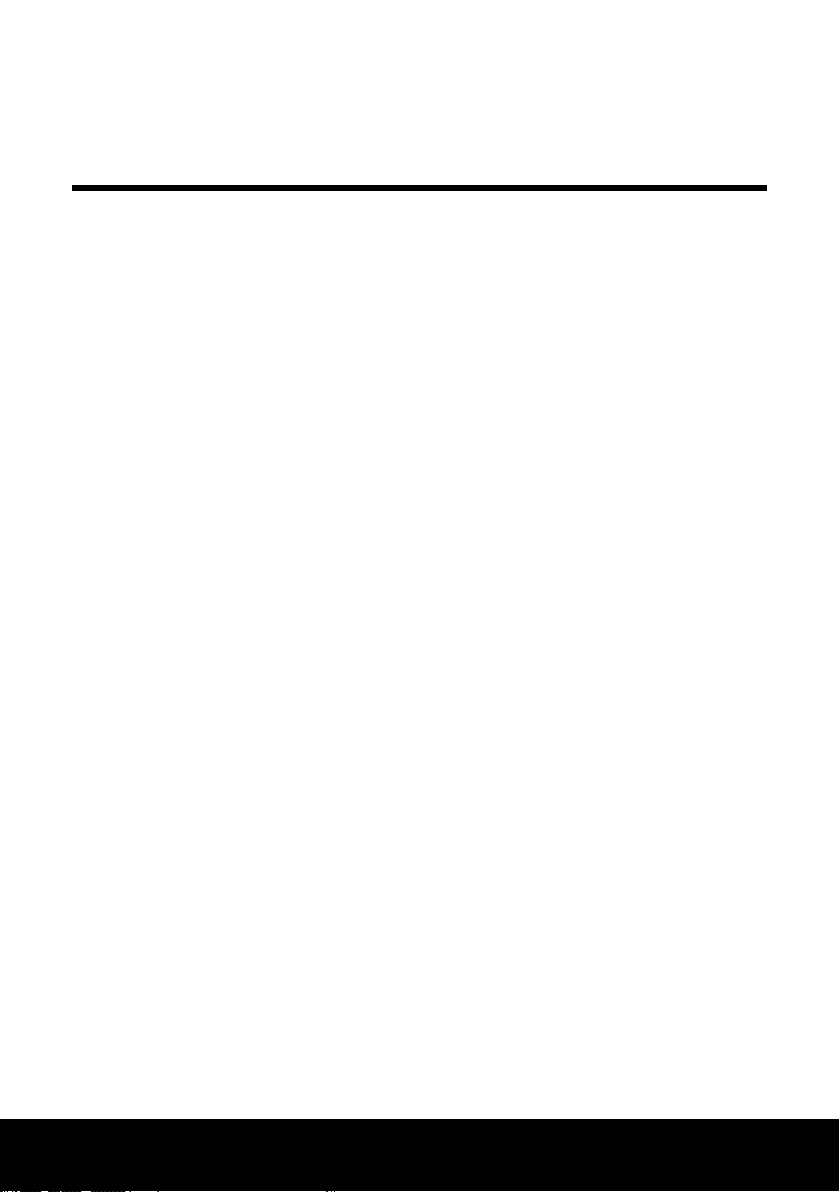
After Sales Support TEL: 1300 886 649
6
Remote control
Batteries
• Do not use dierent types of battery together, or mix old and new batteries.
• Do not leave dead or exhausted batteries in the remote control.
• If you do not use the remote control for a long period of time, remove the batteries to
avoid possible damage from battery corrosion.
• If the remote control does not function correctly or the operating range becomes
reduced, replace all batteries with new ones.
Using the remote
1. Direct the remote control at the remote sensor located on the unit.
2. Avoid dropping the remote control or leaving it in an extremely hot or humid area.
3. Keep the remote control away from any liquids or moisture.
4. Only open the back lid to replace the batteries, then push the lid back into place.
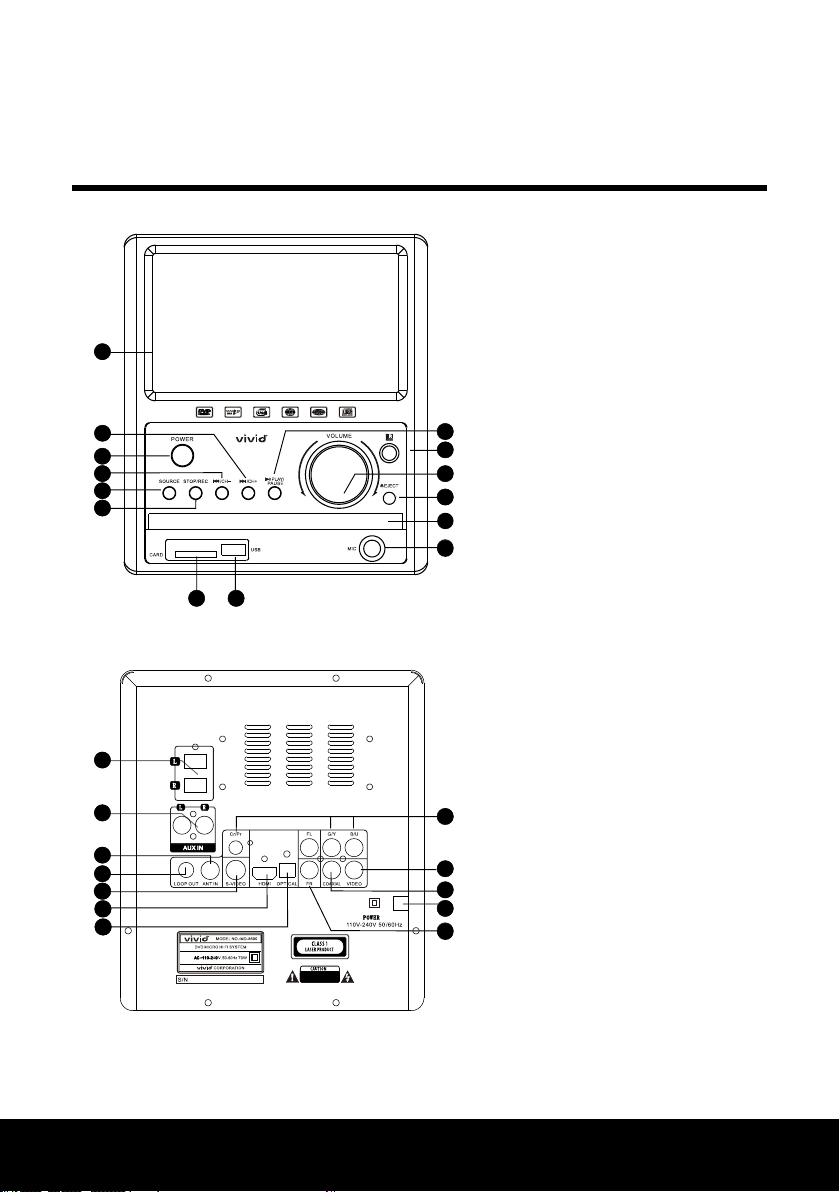
After Sales Support TEL: 1300 886 649
7
Front panel and rear panel
1. Stop/Rec button
2. Source button
3. Prev/Ch - button
4. Power on/o
5. Next/ Ch + button
6. LCD OSD
7. Play/Pause button
8. Remote window
9. Volume
10. Eject button
11. DVD/CD loader
12. Mic Jack
13. USB Jack
14. Card Slot
15. Y,PB/CB, PR/CR (component out)
16. Video output
17. Coaxial output
18. Power in
19. L/R Audio output
20. L/R Speaker output
21. Aux In
22. Ant In
23. Loop output
24. S-Video output
25. HDMI output
26. Optical output
1
2
3
4
5
6
7
8
9
10
11
12
13
15
16
17
18
19
20
21
22
23
24
25
26
14
Don't open th e lid, so the
laser won't hurt you r eyes.

After Sales Support TEL: 1300 886 649
8
Before you connect your audio equipment,
make sure the power is turned o and all
equipment is unplugged from the wall. Then follow
the diagram above.
Connecting your system
1. Connect the cable securely, otherwise the speakers
may have no sound or may not work.
2. Before connecting or disconnecting the cable,
ensure you unplug the AC cord from the wall outlet.
Otherwise it may cause damage to the unit.
3. Select the system (PAL/AUTO/NTSC) of the unit to
match the colour system of your TV. See page 9 for
more on this.
4. You can only have one kind of Audio/Video connection with the TV. In order to
avoid distortion of the picture and sound quality, disconnect the other cables.
5. Do not turn the power on/o continuously. Wait at least 3 seconds every time
you turn the power on/o.
System connection
NOTE: This system is compatible
with DVD/DIVX/VCD/SVCD/CD/
MP3/CR-R/Kodak Picture.
Y,PB/CB, PR/CR (component out)
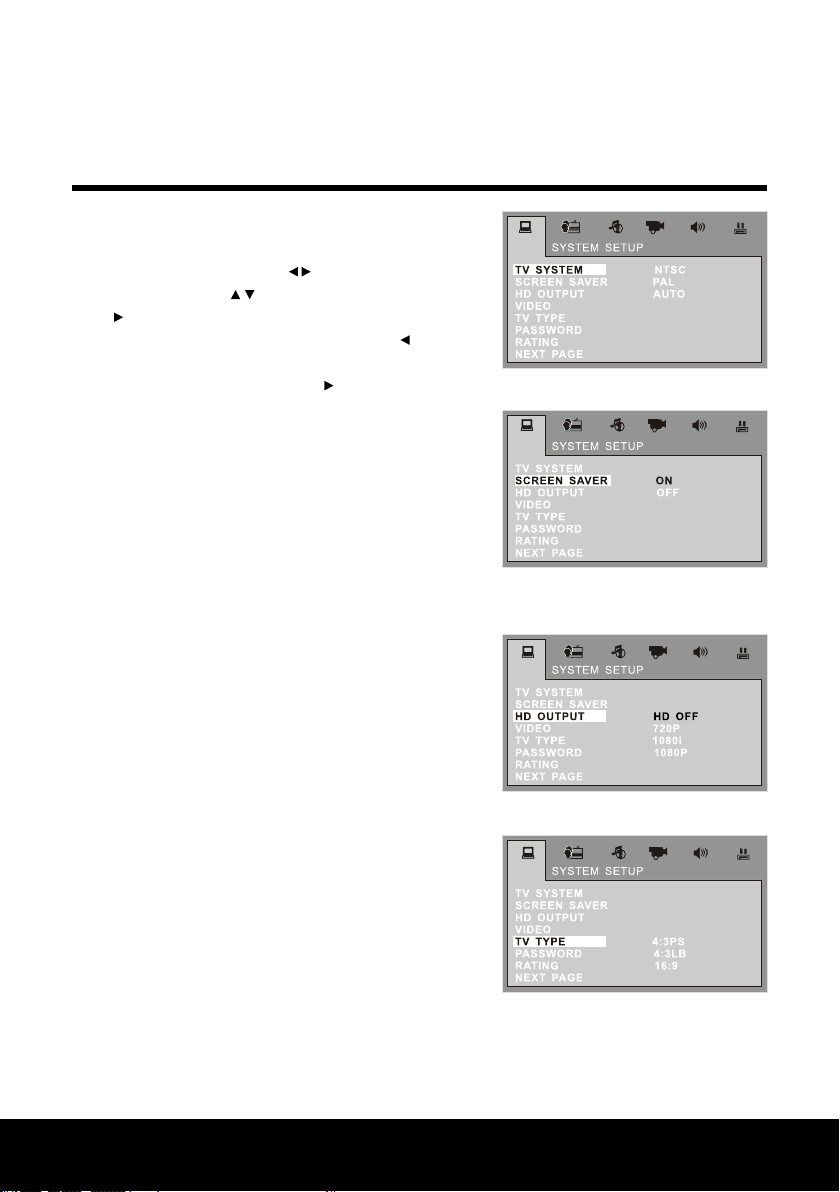
After Sales Support TEL: 1300 886 649
9
System set-up
1. TV system
Press the "SETUP" key on the remote control to get to
the setup menu screen. Press to switch to the desired
setup page. Press the keys to select the item, then
press to go into the sub-menu. Change the setting and
press the "ENTER" key to conrm. Then press key to
return to the upper level. Finally press the "SETUP" key to
exit. Choose TV SYSTEM and press to open it. And then
change the TV mode to NTSC, PAL or AUTO (see Fig. 1).
2. Screen saver
Choose to have the screen saver "ON" or "OFF" (see Fig. 2).
3. HD output
This function allows you to choose from four high
denition settings: HD OFF, 720P, 1080i, 1080P. The
connection point at the back of the appliance is "HDMI"
(see Fig. 3).
4. Video output
4.1. Select "INTERLACE-YUV" when Y,Cb, Cr are connected
to the TV.
4.2 Select "P-SCAN" when Y, Cb, Cr is connected to
the TV. Press it to cut over to successive scans.
4.3 Select "S-VIDEO" when S-VIDEO is connected to
the TV.
5. TV type
5.1 Normal/PS (Pan Scan, 4:3PS): Display picture is
cropped to t into your TV screen. Either or both
sides of the picture are cut o.
5.2 Normal/LB (Letter Box, 4.3LB): Displays the image
with the masking bars above and below the
picture.
5.3 Wide (16:9): Image will t the whole screen
(see Fig. 4).
Fig. 1
Fig. 2
Fig. 3
Fig. 4
Table of contents
Other Vivid Stereo System manuals


















