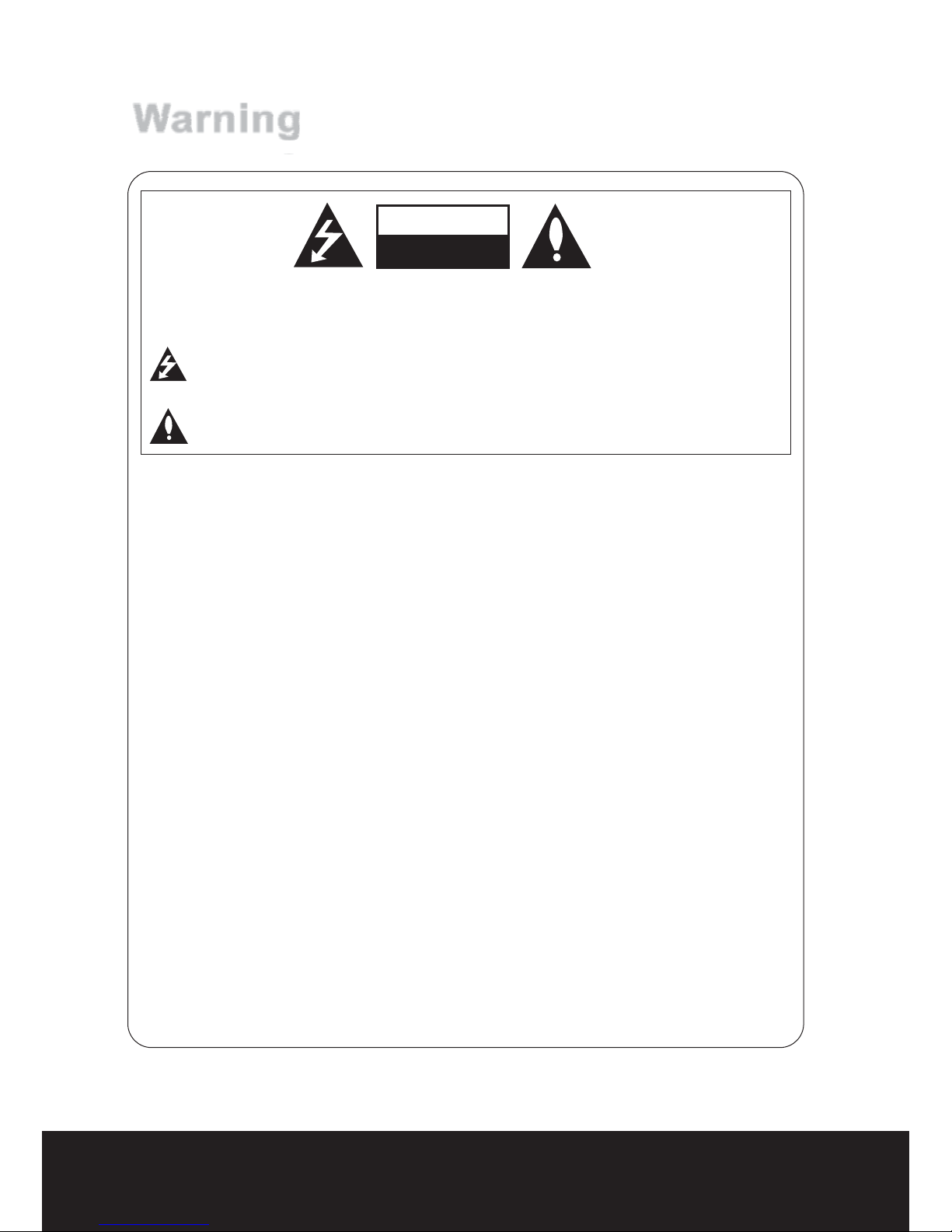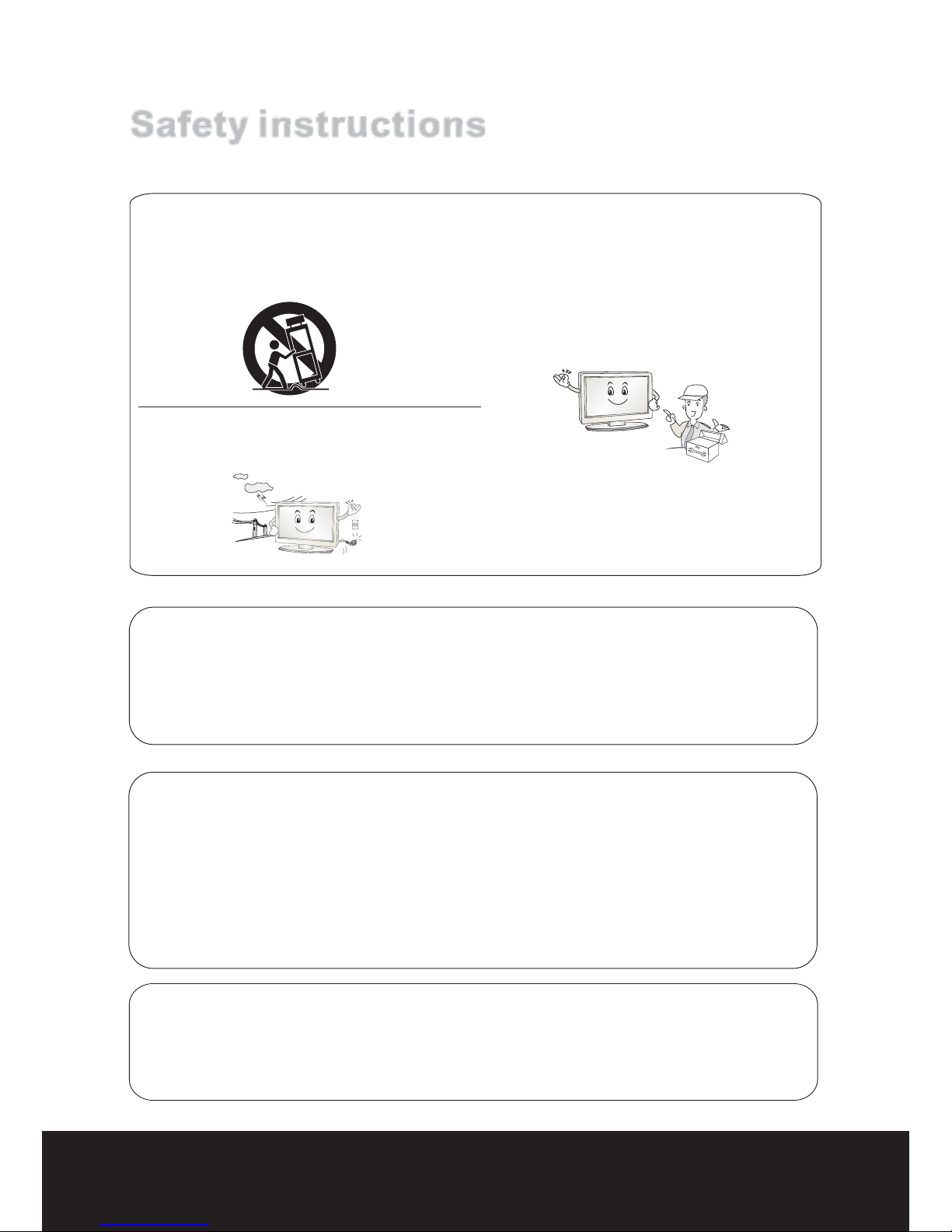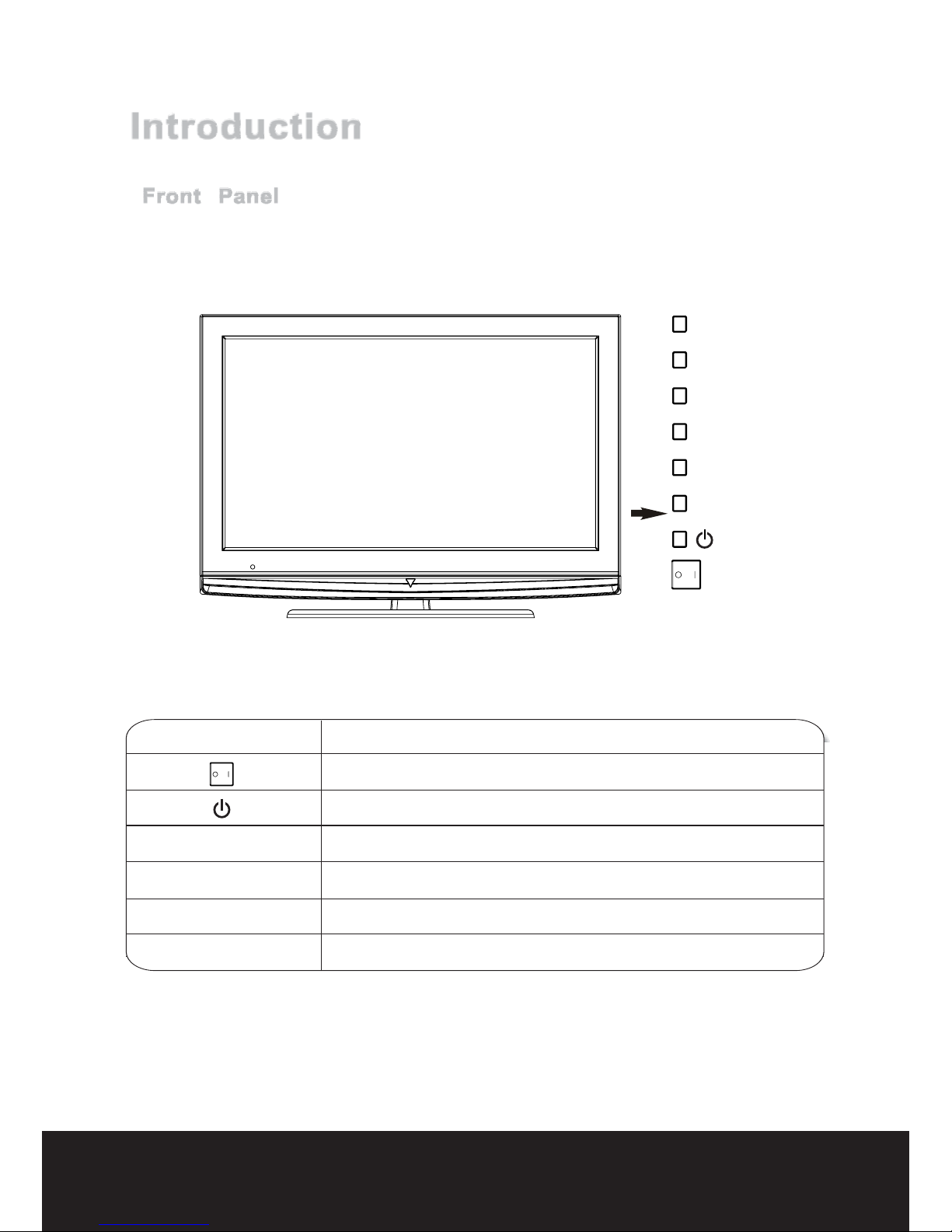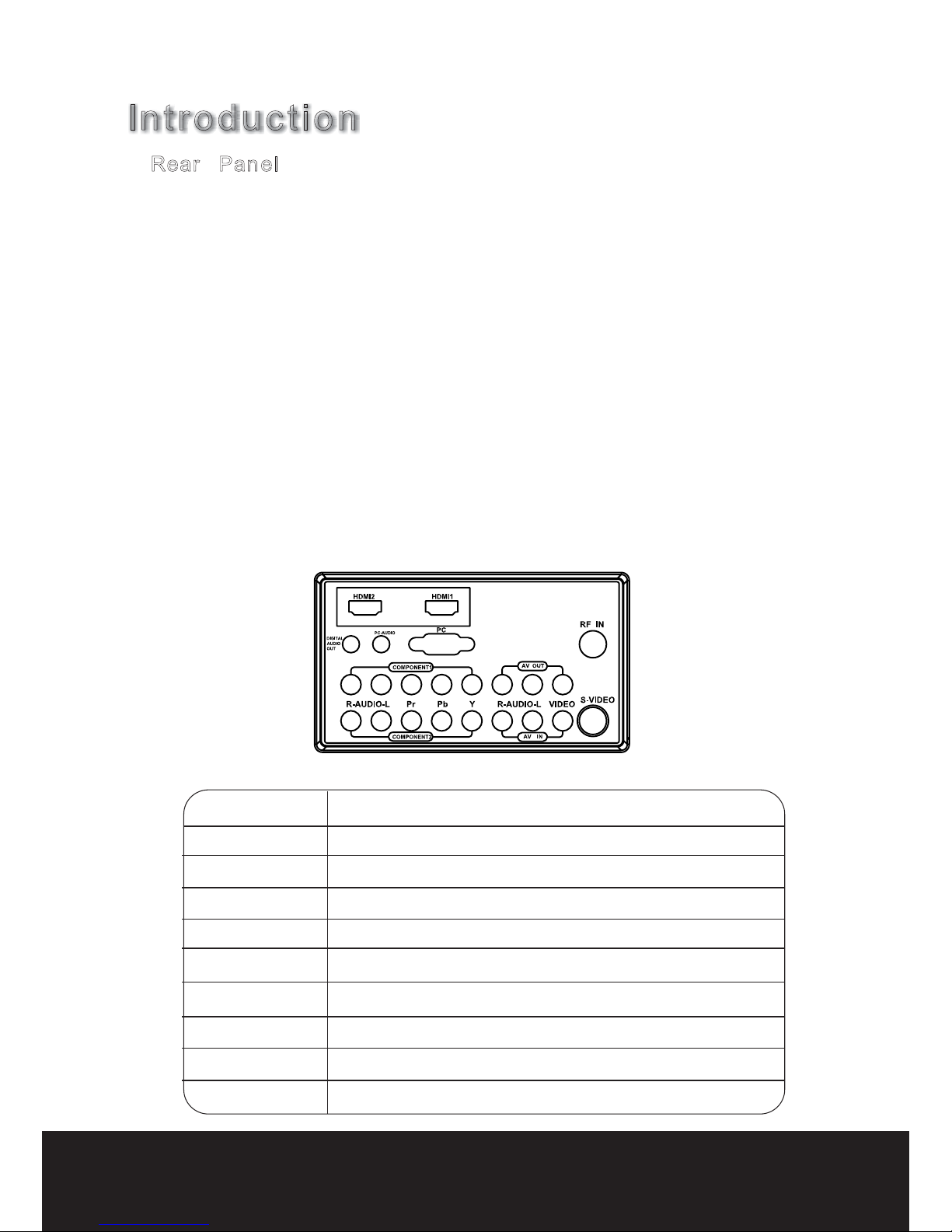Safety instructionsSafety instructions
12. Use only with a cart, stand, tripod, bracket, or table
specified by the manufacturer, or sold with the appa-
ratus. When a cart is used, use caution when moving
the cart / apparatus combination to avoid injury from
tip-over.
13. Unplug this apparatus during lightning storms or when
unused for long periods of time.
14. Refer all servicing to qualified service personnel.
Servicing is required when the apparatus has been
damaged in any way, such as power supply cord
or plug is damaged, liquid has been spilled or ob-
jects have fallen into the apparatus, the apparatus
has been exposed to rain or moisture, does not
operate normally, or has been dropped.
-
nothing wrong with TV.
have no adverse effect on the monitor’s performance.
- Avoid touching the LCD screen or holding your finger(s) against it for long periods of time. Doing so may produce
some temporary distortion effect on the screen.
which powers only that appliance and has no additional outlets or branch circuits.
Do not overload wall outlets. Overloaded wall outlets, loose or damaged wall outlets, extension cords, frayed
power cords, or damaged or cracked wire insulation are dangerous. Any of these conditions could result in electric
shock or fire. Periodically examine the cord of your appliance, and its if appearance indicates damage or deterio-
ration, unplug it, discontinue use of the appliance, and have the cord replaced with an exact replacement part by
an authorized service. Protect the power cord from physical or mechanical abuse, such as being twisted, kinked,
pinched, closed in a door, or walked upon. Pay particular attention to plugs, wall outlets, and the point where the
cord exits the appliance.
On DisposalOn Disposal
- The fluorescent lamp used in this product contain a small amount of mercury.
- Do not dispose of this product with general household waste.
Disposal of this product must be carried out in accordance to the regulations of your local authority.
-
If the TV feels cold to the touch, there may be a small “flicker”when it is turned on. This is normal , there is
- Some minute dot defects may be visible on the screen, appearing as tiny red, green, or blue spots. However they
CAUTIONCAUTION onnectingonnecting thethe PowerPower CordCord
CC
Most appliance manufacturers recommend they be placed upon a dedicated circuit; that is, a single outlet circuit
TEL: 1300 886 649
NOTE