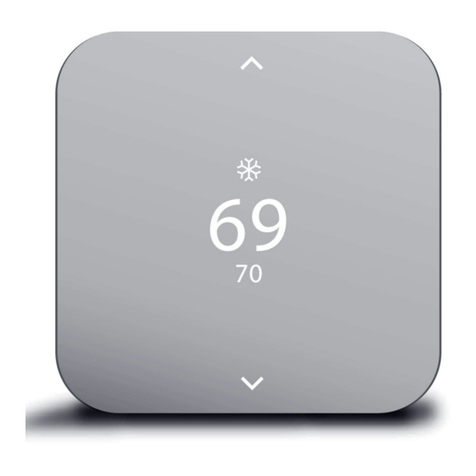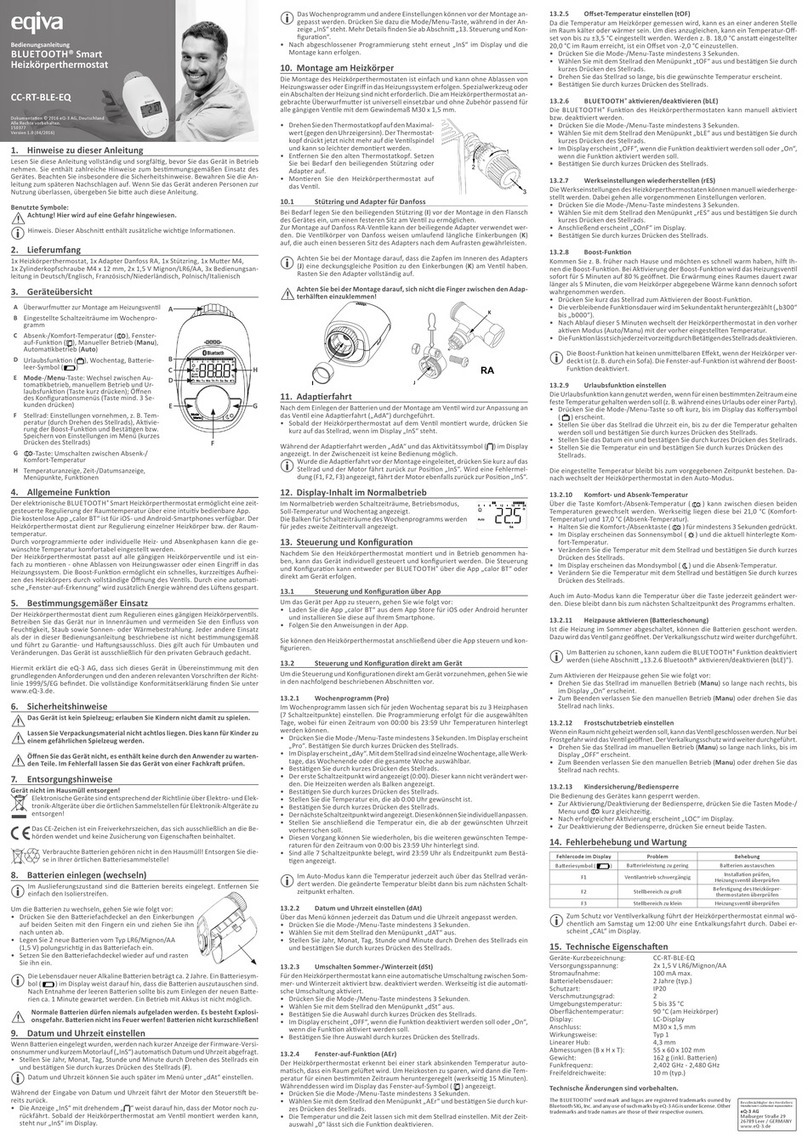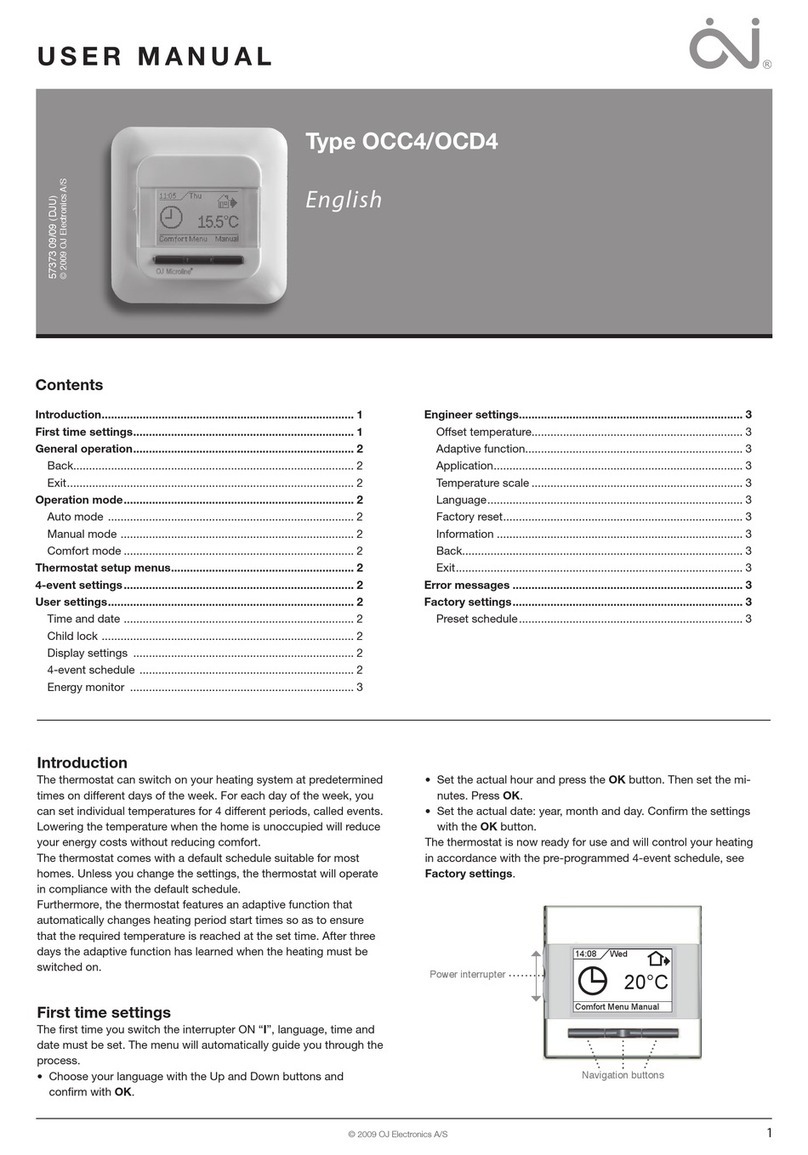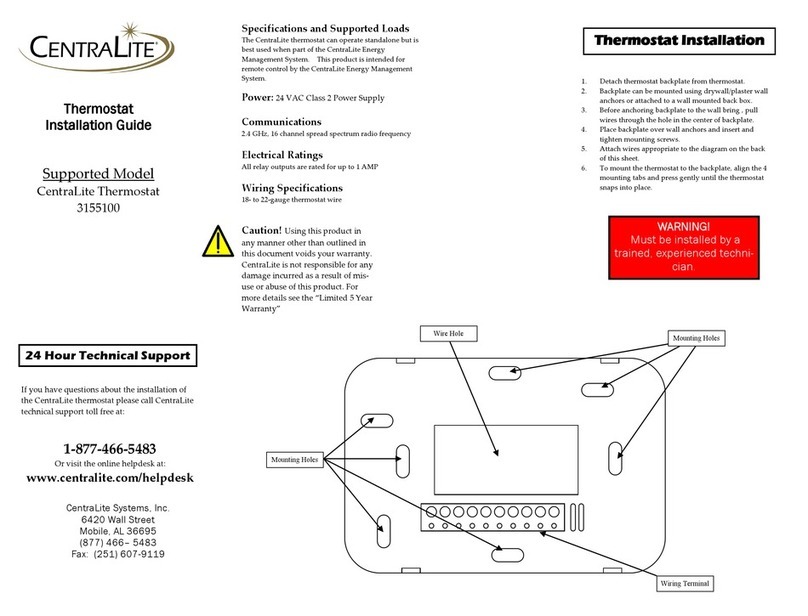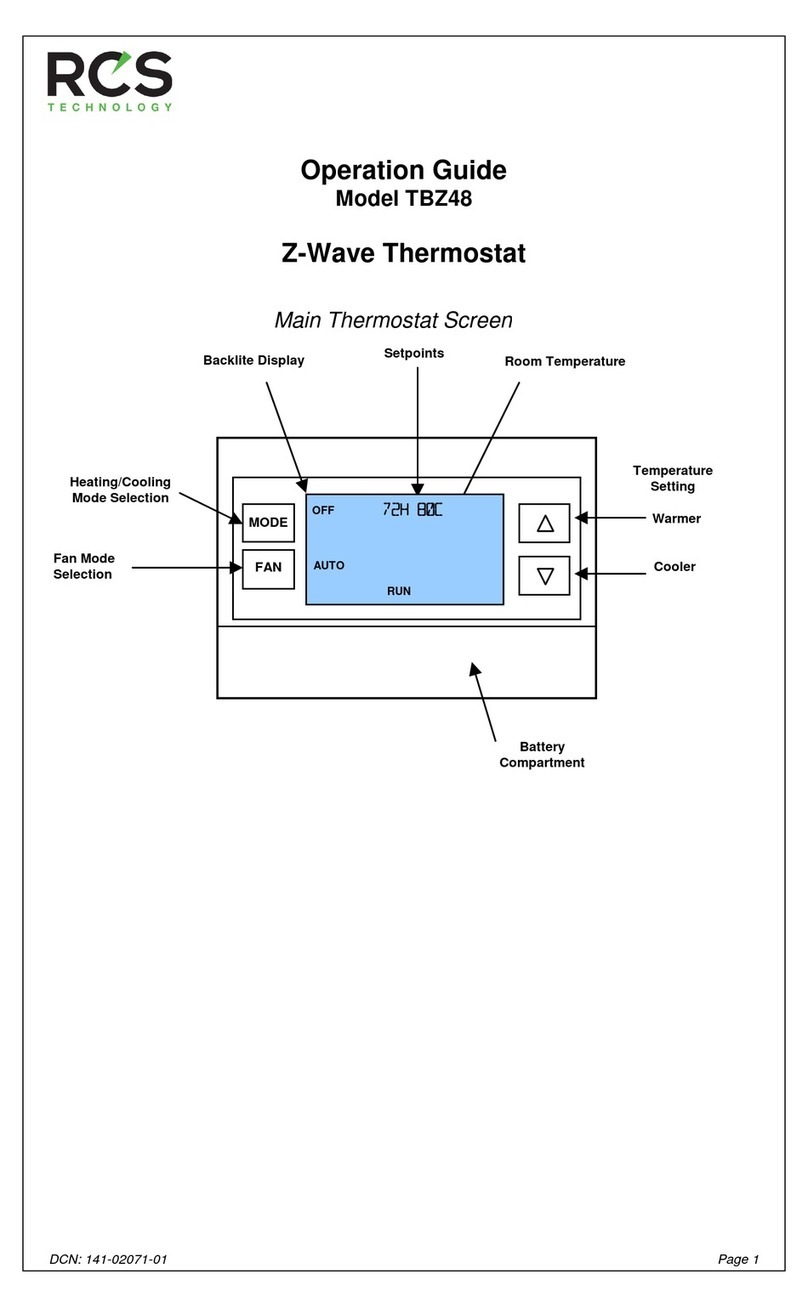Vivint Element CT200 User manual

RTCOA logo sheet
7aug07
VIVINT ELEMENT THERMOSTAT
USER GUIDE
COMMUNICATING TOUCH SCREEN THERMOSTAT

CT200 INSTALLATION GUIDE
Table Of Contents
Getting Started. . . . . . . . . . . . . . . . . . 3
Interior View 5
Installation Location 6
Wiring . . . . . . . . . . . . . . . . . . . . . . . 8
Mounting Plate 9
Prepare Wires 10
Connecting Wires 11
Power Supply 12
Setup . . . . . . . . . . . . . . . . . . . . . . .14
Connecting to a Z-Wave network 15
Z-Wave and Thermostat Programs 16
Select HVAC & Heat Types 18
Test Installation 20
Wiring Diagrams . . . . . . . . . . . . . . . .22
Detailed Wire Diagram 23
Step By Step Wiring Diagrams 24
Wire Reference Table 28
2

Radio Thermostat
Getting Started
3

Getting Started
Vivint Element CT200 Installation Guide
Tools Needed
Small Phillips screwdriver
Drill with ¼" bit (6 mm)
To avoid electrical shock and to prevent damage to the furnace, air condi-
tioner, and thermostat, disconnect the power supply before installing or
servicing the thermostat or any part of the system. This can be done at the
circuit breaker for both the furnance and air conditioner.
• Do not reconnect electricity until work is complete.
• Do not short (jumper) across electric terminals at the control on the
furnace or air conditioner to test the system. This can damage the
thermostat.
• Your thermostat is a precise instrument. Handle it with care.
• All wiring must conform to local codes and ordinances.
• This thermostat is designed for use with 4AA alkaline batteries and/or 24-
volt AC C wire (or a 12- 24 AC or DC source) or millivolt gas systems. Each
thermostat relay load should be limited to 1.0 amp; higher amperage can
cause damage to the thermostat.
!CAUTION
4

Getting Started
Vivint Element CT200 Installation Guide
Interior View
Unit Back and Mounting Plate
Unit Front
Wire terminals
Screen
Up Button
Down Button
Bottom Edge Light
Side
Button
5

Getting Started
Vivint Element CT200 Installation Guide
Installation Location
To avoid having to move your wiring to a new location,
mount the thermostat in place of the old thermostat.
• Install the thermostat on an inside wall of an often-used room, about
5 ft. (1.5m) above the oor.
• Do not install where there are unusual heating conditions, such as:
in direct sunlight; near a lamp, radio, television, radiator register,
replace; near hot water pipes in the wall; or near a stove on the
other side of a wall.
• Do not locate in unusual cooling conditions, such as: on a wall
separating an unheated room; or in a draft from a stairwell, door, or
window.
• Do not locate in a damp area. This can lead to corrosion that will
shorten the thermostat’s life.
• Do not locate where air circulation is poor, such as: a corner, an
alcove, or behind an open door.
• Do not install the thermostat until all construction and painting is
complete.
• This thermostat does not require leveling.
6

Radio Thermostat
Wiring
7

Wiring
Vivint Element CT200 Installation Guide
1. Switch o electricity to the heating and cooling systems. This can
be done at the circuit breaker.
2. Remove the cover from the existing thermostat. Check for locking
screws on the side or front that must be loosened rst.
3. Attach provided labels to each wire for identication. Refer to the
lettered terminal where the wires attach; do not use the color of
the wires.
4. Disconnect wires from the existing thermostat, and wind them
around a pencil to keep them from falling back inside the wall.
5. Loosen all mounting screws on the old thermostat and remove it
from the wall.
C
G
W
G
W
C
G
W
4
• Read instructions carefully before removing any wiring from an existing
thermostat.
• Label all wires before disconnecting them form the existing thermostat.
!CAUTION
C
W
RH
G
Y
Preperation
8

Wiring
Vivint Element CT200 Installation Guide
C
W
RH
G
Y
Attaching the Mounting Plate to the wall
1. Carefully pull the labeled wires through the center hole in the
mounting plate.
2. Position thermostat for best appearance to cover the hole in the
wall.
3. Mark rst and drill a ¼ in. (6mm) hole at each screw location.
4. If you are mounting the Thermostat to sheet rock or if you are
using the old mounting holes, use the plastic anchors provided.
5. Attach the Thermostat to the wall with the screws provided.
9

Wiring
Vivint Element CT200 Installation Guide
Prepare Wires
Make sure your wires are labeled. If necessary, nd the “other
end” connection for each wire on your heating or air conditioning
equipment and note the label there.
1. Fan out wires so that they are aligned with their terminals.
2. Do not bunch wires in front of the mounting plate. Feed any slack
back into the wall.
Follow these guidelines for safe and secure wire connections:
• Use at least 2.6 in. of wire for each of your connections to the
Thermostat.
• If you do not have enough wire, splice additional wire to allow
enough slack.
• Terminals accept wires from 16-22 awg.
• Remove 1/8 in. insulation from the tip of each wire.
• Take care not to damage the labels for each wire.
!CAUTION
Do not allow wires to touch
each other or other parts on
the thermostat.
If you have both RH
and RC connections,
you must set the RC/
RH Switch to OPEN. If you do
not have both connections,
set the switch to CLOSED.
C
W
RH
G
Y
10

Wiring
Vivint Element CT200 Installation Guide
Connecting Your Wires
Reference the Detailed Wire Diagram on page 23 to identify your
wiring diagram and set-up information. If necessary, contact
customer support for help.
1. Connect a labeled wire only to a matching lettered terminal.
2. Press the lever next to the terminal letter, then insert the wire in
the terminal well.
3. Make sure to insert the wire into the terminal well as far as it will
go, then release the lever. The wire should be secure and not pull
free easily.
The Thermostat can be externally powered with a power
source rated from 12V to 24V, AC or DC, at 100ma or
greater. If used, connect to the C and RH terminals (no
polarity).
The 24VAC “C” wire is the other side of the 24VAC heating
transformer and can be found where the other thermostat
wires connect at the wall or at the furnace. Do not use the
common or ground side of the line voltage.
The Thermostat runs on 4 AA alkaline batteries, the C wire
(if available), or both batteries and the C-wire. If you do not
have a C wire, you can run a new wire from the HVAC or
use a standard 12-24V [AC or DC] wall transformer.
The C-wire is optional but preferred for all installations.
C
W
RH
G
Y
Example of 5 Wire
Heat/Cool System 11

Wiring
Vivint Element CT200 Installation Guide
Battery Installation
Power Supply
While the thermostat can run without batteries on C-wire power,
you should install batteries as well to provide power to the unit
during outages. See the Thermostat Battery Cautions.
1. Install four (4) AA alkaline batteries following the marked polarity
in the battery compartments. Insert the battery negative end rst
against the spring, then push the positive end in.
2. With all the wires connected and the unit attached to the wall, it
is time to turn the AC power back on. Reconnect the power at the
breaker you used to switch it o. The Thermostat will power-up in
the OFF mode.
3. Your Thermostat is not yet congured to operate your HVAC
system. You must now connect your thermostat to a Z-Wave
Network and congure the HVAC and Heat Source settings.
12

Wiring
Vivint Element CT200 Installation Guide
• Always use new Alkaline batteries.
• Do not use rechargeable batteries of any type. They will not operate the
thermostat properly and may lead to damage.
• Do not mix old and new batteries.
• Do not mix battery types, for example Lithium with Alkaline.
• Do not dispose of batteries in re. Batteries may explode or leak.
• Always replace the batteries as soon as the “Low Batt” warning ashes. The
thermostat is a battery-powered device; you should replace the batteries
before they run out, as failure to replace batteries can result in excessive
heating or cooling of your house.
• Always replace the batteries once a year, even if the “Low Batt” indicator
does not ash. Replacing the batteries also helps to prevent leakage that
can corrode and damage the thermostat.
• If you are leaving your home for a month or more, you should replace the
batteries as a precaution against battery failure in your absence.
• Failing to replace the batteries when necessary could cause the thermo-
stat to lose power or malfunction. If the thermostat loses power, then the
thermostat will not control the temperature, which could result in your HVAC
system not functioning as you intended and lead to possible damage from
excessive heating or cooling.
• If the thermostat batteries fail with the heat OFF, this can result in NO HEAT
and possible frozen or broken pipes and water damage.
• If the thermostat batteries fail with the cool OFF, this can result in NO COOL
and could cause possible damage or excessive temperatures.
!THERMOSTAT BATTERY CAUTIONS
13

Vivint Element CT200 User Guide
3Setup
14

Setup
Vivint Element CT200 Installation Guide
You must connect the Thermostat to a Z-Wave network.
This unit cannot operate without a network connection.
Connecting the Thermostat to a Z-Wave®Network
The Vivint Element Thermostat is a Z-Wave® compliant thermostat.
It has an onboard radio that can be connected to an existing
Z-Wave® network. This device can be used on a network with
products from dierent vendors.
1. Set your primary controller to INCLUDE mode to add the
thermostat as a node on your network (see your specic
controller’s User Manual for detailed instructions).
2. The Thermostat main screen
shows a welcome message. Press
the SIDE button to continue.
3. When your primary controller
is ready to connect to the
Thermostat, press the SIDE
button to connect. This initiates
the network connection process.
The Thermostat’s screen says
“Connecting.”
• If the connection fails, the
screen says “Connection failed.”
Press the SIDE button to try connecting again.
5. When the Thermostat has
successfully joined a Z-Wave
network, the screen displays the
message “Connected! Complete
your setup on the VIVINT panel.”
Press the SIDE button to continue.
6. The Thermostat displays the
Home screen, with the device
status of “OFF” and the current
room temperature. You can now
congure the thermostat to work
with your system.
Your primary controller indicates that the thermostat was
successfully added to its network (see your specic controller’s User
Manual for details).
70
OFF
OK
HELLO.
SET UP YOUR
ELEMENT
THERMOSTAT
THROUGH THE
VIVINT PANEL
2
6
15

Setup
3
Vivint Element CT200 Installation Guide
Z-Wave and Power Supply
The thermostat’s node type is xed when it connects to
the Z-Wave network; if the C-Wire is not connected and is
only battery-powered when connecting to the network, the
thermostat will remain a frequent listening routing slave
(FLiRS) node until it is removed from the network.
When your thermostat is running on battery power, the Z-Wave
radio will turn o to help conserve battery life. The Thermostat
Z-Wave radio module supports Z-Wave beaming, which allows other
devices in the network to wake up the Z-Wave module and accept
commands and then go back to sleep.
When your thermostat is running on C-Wire power, the Z-Wave radio
will stay on and actively help route messages within the Z-Wave
network. The thermostat’s node type is xed when it connects to
the Z-Wave network; if the C-Wire is present and powered when
connecting to the network, the thermostat will remain an always-
listening node until it is removed from the network.
Z-Wave and Thermostat Programs
You must connect the Thermostat to a Z-Wave network. This unit
cannot operate without a network connection. When you are
paired to a Z-Wave system, the Z-Wave application on your device
controls your thermostat’s programs. You can still temporarily
override settings on the thermostat itself, but otherwise you control
it remotely.
16

Setup
Vivint Element CT200 Installation Guide
Units
Humidity
Display
Info
Installer
SETTINGS
Navigating the Vivint Element Screens
• Use the UP and DOWN buttons to move the cursor on the screen.
• Use the SIDE button to make a selection or scroll through options.
• To go back to a previous screen, highlight the arrow at the top of
the screen and press the SIDE button.
• After conguring these settings, on the Home screen, press the
side button to turn the system on. Press the side button repeatedly
to cycle through modes.
To return to the Home screen:
• Use the arrow (multiple presses)
• Press and hold the SIDE button for one (1) second
• Wait 10 seconds for the device to sleep, then press any button to
wake it again.
17

Setup
3
Vivint Element CT200 Installation Guide
Selecting HVAC & Heat Types
1. From the Thermostat’s Home
screen, press and hold the
SIDE button for 3 seconds.
The Settings menu opens.
2. Highlight Installer, then press
the SIDE button. The Install
Settings menu opens.
3. Highlight Equipment, then
press the SIDE button. The
Equipment menu opens.
4. Highlight Heating, then press
the SIDE button. The Heating
menu opens.
5. Under Heating Type, press
the SIDE button until your
heating type is displayed:
Forced Air, Heat Pump,
Hydronic, or Radiator.
6. Under Fuel, press the SIDE
button until your heating
fuel is displayed: Natural
Gas, Propane, Fuel Oil, or
Geothermal and Electric. For
Heat Pump systems, this eld
is labeled Aux. Fuel.
7. Under Stages, press the
SIDE button until your
system’s heating stage type is
displayed: 1 (single), 2 (dual),
1 + Auxiliary, or 2 + Auxiliary.
For Heat Pump systems, this
eld is labeled Aux. Stages.
Note: Auxiliary stages are only
available if you select Heat Pump
as the heating type.
Selecting Heat Pump Settings
1. From the Thermostat's Home
screen, press and hold the
SIDE button for 3 seconds.
The Setting menu opens.
2. Highlight Installer, then press
the SIDE button. The Install
Settings menu opens.
3. Highlight Equipment, then
press the SIDE button. The
Equipment menu opens.
4. Highlight Heat Pump, then
press the SIDE button. The
Heat Pump menu opens.
5. Highlight Wire, then select the
letter corresponding to the
terminal the Heat Pump is
connected to: O or B.
6. Under Stages, press the
SIDE button until your
system's heating stage type
is displayed: 1 (single), or 2
(dual).
HEATING
TYPE
FUEL
Forced Air
Natural Gas
1
STAGES
Heat Types
18

Setup
Vivint Element CT200 Installation Guide
Selecting Cooling Type
1. From the Thermostat’s Home
screen, press and hold the
SIDE button for 3 seconds. The
Settings menu opens.
2. Highlight Installer, then press
the SIDE button. The Install
Settings menu opens.
3. Highlight Equipment, then
press the SIDE button. The
Equipment menu opens.
4. Highlight Cooling, the press
the SIDE button. The Cooling
menu opens.
5. Under Type, press the SIDE
button until your Cooling type
is displayed: Air Conditioning,
Heat Pump, or Evaporate.
6. Under Stages, press the SIDE
button until the number of
stages your system uses is
displayed: 1(single) or 2 (dual).
Selecting Humidity Settings
1. From the Thermostat’s Home
screen, press and hold the
SIDE button for 3 seconds. The
Settings menu opens.
2. Highlight Installer, then press
the SIDE button. The Install
Settings menu opens.
3. Highlight Equipment, then press
the SIDE button. The Equipment
menu opens.
4. Highlight Humidity, the press
the SIDE button. The Humidity
menu opens.
5. Under Type, press the SIDE
button until the type of humidity
system you have is displayed:
None, Humidier, Dehumidier,
or Air Conditioner.
6. Under Activation, press the
SIDE button until the method
your humidity system uses is
displayed: W(ith) Heating, W(ith)
Cooling, or Independent.
7. Under Fan, press the SIDE
button until the fan option
your humidity system uses is
displayed: Active or Inactive.
COOLING
TYPE
Air Con.
1
STAGES
Cooling
HUMIDITY
TYPE
ACTIVATION
None
W/ Heating
Active
FAN
Here are the Humidity values:
Humidity Type
o None
o Humidier
o Dehumid.
o Air Con.
Activation
o W/ Heating
o W/ Cooling
o Independent
Fan
o Active
o Inactive
Humidity 19

Setup
3
Vivint Element CT200 Installation Guide
Test Installation
If you have a heat pump, leave the Thermostat in O mode
for 4 (four) minutes before checking Cool.
Do not operate AC if the outside temp is below 65°F.
To Check Heat
The heating and cooling tests
run for up to 30 minutes.You
can stop a test at any time
by selecting the arrow and
pressing the SIDE button.
1. From the Thermostat’s Home
screen, press and hold the
SIDE button for 3 seconds.
The Settings menu opens.
2. Highlight Installer, then press
the SIDE button. The Install
Settings menu opens.
3. Highlight Testing, then press
the SIDE button. The Testing
menu opens.
4. Highlight Heating, then press
the SIDE button. The Heat
Test menu opens.
5. Highlight START, then press
the SIDE button. The Ther-
mostat screen displays the
following:
• HEAT TIME: how long the
test has been running in
minutes and seconds
• ACTIVE: the wires the
system is using to com-
municate with the heating
system (example: W, G)
• CHANGE: the amount
of temperature change
caused during the test
(example: +3.4°)
6. Wait for the test to end, or
highlight the back arrow
and press the SIDE button.
A test of a successfully
functioning heating system will
show a rise in the temperature,
as well as the proper wires
indicated as being active. If the
temperature appears to drop, or
the wrong wires are indicated as
being active, the test indicates
a problem with the Thermostat
installation. Check the wire
connections and run the heating
test again.
HEAT TEST
STOP
HEAT TIME: 18:24
ACTIVE: W, G
CHANGE: +3.4°
20
Table of contents
Other Vivint Thermostat manuals