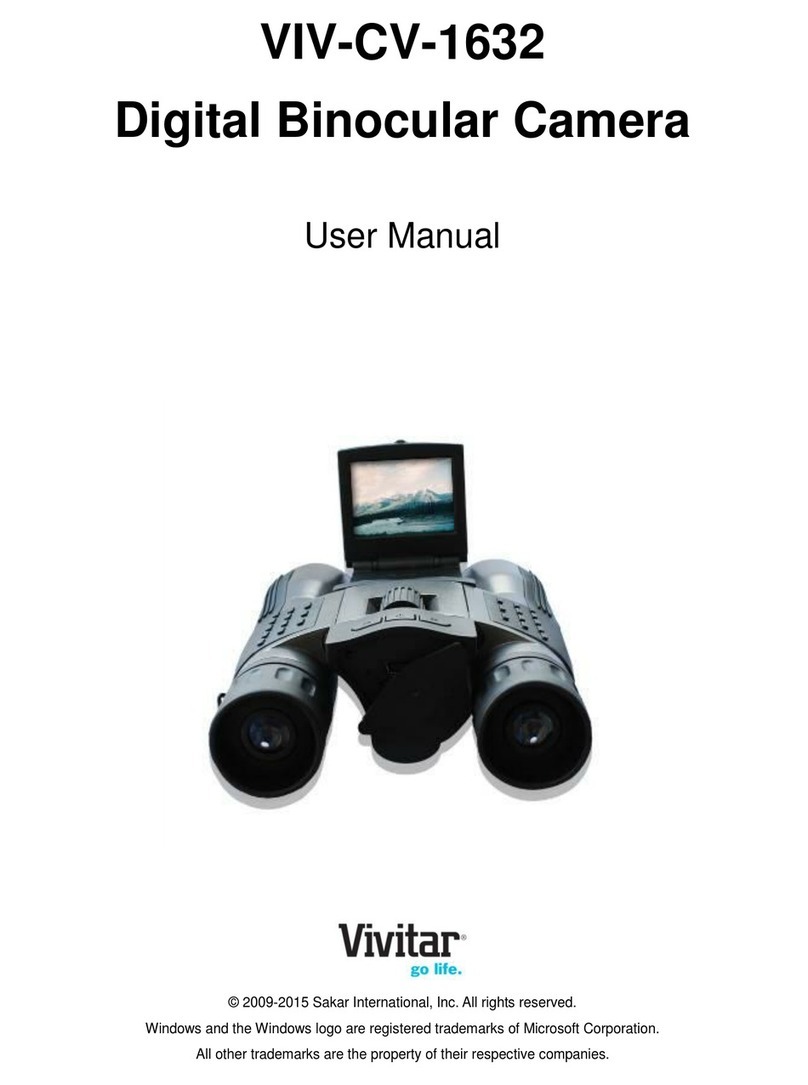Vivitar PDV3635 User manual
Other Vivitar Digital Camera manuals

Vivitar
Vivitar ViviCam F332 User manual
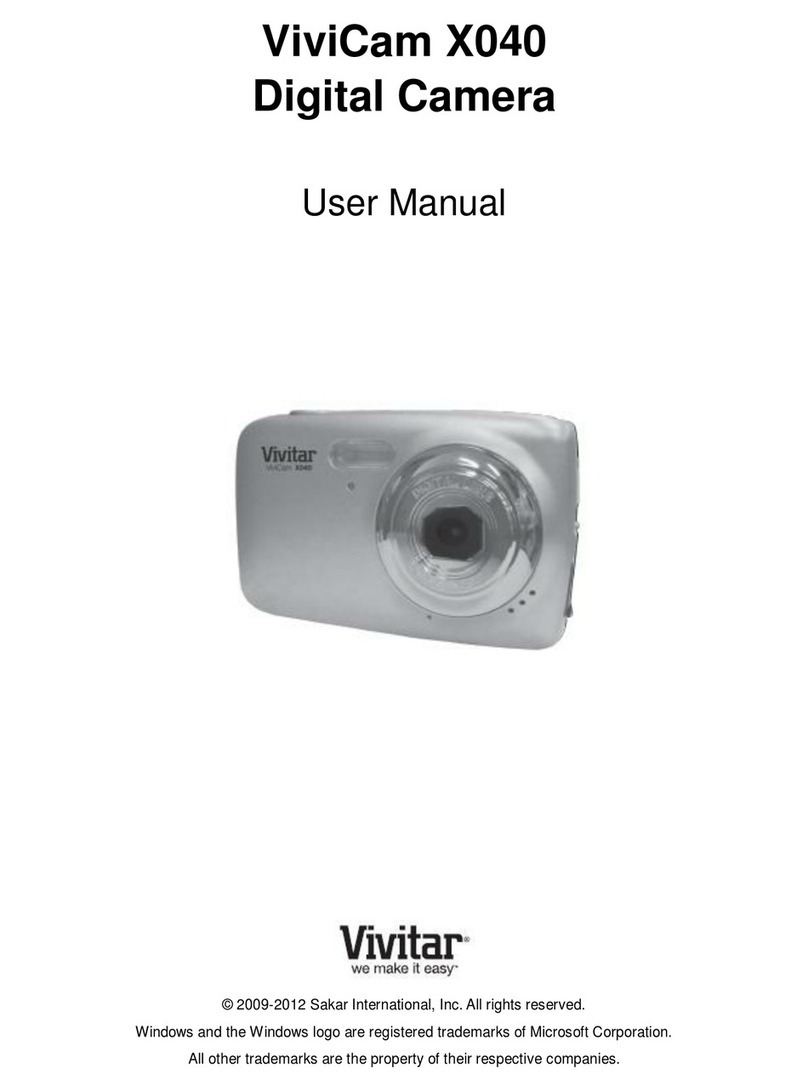
Vivitar
Vivitar ViviCam X040 User manual

Vivitar
Vivitar Vivicam 3350B User manual

Vivitar
Vivitar Vivicam 3815 User manual
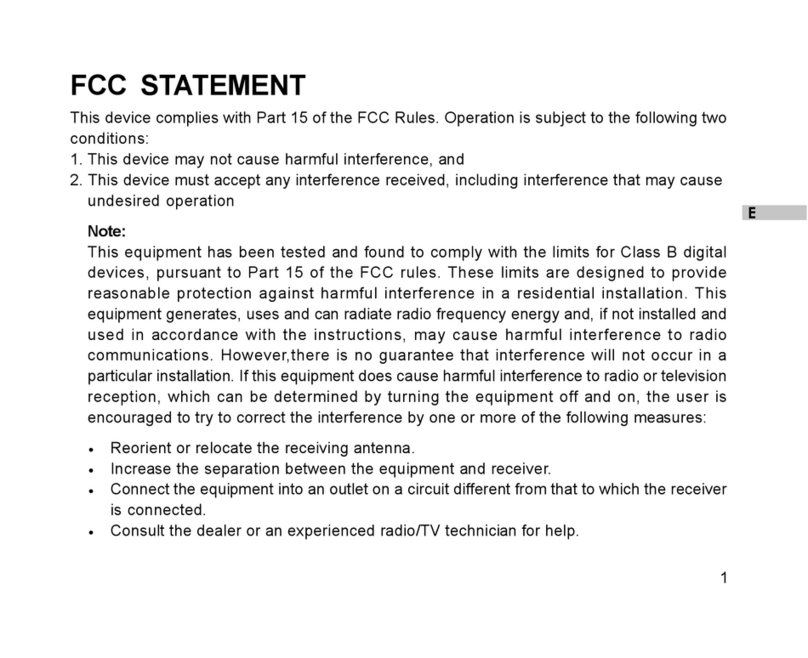
Vivitar
Vivitar Vivicam 3935 User manual

Vivitar
Vivitar 63009 User manual

Vivitar
Vivitar ViviCam 3105s User manual

Vivitar
Vivitar ViviCam S1527 User manual

Vivitar
Vivitar ViviCam 8018 User manual

Vivitar
Vivitar ViviCam S029 User manual

Vivitar
Vivitar ViviCam 3730 User manual

Vivitar
Vivitar ViviCam 5388 User manual

Vivitar
Vivitar VIVICAM 5015 User manual

Vivitar
Vivitar ViviCam i7 User manual

Vivitar
Vivitar ViviCam S325 User manual

Vivitar
Vivitar DC 6311 User manual

Vivitar
Vivitar vivicam S048 User manual

Vivitar
Vivitar ViviCam 5 User manual
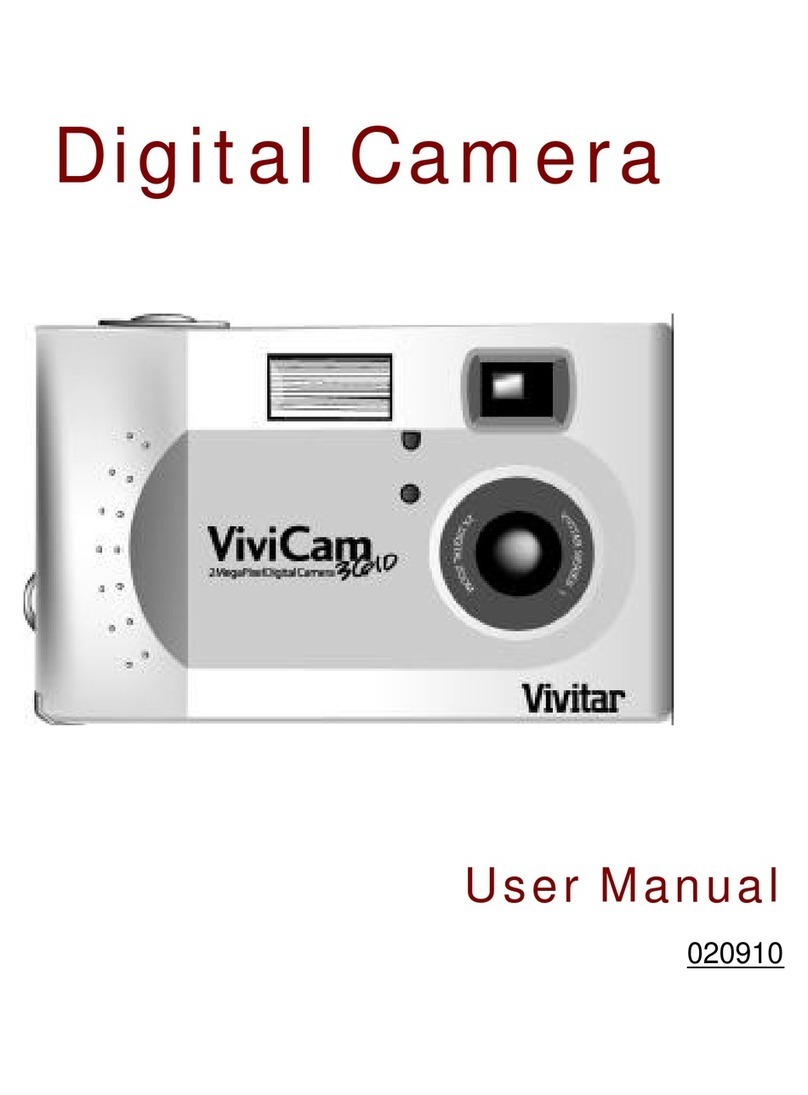
Vivitar
Vivitar Vivicam 3610 User manual
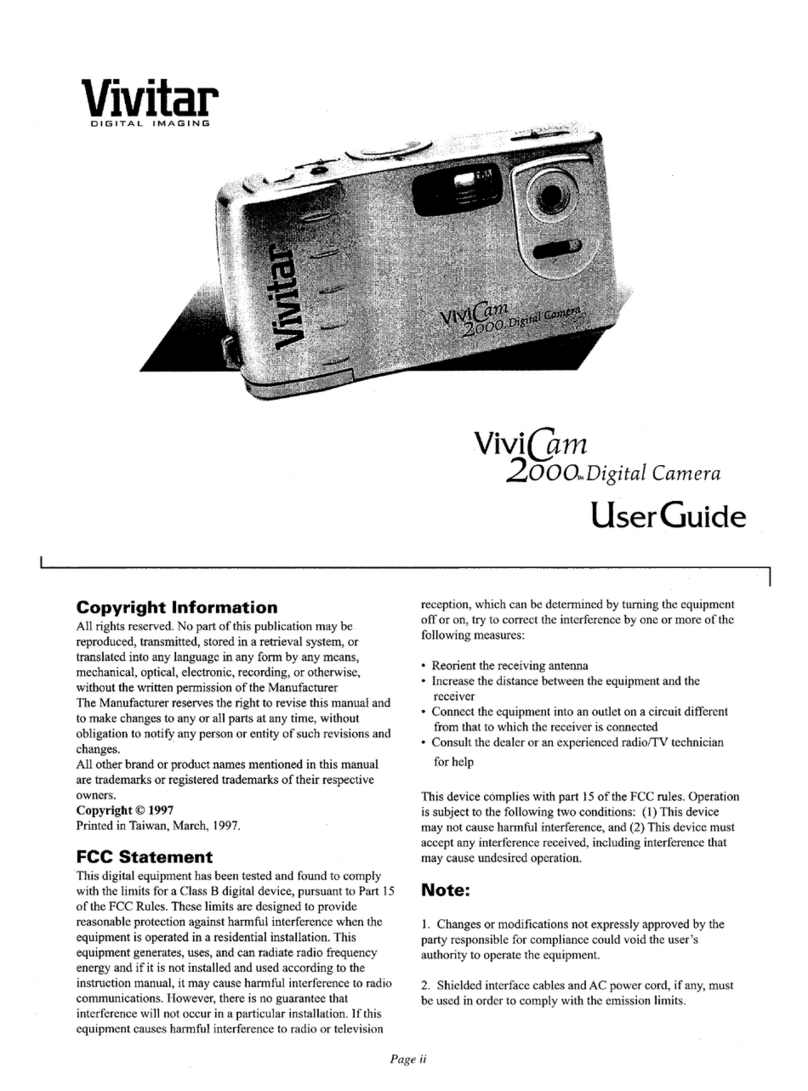
Vivitar
Vivitar Vivicam 2000 User manual