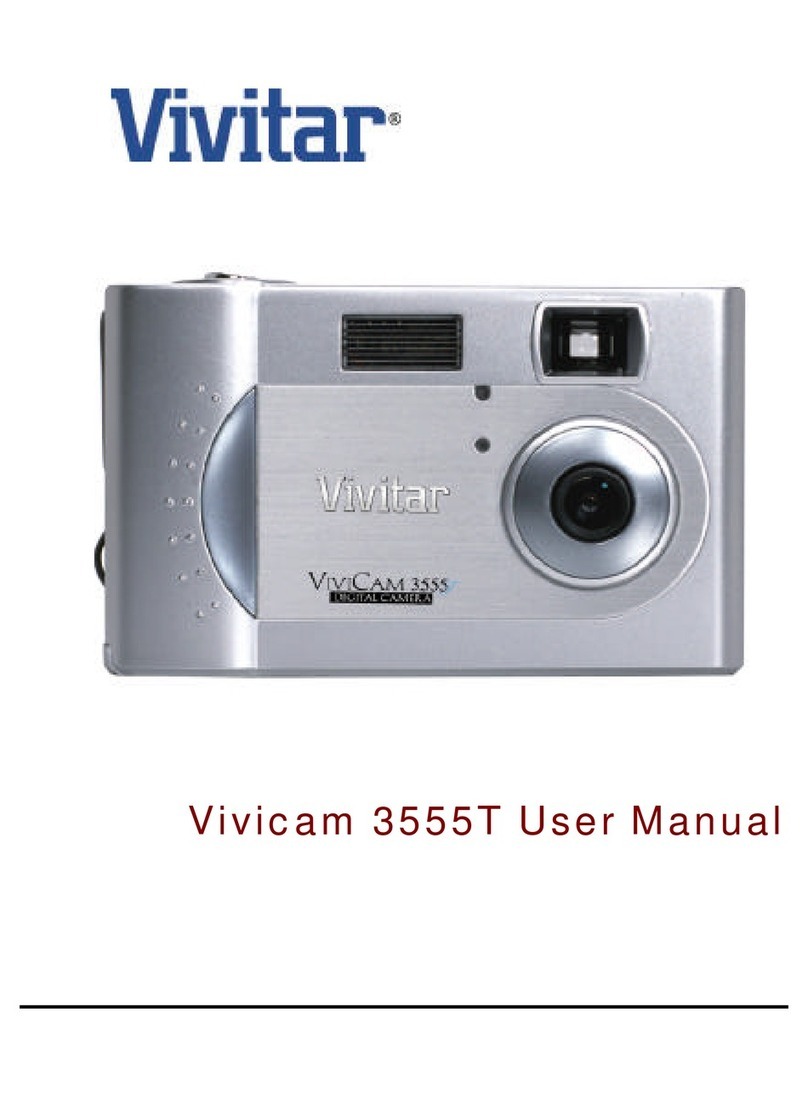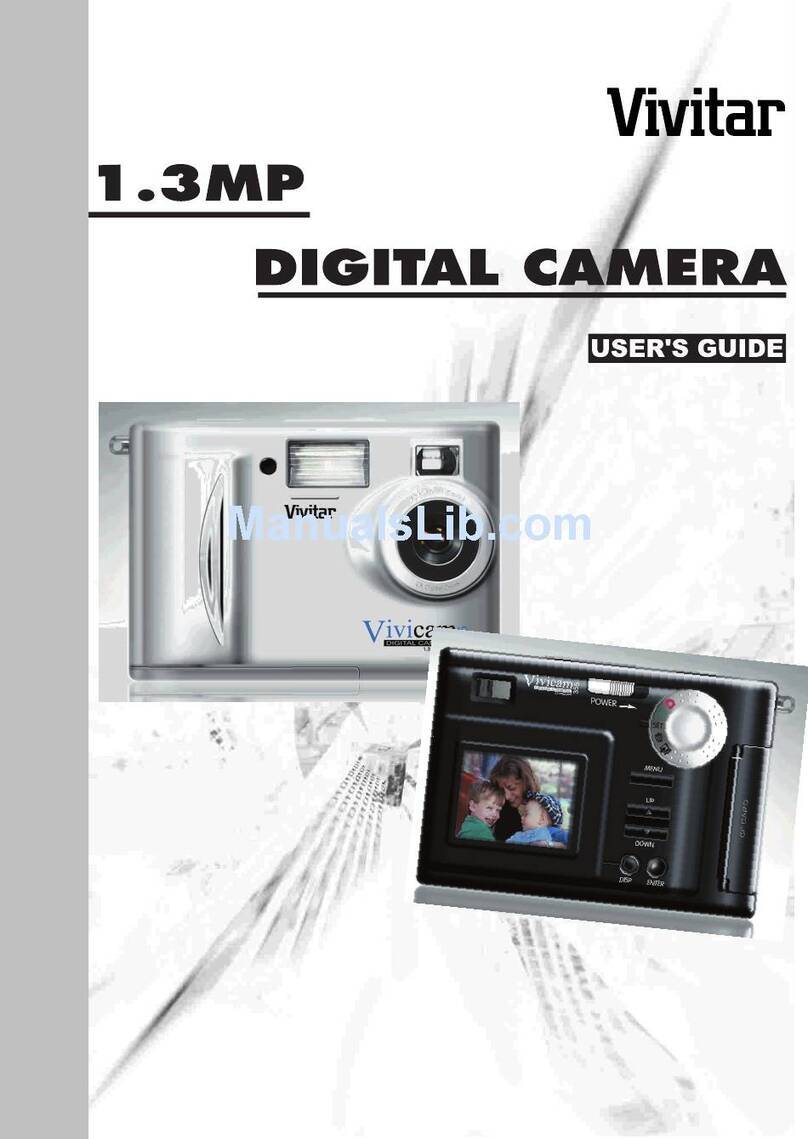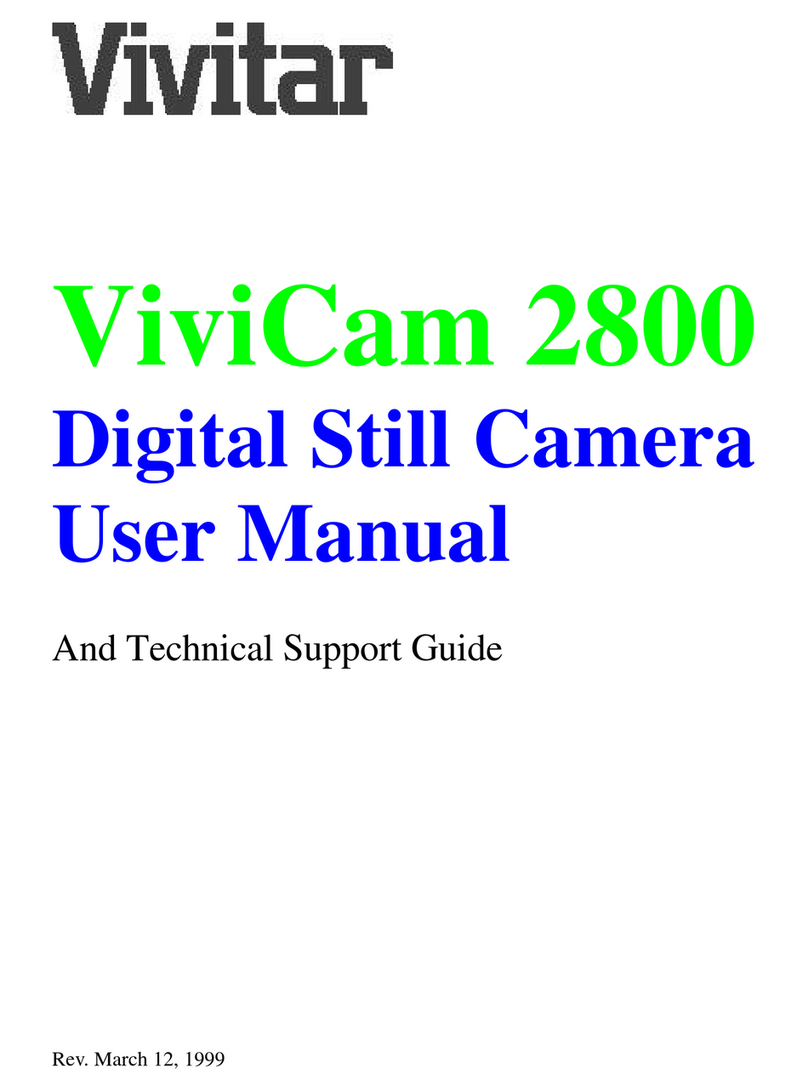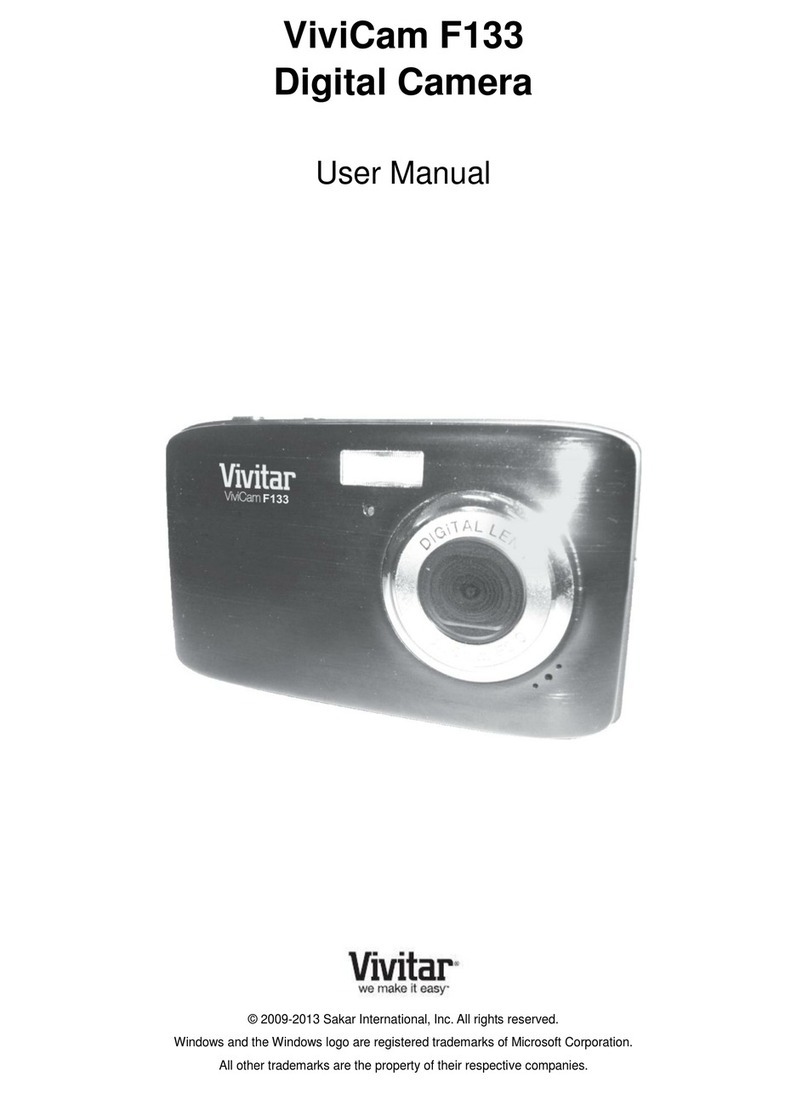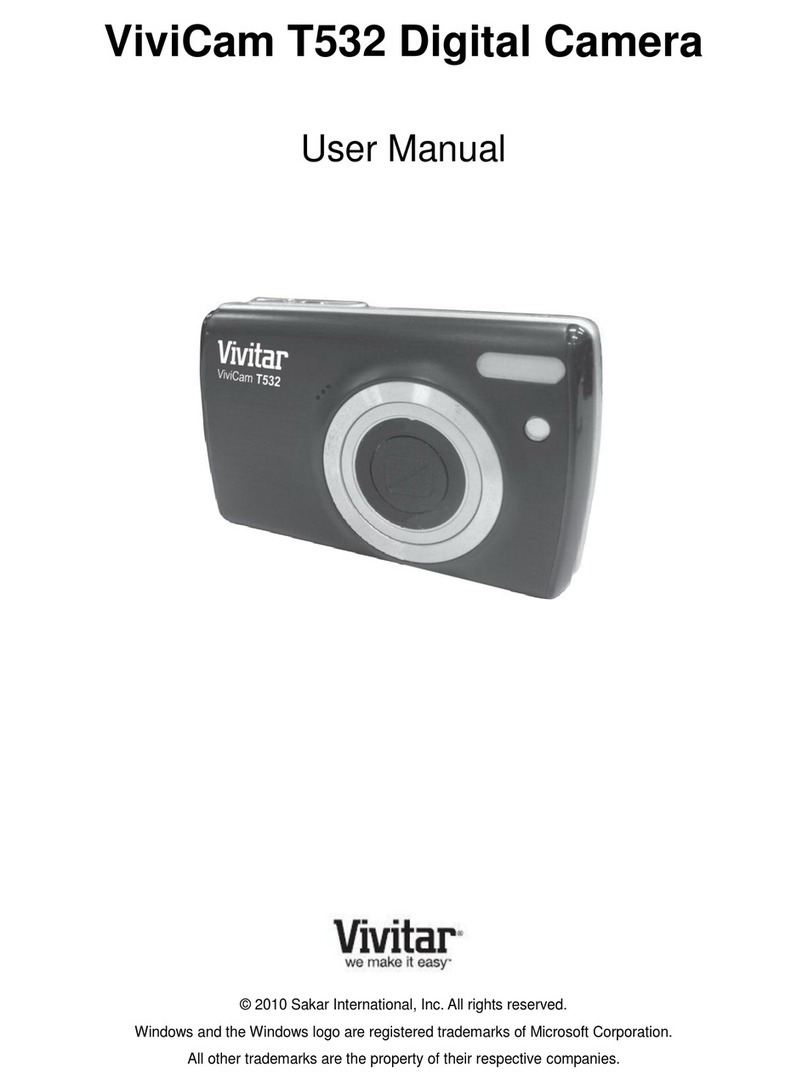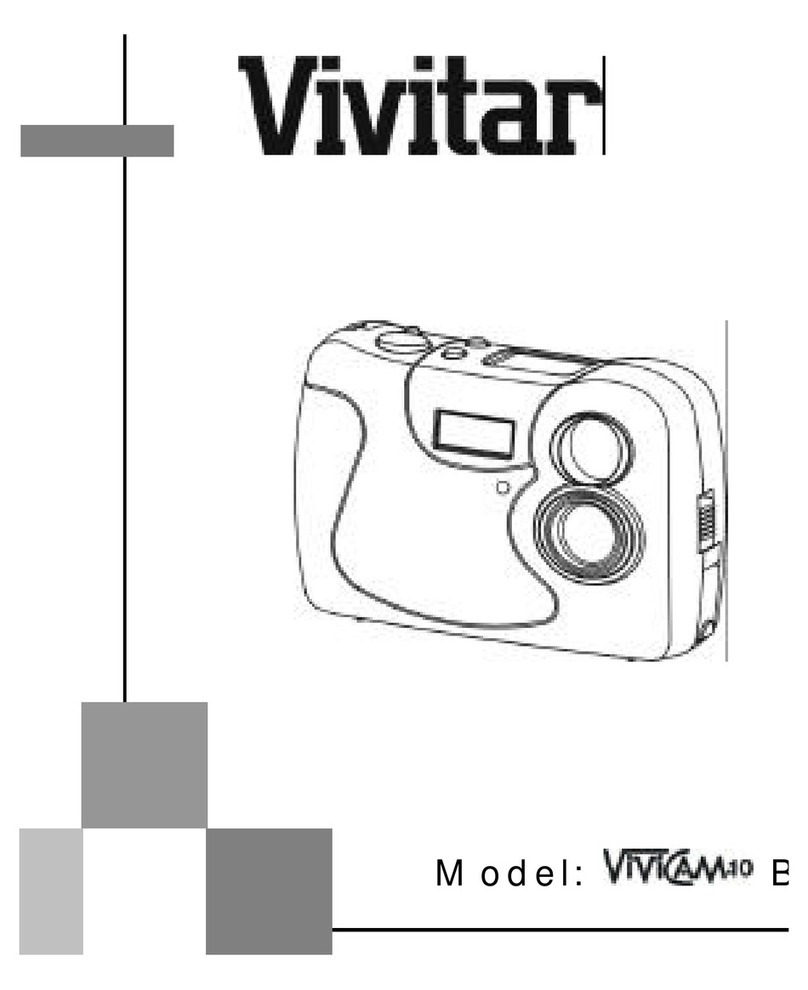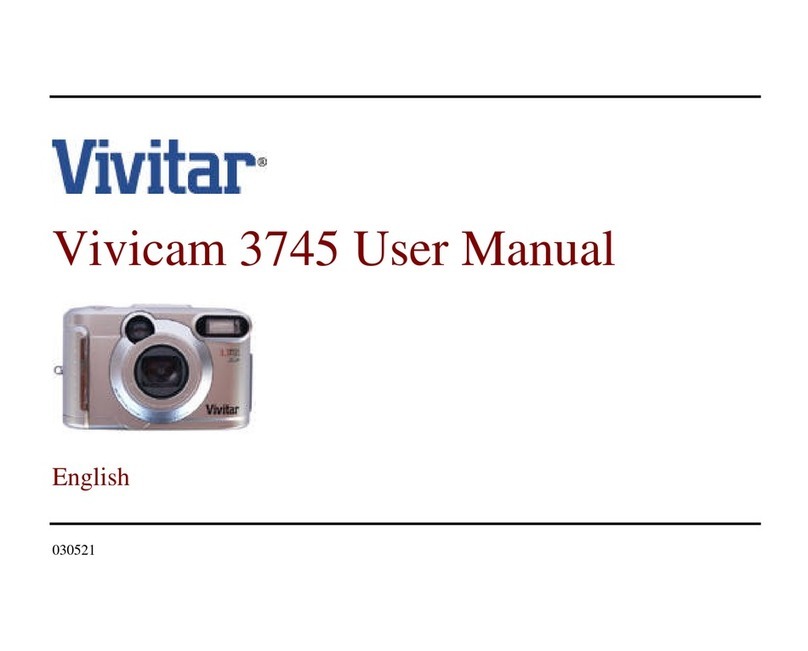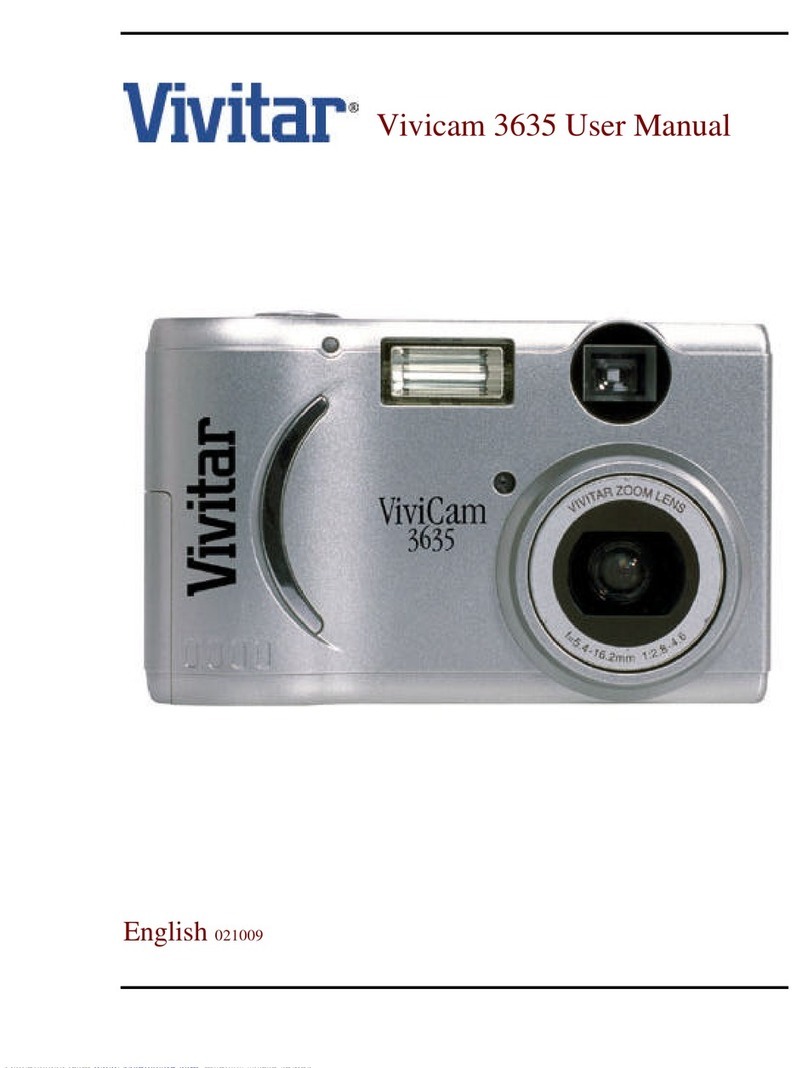11
Camera Operation
Auto date & time
You can set the date and time on the camera, which can hold the
information for about a few minutes even after the power source is
disconnected. You can set to show or hide the date & time in the
Menu screen. Please refer to Appendix C.
Recording Images
1. Select the Recording Mode by sliding the MODE switch to REC.
position. (Fig.6-1)
2. Turn the camera on by pressing the POWER button.(Fig.6-2)It's
ready for shooting after the READY LED stops blinking.
3. Compose the image from Optical Viewfinder or Equipped LCD
Monitor. If LCD Monitor is off, push LCD Button to turn it on.
4. Press the Shutter Release button.(Fig.7) Just after the shutter
release, the LCD monitor is turned off for a short period of time.
Then the captured image is being displayed until the image pro
cessing is completed. Usually the Picture number is decreased by
the shutter release, but it may not be depending on subjects to be
captured.
* Take care of your fingers that not to block the lens or flash.
* Never open the Battery Chamber Cover, disconnect the ACAdaptor
from the camera or unplug it from the wall socket while image
processing. It may destroy the captured image.
* The newly captured image is always given to the next number of the
current last number even some images are erased by Each Erase
before capturing. In case the number reaches 9999, the camera
displays "CARD FULL" message and it is required to erase stored
images to capture new images.
Using Auto Flash
1. If sufficient Light Value is measured through the Flash Control
Sensor, the built-in Flash will not fire.
2. If additional light is required, the built-in Flash will fire automatically.
Auto Mode
(automatic self activating flash)
Flash On Mode
(Fill in Flash, User decides to use flash)
Flash Off Mode
(User decides not to use flash)