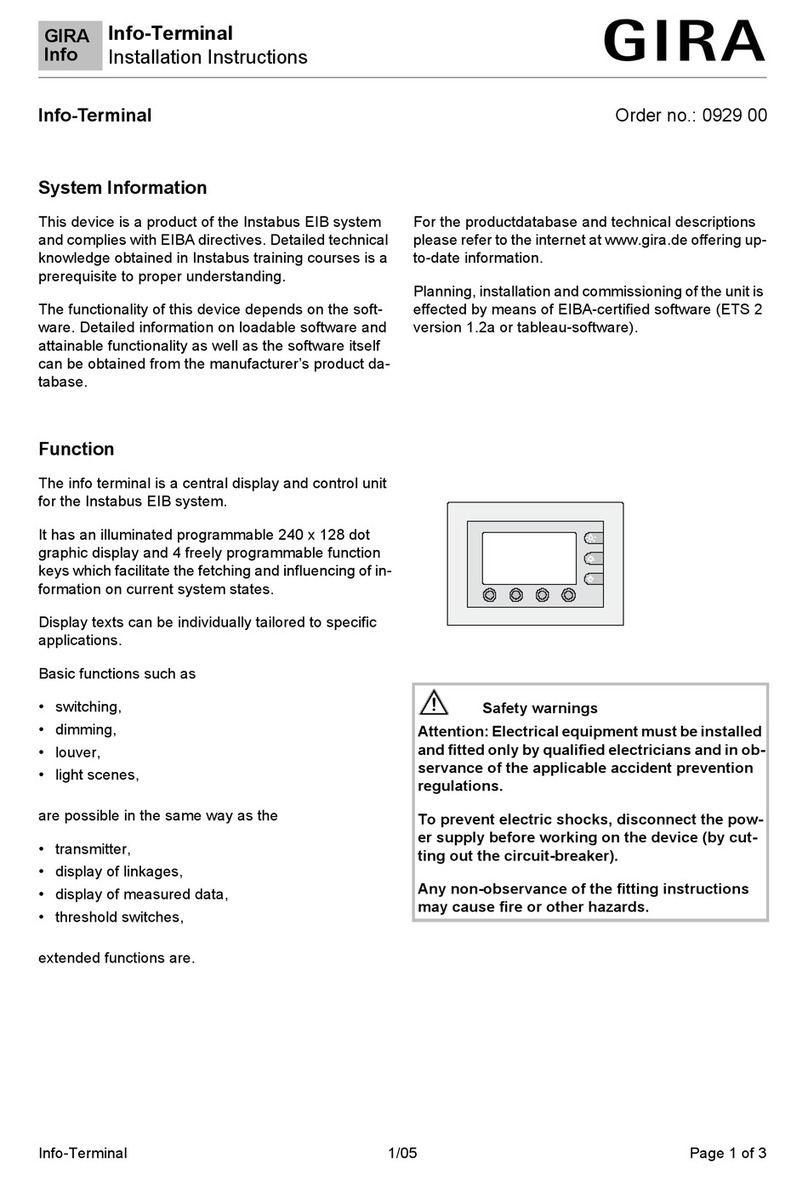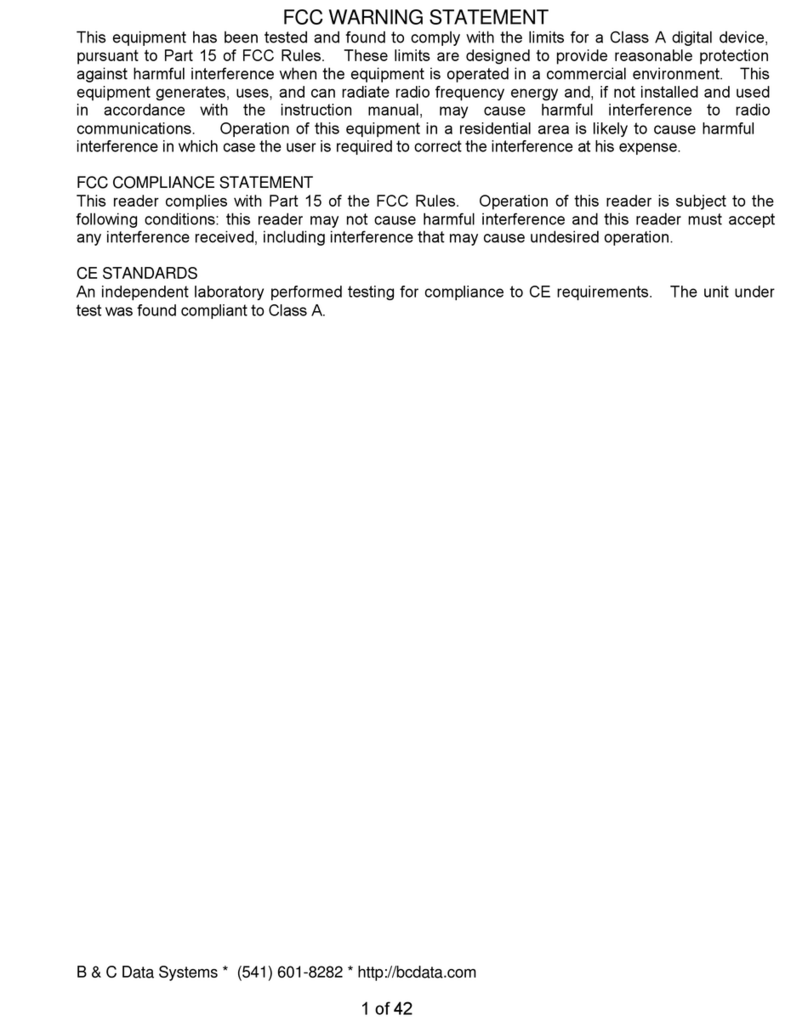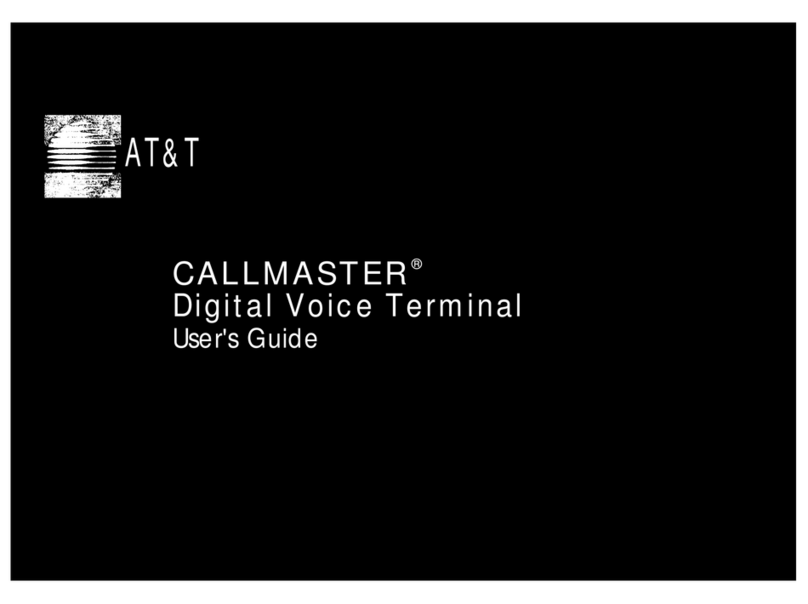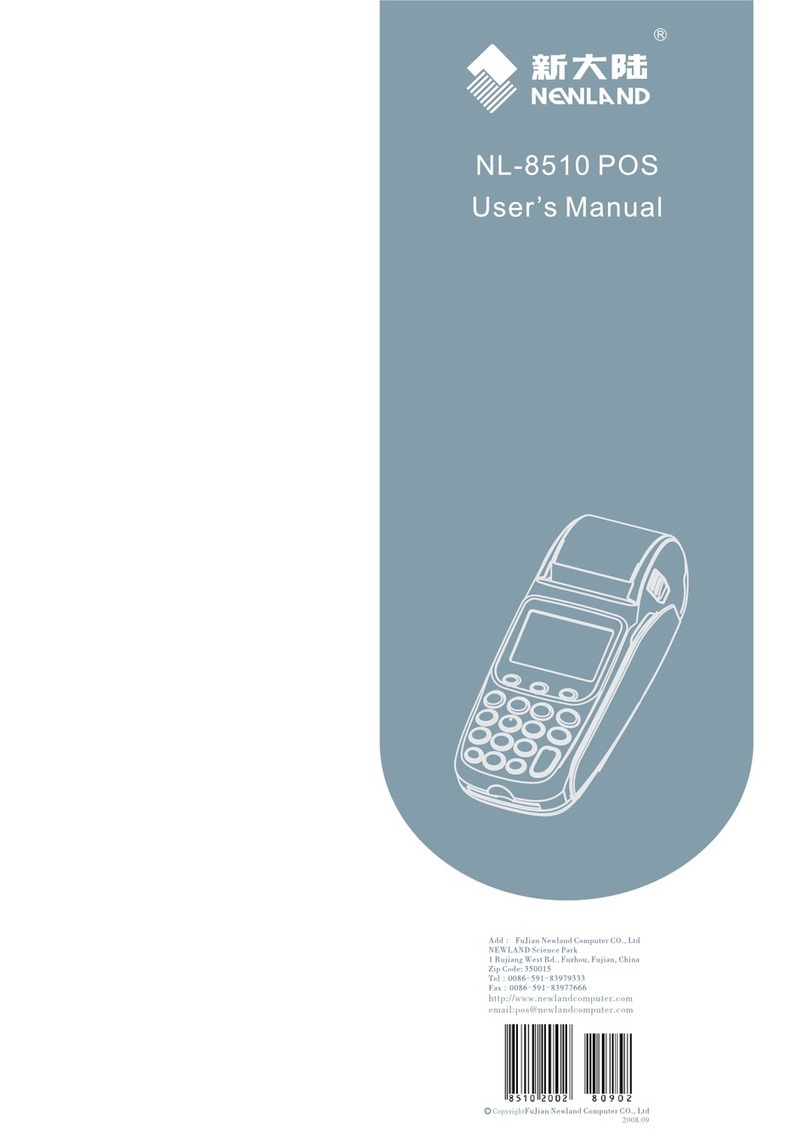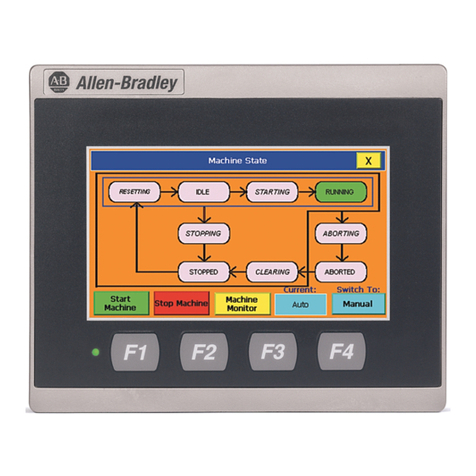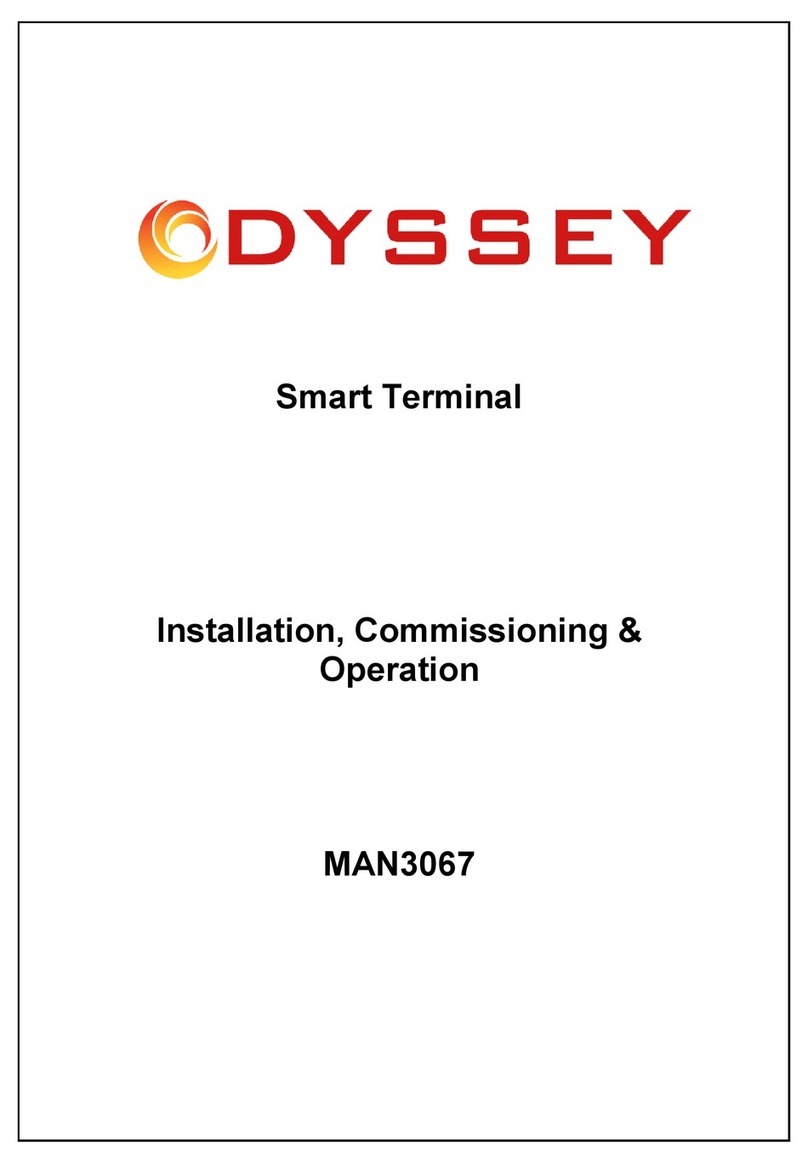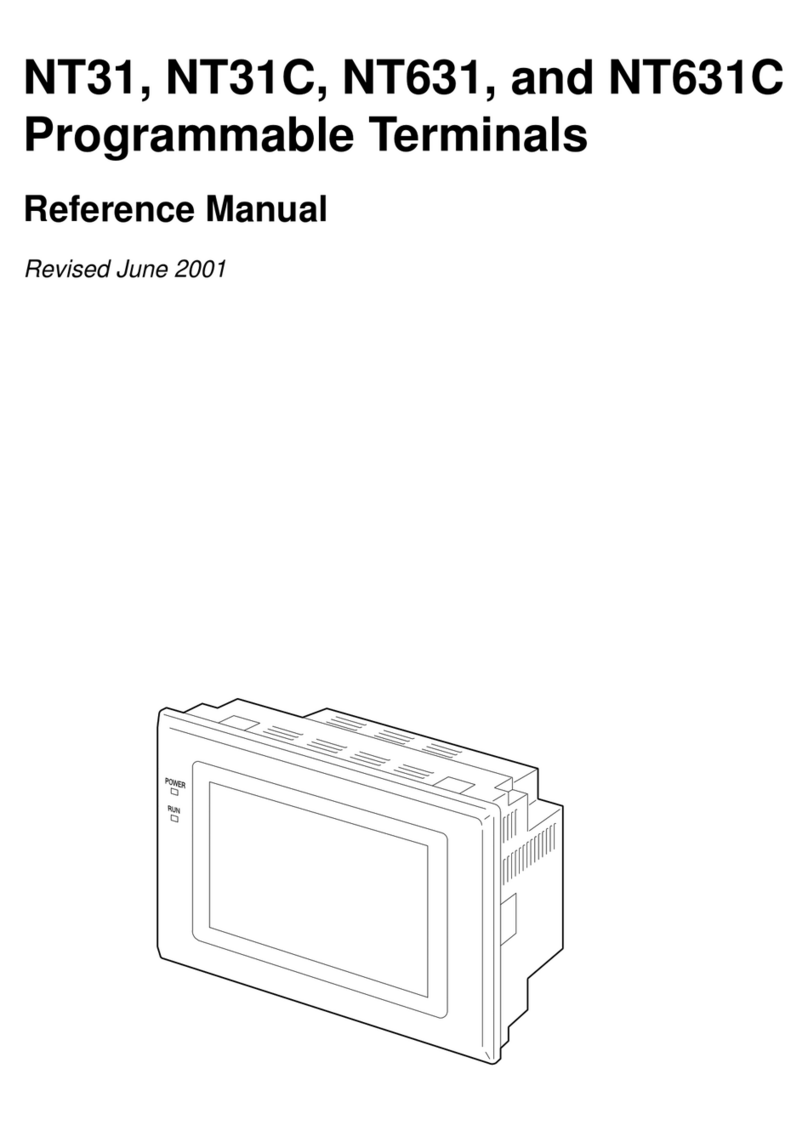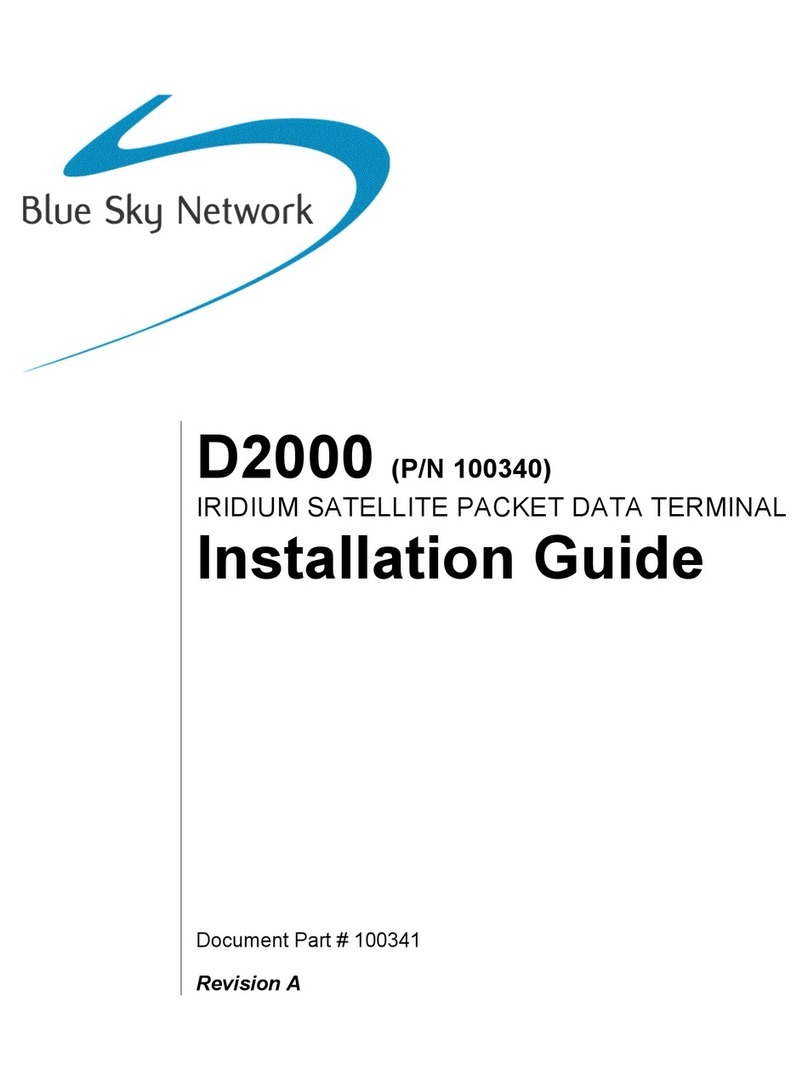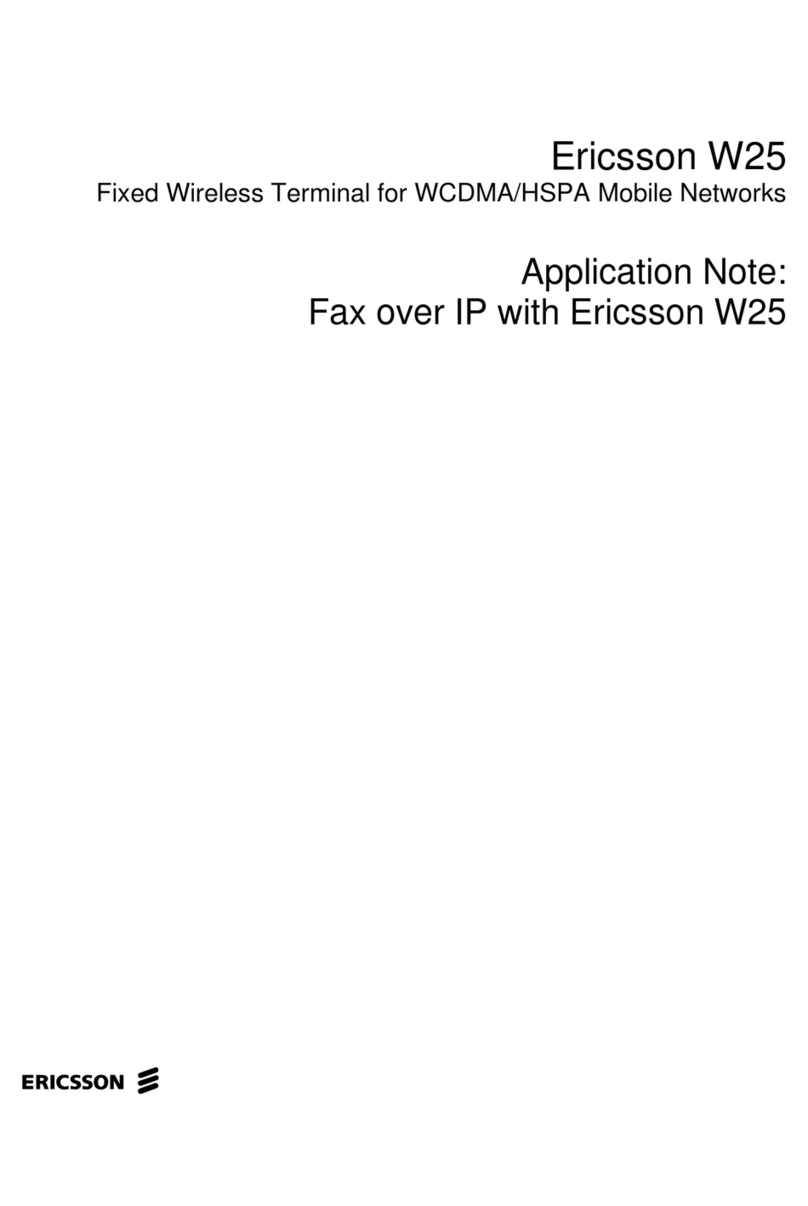VIVOpay 8850 User manual

Part Number: 631-0015-00 December 2011
ViVOtech, Inc. 451 El Camino Real, Santa Clara, CA 95050 Ph: (408) 248-7001
ViVOpay®
8850 User Guide
Revision 1

Copyright©2011, ViVOtech®Inc. All rights reserved.
ViVOtech, Inc.
451 El Camino Real
Santa Clara, CA 95050
This document, as well as the hardware and software it describes, is furnished under license and may only be used
in accordance with the terms of such license. The content of this paper is furnished for informational use, subject to
change without notice, and not to be construed as a commitment by ViVOtech, Inc. ViVOtech, Inc. assumes no
responsibility or liability for any errors or inaccuracies that may appear in this document.
Except as permitted by such license, no part of this publication may be reproduced or transmitted by electronic,
mechanical, recorded, or any other method, or translated into another language or language form without the
express written consent of ViVOtech, Inc. ViVOtech, ViVOwallet, ViVOnfc, ViVOcard, ViVOpay, ViVOpersona, and
ViVOgiftcard are trademarks or registered trademarks of ViVOtech®, Inc.
Warranty Disclaimer: The services and hardware are provided "as is" and "as-available," and the use of these ser-
vices and hardware is at the user’s own risk. ViVOtech does not make, and hereby disclaims, any and all other
express or implied warranties, including, but not limited to warranties of merchantability, title, fitness for a particular
purpose, and any warranties arising from any course of dealing, usage, or trade practice. ViVOtech does not war-
rant that the services or hardware will be uninterrupted, error-free, or completely secure.
December 2011

ViVOpay 8850 User Guide iii
Chapter 1
Getting Started . . . . . . . . . . . . . . . . . . . . . . . . . . . . . . . . . . . . . . . . . . . . . 1
Overview . . . . . . . . . . . . . . . . . . . . . . . . . . . . . . . . . . . . . . . . . . . . . . . . . . . . . 1
Features . . . . . . . . . . . . . . . . . . . . . . . . . . . . . . . . . . . . . . . . . . . . . . . . 1
Unpacking the ViVOpay 8850 . . . . . . . . . . . . . . . . . . . . . . . . . . . . . . . . . . . . . 2
Chapter 2
Installing the ViVOpay 8850 . . . . . . . . . . . . . . . . . . . . . . . . . . . . . . . . . . . 3
Overview . . . . . . . . . . . . . . . . . . . . . . . . . . . . . . . . . . . . . . . . . . . . . . . . . . . . . 3
Site Planning . . . . . . . . . . . . . . . . . . . . . . . . . . . . . . . . . . . . . . . . . . . . . . . . . . 3
PCI PED Compliance . . . . . . . . . . . . . . . . . . . . . . . . . . . . . . . . . . . . . . 3
Verifying PCI Compliance . . . . . . . . . . . . . . . . . . . . . . . . . . . . . . . . . 3
Radio Frequency Interference . . . . . . . . . . . . . . . . . . . . . . . . . . . . . . . 4
Installing the ViVOpay 8850 . . . . . . . . . . . . . . . . . . . . . . . . . . . . . . . . . . . . . . 5
Connecting the ViVOpay 8850 . . . . . . . . . . . . . . . . . . . . . . . . . . . . . . . 5
Accessing the Connectors . . . . . . . . . . . . . . . . . . . . . . . . . . . . . . . . 5
Connecting Power, Stylus, and Data Cables . . . . . . . . . . . . . . . . . . 6
Surface Mounting the ViVOpay 8850 . . . . . . . . . . . . . . . . . . . . . . . . . 10
Mounting the Wedge Bracket . . . . . . . . . . . . . . . . . . . . . . . . . . . . . . . 11
Testing the Installation . . . . . . . . . . . . . . . . . . . . . . . . . . . . . . . . . . . . . . . . . 12
Transaction Test . . . . . . . . . . . . . . . . . . . . . . . . . . . . . . . . . . . . . . . . . 12
Chapter 3
Troubleshooting and Maintenance . . . . . . . . . . . . . . . . . . . . . . . . . . . . 13
Troubleshooting . . . . . . . . . . . . . . . . . . . . . . . . . . . . . . . . . . . . . . . . . . . . . . 13
Onboard Diagnostics . . . . . . . . . . . . . . . . . . . . . . . . . . . . . . . . . . . . . 14
Accessing the OBD Tests . . . . . . . . . . . . . . . . . . . . . . . . . . . . . . . . 14
Test All . . . . . . . . . . . . . . . . . . . . . . . . . . . . . . . . . . . . . . . . . . . . . . 15
LCD Test . . . . . . . . . . . . . . . . . . . . . . . . . . . . . . . . . . . . . . . . . . . . 15
Touch Screen Test . . . . . . . . . . . . . . . . . . . . . . . . . . . . . . . . . . . . . 16
Keypad Test . . . . . . . . . . . . . . . . . . . . . . . . . . . . . . . . . . . . . . . . . . 16
LED Test . . . . . . . . . . . . . . . . . . . . . . . . . . . . . . . . . . . . . . . . . . . . . 16
Buzzer Test . . . . . . . . . . . . . . . . . . . . . . . . . . . . . . . . . . . . . . . . . . 17
Magstripe Test . . . . . . . . . . . . . . . . . . . . . . . . . . . . . . . . . . . . . . . . 17
RFID and Antenna Test . . . . . . . . . . . . . . . . . . . . . . . . . . . . . . . . . 18
Security Elements Test . . . . . . . . . . . . . . . . . . . . . . . . . . . . . . . . . . 19
Test Results Summary . . . . . . . . . . . . . . . . . . . . . . . . . . . . . . . . . . 19
Maintenance . . . . . . . . . . . . . . . . . . . . . . . . . . . . . . . . . . . . . . . . . . . . . . . . . 20
Replacing the Stylus . . . . . . . . . . . . . . . . . . . . . . . . . . . . . . . . . . . . . . 20
Table of Contents

ViVOpay 8850 User Guide iv
Appendix A
Specifications . . . . . . . . . . . . . . . . . . . . . . . . . . . . . . . . . . . . . . . . . . . . 22
ViVOpay 8850 Specifications . . . . . . . . . . . . . . . . . . . . . . . . . . . . . . . . . . . . .22
Regulatory Compliance . . . . . . . . . . . . . . . . . . . . . . . . . . . . . . . . . . . . . . . . .22
FCC Part 15 Class A Equipment . . . . . . . . . . . . . . . . . . . . . . . . . . . . 22
FCC Information for User . . . . . . . . . . . . . . . . . . . . . . . . . . . . . . . . . . 23
Industry Canada Class A Equipment . . . . . . . . . . . . . . . . . . . . . . . . . 23
Industry Canada Information for User . . . . . . . . . . . . . . . . . . . . . . . . 23
Glossary . . . . . . . . . . . . . . . . . . . . . . . . . . . . . . . . . . . . . . . . . . . . . . . . 24

ViVOpay 8850 User Guide 1
Chapter 1
Getting Started
Overview
The ViVOpay 8850 seamlessly integrates with existing POS systems and requires minimal counter
space at checkout stands. The ViVOpay 8850 is a PCI 2.1 certified counter-top contactless reader
with integrated color display, MSR, signature capture and PIN pad. This device features serial RS-
232 and USB 2.0 communications to POS systems.
ViVOpay 8850 supports the following contactless payment applications:
• MasterCard PayPass Magstripe v3.3
• Visa payWave MSD v2.0.2
• American Express, ExpressPay v1.0
• Discover Zip v1.0
• Mifare ePurse (Passthrough)
• ViVOcard 1, 2, and 3
This document assumes that users are familiar with their host POS systems and all related functions.
Features
The following features are supported:
• PCI 2.1 certified
• ISO14443 type A/B and Mifare based contactless payment transactions
• ISO 18092 support for peer-to-peer NFC devices and smartphones
• Support for NFC devices
• PIN entry for PIN debit transactions
• Magnetic stripe card transactions
• Optional electronic signature capture
• One SAM card slot provided, second slot optional

ViVOpay 8850 User Guide 2
Getting Started
Unpacking the ViVOpay 8850
The ViVOpay 8850 requires a data cable and apower supply if thedata cable isnot supplying power.
Data cable and power supply are not included with the ViVOpay 8850 and should be purchased
separately from ViVOtech. Verify that you have all the required components for the installation.
You may also need the following:
• Additional SAM card
• Four M3 screws
If you want to secure the reader to a surface you need four M3 screws of the appropriate length
(not supplied).
• Contactless test card (ViVOcard Contactless Test Card P/N 241-0015-03)
• Magnetic stripe test card
• Wedge bracket kit (540-0006-00)
The ViVOtech data cables and power supply are specifically designed to meet FCC requirements. If
you are using other cables or power supply, you must install ferrites available from ViVOtech. For
your free ferrite core kit with installation instructions, please contact ViVOtech support.
ViVOpay 8850 (P/N 540-XXXX-XX)
Stylus and cable (P/N 200-2515-00)
Note: The stylus may not be required if the POS
application used with the ViVOpay 8850 is not using
signature capture.
Data cable (varies by POS and length)
• Serial Data Cable (P/N 220-2463-0X)
• USB Data Cable (P/N 220-2462-0X)
These cables are recommended and approved by
ViVOtech to comply with FCC rules and regulations.
Power supply, if required
• US/North America (P/N 140-2035-04)
This power supply recommended and approved by
ViVOtech to comply with FCC rules and regulations.

ViVOpay 8850 User Guide 3
Chapter 2
Installing the ViVOpay 8850
Overview
Before you connect and mount the ViVOpay 8850, you should plan the installation to conform to PCI
2.1 requirements andminimize radio frequency interference. Once you have determined the location
and mounting of the ViVOpay 8850, you can connect it to power and the POS terminal. Finally, you
should test the ViVOpay 8850 to make sure the installation is successful.
Site Planning
Two environmental considerations affect how you install the ViVOpay 8850. PCI certification has
specific restrictions on how the reader is positioned to prevent PIN theft. You should also consider
objects and devices near the reader that may affect the performance of the contactless radio
frequency antenna.
PCI PED Compliance
The ViVOpay 8850 is a PCI 2.1 certified PIN/Debit payment device. PCI 2.1 certification requires that
sufficient protection be provided to ensure that entering a PIN number CANNOT be viewed by a third
party (such as another customer standing nearby, the cashier, or a security camera).
The ViVOpay 8850 has design elements, such as a recessed keypad, that meet some of these
requirements. However, to fully implement PCI 2.1 make sure you consider the following.
1. The ViVOpay 8850 must be in a location that will NOT force a customer to enter a PIN that
can be viewed by a third party (for example, a customer must tilt or rotate the device for
better accessibility due to objects blocking a card swipe).
2. If the ViVOpay 8850 is elevated on a mounting stand, shielding must be provided on the
mount to prevent a PIN being viewed by a third party.
3. If the ViVOpay 8850 is mounted on a counter top, additional shielding (which can include
other devices such as a cash register as long as conditions in (1) above is met) must be
provided to ensure that the PIN cannot be viewed by a third party (including cashier and
security camera).
Verifying PCI Compliance
Before completing the installation, you must verify the ViVOpay 8850 is positioned so that the PIN
entry is not visible to other customers, the cashier behind the counter, or video surveillance cameras.
If PIN entry is visible, the ViVOpay 8850 must be repositioned or shielding added until PIN entry
cannot be observed.
These tests usually require at least two people—one to simulate entering the PIN while the other
attempts to view the keypad.
WARNING: PCI requires that the device be mounted so that the PIN entry cannot be
observed by a third party (such as another customer standing in line, the cashier at the
counter, or a security camera mounted in the ceiling to observe the cash register area). If
the PIN entry can be observed, the store owner may be responsible for any losses
incurred by the customer if it can be determined that the customer’s PIN was stolen at
this location.

ViVOpay 8850 User Guide 4
Installing the ViVOpay 8850
Can Another Customer View the PIN?
While one person stands at the ViVOpay 8850 with their hand positioned to enter the PIN, the other
tester should try to observe the keypad from behind and beside the first person.
Can the Cashier View the PIN?
While one person stands at the ViVOpay 8850 with their hand positioned to enter the PIN, the other
tester should stand behind the counterand try to observe the PIN keypad. The second tester should
move around a little to see if there is a position where they can observe PIN entry.
Can the Video Camera View the PIN?
While one person stands at the ViVOpay 8850 with their hand positioned to enter the PIN, the other
tester should observe what is being recorded by any video camerawith a view of the ViVOpay 8850.
This may require playing back a recording to see if PIN entry is visible. If the video camera is
moveable,thesecondperson shouldmovethe videocameratodetermine ifthereisapositionwhere
PIN entry can be observed.
Retesting Requirements
If PIN entry on the ViVOpay 8850 is observable in any of the above tests, you must reposition the
ViVOpay 8850 and completely retest all locations to verify that PIN entry is not visible. Consider
placing a display to block observation from that position.
Repositioning the ViVOpay 8850 to block observance of PIN entry at one location may expose PIN
entry to observation at another location. PCI requires that you reposition the ViVOpay 8850 and
retest until PIN entry is secure from observation.
Radio Frequency Interference
To perform contactless transactions, the ViVOpay 8850 uses a radio frequency antenna. The range
(reading distance) and performance of the reader can be affected by other radio frequency emitters
and proximity to metal.
For best performance, adhere to the following guidelines:
• Do not position the ViVOpay 8850 closer than 1 foot (30 cm) to ViVOpay 8850s or other
RF-emitting devices. Some environments may require greater distances.
• Avoid placing the ViVOpay 8850 on or near large metal objects.
• Do not position the ViVOpay 8850 near radio transmitters.

ViVOpay 8850 User Guide 5
Installing the ViVOpay 8850
Installing the ViVOpay 8850
This section describes how to install the ViVOpay 8850. The basic steps are:
• Connect to power and POS
• Mount if required
• Test the installation
Connecting the ViVOpay 8850
Accessing the Connectors
The ViVOpay 8850 connectors are beneath a cover on the bottom of the reader.
To access the connectors
1. Turn over the ViVOpay 8850 so that the connector cover is visible.
2. Use a Phillips #1 screwdriver to release the captive screw holding the connector cover
in place.

ViVOpay 8850 User Guide 6
Installing the ViVOpay 8850
3. Slide the connector cover away from the ViVOpay 8850. If the captive screws interferes
with the cover, invert the ViVOpay 8850 and try again.
Connecting Power, Stylus, and Data Cables
There are connectors for data and power inside the connector cover. There is also access to the
SAM card slot if you are using this option.
To connect the ViVOpay 8850
1. Position the ViVOpay 8850 so that you can access the data, stylus, and power
connectors.
Data port
Power
Stylus
RS232

ViVOpay 8850 User Guide 7
Installing the ViVOpay 8850
2. If you are using an unpowered data cable, insert the power supply cable into the power
connector. If you are using a powered data cable, you do not need a separate power
supply.
3. Insert the data cable into the 10-pin RJ45 connector directly beside the power connector.

ViVOpay 8850 User Guide 8
Installing the ViVOpay 8850
4. Connect the stylus to the square, 4-pin socket next to the data connector.
5. Pass the cables through the slots in the connector cover. Use the narrow slot for the
power cable to provide strain relief.
6. Replace the cover and secure it with the retaining screw.
7. Turn the ViVOpay 8850 keypad side up.

ViVOpay 8850 User Guide 9
Installing the ViVOpay 8850
8. Place the stylus in the holder at the back of the ViVOpay 8850.
9. Attach the data cable from the ViVOpay 8850 to the appropriate port on the POS.
10. Plug in the power supply. The ViVOpay 8850 beeps twice and the left LED illuminates.
The ViVOpay 8850 may take up to 30 seconds to finish booting.
The ViVOpay 8850 displays the opening set of screens before it displays the
Welcome
screen. The
opening screens include:
• ViVOtech screen
• Copyright screen
• Firmware version screen
It should then display
Welcome
or
Please present card
or similar wording, depending upon the
POS application.
If the unit fails to power up, try reseating the power connector (or change to a different power outlet).
If the unit still fails to power up, try replacing the power supply. If the unit still fails to power up, and
the power supply is definitely good, contact your local support representative. For more
troubleshooting information, see “Troubleshooting” on page 13.

ViVOpay 8850 User Guide 10
Installing the ViVOpay 8850
Surface Mounting the ViVOpay 8850
The ViVOpay 8850 can be mounted to a surface to prevent it from being accidently dislodged or
repositioned.
To mount the ViVOpay 8850
1. Drill four 3.5mm (9/64 inch) holes in the surface where the ViVOpay 8600 will be
mounted. Use the hole spacing shown in Figure 1.
Figure 1. Mounting hole locations
2. Position the ViVOpay 8850 over the mounting holes and use four M3 screws (not
supplied) long enough to secure the ViVOpay 8850 to the mounting surface.
Mounting Holes x4
76.20 mm
3.0 inches
76.20 mm
3.0 inches

ViVOpay 8850 User Guide 11
Installing the ViVOpay 8850
Mounting the Wedge Bracket
The optional wedge bracket tilts the ViVOpay another 11° for greater privacy. The wedge bracket is
fastened to the ViVOpay 8850 with the four mounting holes.
To mount the wedge bracket
1. Align the mounting bracket over the mounting holes with the thickest end over the
connector cover.
2. Fasten in place with four M3 screws as shown in Figure 2.
Figure 2. Attaching the wedge bracket

ViVOpay 8850 User Guide 12
Installing the ViVOpay 8850
Testing the Installation
After you have completed the installation and have checked for PCI 2.1 conformance, run the
Onboard Diagnostic program as described in “Onboard Diagnostics” on page 14. Then check that
the ViVOpay 8850 and the POS are communicating correctly by performing a sample transaction.
The following test assumes that the host POS is already programmed to communicate with the
ViVOpay 8850.
Transaction Test
The exact wording that appears on the ViVOpay 8850 depends on the POS application.
To test a transaction
1. Ring up a transaction on the POS. The ViVOpay 8850 may show Welcome or similar
wording.
2. Present a card/fob/phone in close proximity to the reader or swipe a magnetic stripe card.
3. A single beep and LED flash indicates that the card has been validated. The ViVOpay
8850 may display Processing or similar wording while the transaction is being
processed.
4. If the POS software requires a PIN entry, you will see Please enter PIN. Use the keypad
to enter the PIN.
5. If the POS application requires a signature, you will see Please sign below. Use the
stylus to enter your signature on the touch screen.
6. A receipt is printed by the POS with the purchase amount. The ViVOpay 8850 may show
Thank You or similar wording for a successful transaction.

ViVOpay 8850 User Guide 13
Chapter 3
Troubleshooting and Maintenance
Troubleshooting
The ViVOpay 8850 readers are reliable and easy to troubleshoot. The components that may require
troubleshooting include the power supply, the reader and the data cable.
Symptom Possible Cause Probable Cause and Remedy
General Issues
Reader does not appear to be
powered on—no LEDs lit, no
LCD display.
• Reader not powered on.
• Incorrect power supply used. • Check cable connections.
• Verify that power is on and correct voltage and
current are present.
• Replace the power supply.
• Verify that power cable plug is fully inserted.
• Replace the power supply.
• Replace the reader.
Reading Cards/Fobs/Phones
LEDs do not light and beeper is
not audible when
card/fob/phone is presented.
• Card/fob/phone not properly
presented.
• Metal or RF interference.
• Wrong Firmware issue (contact your
local support representative).
• Reader not powered on or incorrect
voltage.
• Incorrect power supply used.
• Unsupported card/fob/phone used.
• Present card/fob/phone closer to the reader
and ensure it’s parallel to the reader touch
screen.
• Verify that the card/fob/phone is valid/current.
• Test with “ViVOcard Contactless Test Card”
part number 241-0015-03.
• Try a different card/fob/phone.
• Verify that the unit is not near any large metal
objects.
• Verify that correct firmware is loaded (local
support representative only).
• Verify that power is on and correct voltage and
current are present.
• Verify that power cable plug is fully inserted.
• Replace the reader.
Some cards/fobs/phones read,
but not all. • Wrong firmware (contact your local
support representative).
• Possible bad card/fob/phone.
• Unsupported card used.
• Verify that correct firmware is loaded on
reader (local support representative only).
• Check to see if card/fob/phone is damaged.
• Try a different card/fob/phone.
On power-up, display sticks on
firmware version. SAM card isn’t seated properly. Remove power from unit, remove back cover and
reseat SAM card. If unsure, contact ViVOtech
Support for assistance.

ViVOpay 8850 User Guide 14
Troubleshooting and Maintenance
Onboard Diagnostics
Onboard diagnostics (OBD) tests the following components of the ViVOpay 8850.
Is there a smart card test?
Accessing the OBD Tests
To enter the onboard diagnostics
1. Power off the ViVOpay 8850 by removing the power supply from the power receptacle.
2. Plug the power supply back into the power receptacle.
Communication to POS/ECR
No data is received, or data is
garbled. • Faulty or incorrect cable connections.
• Unsupported card used.
• Contactless application is not
installed on terminal (for serial
connections only).
• Magstripe card not swiped correctly.
• Magstripe card not level during card
swipe.
• The POS application is not using the
correct communications parameters.
• Check that the cable connection is secure and
in the correct port on the POS/ECR.
• Check that the POS/ECR has the correct
software application to accept data from the
contactless reader (may need assistance from
the POS vendor).
• Try a different card/fob/phone or magstripe
card if testing the magstripe reader.
• If testing with the magstripe card, try turning
the card around; make sure that the card is
level during the card swipe.
• Contact the payment processor for an
application upgrade.
• Check that the cable is correctly attached to
the back of the ViVOpay 8850
• Check the POS application.
Test Possible Results
LCD Test Pass/Fail
Touch Screen Test Pass/Fail
Key Test Pass/Fail 1234567890<cancel><backspace><enter>
LED Test Pass/Fail
Buzzer Test Pass/Fail
Magstripe Test Pass Tracks 1 or 2 or 3/Fail
RFID Test Pass Type A or B/Fail
Security Keys Test KPK, DUKPT, Master 1234567890
Symptom Possible Cause Probable Cause and Remedy

ViVOpay 8850 User Guide 15
Troubleshooting and Maintenance
3. After applying power, press the 3key and hold it down until the ViVOpay AR Diagnostics
screen appears. This is approximately 15 seconds after power is first applied.
Test All
Test All runs the entire test sequence and displays the results.
1. Press 1when the ViVOpay AR Diagnostics screen is displayed. All of the tests are run
in sequence and the results are displayed. See each individual test for information.
LCD Test
TheLCD testturnsthepixels on/offandchecksscreen claritytoverify thattheLCD screenis working
properly. The results will be displayed on the LCD.
1. Press 2from the ViVOpay AR Diagnostics screen. The AR LCD Test screen is
displayed.
2. Press 1. All pixels should be turned on and the screen should be a gray color.
3. Press Enter if the correct screen is displayed otherwise press Xto fail the test. The AR
LCD Test screen is displayed.
4. Press 2. All pixels should be turned off and the screen should be bright.
5. Press Enter if the correct screen is displayed otherwise press Xto fail the test. The AR
LCD Test screen is displayed.
6. Press 3. A checkerboard pattern is displayed.
7. Press Enter if the correct screen is displayed otherwise press Xto fail the test. The AR
LCD Test screen is displayed.
8. Press Xto exit back to the main menu.
ViVOpay AR Diagnostics
1 Test All
2 LCD
3 Touch Screen
4 Keys
5 LEDs
6 Buzzer
7 Magstripe
8 RFID and Antenna
9 Security Elements
0 Test Results Summary
X Exit
AR LCD Test
1 Test all pixels ON
2 Test all pixels OFF
3 Test clarity of display
X Exit to main menu
Select Test, then press Enter
to pass or X to fail test

ViVOpay 8850 User Guide 16
Troubleshooting and Maintenance
Touch Screen Test
This test asks you to touch points on the screen to verify that the screen is calibrated correctly. The
touch points should be in all four coroners andthe middle of the screen. The results will be displayed
on the LCD.
1. Press 3on the ViVOpay AR Diagnostics screen. The Touch Screen test is displayed.
2. Use the stylus or finger to touch the position on the screen. After each successful touch
on the screen, the touch point moves to a different location.
3. When the final point is touched, the main menu screen appears.
Keypad Test
Thistest asks youto entereach ofthe keysin sequenceto verify thatthe keypadis working correctly.
The results will be displayed on the LCD.
1. Press 4on the ViVOpay AR Diagnostics screen. The Keypad Test screen is displayed.
2. Press key 1. The screen then asks for the next key in sequence.
3. Continue pressing each key as requested.
4. Press the Xkey when requested to press the cancel key (bottom left key).
5. Press the Backspace key when requested (yellow arrow, middle bottom key).
6. Press the Enter key when requested (green arrow, bottom right key).
LED Test
This test asks you to verify that all of the LEDs are working correctly. The results will be displayed
on the LCD.
Touch
Touch Screen Test
Keypad Test
Press key 1
Table of contents