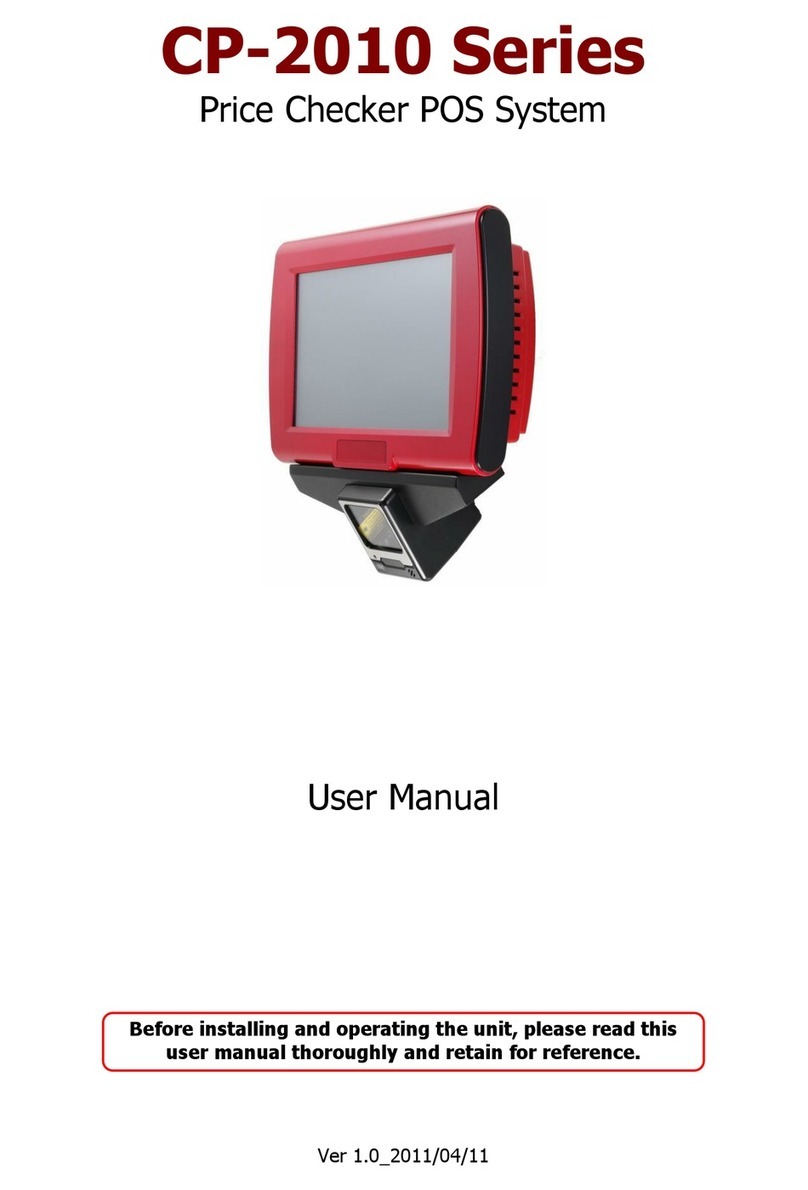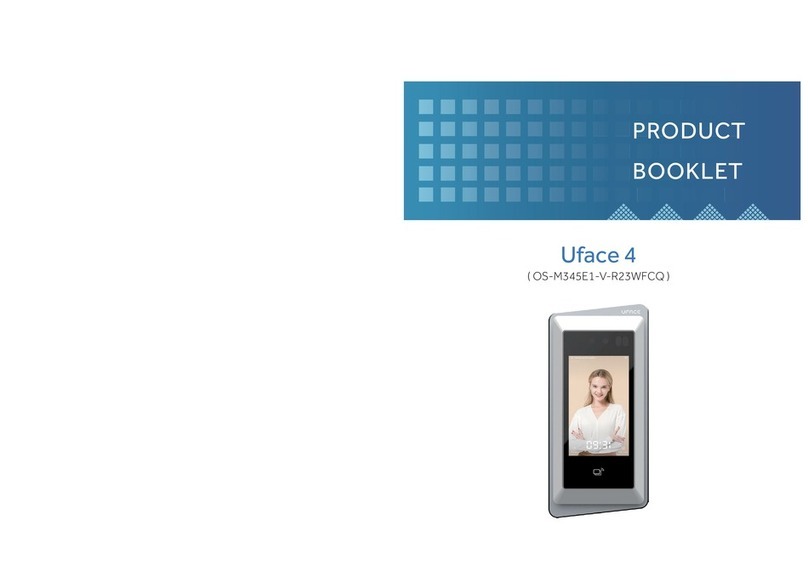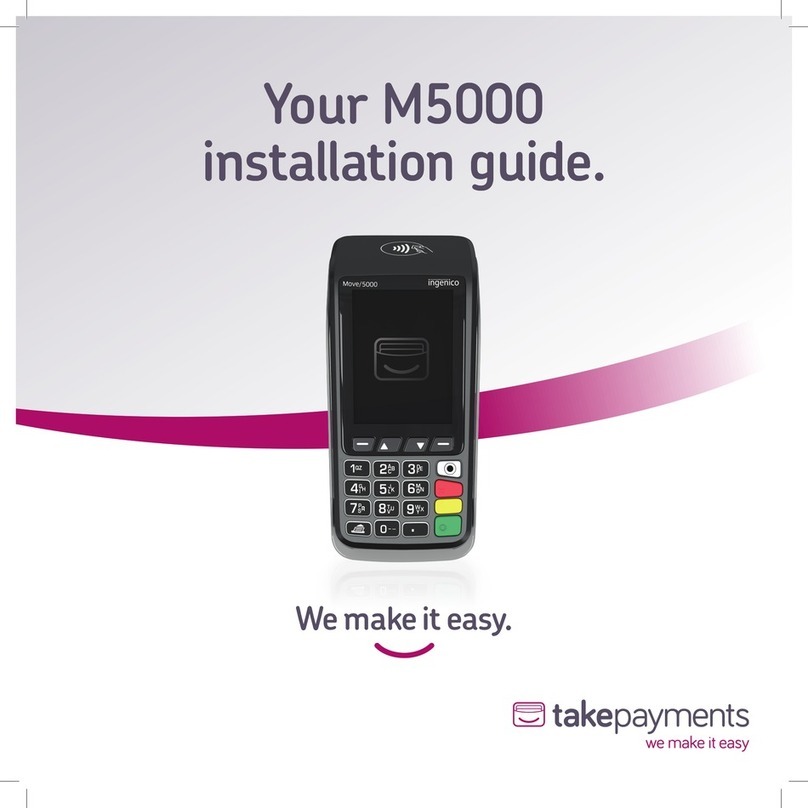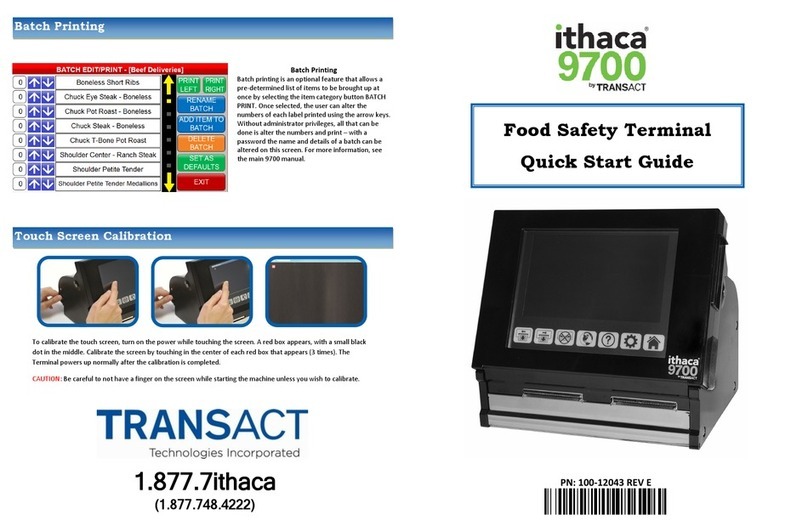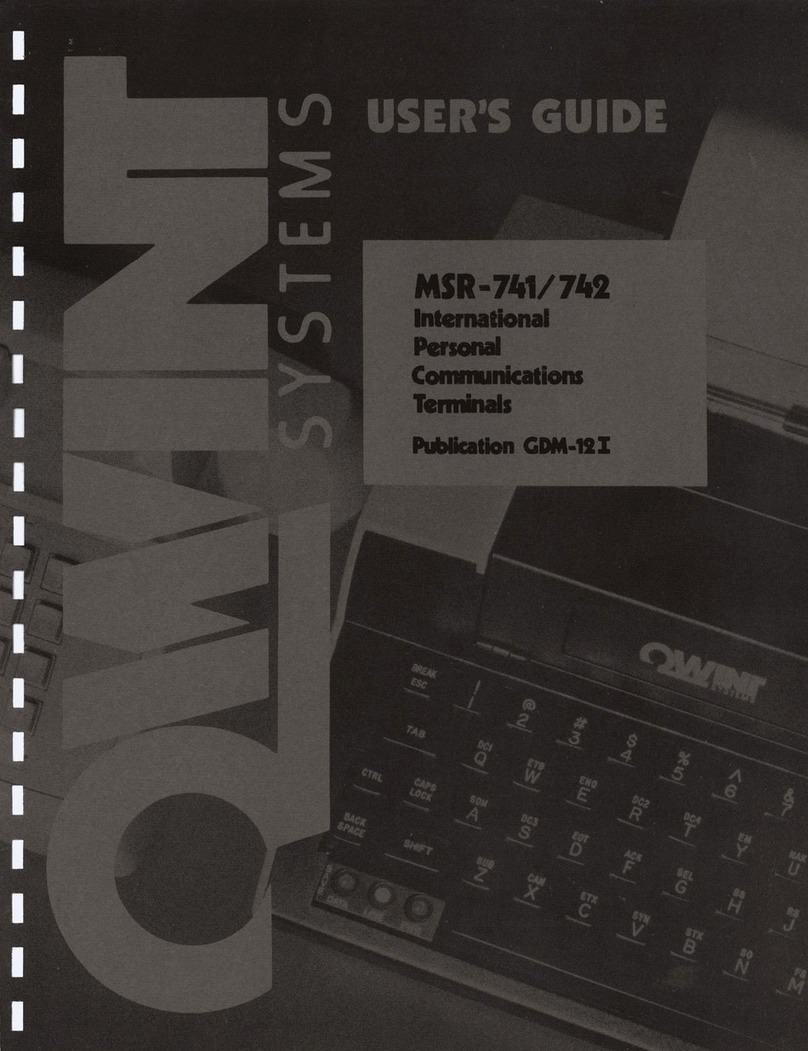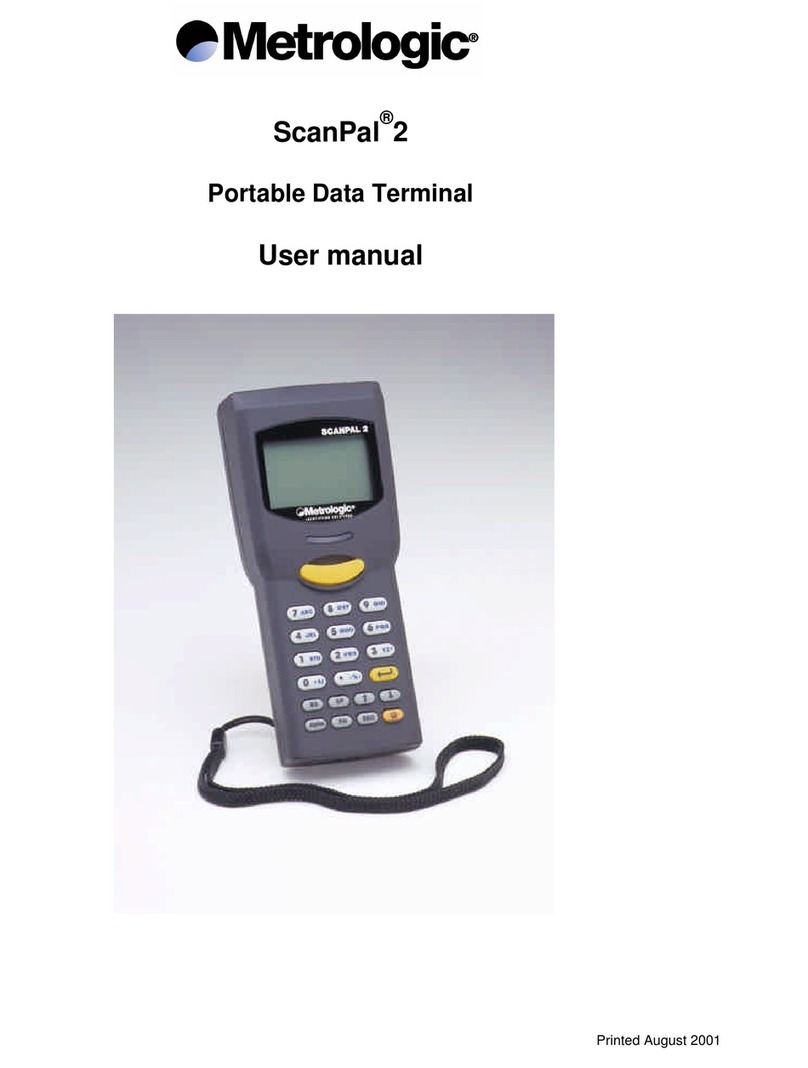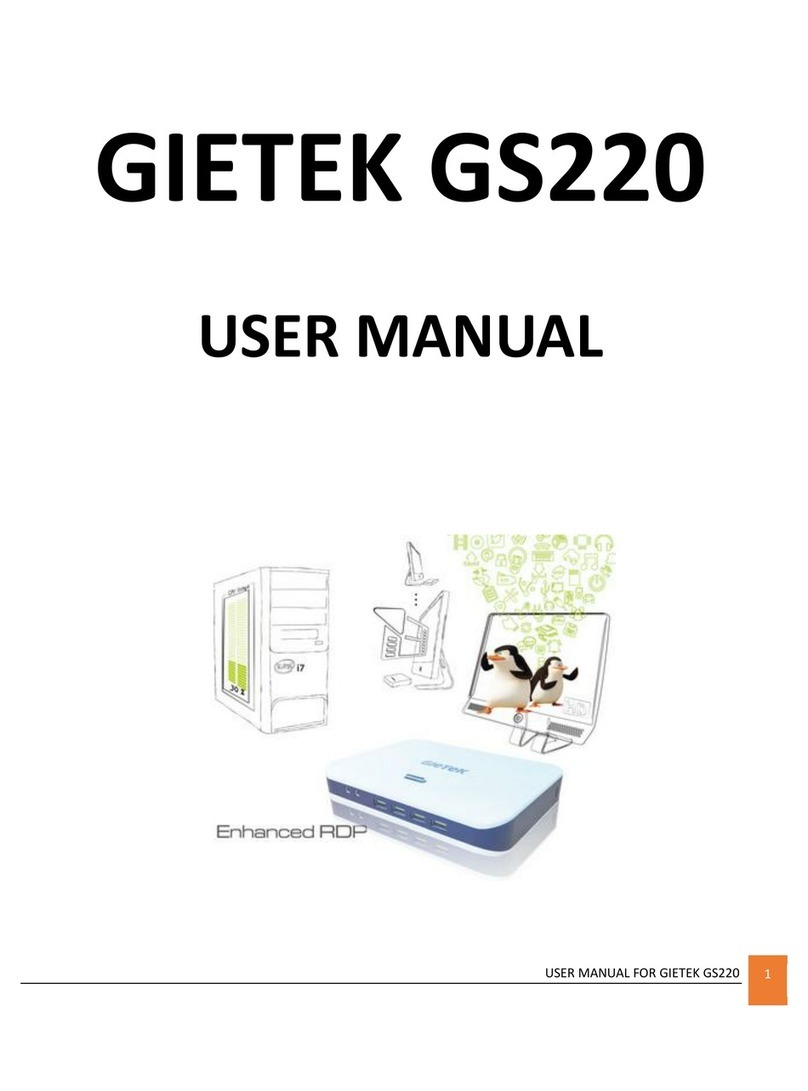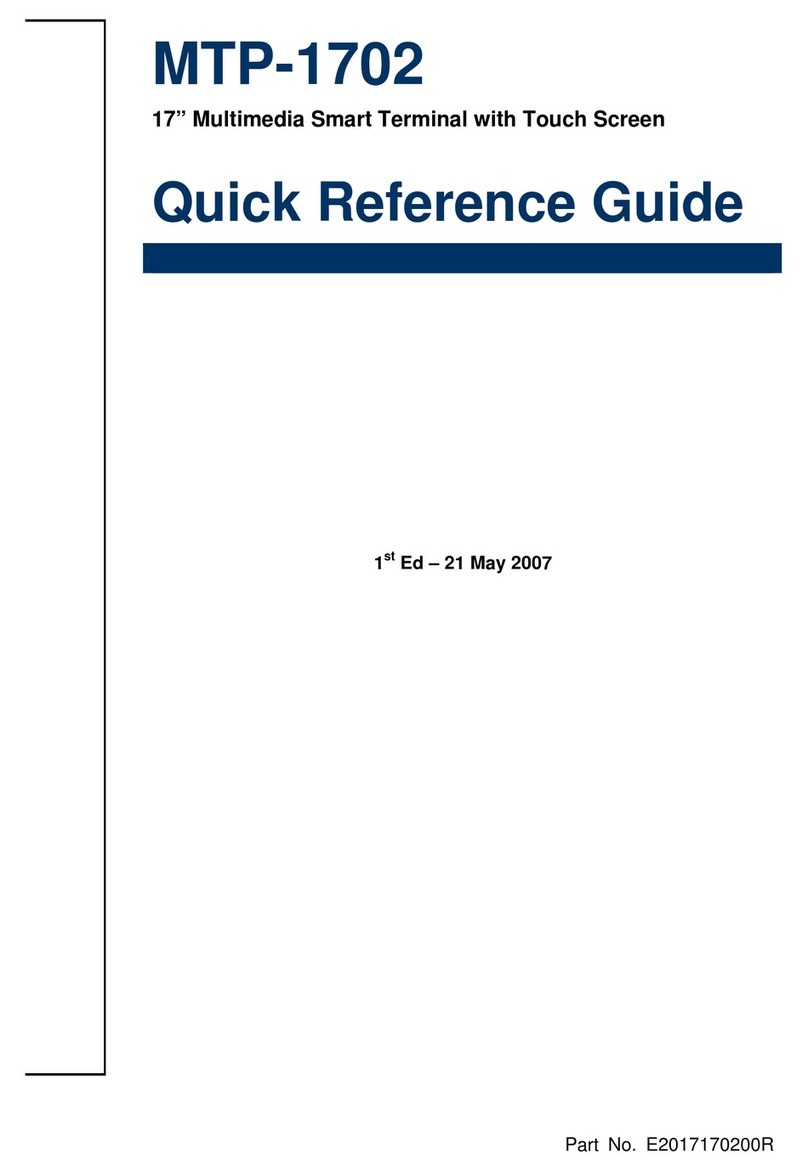AdvanPOS ABOX-110 Series User manual

www.advanpos.com
ABOX-110 Series
Compact POS Box System
User Manual
Ver 3.0_2010/01/04
Before installing and operating the unit, please read this
user manual thoroughly and retain for reference.

How to Use This Manual
This manual contains information to set up and use the ABOX-110. In addition, instructions are included for
added hardware, upgrades, software, and optional items.
Chapter 1 An introduction to what you find in the ABOX-110 and an overview of product specifications,
appearance, and interface.
Chapter 2 Detailed installation information for the base unit and upgrades, including the HDD, main
memory, and Compact Flash.
Chapter 3 Mounting procedures for optional devices, such as a wall mount kit, H-2120 and H-2150.
Chapter 4 AMB-6410 main board diagrams, locations of jumpers, and connectors.
Chapter 5 Installation instructions for the Intel chip set driver, video driver, audio, LAN, AdvanPOS
system and OPOS drivers.
WARNING! Text set off in this manner indicates that failure to follow directions could result
in bodily harm or loss of life.
CAUTION: Text set off in this manner indicates that failure to follow directions could result
in damage to equipment or loss of information.
NOTE: Text set off in this manner provides important supplemental information.

Federal Communications Commission (FCC) Notice
This equipment has been tested and found to comply with the limits for a Class A digital device, pursuant
to Part 15 of the FCC Rules. These limits are designed to provide reasonable protection against harmful
interference in a residential installation.
This equipment generates, uses, and can radiate radio frequency energy and, if not installed and used in
accordance with the instructions, may cause harmful interference to radio communications. However, there
is no guarantee that interference will not occur in a particular installation. If this equipment does cause
harmful interference to radio or television reception, which can be determined by turning the equipment off
and on, the user is encouraged to try to correct the interference by one or more of the following measures:
•Reorient or relocate the receiving antenna.
•Increase the separation between the equipment and the receiver.
•Connect the equipment to an outlet on a circuit different from that to which the receiver is
connected.
•Consult the dealer or an experienced radio/TV technician for help.
NOTE: Shielded interconnect cables and shielded AC power cables must be employed
with this equipment to insure compliance with pertinent RF emission limits
governing this device. Changes or modifications not expressly approved by the
system’s manufacturer could void the user’s authority to operate the equipment.
This device complies with Part 15 of the FCC Rules. Operation is subject to the following two conditions:
1. This device may not cause harmful interference.
2. This device must accept any interference received, including interference that may cause undesired
operation.

Copyright
The information in this guide is subject to change without prior notice.
The manufacturer shall not be liable for technical or editorial errors or omissions contained herein, nor for
incidental or consequential damages resulting from the furnishing, performance, or use of this material.
This manual contains information protected by copyright. No part of this manual may be photocopied or
reproduced in any form without prior written consent from the manufacturer.
The software described in this guide is furnished under a license agreement or nondisclosure agreement.
The software may be used or copied only in accordance with the terms of the agreement.
Product names mentioned herein may be trademarks and/or registered trademarks of their respective
companies.
© 2010 All rights reserved.
First Edition January 2010
Patents and Trademarks
AdvanPOS trademark
Certificate No.: 01328466 (ROC patent)
Patent pending (European Union, Mainland China and USA)

Precautions
1. Please read these safety instructions carefully.
2. Keep this User Manual for later reference.
3. Disconnect this equipment from the AC outlet before cleaning. Do not use liquid or spray detergent
for cleaning. Use only a moistened sheet or cloth.
4. For pluggable equipment, the socket outlet should be installed near the equipment and should be
easily accessible.
5. Avoid humidity and moisture.
6. Install equipment on a stable surface.
7. Do not leave this equipment running in an enclosed or non-air-circulated environment, nor store in
temperatures above 60°C. Such conditions may damage the equipment.
8. Ventilation openings on the unit are for air circulation and protect the equipment from overheating.
DO NOT COVER THE OPENINGS.
9. Check the voltage of the power source before connecting the equipment to the power outlet.
10. Place the power cord so that it will not be stepped on. Do not place anything over the power cord.
The power cord must be rated for the product and for the voltage and current marked on the
product’s electrical ratings label. The voltage and current rating of the cord should be greater than
the voltage and current rating marked on the product.
11. All cautions and warnings on the equipment should be noted.
12. If the equipment is not used for a long time, disconnect the equipment from the power outlet to
avoid damage.
13. Never allow any liquid into ventilation openings. This could cause fire or electrical shock.
14. Never open the equipment. For safety reasons, qualified service personnel should only open the
equipment.
15. If one of the following situations may arise, get the equipment checked by qualified service
personnel:
a. The power cord or plug is damaged.
b. Liquid has penetrated the equipment.
c. The equipment has been exposed to moisture.
d. The equipment does not work well or you cannot get it work according to the user manual.
e. The equipment has been dropped and damaged.
f. The equipment has obvious signs of damage.
WARNING! Not intended for outdoor use.
CAUTION: Danger of explosion if battery is incorrectly replaced. Replace only with same
type, and discard used batteries according to manufacturer's instructions.

Contents
Chapter 1 Introduction....................................................................................................................1
Features..................................................................................................................................................... 1
Specifications.............................................................................................................................................. 1
Package Contents........................................................................................................................................ 2
Base System............................................................................................................................................... 3
Dimensions................................................................................................................................................. 4
ABOX-110 Connector Panel.......................................................................................................................... 5
ABOX-110-S Connector Panel....................................................................................................................... 5
Chapter 2 Standard Hardware and Upgrades..................................................................................6
Precautions................................................................................................................................................. 6
Removing System Box Cover........................................................................................................................ 7
Clearing CMOS............................................................................................................................................ 8
Compact Flash Card Installation ................................................................................................................... 9
Memory Installation....................................................................................................................................11
Removing and Replacing the SATA Hard Disk...............................................................................................13
Chapter 3 Optional Components and Peripherals..........................................................................15
Wall Mount Kit Installation..........................................................................................................................15
H-2120 Pole-type Monitor Installation..........................................................................................................17
H-2150 Pole-type Monitor Installation..........................................................................................................18
Chapter 4 AMB-6410 Main Board Configuration............................................................................19
Jumper and Connector Locations.................................................................................................................19
Connector Allocation...................................................................................................................................19
Connector Pin Assignments.........................................................................................................................20
Jumper Settings.........................................................................................................................................23
Chapter 5 Software Setup..............................................................................................................25
Driver Software List....................................................................................................................................25
Intel Chipset Driver Installation...................................................................................................................26
Intel Graphics Driver Installation .................................................................................................................27
Audio Driver Installation .............................................................................................................................28
Ethernet Driver Installation.........................................................................................................................29
AdvanPOS System Driver Installation (required for Cash Drawer)...................................................................30
OPOS CCO Driver Installation......................................................................................................................31
AdvanPOS OPOS Driver Installation.............................................................................................................33
Appendix A. Sample C++ Cash Drawer Code for Windows ............................................................................34
Appendix B. Sample Visual Basic Cash Drawer Code for Windows..................................................................36

1
Chapter 1 Introduction
Features
•Fanless operation
•Robust aluminum housing
•Supports VGA, 2-CH audio and gigabit LAN
•5 x COM, 7 x USB, 1 x CF II
•RoHS compliant
Specifications
ABOX-110 System Configuration
CPU Intel®AtomTM Z510 1.1GHz/Z530 1.6GHz
System Chipset Intel System Control Hub US15W
System Memory Supports maximum 1 x 2GB SO-DIMM DDR2 SDRAM (up to 2GB)
Video Memory Supports Intel DVMT, shared system memory up to 254MB
Compact Flash Supports 1 x Compact Flash Card Type II
HDD 1 x internal 2.5 inch 80GB SATA hard disk drive (up to 160GB)
Power 1 x external 60W 12VDC power adapter (100~240VAC, 50~60Hz, 5.0A)
OS Support Windows®XP Pro Embedded / WEPOS®/ Windows®POS Ready 2009 /
Linux®
I/O Ports
USB Ports Supports 7 USB 2.0 ports for future expansion
Front x 1, Rear x 6
ABOX-110 5 external: COM1, COM2, COM5, COM6 D-sub pin 9 with +5V/+12V and
COM4
Serial Ports ABOX-110-S 3 external: COM1, COM2, COM5
3 internal: COM3, COM4 for AdvanBUS LVDS port, COM6 reserved
Parallel Port 1 x bi-directional parallel port (D-SUB25)
VGA Port 1 x VGA port (D-SUB15)
Cash Drawer Port 1 x 12V RJ11 connector (maximum 2 drawers)
LAN Port 1 x Giga LAN (10/100/1000Mbps Base-T), RJ45 connector
Audio Port 1 x Line-out, 1 x Mic-in
Mechanics and Environment
Construction Aluminum enclosure
Dimensions 235(L) x 163.5(W) x 64(H) mm
Housing Color Red/Black and Black
Net Gross Weight 2.5 Kg
Operating Temperature 0 °C ~ 40 °C
EMI/Safety CE, FCC, RoHS

2
Package Contents
The following items come standard with the ABOX-110:
POS System
Power Adaptor
Utility and Main
Board Chipset
Driver CD
AC Power Cord
Wall Mount Kit
and Mounting
Accessories
(optional)
Options for ABOX-110-S
•Model H-2120 LVDS Output Monitor 1024 x768 250 nits with Touch
•Model H-2150 LVDS Output Monitor 1024 x 768 250 nits (expandable functions as below)
•Touch panel (COM type)
•Magnetic Stripe Reader (MSR) Module: triple track*
•2-in-1 Module (Magnetic Stripe Reader + Fingerprint Reader) *
•2-in-1 Module (Magnetic Stripe Reader + I-Button Reader) *
•3-in-1 Module (Magnetic Stripe Reader + I-Button Reader + IC Card Reader) *
•Wireless Module: WiFi 802.11b/g or Bluetooth 2.0
•Radio Frequency Identification (RFID) Module: internal 13.56MHz
•VFD Customer Display: 9 cm height, 2 lines 20 characters each (rear mount type)
* Available in front or side swipe formats.

3
Base System
Before you begin, take a few moments to become familiar with the ABOX-110. Exterior I/O ports may vary
according to model versions.
USB Port
Heat Dissipation Design Housing
Power Indicato
r
Power SW
12VDC In HDD Ba
y

4
Dimensions
(Unit: mm)

5
ABOX-110 Connector Panel
The ABOX-110's primary connector panel is located at the rear.
ABOX-110-S Connector Panel
The ABOX-110-S’s connector panel is located at the rear.
Power SW
COM6 (RI/5V/12V)
4PortUSBHUB
COM1
/
2
/
5 (RI/5V/12V)
P
S/
2
12VDC In
COM4 (RI only)
12V Cash Drawer
HDD Ba
y
LAN
LPT
VGA
2 x USB
MIC
-
In
Line-
Out
LVDS
4 Port USB HUB
LPT
HDD Ba
y
LAN
12VDC In
12V Cash Drawer
COM1/2/5 (RI/5V/12V)
VGA Mic-In
Line-
Out
Power SW
2 x USB

6
Chapter 2 Standard Hardware and Upgrades
Precautions
Before performing hardware changes, be sure to carefully read all of the applicable instructions, cautions,
and warnings in this guide.
WARNING! To reduce the risk of personal injury from electrical shock, hot surfaces, or fire:
Disconnect the power cord from the wall outlet and allow the internal system
components to cool before touching.
Do not plug telecommunications or telephone connectors into the network
interface controller receptacles.
Do not disable the power cord grounding plug. The grounding plug is an
important safety feature.
Plug the power cord in a grounded (earthed) outlet that is easily accessible at all
times.
CAUTION: Static electricity can damage the electrical components of the computer and/or
optional equipment. Before beginning these procedures, ensure that you are
discharged of static electricity by briefly touching a grounded metal object.
When the computer is plugged into an AC power source, voltage is always
applied to the main board. You must disconnect the power cord from the power
source before opening the unit to prevent damage to internal components.

7
Removing System Box Cover
CAUTION: To prevent loss of work and damage to the system or drive:
If you are inserting or removing a drive, shut down the operating system
properly, turn off the system, and unplug the power cord. Do not remove a drive
while the system is on or in standby mode.
Before handling a drive, ensure that you are discharged of static electricity. While
handling a drive, avoid touching the connector.
1. Turn off the system power properly through the operating system, then turn off any external
devices.
2. Disconnect the power cord from the power outlet and disconnect any external devices.
3. Use a hexagonal wrench (allen key) to remove the eight screws indicated on the system box front
and rear.
4. Place the box upside down, then remove the four screws indicated on the box bottom.
5. Move the box back to an upright position, and lift the box cover up and off.

8
Clearing CMOS
The ABOX-110's configuration (CMOS) may occasionally be corrupted. If it is, it will be necessary to clear
the CMOS memory using jumper J21. Please refer to Chapter 4 for the exact J21 pin positions.
1. Turn off the system power properly through the operating system, then turn off any external
devices.
2. Disconnect the power cord from the power outlet and disconnect any external devices.
CAUTION: Regardless of the power-on state, voltage is always present on the main board as
long as the system is plugged into an active AC outlet. The power cord must be
disconnected from the power source before clearing the CMOS.
NOTE: All LEDs on the board should be OFF. Failure to ensure there is no power in the
system may damage the main board. You must disconnect the power cord to
avoid damage to the internal components of the system.
3. Open the system base cover.
4. Locate the J21 jumper box on the main board.
5. Remove the jumper shunt from pins 1-2.
6. Wait 60 seconds to allow the CMOS to clear, then remove the jumper shunt and place it back in its
original position over pins 1-2.
7. Reattach the system base cover.

9
Compact Flash Card Installation
1. Turn off the system power properly through the operating system, then turn off any external
devices.
2. Disconnect the power cord from the power outlet and disconnect any external devices.
CAUTION: Regardless of the power-on state, voltage is always present on the main board as
long as the system is plugged into an active AC outlet. You must disconnect the
power cord to avoid damage to the internal components of the system.
3. Place the main unit upside down. Remove the two screws indicated at the bottom of the base and
lift off the CF cover in the direction of the arrow.
4. Insert the CF card into the socket.
NOTE: Grooves on both sides of the CF card should exactly match those on the socket,
simplifying CF card installation.
5. Replace the CF cover and set the box back to an upright position.
6. Reconnect the power cord and any external devices, then turn on the system. The system should
automatically recognize the CF card when the system power is turned on.

10
NOTE: CF card and 2.5 inch HDD master/slave setting:
The system allows the use of both the CF card and hard disk at the same time,
however the user will need to set the system BIOS for the preferred boot order.
When either a CF card only or 2.5 inch hard disk only is installed, the BIOS will
automatically designate it as the 'master' drive and system boot device.

11
Memory Installation
The memory sockets on the main board can be populated with an industry-standard DIMM. The ABOX-110
comes standard with one preinstalled DIMM. To achieve maximum memory performance, up to 2GB of
memory can be installed.
CAUTION: You must disconnect the power cord and wait approximately 30 seconds for the
power to drain before adding or removing memory cards. Regardless of the
power-on state, voltage is always supplied to the memory modules as long as the
system is plugged into an active AC outlet. Adding or removing memory modules
while voltage is present may cause irreparable damage to the memory modules
or main board. If you see an LED light on the main board, voltage is still present.
The memory module sockets have gold-plated metal contacts. When upgrading
the memory, it is important to use memory modules with gold-plated metal
contacts to prevent corrosion and/or oxidation resulting from having incompatible
metals in contact with each other.
Static electricity can damage the electronic components of the system or optional
cards. Before beginning these procedures, ensure that you are discharged of
static electricity by briefly touching a grounded metal object.
When handling a memory module, be careful not to touch any of the contacts.
Doing so may damage the module.
1. Turn off the system power properly through the operating system, then turn off any external
devices.
2. Disconnect the power cord from the power outlet and disconnect any external devices.
CAUTION: Regardless of the power-on state, voltage is always present on the main board as
long as the system is plugged into an active AC outlet. You must disconnect the
power cord to avoid damage to the internal components of the system.
WARNING! To reduce risk of personal injury from hot surfaces, allow the internal system
components to cool before touching.
3. Place the system box upside down. Remove the two screws indicated on the bottom of the box and
lift off the CF cover in the direction of the arrow.

12
4. If an existing memory card or cards need to be replaced, pull the ends of both metal latches away
from the card to release it.
NOTE: A memory card can be installed in only one way. Match the notch on the card
with the tab in the memory socket.
5. Insert the additional or replacement memory card into the socket, almost covering the gold
contacts completely, then push the card down. If the card is fully inserted and properly seated, the
metal latches will be in the closed position indicated.
6. Replace the CF cover, then move the box back to an upright position.
7. Reconnect the power cord and any external devices, then turn on the system. The system should
automatically recognize the additional memory when powered up.

13
Removing and Replacing the SATA Hard Disk
NOTE: This system does not support Parallel ATA (PATA) hard drives.
Before removing the original hard drive, be sure to back up its data so that you
can transfer the data to the replacement hard drive. Also, if you are replacing the
primary hard drive, make sure you have a recovery disc set to restore the
operating system, software drivers, and any software applications that were
preinstalled on the system.
1. Turn off the system power properly through the operating system, then turn off any external
devices.
2. Disconnect the power cord from the power outlet and disconnect any external devices.
CAUTION: Regardless of the power-on state, voltage is always present on the main board as
long as the system is plugged into an active AC outlet. You must disconnect the
power cord to avoid damage to the internal components of the system.
3. Remove the two screws that secure the HDD box, and carefully slide it out.
4. From the sides of the HDD box, remove all four screws and lift out the hard disk.

14
5. Insert the replacement hard disk into the HDD box, and re-secure the screws.
6. Slide the HDD box back into the panel, ensuring that it is pressed all the way in and properly seated.
7. Reattach the two screws that secure the HDD box.
8. Reconnect the power cord and any external devices, then turn on the system.
Table of contents
Other AdvanPOS Touch Terminal manuals
Popular Touch Terminal manuals by other brands
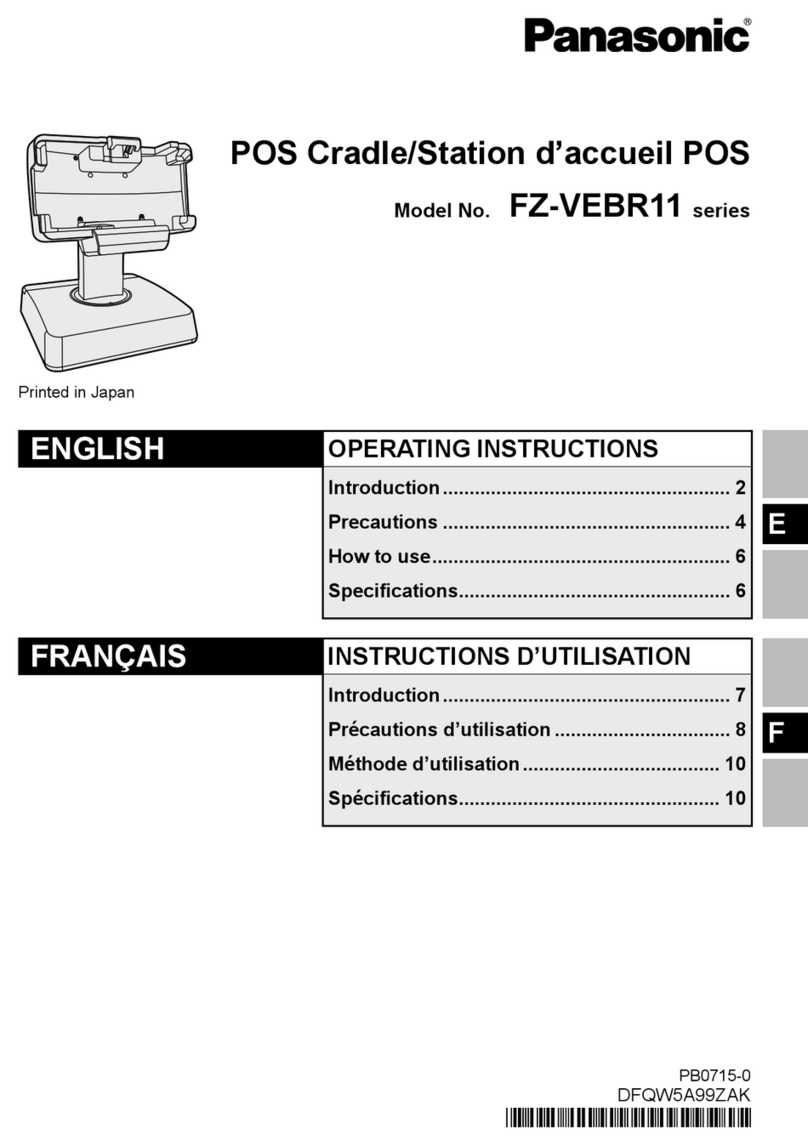
Panasonic
Panasonic FZ-VEBR11 Series operating instructions

Mitsubishi Electric
Mitsubishi Electric GT1020 Series Startup guide
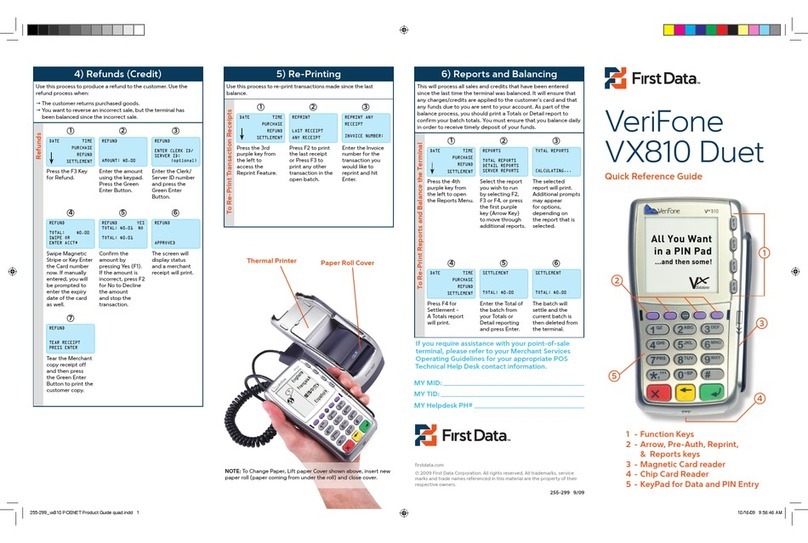
First Data
First Data VeriFone VX810 Duet Quick reference guide

EBN Technology
EBN Technology XPOS85-5W-D525 user manual
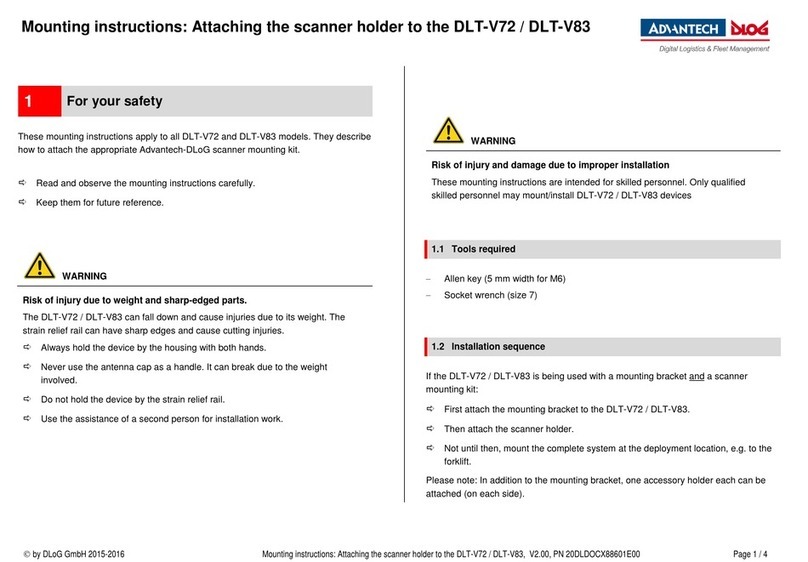
Advantech-DLoG
Advantech-DLoG DLT-V72 Series Mounting instructions

Kronos
Kronos 4000 series user guide