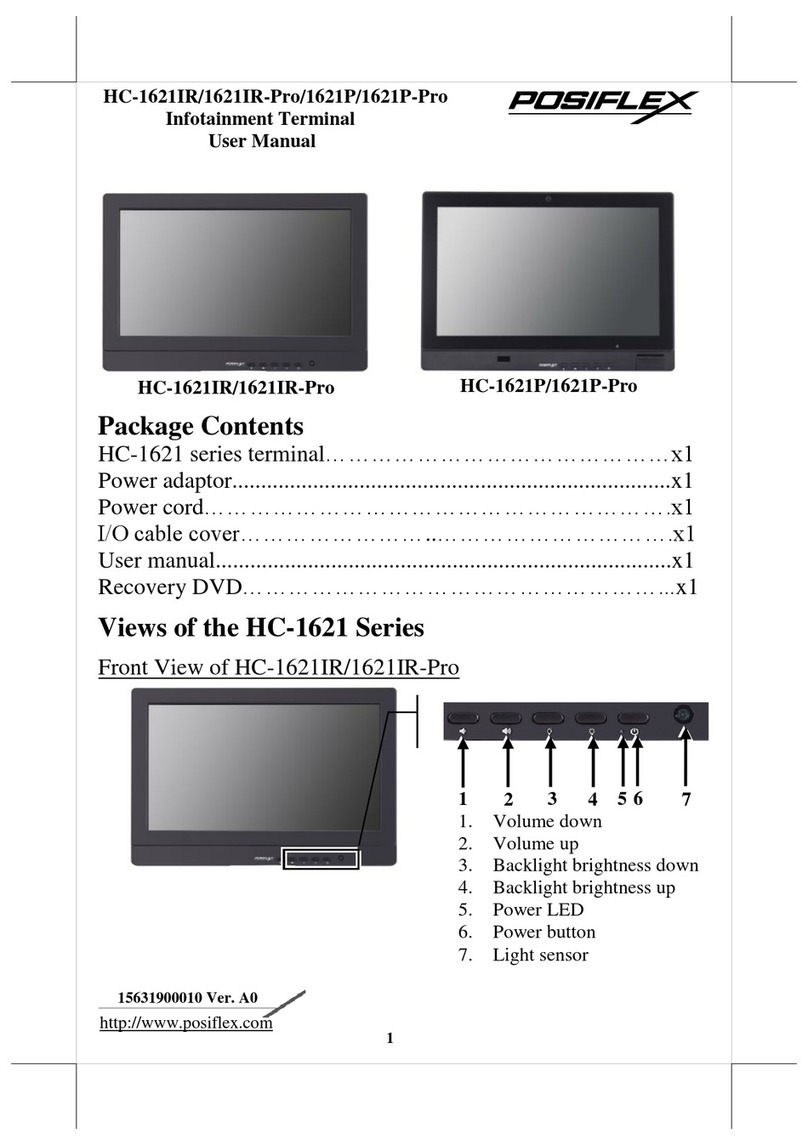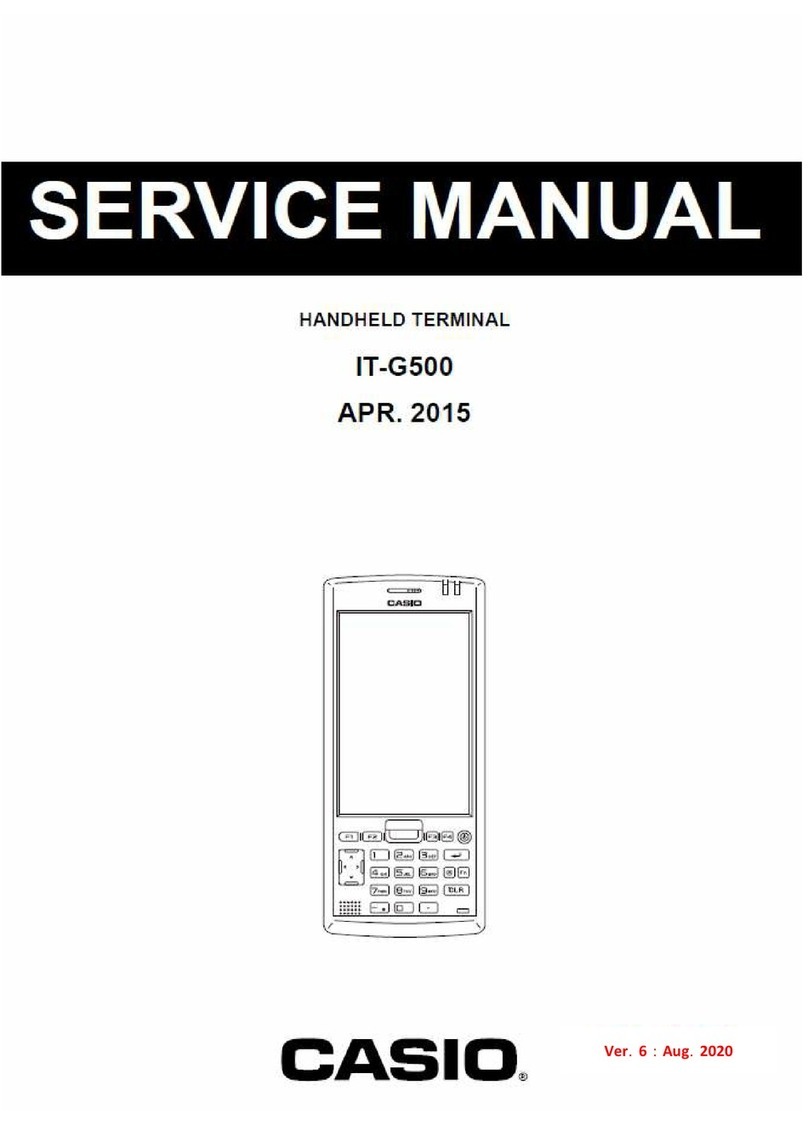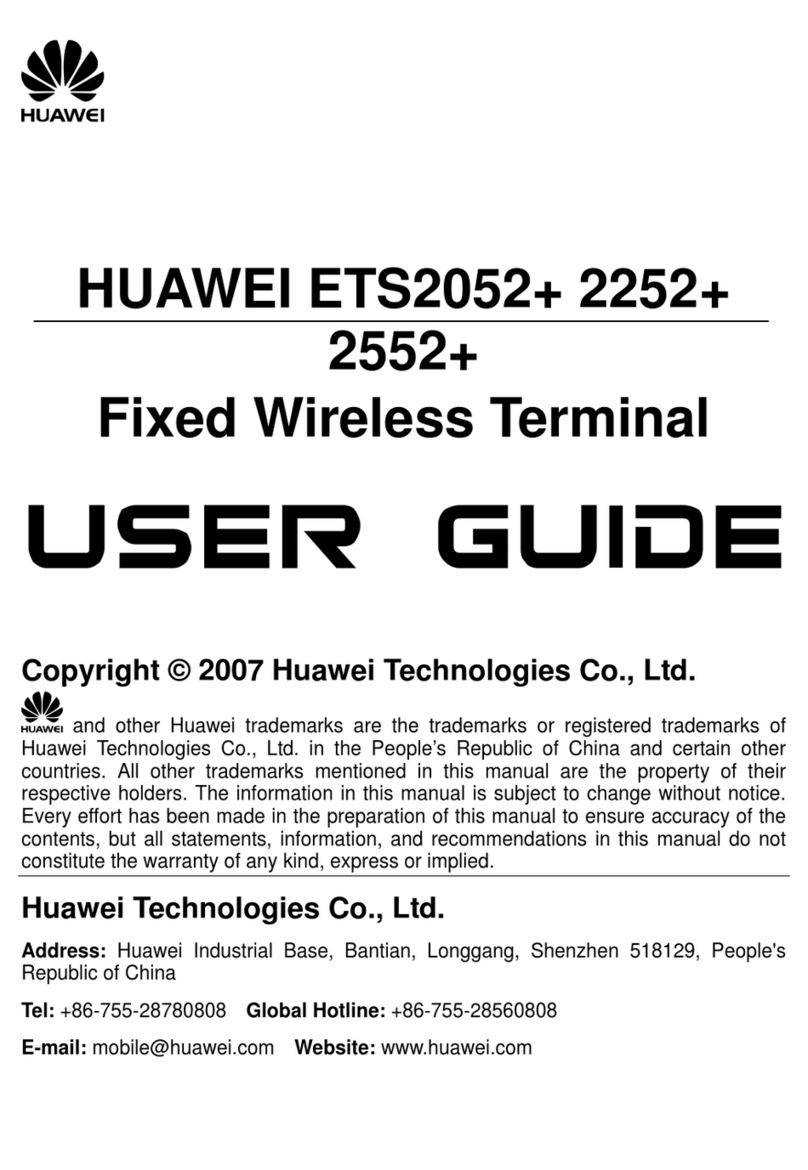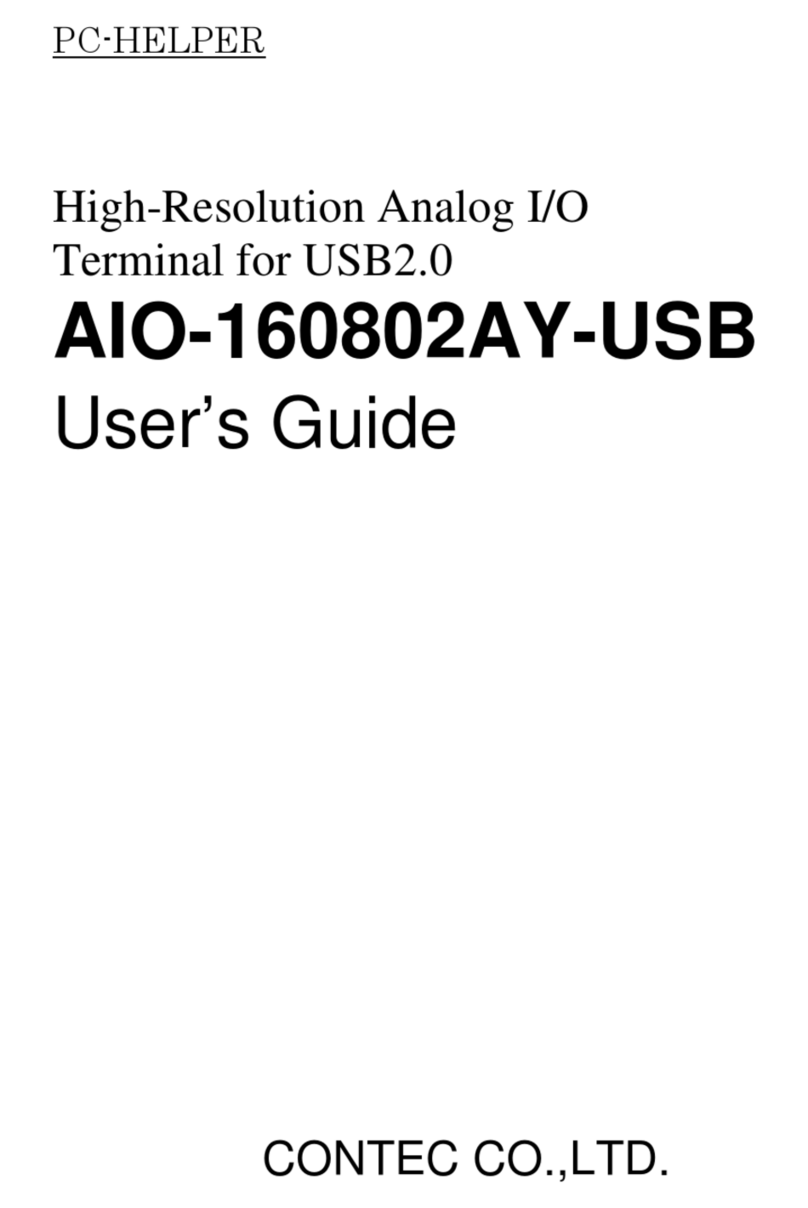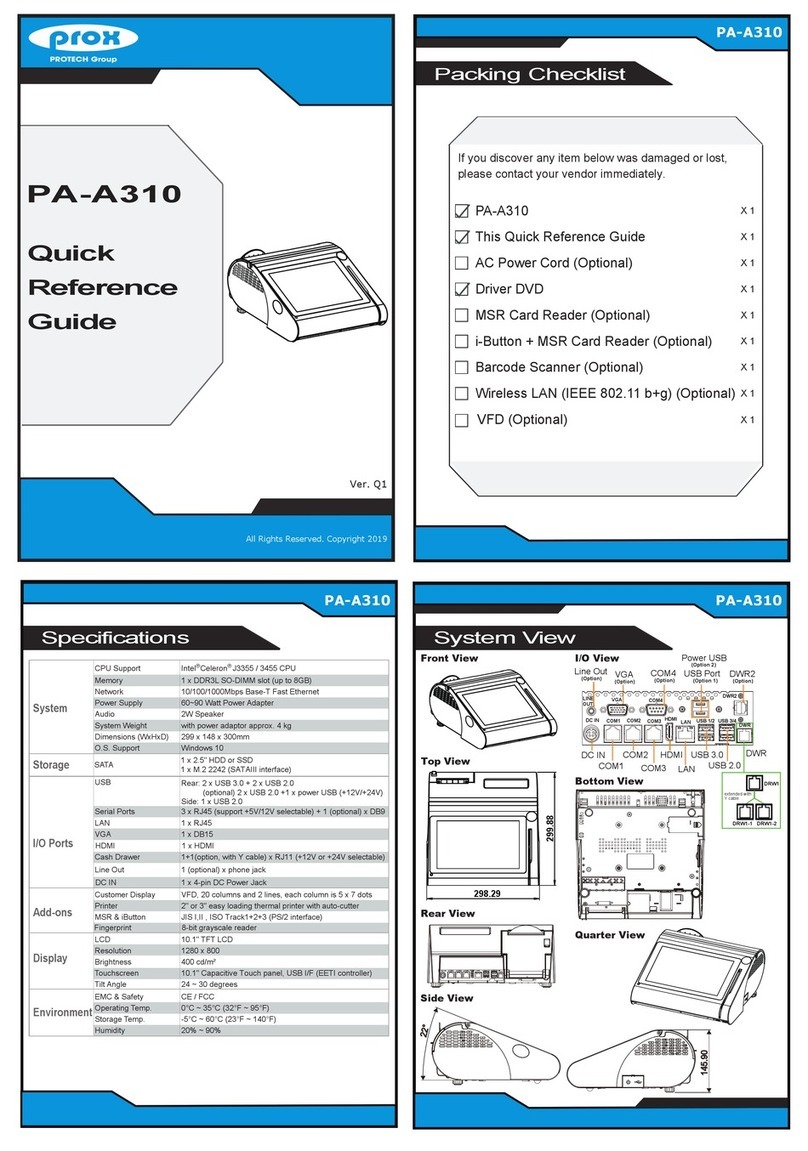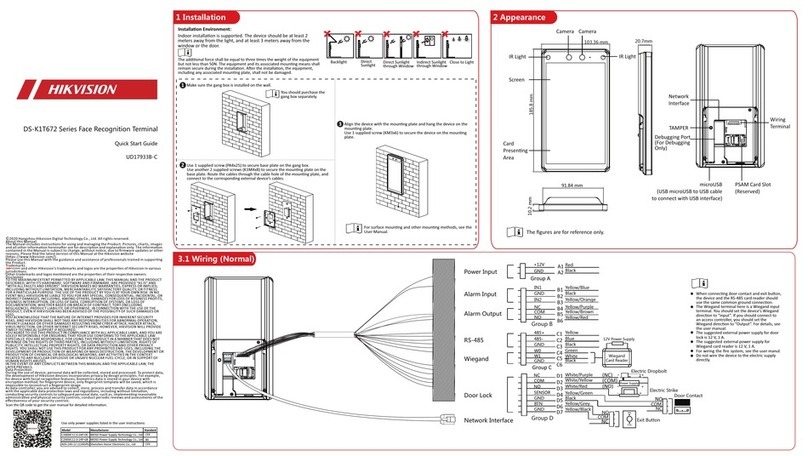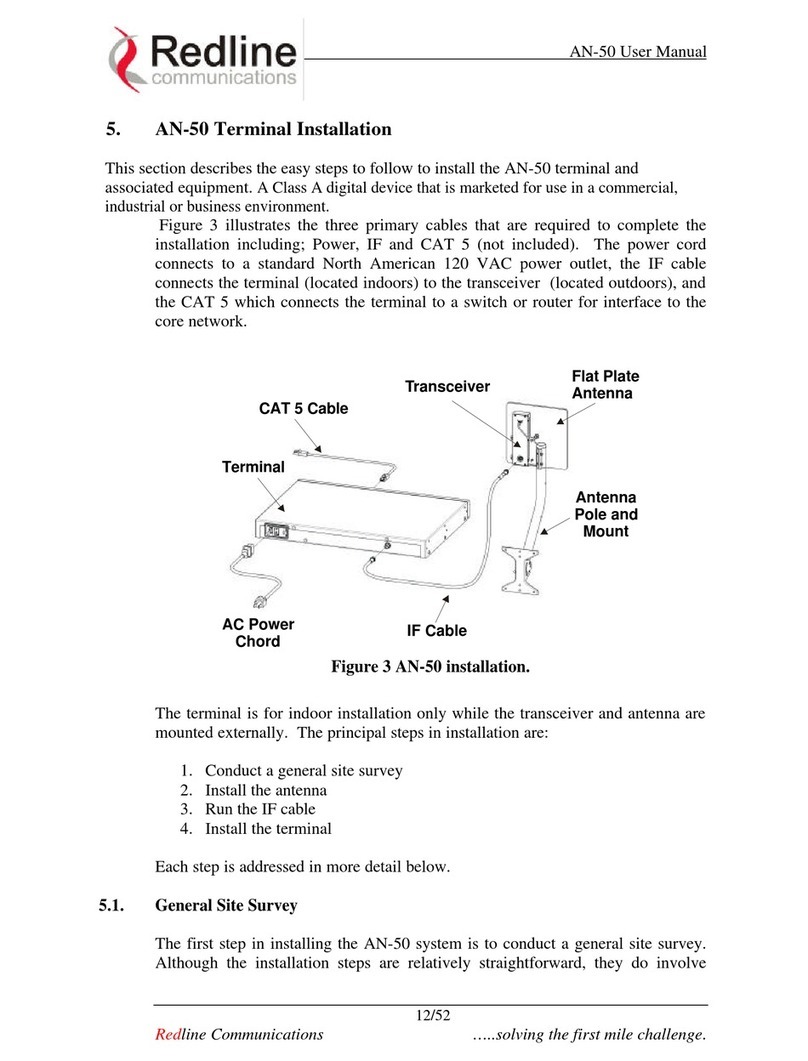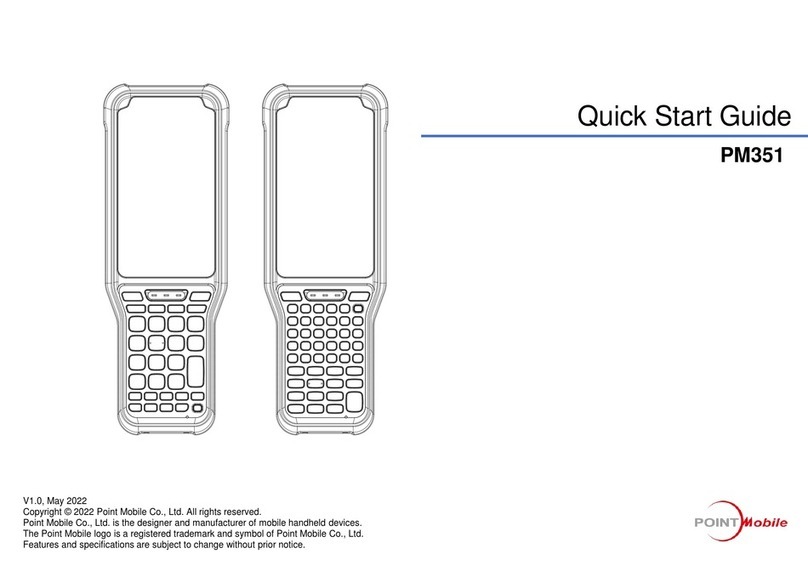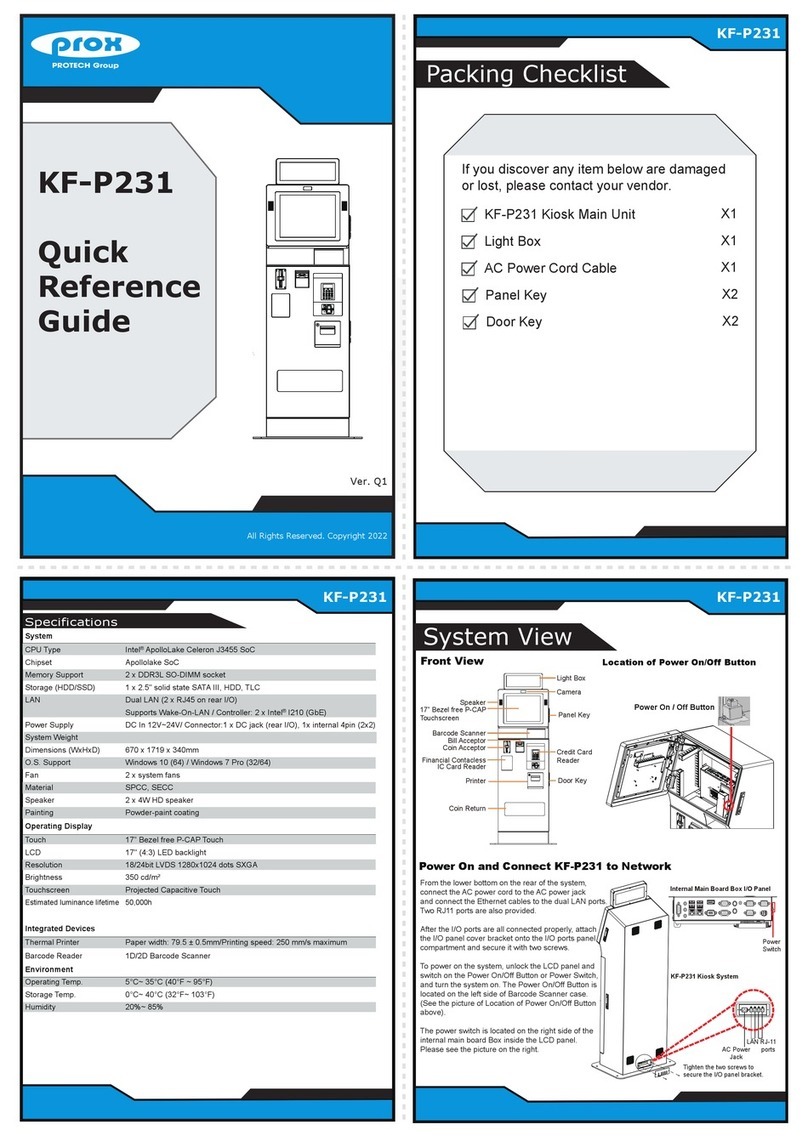globalPOS Concorde User manual

SERVICE MANUAL
Concorde Series

1
WARNING
Note : This equipment has been tested and found to comply with the limits for a Class A
digital device, pursuant to Part 15 of the FCC Rules. These limits are designed to provide
reasonable protection against harmful interference when the equipment is operated in
a commercial environment. This equipment generates, uses, and can radiate radio
frequency energy and, if not installed and used in accordance with the instruction
manual, may cause harmful interference to radio communications. Operation of this
equipment in a residential area is likely to cause harmful interference, in which case the
user will be required to correct the interference at own expenses.
This Class A digital apparatus complies with Canadian ICES-003
Cet appareil numerique de la classe A est conforme à la norme NMB-003 du Canada
IMPORTANT
1. Install this terminal in a location that is not subjected to direct radiation, unusual
temperature changes, and high humidity or exposure to water or other liquids.
Installation in such locations could cause damage to the cabinet and the electronic
components.
2. Do not drop this terminal nor subject it to any strong shock.
This may cause damage to the terminal and the hard disk mounted in it.
3. Do not apply excessive pressure to the display. Do not use a sharp-pointed object on
the display.
This may cause damage to the LCD display.
4. The socket-outlet shall be installed near the equipment and shall be easily accessible.
For a complete electrical disconnection, remove the AC plug from the wall outlet.
5. The terminal plugs into any standard wall outlet (ocial / nominal voltage).
Other electrical devices on the same electrical circuit could cause the terminal to
malfunction.
6. Slots and openings in the cabinet and the back have been provided for ventilation.
To ensure the reliable operation of your system and protect it from overheating,
these openings must not be blocked or covered.
7. Please observe the following when an optional drawer is used.
The drawer units should be securely tted to the supporting platform to avoid
instability when the drawers are open.
WARNING

2 3
TABLE OF CONTENTS
WARNING 1
TABLE OF CONTENTS 3
THE PACKAGE CONTENTS 6
FEATURES 7
Product features 7
SYSTEM OVERVIEW 8
Front view 8
Rear/IO Ports view 9
DISPLAY 11
Display angle 11
SPECIFICATIONS 12
Generally Specification 12
System specifications 13
Lifetime Specification 14
LCD sub pixel inspection criteria 15
INSTALL LOCATION & DIRECTIONS FOR USE 16
CONNECTING PERIPHERAL 17
SYSTEM DISASSEMBLY & COMPONENT REPLACEMENT 21
Disassembly of the system 21
System re-assembly 28
8. Please shut down the terminal and disconnect it from the AC supply before
connecting or disconnecting external devices to the COM ports or USB powered
ports.
Note:
•
Default voltage at Pin 9 of COM1 / COM2 is 5V.
(You can change voltage in the inside main board change jumper(5V , 12V) )
9. Unplug the system from the main electrical power supply before cleaning. When
cleaning this terminal, use a dry, soft cloth. Never use solvents, such as benzene or
thinner. The use of such chemicals will lead to discoloration or deterioration of the
cabinet.
10. Don’t use this product on a bed, sofa, rug or other similar surface. This product
should never be placed near or over a radiator or heater.
11. Never insert any object into the terminal through the cabinet openings, as they
may touch dangerous voltage points or short out parts that could result in a re or
electrical shock.
Never spill liquid of any kind on the product.
12. Be aware not to damage or destroy the AC adapter and cable. Do not place any
cabling at locations where people walk around.
13. This equipment is for indoor use only and all the wiring must be limited to the
inside of buildings.
14. Do not use the system near water or touch the system, adapter and plug with wet
hands
15. As a countermeasure of damages due to short circuits and to avoid electric shock of
the user, use only a 3-wire grounding type plug.
16. In case the terminal malfunctions or the system is getting too hot, smoke rises
up, or an oensive smell assails, turn o the system and call your local authorized
dealer for service.
17. Follow the steps shown when pluggin in the equipment.
* Step1) Connect the Universal AC Adaptor’s DC output plug to
the system’s DC socket. (located at the bottom of the
mainboard bracket)
Step2) Connect the AC input plug to an AC electrical
outlet
WARNING

4 5
Replacing the Hard Disk Drive 29
Replacing the main memory 30
Replacing the Lithium battery 32
INSTALLATION OF OPTIONAL DEVICES 34
Assembly & disassembly the CDP/Secondary LCD 34
SYSTEM POWER ON/OFF 36
Turning-on System 36
Turning Power-off System 36
OPOS DRIVER OVERVIEW 37
Supporting peripherals devices 37
OPOS installation file location 37
Installation method 37
THE METHOD TO CHANGE LANGUAGE
(MICROSOFT POS Ready 2009 & POS Ready7 ) 38
The method to change language settings 38
THE METHOD TO CHANGE LANGUAGE
(MICROSOFT WINDOWS 7) 40
The method to change language settings 40
POS TERMINAL DRIVER AND UTILITY OVERVIEW 41
TOUCH SCREEN SET-UP 42
PCB OVERVIEW 46
System Main B/D 46
Touch Control B/D 49
Power USB Board 51
HARDWARE INSTALLATION 53
Installing System Memory 53
Expansion Slots 54
Jumpers 54
Headers / Connectors 58
CABLE PIN ASSIGNMENT 66
LVDS Cable 66
TOUCH-USB Cable1 67
Parallel Cable 68
HDD Power / SATA Cable 69
Inverter Cable 70
MSR Option Cable 71
Front Power & USB Cable 72
Serial Cable (RJ , Cash Drawer COM Cable) 73
DC (12V) OUT Cable 74
RJ45 COM Interface Board (optional) 75
D-SUB RJ11 DC OUT Board K1 (optional) 76
RJ45 Power Cable (optional) 81
RJ11 D-SUB Cable (optional) 82
Serial Cable (RJ, Cash Drawer COM Cable) (optional) 83

6 7
THE PACKAGE CONTENTS FEATURES
THE PACKAGE CONTENTS FEATURES
Main System
AC Cord
Safety SheetUser Manual
Adaptor
Product features
•The product uses a high visibility (250cd/m2luminance) LED screen with a touch
screen interface for input.
•The display may be tilted for the best viewing angle. The angle can be adjusted within
40 degrees up/down .
•The product has no fan and is noiseless by design.
•Hard disk supports SMART (Self Monitoring, Analysis and Reporting Technology)function,
realizes a stable system configuration through the backup of OS, disk, partition, and file
data, and provides disaster restoration solution by using Drive Clone software.
•This product uses Microsoft POS Ready 2009 (or similar operating system) which is
designed for POS system and KIOSK applications.
•This product has the wake-on function based on Magic Packet™ technology for
remote booting and control through LAN.
•The Resume (wake) on LAN function of has the following limitations:
If BIOS function [Resume on LAN] is set to "Enable" the system will wake from “Power
Off” IF the normal Widows® shut down procedure is completed.
- If CONCORDE is turned off by unnatural means (other than the normal Windows®
- Press the power button to turn off
- External power loss to the terminal (unplugged, blackout, etc.)
•To enable the Resume on LAN function in the event of power loss set BIOS function
Power Management setting [Restore on AC Power Loss]” to “Power On” state.
•With this setting, if power is lost, the unit will turn on when power is restored and will
re-enable the [Resume on LAN] function.
•This product provides Several ports (USB, Serial, Parallel, LAN, and etc.) for facilitating
the use of various POS peripheral devices.
Note:
•
The application software will determine the usage and availability of the interfaces.
•
If the terminal is turned off by Pressing and the power button and a power loss then occurs
the terminal will NOT start automatically.
or
shut down procedure) the Resume on LAN will NOT “wake” the terminal.
Examples of unnatural “Power Off” include:
CONCORDE

8 9
SYSTEM OVERVIEW
SYSTEM OVERVIEW SYSTEM OVERVIEW
Front view
USB Connectors
You can connect peripherals such as scanners, printers and keyboard to the USB
(Universal Serial Bus) connectors. USB peripherals are hot swappable enabling plug
and play.
8
2nd LCD display (optional)
2
Magnetic Stripe Reader (optional)
For reading magnetic stripe cards.
3
Operation Display (Touch Panel)
15 inch TFT-LCD screen with touch sensitive screen displays the operational status of
the system and the system can be operated by touch screen.
1
IC Card Reader (optional)
For reading IC cards.
4
Power Button
Push the power button to turn terminal "ON" (AC connection required).
Switch the terminal "OFF" by pushing shortly the power button which initiates
shutdown of Windows.
5
HDD Indicator
LED lights up during hard drive activity.
7
Power Indicator
LED lights up when the system is "ON."
6
Rear/IO Ports view
DC Inlet Jack (AC/DC adaptor)
To supply power to the system, please connect here the supplied AC/DC power
adaptor (12V / 5A).
1
3 7 86
10 11
1
3
2
5
6
4
7
8
21 4
or
9
5

10 11
DISPLAY
SYSTEM OVERVIEW DISPLAY
Display angle
The display may be tilted for the best viewing angle. The angle can be adjusted within
40 degrees up/down as illustrated in the picture.
Caution:
•
Do not pull the display beyond the maximum tilt angle nor apply excessive pressure to the
display.
•
The LCD module built inthis POS terminal is manufactured with highly precise technology,
but bright pixels or blank pixels may appear. Also an irregular color and brightness may occur
depending on the view angle. Please note that this type of phenomena is common for LCDs
and may not be a malfunction.
•
The backlight in the display is a consumable part. (the backlight tube or led is a part of LCD-
unit and not separate changeable)
•
When the LCD display can no longer be adjusted and becomes darker, you should replace the
LCD module. Consult your authorized SHARP dealer for further details.
Audio Jack
An external amplified speaker may be connected to the jack for Audio output.
5
DC Outlet Jack (DC 12V)
Can be used as 12V DC power for second monitor.
8
7
Cash Drawer Ports (2*3 pin Molex) (optional)
Optional cash drawers can be connected to cash drawer port.
6
Parallel Port
Connects parallel devices such as a printer to the parallel port.
VGA Connector
Connects VGA cable from a 2nd monitor.
3
USB Connectors
You can connect peripherals such as scanners, printers and keyboard to the USB
(Universal Serial Bus) connectors. USB peripherals are hot swappable enabling plug
and play.
4
LAN Connectors (RJ 45)
Connect RJ-45 cable for 10/100/1000 Base Ethernet connection to these ports.
9
Line Display (optional)
10
2nd LCD Display (optional)
11
Serial Port 1, 2, 3
Connects serial devices such as a customer display, a barcode scanner, or a receipt
printer that use serial interface to the serial ports.
2
Note:
•
Default voltage at Pin 9 of COM1 / COM2 is 5V (COM5 voltage at Pin 1) With VFD Module to
main boardinside insert header.

12 13
SPECIFICATIONS
SPECIFICATIONS
General Specification
Model Name
Concorde Series
Dimensions
350(W) X 280(D) X 410(H)mm
Weight
8.16kg
Power source
(AC/DC Adapter)
Input : 100~240V, 1.5A, 50~60Hz
Output : 60W (12V/5A)
Power consumption
Operating : less than 60W
Working temperature
5°C to 35°C
SPECIFICATIONS
Item Specification Note
CPU Intel Cedraview D2550
1.86GHz
Memory Standard 2GB
Maximum 4GB
Slot 1
DDR3 800/1066/1333MHz 2GB 204 pin,
MAX Memory capacity 8GB
BIOS AMI BIOS 1.0A (AHCI Mode) Support the POS ready 7
1.0I (IDE Mode) Support the POS ready 2009
HDD 320GB * 1 2.5inch SATA2
DISPLAY
Size 15inch XGA
Tilt
function Up & down 45°
Touch panel5 Wire resistive
Main power switch Left side Push button type
Indicator LED Blue/Red OFF/ON, HDD
External
I/O Rear I/O
COM 4*D-sub 9-pin connectors for COM ports
LAN 2*RJ45 10/100/1000
VGA Support in M/B
USB 2*USB 2.0 port (Side Port)
4*USB 2.0 port (Rear Port)
Parallel 1*D-sub25pin connector for LPT
Audio Jack 1 * Line-Out, 1 *MIC
DC inlet Jack 1 * DC inlet Jack for power supply
System specifications

14 15
SPECIFICATIONS SPECIFICATIONS
Item Specification Note
Magnetic card
reader (optional in
some sales regions)
ISO 7810, I/II/III Track / Option can be integrated at the right hand
side of the LCD cabinet side
English CDP
(option)
external rear customer
display: VFD 2line 20 character
external rear customer
display: 10.4" LCD Display
Environment
Operating Temperature 5ºC to 35ºC, 41°F to 95°F
Operating Humidity 20% to 90%
Storage Temperature -20ºC to 60ºC
Storage Humidity 0% to 90%
Software
Operating System
Windows POSReady 7
Windows POSReady 2009
Device
Diagnostic utility and MSR, Line Display,
Cash Drawer Device Drivers
OPOS and Serial or PS2 by device
Recovery
LCD-Backlight tube
average lifetime about 30,000 hours (50% of performance)
Lithium batteries
average lifetime about 5~6 years (rough value with -20°C,
standard load)
Touch Panel
durability of 1 million times at touching of the same position
Machine
durability of 5 years
Lifetime Specification
The data in this Life time specification are not intended to make or imply any guarantee or
warranty.
No ITEMS INSPECTION CRITERIA
1
Bright/Dark Sub Pixel Defect
( In the center of LCD panel) N≤1
2
Bright Sub Pixel Defect N≤3
3
Dark Sub Pixel Defect N≤4
4
Bright + Dark Sub Pixel Defect N≤5
5
2 Adjacent Bright Sub Pixel Defect N≤2
6
2 Adjacent Dark Sub Pixel Defect N≤3
7
3 Adjacent Bright Sub Pixel Defect N≤1
8
3 Adjacent Dark Sub Pixel Defect N≤2
LCD sub pixel inspection criteria

16 17
INSTALL LOCATION & DIRECTIONS FOR USE CONNECTING PERIPHERAL
INSTALL LOCATION & DIRECTIONS FOR USE CONNECTING PERIPHERAL
Before system installation, it is important to select the safe and comfortable place
which is satisfied with the following contents.
1.
Select a hard surface with enough room to meet system requirements.
2.
Select a place where the product is protected from electrostatic shock which could
cause damage to the product or data loss.
3.
Select a place for the product with ample ventilation to prevent heat build up.
4.
Select the dry and cool place and avoid high temperature difference, high humidity,
dense dust, or the direct rays of the sun.
5.
Select proper electric power. Connect all the equipment to properly grounded
outlet.
6.
Keep the systems away from devices generating electricity.
7.
Do not place heavy materials on this product, and do not put high pressure on the
product.
8.
Do not hit, drop or allow other material to drop onto the products damage may
result.
9.
Do not hit or drag on its surface with sharp instrument or pen because touch panel
can be easily scratched, and the durability can be decreased due to the damage.
10.
This product is not waterproof. Please keep this product away from liquid.
11.
After turning the product OFF, wait for a minimum of 5 seconds before turning the
product back ON
12.
Turn off and Disconnect the machine from power when moving the product.
13.
Do not move the product to place where the difference of temperature is more
than 10 degrees because that can cause the corrosion of the product.
14.
Microsoft POS Ready 2009 & POS Ready 7 are made specifically for use in POS
systems and Kiosks. Some software may not operate as expected due to
differences from Windows XP general OS by Microsoft(R).
15.
When COM port is set to provide +5 volts through the serial pin, it is required that
the unit be turned off when attaching or removing any serial from the COM port.
Remove the rear and stand covers.
1. Remove the rear cover
2. Remove the rear stand cover
1

18 19
Pull up the main board kit
Slide the mainboard kit latch in the direction of the arrow and then lift up the
mainboard kit.
Connect the peripherals.
1. Connect USB devices 5. Connect a receipt Printer
2. Connect LAN
3. Connect a CDP or 2nd display
4. Connect a serial Printer
2
3
CONNECTING PERIPHERAL CONNECTING PERIPHERAL
67233(56/,'( 67233(5
Note
1. Push up lock.
2. Lift up main board bracket.
3. Move holder to fix main board bracket.
TO CONNECT PERIPHERALS

20 21
Assemble rear and stand cover
When the connection of peripherals is complete, assemble the cover.
Caution:
•
Only use the CONCORDE power adapter supplied by GlobalPOS. Do not use any other
power adapter.
•
The cable length of each connected device must be restricted to the maximum
length of 3m.
4
SYSTEM DISASSEMBLY & COMPONENT
REPLACEMENT
Disassembly of the system
Make sure the system and peripherals are off.
1
6
Remove two screws fixing the MSR module and remove this from the system.
7
Remove the rear system cover and the stand cover.
Lift up the mainboard bracket.
Disconnect cables for the peripherals and DC power input jack from the system.
Pull down the mainboard bracket.
2
3
4
5
To disassemble the system, follow the next steps:
Place the system on a soft and flat surface
to face down the front of the system and
remove the MSR cable from the
mainboard.
CONNECTING PERIPHERAL SYSTEM DISASSEMBLY & COMPONENT REPLACEMENT
6. Connect the power cable

22 23
SYSTEM DISASSEMBLY & COMPONENT REPLACEMENT
11
12
13
Remove the CDP cover.
Remove screws of the rear cover and remove the rear cover from the system frame.
8
9
10
Remove the USB board cable from the USB board.
Remove screws fixing the USB board and
remove the USB board from the system
frame.
Remove cables from the inverter board.
Remove screws fixing the optional CDP
and remove the CDP from the system
frame.
SYSTEM DISASSEMBLY & COMPONENT REPLACEMENT

24 25
SYSTEM DISASSEMBLY & COMPONENT REPLACEMENT
Remove the screw of the HDD bracket.
15
Remove screws fixing the inverter board
and remove the inverter board from the
system frame.
14
Remove the HDD bracket and remove
HDD cables from the HDD.
16
17
Remove screws of the mainboard bracket cover
and lift the mainboard bracket cover up from
the bracket.
19
Remove screws fixing the mainboard bracket and remove the mainboard bracket
from the system frame.
Remove cables from the mainboard.
18
SYSTEM DISASSEMBLY & COMPONENT REPLACEMENT

26 27
Remove all screws from the I/O ports.
20
Remove screws from the mainboard and lift the
mainboard from the mainboard bracket.
Remove cables from the LCD panel and remove screws from the system frame
fixing the front panels and lift the system frame.
Remove the touch from panel.
21
22
23
24
Remove the screw fixing the LVDS cable
of the LCD panel on the system frame.
SYSTEM DISASSEMBLY & COMPONENT REPLACEMENTSYSTEM DISASSEMBLY & COMPONENT REPLACEMENT
Warning:
•
Treat cable connection / disconnection with care as they may be easily damaged.
•
The touch panel may separate from LCD panel all of a sudden due to vacuum condition in
between touch panel and LCD.
•
Be careful of any breakage and injury.
•
Be careful of dust being stuck in between the surface of the LCD unit and the touch panel
which may cause scratches to them.
Warning:
•
The LCD touch panel should be assembled along the guide to fit into the LCD front
cabinet. To prevent gap between the touch panels, it should be assembled flat.

28 29
Remove screws fixing the LCD module and remove the LCD module from the
system frame.
Remove screws and separate the stand from the system frame.
25
26
System re-assembly
System assembly can be done by reversing disassembly procedure.
Replacing the Hard Disk Drive
Only 2.5 inch SATA type can be installed, hence the hard drive type should be checked
before purchase.
Make sure the system and peripherals are off.
1
Remove the rear system cover.
2
Remove the screw of the HDD bracket, remove the HDD bracket, and remove HDD
cable from the HDD.
3
Remove screws fixing HDD and remove the old HDD.
4
SYSTEM DISASSEMBLY & COMPONENT REPLACEMENTSYSTEM DISASSEMBLY & COMPONENT REPLACEMENT

30 31
SYSTEM DISASSEMBLY & COMPONENT REPLACEMENT SYSTEM DISASSEMBLY & COMPONENT REPLACEMENT
Remove the screw of the HDD bracket, remove the HDD bracket, and remove HDD
cables from the HDD.
7
Assemble in the opposite way of disassembly.
8
Connect the HDD cable to the HDD and install the HDD bracket to the system frame.
6
Attach the new HDD to the HDD bracket and
fasten screws.
5
Replacing the main memory
Make sure the system and peripherals are off.
1
Remove the rear system cover and the stand cover.
2
Lift up the mainboard bracket.
3
Disconnect cables for the peripherals and DC power input jack from the system.
4
Pull down the mainboard bracket.
5
Place the system on a soft and flat surface to face down the front of the system.
6
Remove the MSR cable from the mainboard.
7
Remove the screw of the HDD bracket, remove the HDD bracket, and remove HDD
cable from the HDD.
Remove the HDD bracket and remove HDD cables from the HDD.
Remove screws of the mainboard bracket cover and lift the mainboard bracket
cover up from the bracket.
Align the notch of the DIMM memory with the slot keys of the socket. This allows
the memory to be inserted. Gently insert the memory into the slot at a 30 degree
angle and rotate the memory downward until both lock / eject clips engage and
click into place.
Remove screws of the rear cover and remove the rear cover from the system frame.
8
9
10
11
12
13
Assemble it in the opposite way of disassembly.
14
Pull the lock / eject clips on both sides of the slot
outward to release the currently installed
memory module, and then pull the memory
module out from the memory slot.

32 33
SYSTEM DISASSEMBLY & COMPONENT REPLACEMENT SYSTEM DISASSEMBLY & COMPONENT REPLACEMENT
Replacing the Lithium battery
Make sure the system and peripherals are off.
1
Remove the rear system cover and the stand cover.
2
Lift up the mainboard bracket.
3
Disconnect cables for the peripherals and DC power input jack from the system.
4
Pull down the mainboard bracket.
5
Place the system on a soft and flat surface to face down the front of the system.
6
Remove the MSR cable from the mainboard.
7
Remove screws of the rear cover and remove the rear cover from the system frame.
Remove the screw of the HDD bracket, remove the HDD bracket, and remove HDD
cable from the HDD.
8
9
Remove screws of the mainboard bracket cover and lift the mainboard bracket
cover up from the bracket.
10
Take out Lithium battery and replace to the new Lithium battery.
11
Assemble it in the opposite way of disassembly.
12

34 35
INSTALLATION OF OPTIONAL DEVICES INSTALLATION OF OPTIONAL DEVICES
INSTALLATION OF OPTIONAL DEVICES
Make sure the system and peripherals are off.
1
Remove the rear system cover and the stand cover.
2
Lift up the mainboard bracket.
3
Disconnect cables for the peripherals and DC power input jack from the system.
4
Pull down the mainboard bracket.
5
Remove the MSR cable from the mainboard.
7
Remove two screws fixing the MSR module and remove this from the system.
8
Place the system on a soft and flat surface to face down the front of the system.
6
Disassembly the CDP/Secondary LCD
Assembly & disassembly the CDP/Secondary LCD
Remove screws of the rear cover and remove the rear cover from the system frame.
Remove the screw of the HDD bracket, remove the HDD bracket, and remove HDD
cable from the HDD.
Remove screws of the mainboard bracket cover and lift the mainboard bracket cover
up from the bracket.
9
10
11
10
Assembly the CDP/Secondary LCD
The CDP/Secondary LCD assembly can be done by reversing disassembly procedure.
<Assembly the CDP> <Assembly the Secondary LCD>
or
Remove screws fixing the optional CDP or secondary LCD,
remove the optional CDP or secondary LCD cable from the
mainboard, and remove optional CDP or secondary LCD from
the system frame.
Note:
•
When you install the optional CDP, use the QCNWV0102CTZZ VFD CABLE K1 inner cable to
connect the optional CDP to the COM5 (support 5V power) port of the mainboard and
change the jumper setting to use the powered COM5 port. (Main board inside header)

36 37
SYSTEM POWER ON/OFF OPOS DRIVER OVERVIEW
Note:
•
Please press power button for 4 seconds in case that the system is shut down due to the
sudden power supply failure or system failure.
Turning-on System
After completing system installation, please turn on the system by following the next
steps.
Turning Power-off System
Please close all the application programs you are using.
Turn on the power of the peripheral devices connected to the system.
1
After clicking "Start" button in the initial screen of Windows, select "Shut down".
1
The lamp of power display located in the lower right side of LCD panel on the
system front side is turned on. After checking memory capacity of the system, self
diagnostic test will be executed. These consecutive processes are to check that all
the functions of the system are operated normally.
3
Press the power button located in the lower right side of system body.
2
When user clicks "exit" button in the screen of "exit system", system will be closed.
2
After self diagnostic test is complete, the initial screen of Windows will be displayed.
4
SYSTEM POWER ON/OFF OPOS DRIVER OVERVIEW
Current OPOS Driver has been developed based on OPOS agreement Version 1.12,
and the support for OPOS Version has been continued.
Supporting OS : Windows XP(E)/Windows XP Pro/POSReady2009(WEPOS)
POSReady7
Supporting peripherals devices
OPOS installation file location
Installation method
•Barcode Scanner (Serial type barcode scanner)
•Cash Drawer
•CDP (Display for customer)
•Magnetic Stripe Reader (Magnetic card reader)
•Barcode Scanner(Serial type barcode scanner)
•This is available on hard disk in default when user purchases the system.
•Location : D:\Drivers\OPOS
User should execute Setup_OPOS_1.0.exe and install OPOS Driver because this is
distributed as install format in default.
All the computer will be registered automatically in case of installation, and additional
setup will not be necessary because setup is implemented based on the system
configuration.
You can refer to Readme.txt in the installation file for the detailed OPOS information.
or
Table of contents