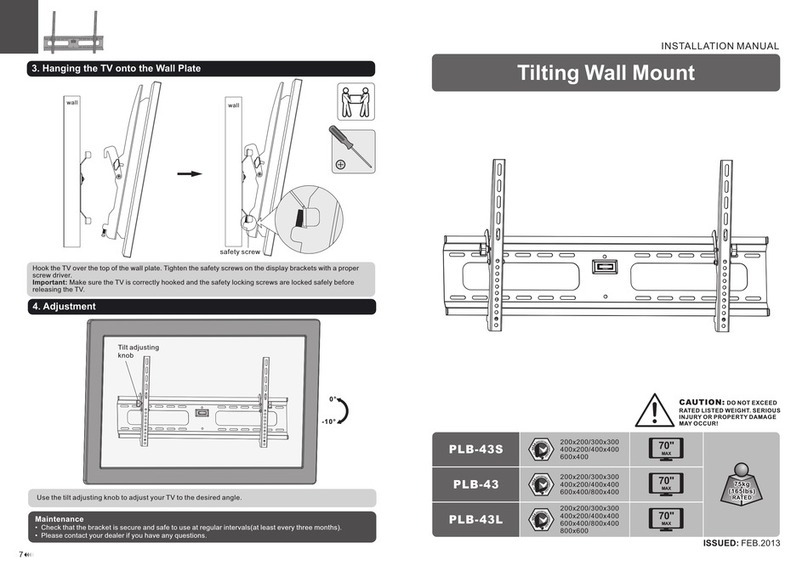RJ45 Ethernet
12V power
9Connect the RJ45 Ethernet and the 12V power jack from the reader with those
on the stand. If preferred, connect the DIDO cable as well. When done, push all
cabling into the center hole.
Reader
Securing
tab
Stand
bracket
10 After all cabling connectors passed the center hole, ush align the reader with the
bracket, and slide down. The securing tab in the center will secure the reader’s
position. You can observe from the side while sliding the reader against the
bracket.
11 From the bottom of the reader, secure the installatioin using the T10 anti-tamper
screw you previously removed.
Efhernet 12V power
12 Connect an Ethernet cable and 12V power from the included power adapter to the
back of the stand.
Pass each connector one by one
into the center hole. Make sure the
connectors pass the center hole.
Note that the additional USB cables
are currently not used.
HDMI/DP
Monitor
Ethernet
Camera 04 Camera 05
Camera 07 Camera 08 Camera 09
PoE switch
Client PC
IPC
Counting camera(s)
Thermal reader
10.0.0.140
10.0.0.141
13 Connect your devices in the Covid Defender conguration to a local network.
10 . 0 . 0 . 145
14
Change your client computer’s IPv4 address to be within the same network of the
IPC (10.0.0.140).
15 Open a browser session to 10.0.0.140. Use the default user/password: admin/
admin. You can now start to congure the defender’s settings. Refer to the user
documentation of your Covid Defender devices for more information.
VIVOTEK INC.
6F, No.192, Lien-Cheng Rd., Chung-Ho, New Taipei City, 235, Taiwan, R.O.C.
VIVOTEK USA, INC.
2050 Ringwood Avenue, San Jose, CA 95131
VIVOTEK Europe
Zandsteen 15, 2132 MZ Hoofddorp Delta Electronics
All specications are subject to change without noice.
Copyright © 2020 VIVOTEK INC. All rights reserved.
You can access, congure, or change the devices’ IP addresses if necessary.
When necessary, use ground anchors to
secure the base plate on the oor.
16
Remove the protective sheet on the reader.