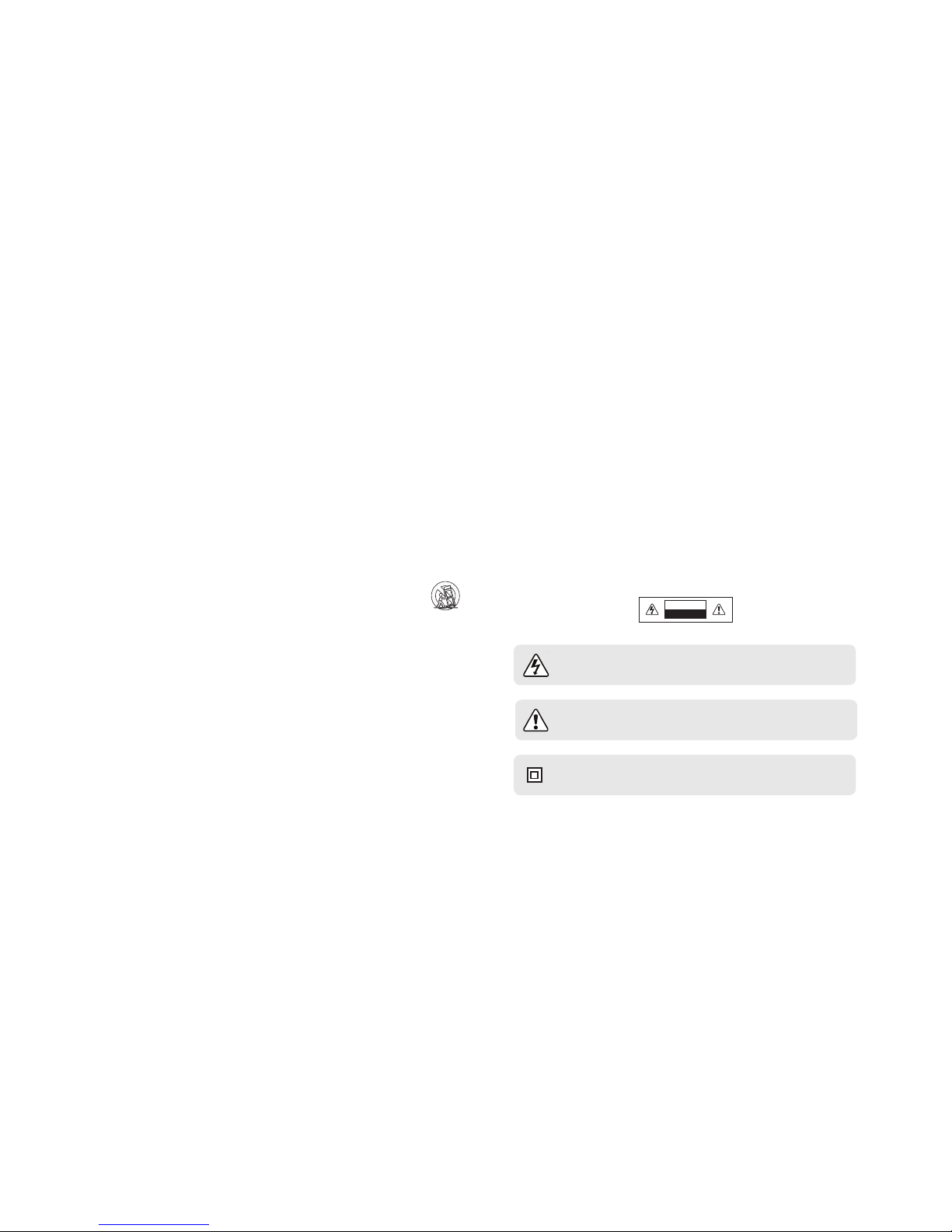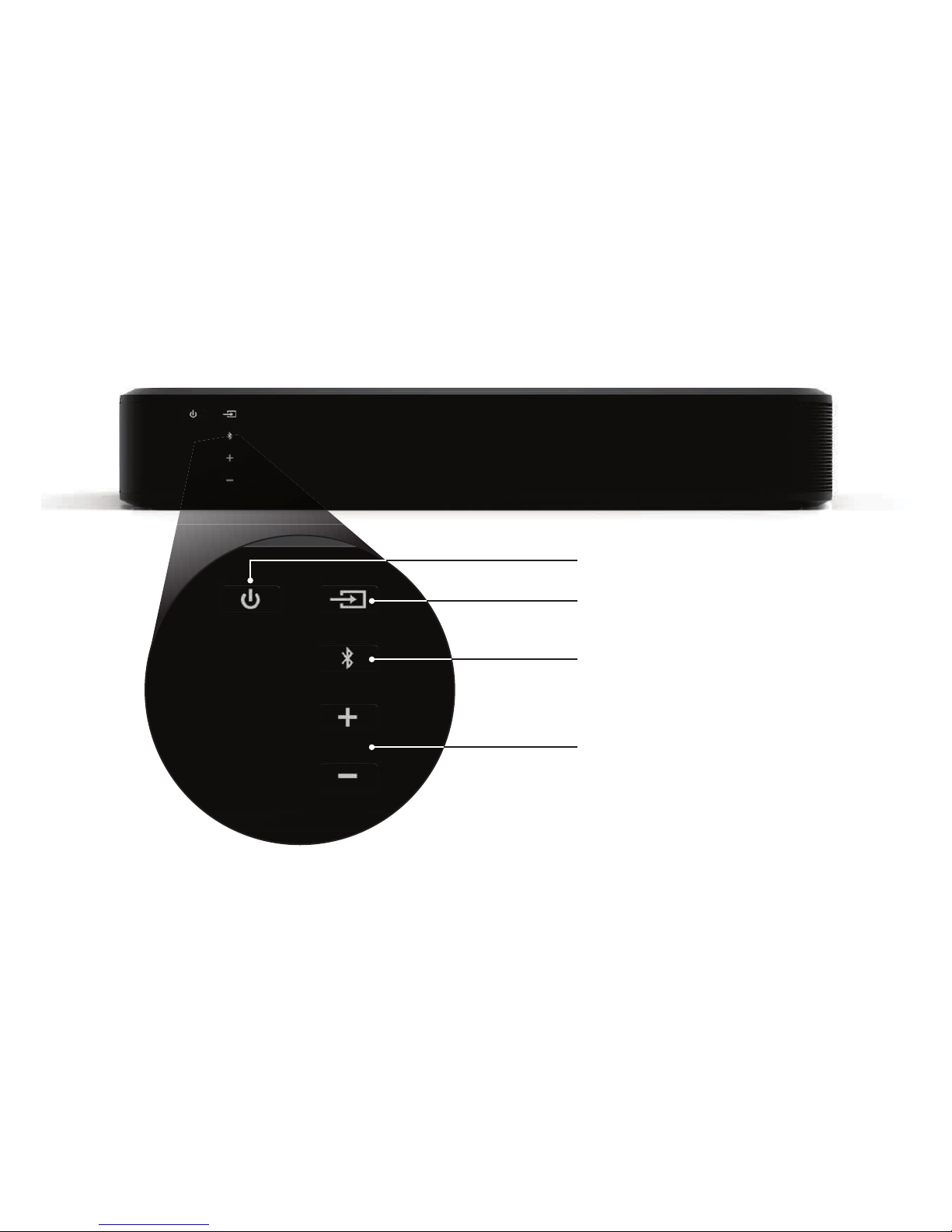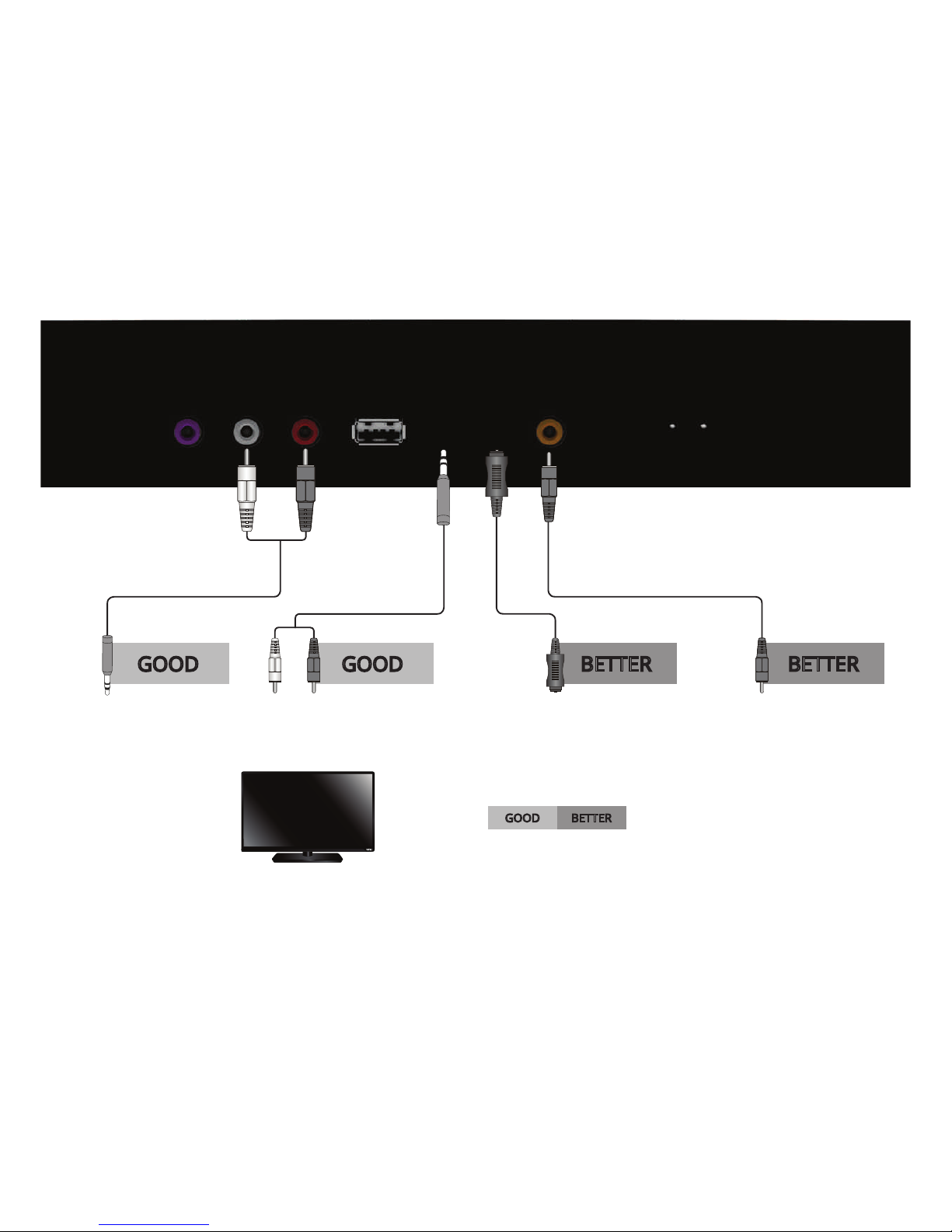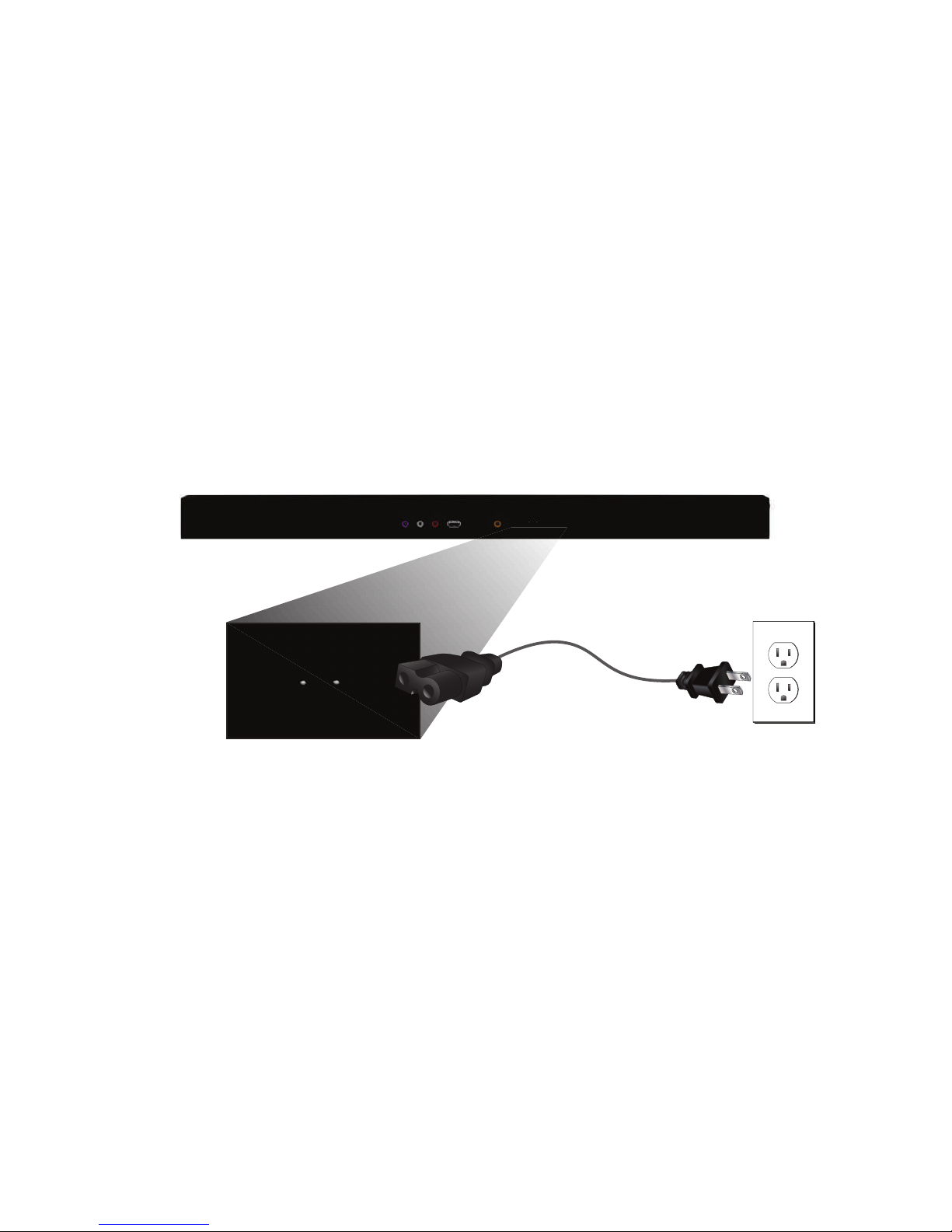function abnormally. Unplug the power cord immediately and contact your dealer for repair. Continued use of your Unit may cause
ȴUHRUHOHFWULFVKRFN
• Do not install your Unit in an area with heavy dust or high humidity. Operating your Unit in environments with heavy dust or high
KXPLGLW\PD\FDXVHȴUHRUHOHFWULFVKRFN
• Ensure that the power cord and any other cables are unplugged before moving your Unit.
• When unplugging your Unit, hold the power plug, not the cord. Pulling on the power cord may damage the wires inside the cord and
FDXVHȴUHRUHOHFWULFVKRFN:KHQ\RXU8QLWZLOOQRWEHXVHGIRUDQH[WHQGHGSHULRGRIWLPHXQSOXJWKHSRZHUFRUG
• 7RUHGXFHULVNRIHOHFWULFVKRFNGRQRWWRXFKWKHFRQQHFWRUZLWKZHWKDQGV
• ΖQVHUWWKHUHPRWHFRQWUROEDWWHULHVLQDFFRUGDQFHZLWKLQVWUXFWLRQVΖQFRUUHFWSRODULW\PD\FDXVHWKHEDWWHU\WROHDNZKLFKFDQGDPDJH
the remote control or injure the operator.
• 6HHWKHLPSRUWDQWQRWHDQGUDWLQJORFDWHGRQWKHEDFNRIWKHXQLW
• :$51Ζ1*7KLVHTXLSPHQWLVQRWZDWHUSURRI7RSUHYHQWDȴUHRUVKRFNKD]DUGGRQRWSODFHDQ\FRQWDLQHUȴOOHGZLWKOLTXLGQHDUWKH
HTXLSPHQWVXFKDVDYDVHRUȵRZHUSRWRUH[SRVHLWWRGULSSLQJVSODVKLQJUDLQRUPRLVWXUH
• &$87Ζ21'DQJHURIH[SORVLRQRUȴUHLIEDWWHULHVDUHPLVWUHDWHG5HSODFHRQO\ZLWKWKHVDPHRUVSHFLȴHGW\SH
• 'RQRWOHDYHWKHEDWWHULHVH[SRVHGWRGLUHFWVXQOLJKWIRUDORQJSHULRGRIWLPHZLWKGRRUVDQGZLQGRZVFORVHG'RQRWGLVDVVHPEOH
WKHEDWWHULHVRUGLVSRVHRILWLQȴUH
• Where the MAINS plug or appliance coupler is used as the disconnect device, the disconnect device shall remain readily operable.
:$51Ζ1*7RUHGXFHWKHULVNRIȴUHRUHOHFWULFVKRFNGRQRWH[SRVHWKLVDSSDUDWXVWRUDLQRUPRLVWXUH
([SODQDWLRQRI:$51Ζ1*V\PEROV
<RXU8QLWLVGHVLJQHGDQGPDQXIDFWXUHGWRRSHUDWHZLWKLQGHȴQHGGHVLJQOLPLWVDQGPLVXVHPD\UHVXOWLQHOHFWULFVKRFNRUȴUH7RSUHYHQW
your Unit from being damaged, the following rules should be observed for its installation, use, and maintenance. Please read the following
safety instructions before operating your Unit. Keep these instructions in a safe place for future reference.
• Read these instructions.
• Keep these instructions.
• Heed all warnings.
• Follow all instructions.
• Do not use this apparatus near water.
• Clean only with a dry cloth.
• 'RQRWEORFNDQ\YHQWLODWLRQRSHQLQJVΖQVWDOOLQDFFRUGDQFHZLWKWKHPDQXIDFWXUHUȇVLQVWUXFWLRQV
• 'RQRWLQVWDOOQHDUDQ\KHDWVRXUFHVVXFKDVUDGLDWRUVKHDWUHJLVWHUVVWRYHVRURWKHUDSSDUDWXVLQFOXGLQJDPSOLȴHUVWKDWSURGXFH
heat.
• 'RQRWGHIHDWWKHVDIHW\SXUSRVHRIWKHSRODUL]HGRUJURXQGLQJW\SHSOXJ$SRODUL]HGSOXJKDVWZREODGHVZLWKRQHZLGHUWKDQWKH
other. A grounding type plug has two blades and a third grounding prong. The wide blade or the third prong are provided for your
VDIHW\ΖIWKHSURYLGHGSOXJGRHVQRWȴWLQWR\RXURXWOHWFRQVXOWDQHOHFWULFLDQIRUUHSODFHPHQWRIWKHREVROHWHRXWOHW
• 3URWHFWWKHSRZHUFRUGIURPEHLQJZDONHGRQRUSLQFKHGSDUWLFXODUO\DWSOXJVFRQYHQLHQFHUHFHSWDFOHVDQGWKHSRLQWZKHUHWKH\H[LW
from the apparatus.
• 2QO\XVHDWWDFKPHQWVDFFHVVRULHVVSHFLȴHGE\WKHPDQXIDFWXUHU
• 8VHRQO\ZLWKWKHFDUWVWDQGWULSRGEUDFNHWRUWDEOHVSHFLȴHGE\WKHPDQXIDFWXUHURUVROGZLWKWKHDSSDUDWXV:KHQD
cart is used, use caution when moving the cart/apparatus combination to avoid injury from tip-over.
• Unplug this apparatus during lightning storms or when unused for long periods of time.
• 5HIHUDOOVHUYLFLQJWRTXDOLȴHGVHUYLFHSHUVRQQHO6HUYLFLQJLVUHTXLUHGZKHQWKHDSSDUDWXVKDVEHHQGDPDJHGLQDQ\ZD\VXFKDVZKHQ
the power supply cord or plug is damaged, liquid has been spilled or objects have fallen into the apparatus, the apparatus has been
H[SRVHGWRUDLQRUPRLVWXUHGRHVQRWRSHUDWHQRUPDOO\RUKDVEHHQGURSSHG
• 7RUHGXFHWKHULVNRIHOHFWULFVKRFNRUFRPSRQHQWGDPDJHVZLWFKRWKHSRZHUEHIRUHFRQQHFWLQJRWKHUFRPSRQHQWVWR\RXU8QLW
• 8QSOXJWKHSRZHUFRUGEHIRUHFOHDQLQJ\RXU8QLW$GDPSFORWKLVVXɝFLHQWIRUFOHDQLQJ'RQRWXVHDOLTXLGRUDVSUD\FOHDQHURQ\RXU
Unit. Do not use abrasive cleaners.
• Always use the accessories recommended by the manufacturer to insure compatibility.
• When moving your Unit from an area of low temperature to an area of high temperature, condensation may form in the housing. Wait
EHIRUHWXUQLQJRQ\RXU8QLWWRDYRLGFDXVLQJȴUHHOHFWULFVKRFNRUFRPSRQHQWGDPDJH
• 6ORWVDQGRSHQLQJVLQWKHEDFNDQGERWWRPRIWKHFDELQHWDUHSURYLGHGIRUYHQWLODWLRQ7RHQVXUHUHOLDEOHRSHUDWLRQRI\RXU8QLWDQGWR
SURWHFWLWIURPRYHUKHDWLQJEHVXUHWKHVHRSHQLQJVDUHQRWEORFNHGRUFRYHUHG'RQRWSODFH\RXU8QLWLQDERRNFDVHRUFDELQHWXQOHVV
proper ventilation is provided.
• Never push any object into the slots and openings on your Unit enclosure. Do not place any objects on the top of your Unit. Doing so
FRXOGVKRUWFLUFXLWSDUWVFDXVLQJDȴUHRUHOHFWULFVKRFN1HYHUVSLOOOLTXLGVRQ\RXU8QLW
• :KHQFRQQHFWHGWRDSRZHURXWOHWSRZHULVDOZD\VȵRZLQJLQWR\RXU8QLW7RWRWDOO\GLVFRQQHFWSRZHUXQSOXJWKHSRZHUFRUG
• 'RQRWRYHUORDGSRZHUVWULSVDQGH[WHQVLRQFRUGV2YHUORDGLQJFDQUHVXOWLQȴUHRU
HOHFWULFVKRFN
• 7KHZDOOVRFNHWVKRXOGEHORFDWHGQHDU\RXU8QLWDQGEHHDVLO\DFFHVVLEOH
• .HHS\RXU8QLWDZD\IURPPRLVWXUH'RQRWH[SRVH\RXU8QLWWRUDLQRUPRLVWXUHΖIZDWHUSHQHWUDWHVLQWR\RXU8QLWXQSOXJWKHSRZHU
FRUGDQGFRQWDFW\RXUGHDOHU&RQWLQXRXVXVHLQWKLVFDVHPD\UHVXOWLQȴUHRUHOHFWULFVKRFN
• 'RQRWXVH\RXU8QLWLIDQ\DEQRUPDOLW\RFFXUVΖIDQ\VPRNHRURGRUEHFRPHVDSSDUHQWXQSOXJWKHSRZHUFRUGDQGFRQWDFW\RXU
dealer immediately. Do not try to repair your
unit yourself.
• Avoid using dropped or damaged appliances. If your Unit is dropped and the housing is damaged, the internal components may
IMPORTANT SAFETY INSTRUCTIONS
CAUTION
RISK OF ELECTRIC
SHOCK DO NOT OPEN
7KHOLJKWLQJȵDVKZLWKDUURZKHDGV\PEROZLWKLQDQHTXLODWHUDOWULDQJOHLVLQWHQGHGWR
alert the user to the presence of not isolated dangerous voltage within the product
WKDWPD\EHVXɝFLHQWPDJQLWXGHWRFRQVWLWXWHDULVNRIVKRFNWRSHUVRQV
7KH H[FODPDWLRQ SRLQW ZLWKLQ DQ HTXLODWHUDO WULDQJOH LV LQWHQGHG WR DOHUW WKH XVHU
to the presence of important operating and servicing instructions in the literature
accompanying the appliance.
Warning: This equipment is a Class II or double insulated electrical appliance. It has
been designed in such a way that it does not require a safety connection to electrical
earth.