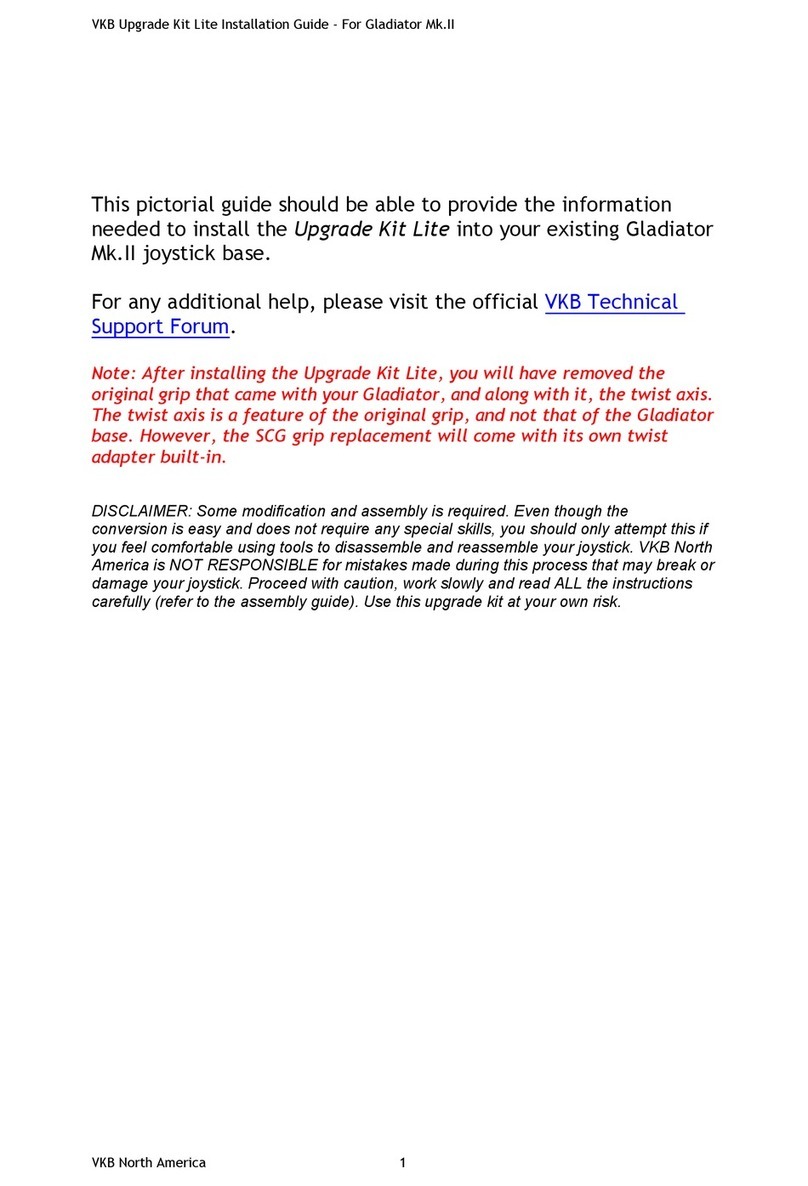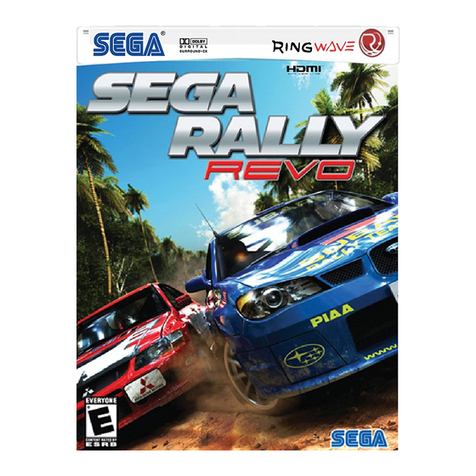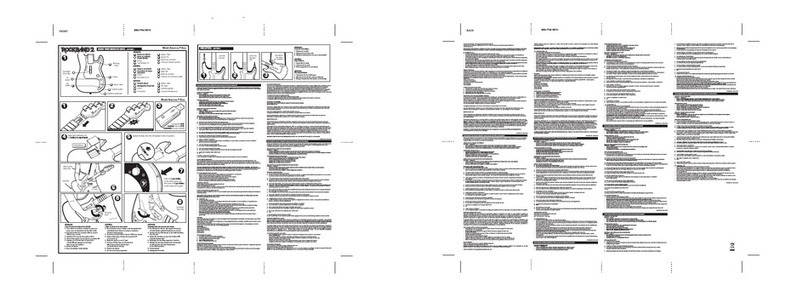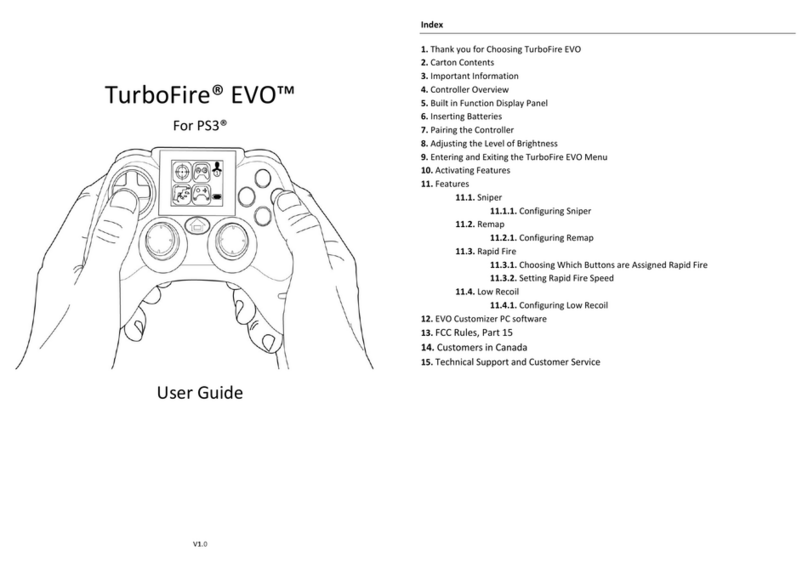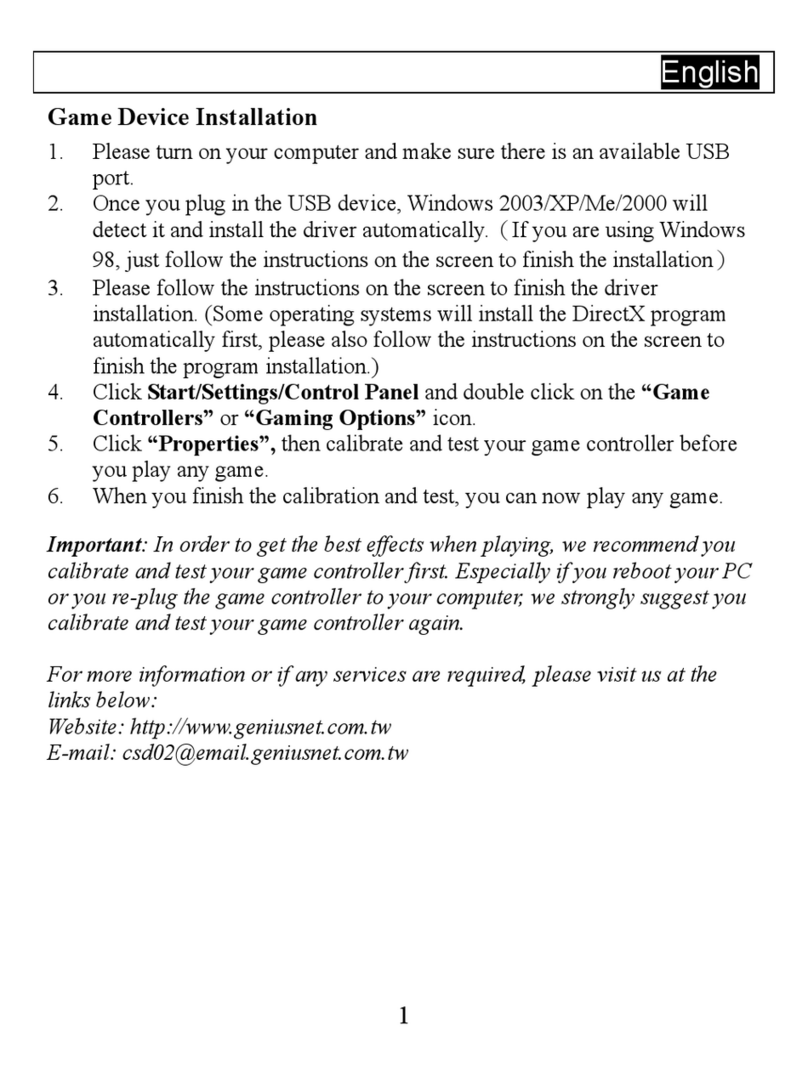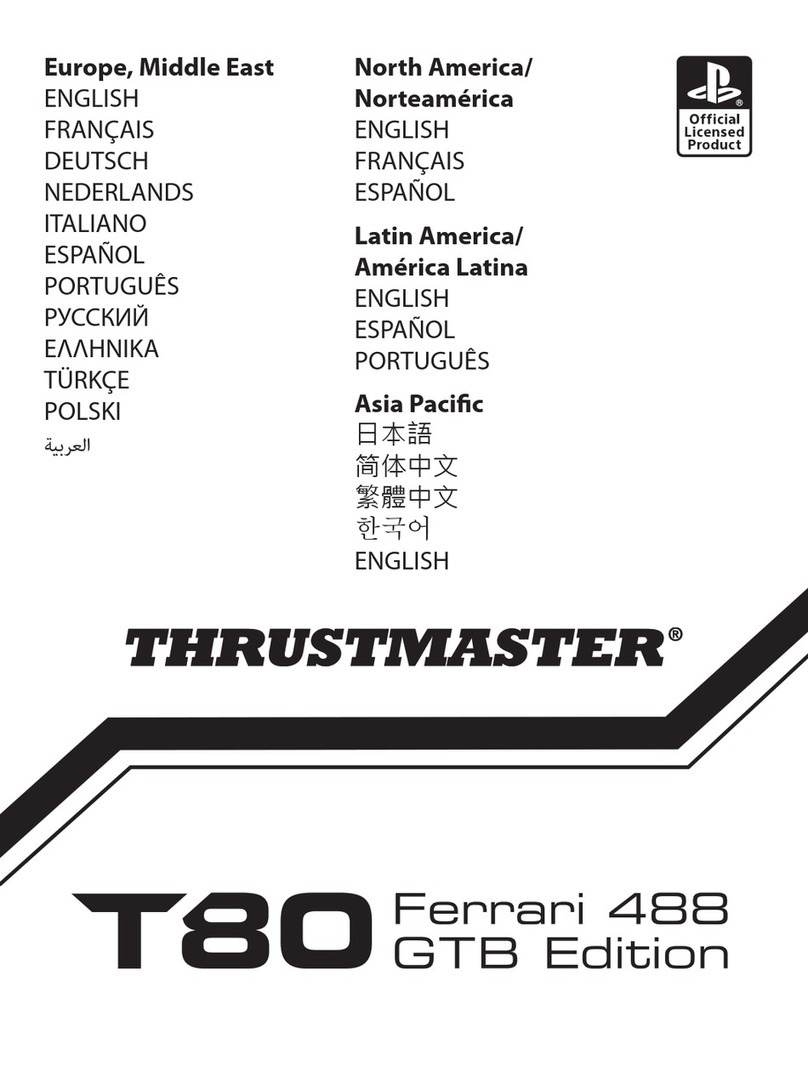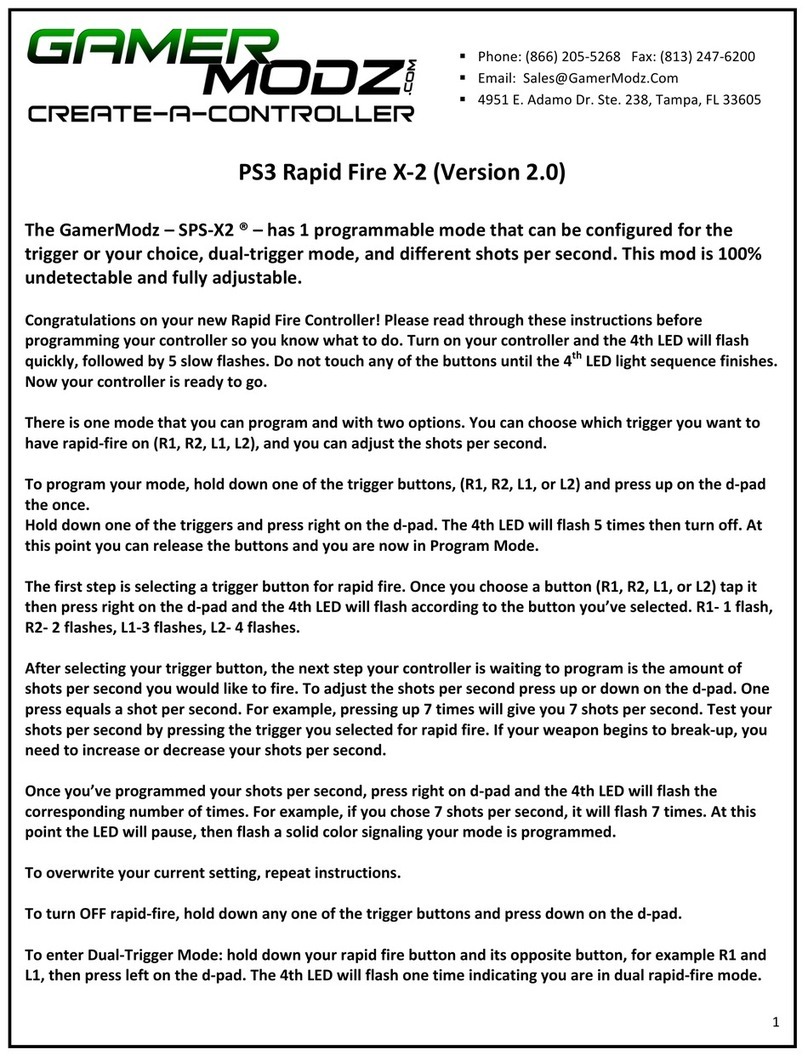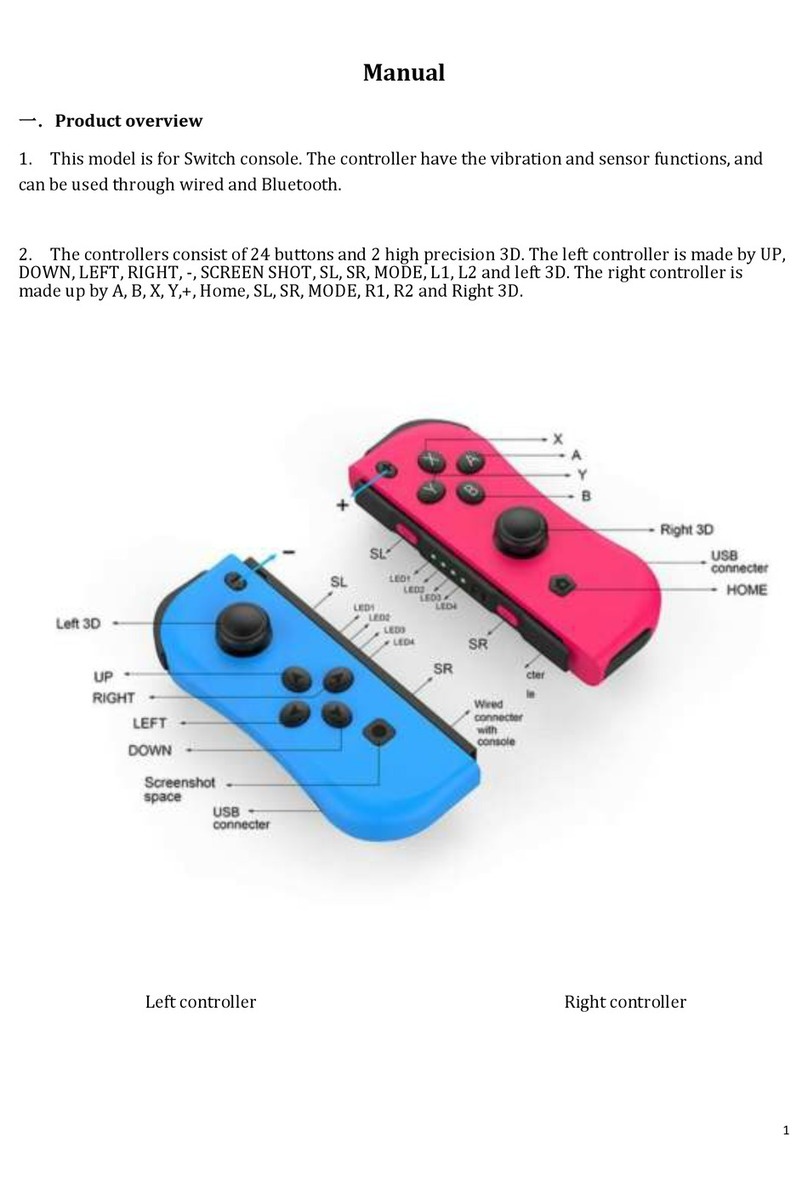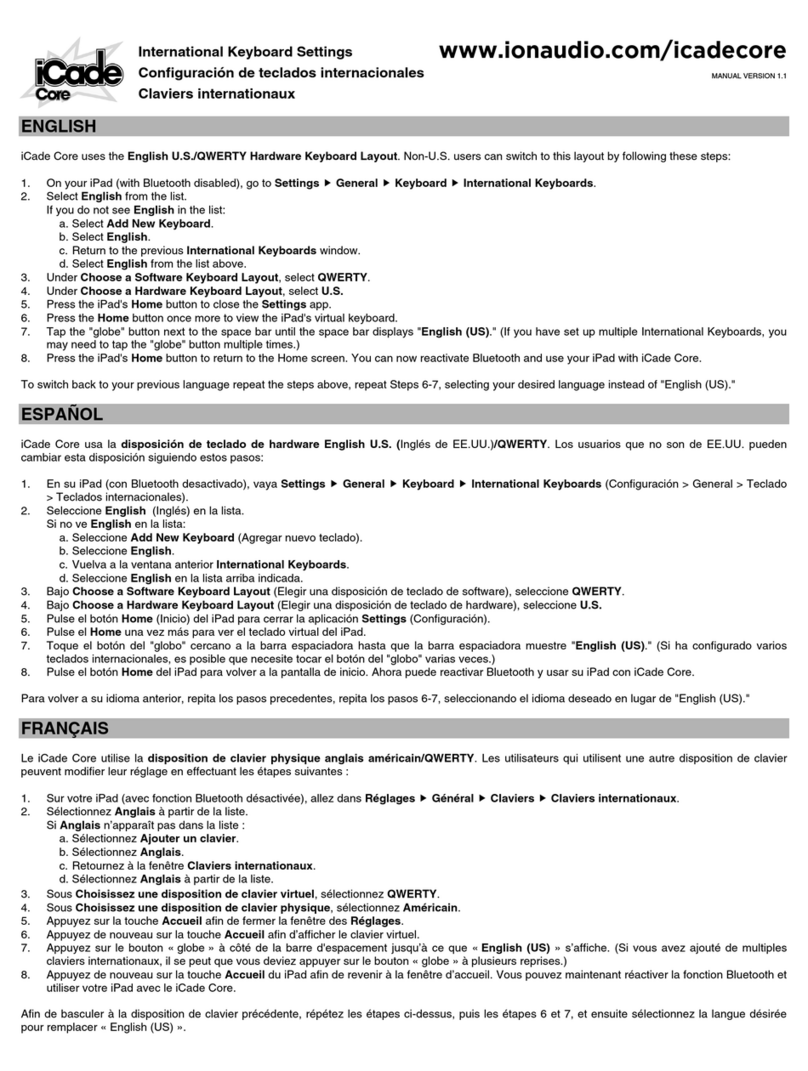VKB Gunfighter Mk.II User manual

2
VKB Gunfighter Mk.II Quick
Guide
NOTE: VKB HQ tightened the frictioner of the dry clutch (aka damper) to prevent it from loosening during shipping.
So efore you go flying, you will need to adjust the dry clutches for oth pitch and roll axes accordingly, otherwise
you might find that your Gunfighter does not perfectly return to center y itself (see pg. 5).
NOTE: The Gunfighters ship with cams #10 (soft center detent for oth axes), and springs #20 (standard strength)
factory installed (see pg. 6 and 7 if you want to change those).
REFER TO THIS VIDEO IF YOU NEED HELP WITH ACCESSING THE GIMBAL, SWAPPING CAMS
AND SPRINGS: https://www.youtu e.com/watch?v=_x6RdEJJ_PM
(Even though the video pertains to the Gladiator Pro, the gimbal design (including cams and springs), is
pretty much the same for the Gunfighter)
NOTE: You need to cali rate your new Gunfighter correctly, especially when undled with the MCG/MCG PRO
grip due to the additional axes of the MCG grip. (see pg. 11 and 12).
To flash your Gunfighter with new firmware (e.g., you want to install a different grip), start reading from pg. 8.

3
VKB Gunfighter Mk.II Quick
Guide - HARDWARE
All Gunfight rs com with th following cams in th box:
• #10 - soft center detent (factory installed)
• #30 - hard center detent
All Gunfight rs com with th following springs in th box:
• #10 - soft
• #20 - standard (factory installed)
• #30 - medium
• #40 - strong
Th Gunfight r Pro com s with an additional spring to support th 200mm xt nsion:
• #50 - extra strong
Th TM Warthog Adapt r (optional; availabl s parat ly) for Gunfight r com s with th following cam:
• "W" - to support the added weight of the TM Warthog grip (hard center detent)

4
VKB Gunfighter Mk.II Quick
Guide - HARDWARE
Acc ssing th Gunfight r gimbal ( .g., to r plac cams or chang springs):
1. Disconnect the grip.
2. Unscrew the 5 screws on the dust cover ring.
3. Remove the ring and ru er dust cover.
4. Unscrew the 4 screws on the ase plate (if installed); remove the ase plate.
5. Disconnect the 4-pin connector from the ase PCB.
6. Unscrew the out r 4 scr ws* on the top plate.
7. Remove the gim al from the ase.
8. When done, assem le in reverse order.
*Not : The inner 4 screws are fixed in place with locktite and are not meant to e removed y the user!

5
VKB Gunfighter Mk.II Quick
Guide - HARDWARE
Gunfight r Dry Clutch damp r adjustm nt:
(Refer to pg. 4, Step 1-3 on how to remove the dust cover)
1. Using the provided hex key, rotate the vertical nuts (see image)
to adjust the damper force per axis*
(left = more loose, right = more tight)
2. Install the grip, check the operation and 'feel' of the gim al.
3. If necessary, re-adjust the damper to your liking.
4. Reattach the dust cover and grip when done.
If needed, you might have to loosen additional screws (see image),
one per axis; these screws could be a
little too tight by factory default to fully
loosen the dry clutches using tep 1
above. ee pg. 4, tep 4-7 on how to
access the gimbal to achieve this.
*Att ntion! Do not exceed the tightening force of the damper!

6
VKB Gunfighter Mk.II Quick
Guide - HARDWARE
R placing th standard str ngth spring (#20) – do this for ach axis:
(Refer to pg. 4 on how to access the gimbal)
1. Use needle-nose pliers to install or remove the spring for each axis.
R placing/Installing th strong r springs (#40; #50) – do this for ach axis:
1. Unscrew the M4 nut (near the all earing).
2. Push the cam up carefully and pull the all earing
Not : Removing the earing first relieves some pressure on the springs.
3. Pay attention to the position of the washers near the all earing in oder to reassem le in correct order.
4. Replace the spring using needle-nose pliers. If necessary, two springs can e installed on each axis’ cam.
Att ntion! Carefully install the springs! Careless installation may scratch the working surface of the cam.
5. Push the cam up and carefully reinstall the all earing.
6. Install and tighten the M4 nut.
R F R TO THIS VID O IF YOU N D H LP: https://www.youtube.com/watch?v=_x6RdEJJ_PM
(Even though the video pertains to the Gladiator Pro, the gimbal design (including cams and springs), is pretty
much the same for the Gunfighter)

7
VKB Gunfighter Mk.II Quick
Guide - HARDWARE
R placing/Installing cams – do this for ach axis:
(Refer to pg. 4 on how to access the gimbal)
1. Remove the springs.
2. Unscrew the M4 nut and detach the cam from the gim al.
3. Pay attention to the position of the washers etween the cam and the earing.
4. Replace the cam, tighten the M4 nut.
5. Install the springs.
6. When done, assem le in reverse order (pay attention to the washers etween the cam and the earing, as
these washers need to e installed in the same location as identified in step 3 a ove!)
R F R TO THIS VID O IF YOU N D H LP: https://www.youtube.com/watch?v=_x6RdEJJ_PM
(Even though the video pertains to the Gladiator Pro, the gimbal design (including cams and springs), is pretty
much the same for the Gunfighter)

8
VKB Gunfighter Mk.II Quick
Guide - S FTWARE
To get started, follow these three steps:
1. Download the lat st ( y date) VKBdevCfg-C app - (http://ftp.vk -sim.pro/Programms/) and extract
it to any folder you like.
2. Download the lat st ( y date) ZBootloader-C app - (http://ftp.vk -sim.pro/Programms/) and
extract it into the same folder as a ove.
3. Download the lat st ( y date) BlackBox firmware for Gunfighter (
http://ftp.vk -sim.pro/Firmware/BlackBox/) (usually identified y BB_GF_version) and extract the
firmware (*.vk ) from either the KG12, MCG or MCG PRO archive respectively, and put it into the
same folder where your VKBdevCfg app already is.
From here on out, there are thr basic st ps involved in the overall process:
●Flash your Gunfighter’s BlackBox with the new firmware.
●R s t your Gunfighter to factory default.
●Calibrat your Gunfighter.

9
VKB Gunfighter Mk.II Quick
Guide - S FTWARE
Note: It is highly recommended to right-click on the VKBdevCfg app and select ‘Run as Administrator’.
Note: If ZBootloader-C says "Device is not ready", please check whether VKBdevCfg is not shut down.
Additionally, you might see this error message when some 3rd party software (e.g., Logitech or Razor or
whatever else) has grabbed the joystick and established control over it. Ensure that all 3rd party software of
this kind is temporarily disabled while you're updating the firmware.
Flash your Gunfighter’s BlackBox firmware:
1. Launch VKBdevCfg-C.
2. In the top panel, click on the "VKBsim Gunfighter..." name to select it.
3. From the Tools ta , click on the "Bootloader" icon; this should close VKBdevCFG and automatically start
ZBootloader-C (if you have it in the same folder).
4. Point ZBootloader-C to the extracted *.vk file and update the firmware of your BlackBox y clicking
"Flash It".
5. The device will restart with the new firmware installed.

10
VKB Gunfighter Mk.II Quick
Guide - S FTWARE
After Flashing, you need to R s t your Gunfighter’s BlackBox to factory d fault:
1. Launch VKBdevCfg-C.
2. In the top panel, click on the "VKBsim Gunfighter..." name to select it.
3. From the Tools ta , click on the "Default" utton in the top-left corner.
4. The device will restart with factory default settings; any previously red linking 'Stick LED' on the
BlackBox should turn solid green.

11
VKB Gunfighter Mk.II Quick
Guide - S FTWARE
After resetting, you need to Calibrat your Gunfighter:
Not : Don’t use the native Windows cali ration utility! Use VKBDevCfg as you have up to this point
already.
1. Flip the folda le trigger to the “up” position (MCG PRO only), and then squeeze the trigger fully,
and then let go of it to determine its middle position (MCG PRO only).
2. Launch VKBdevCfg-C.
3. In the top panel, click on the "VKBsim Gunfighter Modern Com at" name to select it.
4. From the Tools ta , click the ‘Start Cali r’ utton; the SYS LED on the Black ox starts linking.
5. Move the stick through its full range (pitch and roll axes).
6. MCG - Move the MASTER MODE (РЕЖИМ КБО) ministick through its full range.
7. MCG - Move the GATE CONT (УПРАВ СТРОБ) ministick through its full range.
8. MCG - Squeeze the BRAKE lever fully and let go of it.
9. MCG - Move the folda le trigger to the “up” position, squeeze it, and then let go of it – this moves
it through its full range (MCG PRO only).
(continued on the next page)

12
VKB Gunfighter Mk.II Quick
Guide - S FTWARE
(continued from the previous page)
10.If you have VKB T-Rudders are connected to the Gunfighter’s BlackBox – move the T-Rudder
axis through its full range as well.
11.Click the ‘End Cali r’ utton; the BlackBox will restart (VKBdevCfg may e closed manually if
desired).
12.Done; cali ration information is stored within the Gunfighter’s BlackBox.
For additional support, pl as visit th official VKB forum:
http://forum.vk -sim.pro/viewforum.php?f=24
Other VKB Video Game Controllers manuals