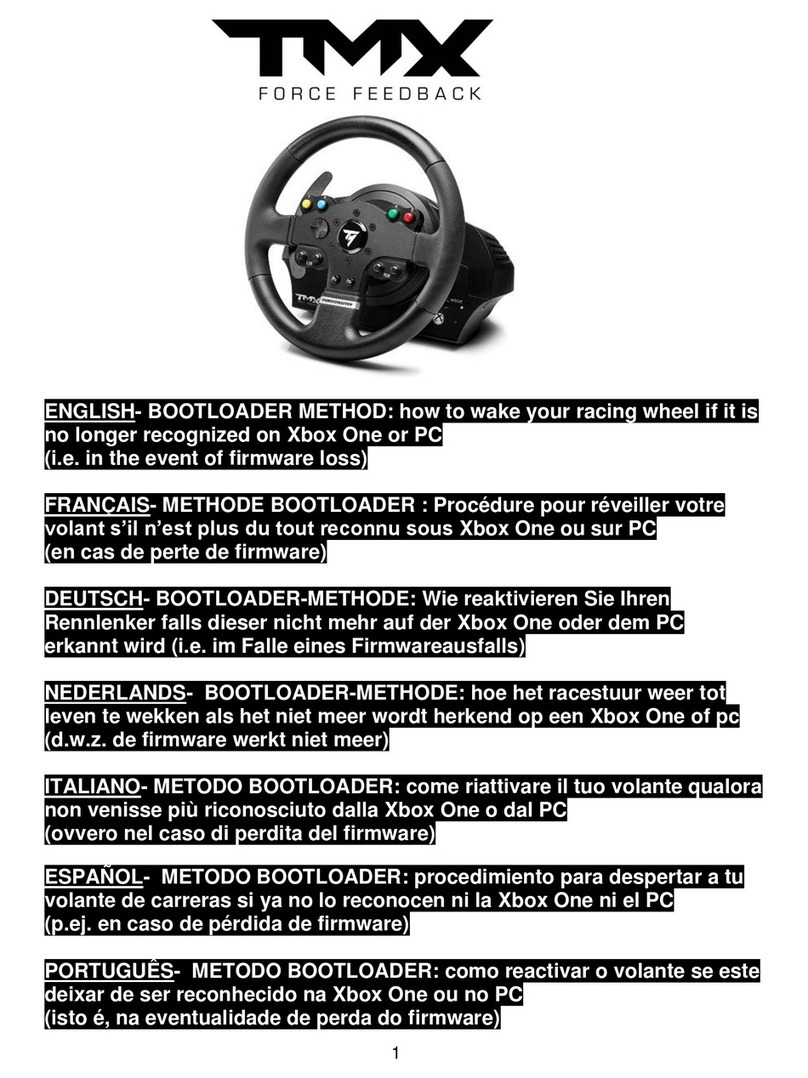GameSir T4 pro User manual
Other GameSir Video Game Controllers manuals

GameSir
GameSir G3v User manual

GameSir
GameSir G6 User manual

GameSir
GameSir G4s User manual

GameSir
GameSir T4 User manual

GameSir
GameSir M2 User manual

GameSir
GameSir T4 pro User manual

GameSir
GameSir T4 User manual

GameSir
GameSir G5 User manual

GameSir
GameSir T4 pro User manual

GameSir
GameSir C2 User manual

GameSir
GameSir G3f User manual

GameSir
GameSir G3 User manual

GameSir
GameSir G3s Enhanced Edition User manual

GameSir
GameSir GameSir-G3s User manual

GameSir
GameSir T1 User manual

GameSir
GameSir M2 User manual

GameSir
GameSir Z2 User manual
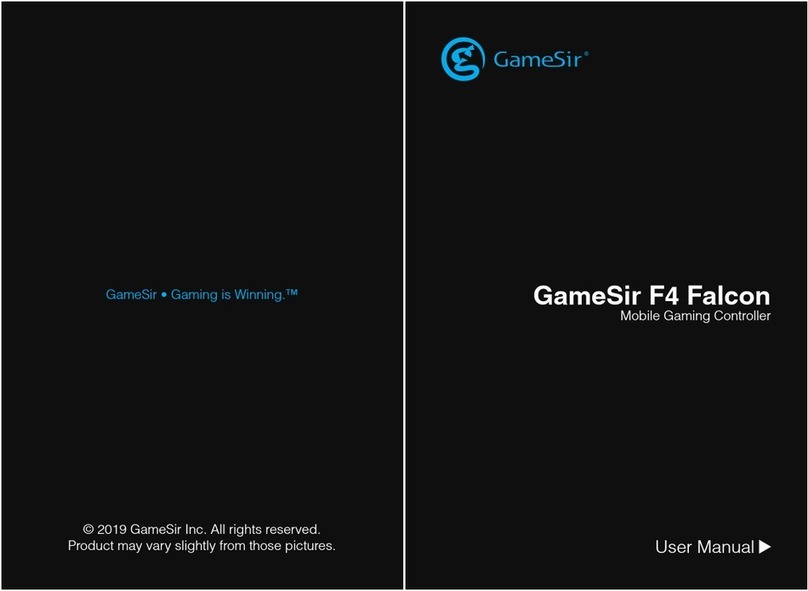
GameSir
GameSir F4 Falcon User manual

GameSir
GameSir T3S User manual

GameSir
GameSir F3 User manual