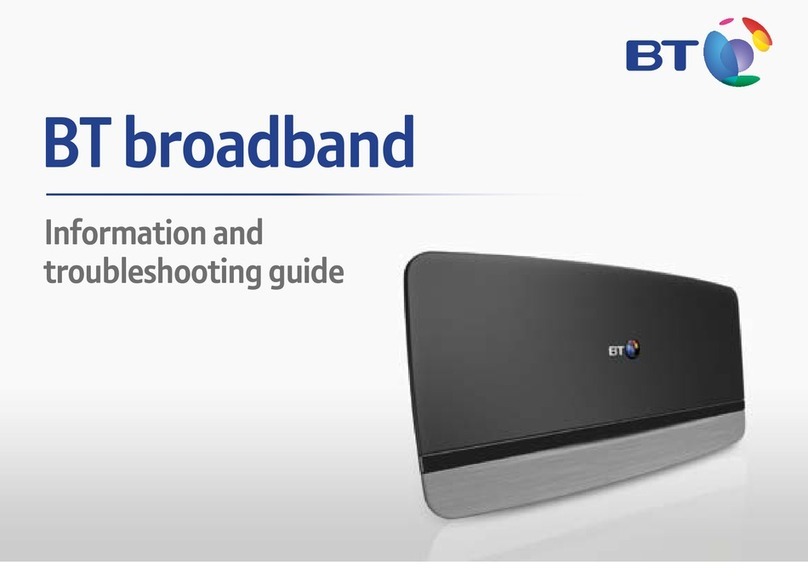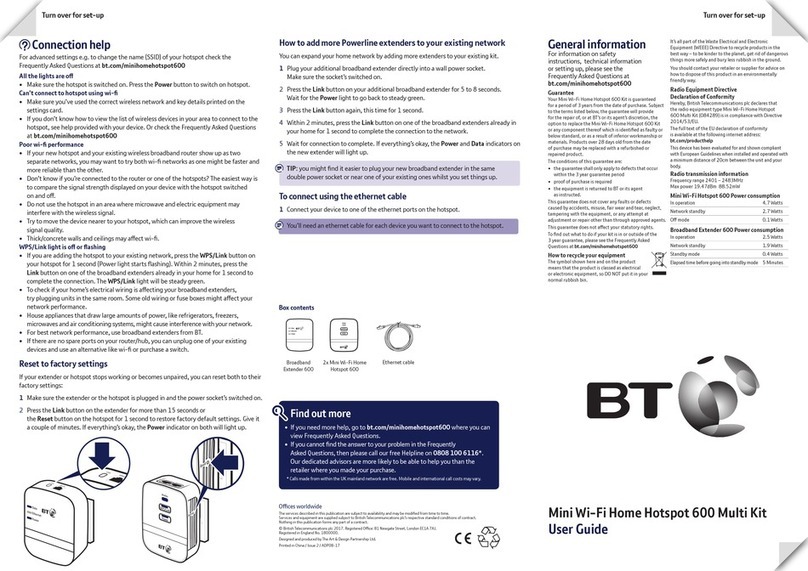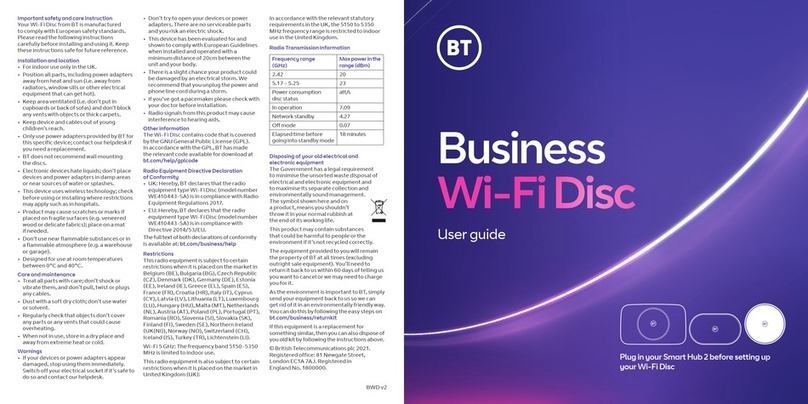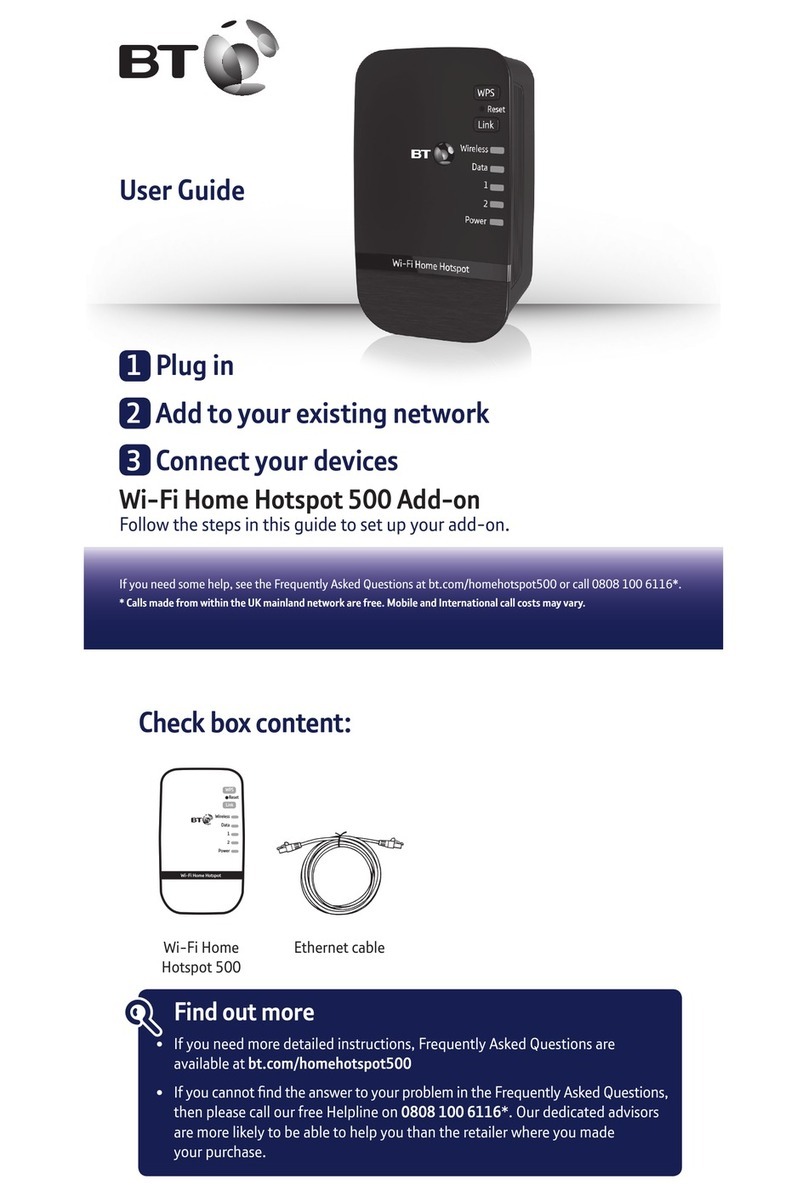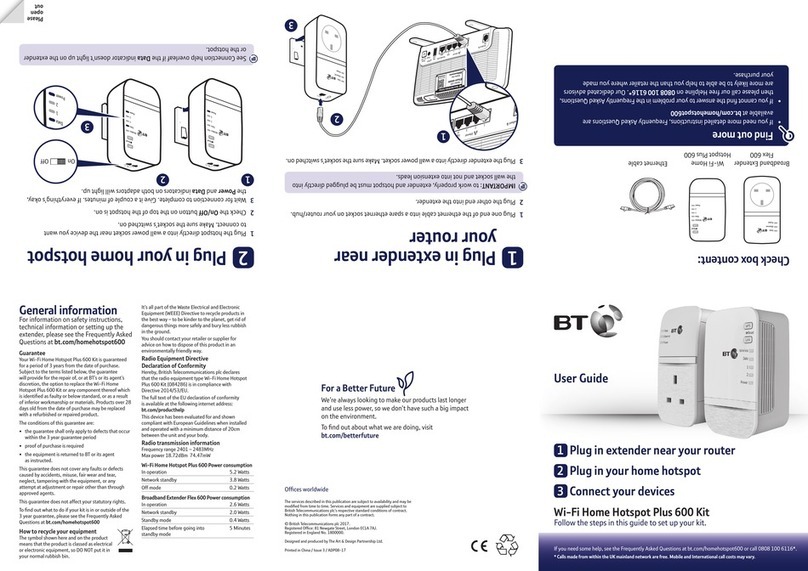Connect to your
Hub’sWireless:
Select your Wireless Network:
BT-WWWW
1
Enter your Wireless
Password/key:
8888wwwwwWWW
2
Admin Passwordfor
Hub Manager:
8888WWWW
Power
On | Off
Power
Factory
Reset
USB Gig Ethernet
1 2 3 4
PhoneBroadband
WPS button
Hub’s Wireless:
Select your Wireless Network:
BT-WWWW
1
Enter your Wireless
Password/key:
2
Admin Password for
Hub Manager:
8888WWWW
The password/
key is case
sensitive
Finish setting up online
with Smart Setup
Whenever you connect a device to
the Hub for the rst time, your web
browser will ask you if you want
to activate any of your BT Extras,
including BT Parental Controls.
How to turn o Smart Setup
Follow the steps at
bt.com/help/smartswitcho
All done.
Your Hub is ready
You’re online when its light is blue.
If it isn’t blue, see page 8 for help
with connecting.
5 7
Connect to wireless
You’ll need your Hub’s wireless network name and
password. They’re on the back of your Hub.
Your Hub will be called something like BT-WWWW.
If your device supports WPS, press the WPS button
on your Hub – it’s a quick way to connect.
For tips on how to get the best wi- signal in your
home, go to bt.com/yourwi-
Prefer a wired connection? Use your Ethernet cable
(yellow ends) to connect your device to any of the
yellow Ethernet ports on the back of your Hub.
6
Help us reduce waste
Please use the box your new Hub came
in to return your old Hub for recycling
(there’s more detail on the back of
the box).
8
Connect to your
Hub’s Wireless:
Select your Wireless Network:
BT-WWWW
1
Enter your Wireless
Password/key:
8888wwwwwWWW
2
Admin Password for
Hub Manager:
8888WWWW
Power
On | Off
Power
Factory
Reset
USB Gig Ethernet
1 2 3 4
Broadband Phone
Click!
Only use the plug
that came with
your new Hub
If you’ve got an engineer coming
to set things up for you:
You don’t need to do anything.
They’ll replace your phone
socket with a new one like this.
After the engineer’s been,
follow steps 6 to 8.
If you’re setting things up yourself:
Using the broadband cable, connect
your Hub to the master phone socket.
Depending on the socket type, you might
need your new black Ultrafast filter.
Double socket:
no filter needed
Single socket:
use black Ultrafast filter
to Hub
to Hub
Ultrafast filter
Only use the black
Ultrafast filter that came
with your new Hub Broadband cable
(grey ends)
Power button
After a few minutes, a blue light
will show your Hub is ready.
Connect to your
Hub’s Wireless:
Select your Wireless Network:
BT-WWWW
1
Enter your Wireless
Password/key:
8888wwwwwWWW
2
Admin Password for
Hub Manager:
8888WWWW
Power
On | Off
Power
Factory
Reset
USB Gig Ethernet
1 2 3 4
Broadband Phone
Click!
Only use the plug
that came with
your new Hub
If you’ve got an engineer coming
to set things up for you:
You don’t need to do anything.
They’ll replace your phone
socket with a new one like this.
After the engineer’s been,
follow steps 6 to 8.
If you’re setting things up yourself:
Using the broadband cable, connect
your Hub to the master phone socket.
Depending on the socket type, you might
need your new black Ultrafast filter.
Double socket:
no filter needed
Single socket:
use black Ultrafast filter
to Hub
to Hub
Ultrafast filter
Only use the black
Ultrafast filter that came
with your new Hub Broadband cable
(grey ends)
Power button
After a few minutes, a blue light
will show your Hub is ready.
5For more help, go to bt.com/help/broadband
3844 BT Ultrafast Smart Hub X User Guide-GF v4 [3].indd 5 27/07/2017 15:09