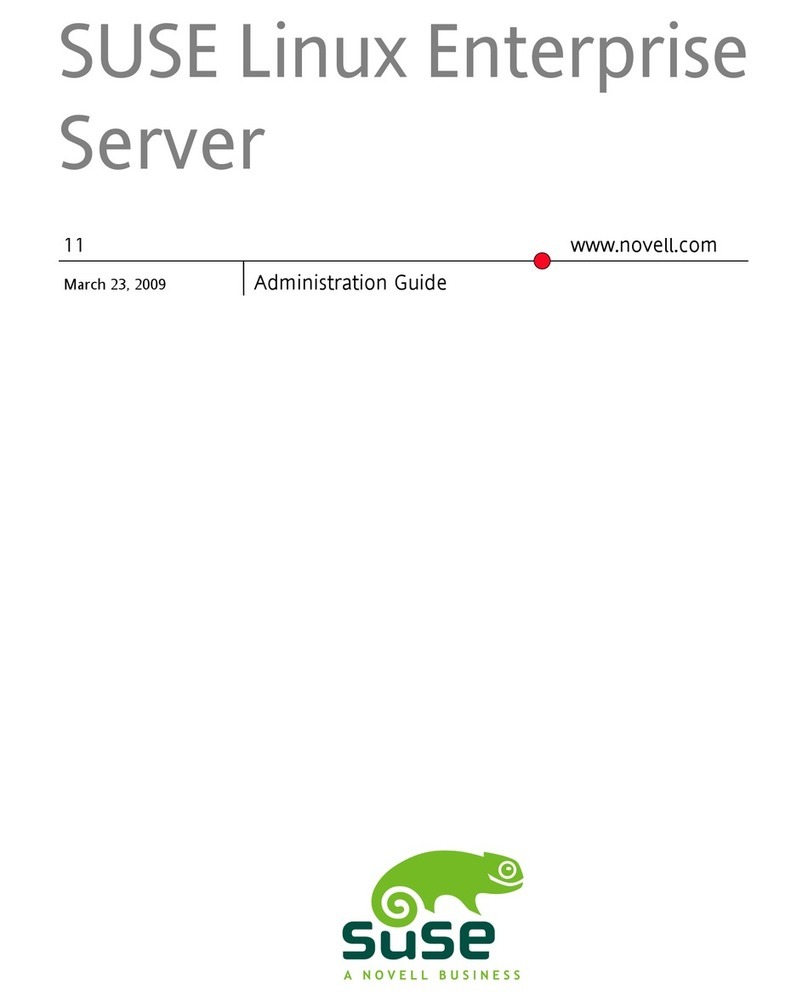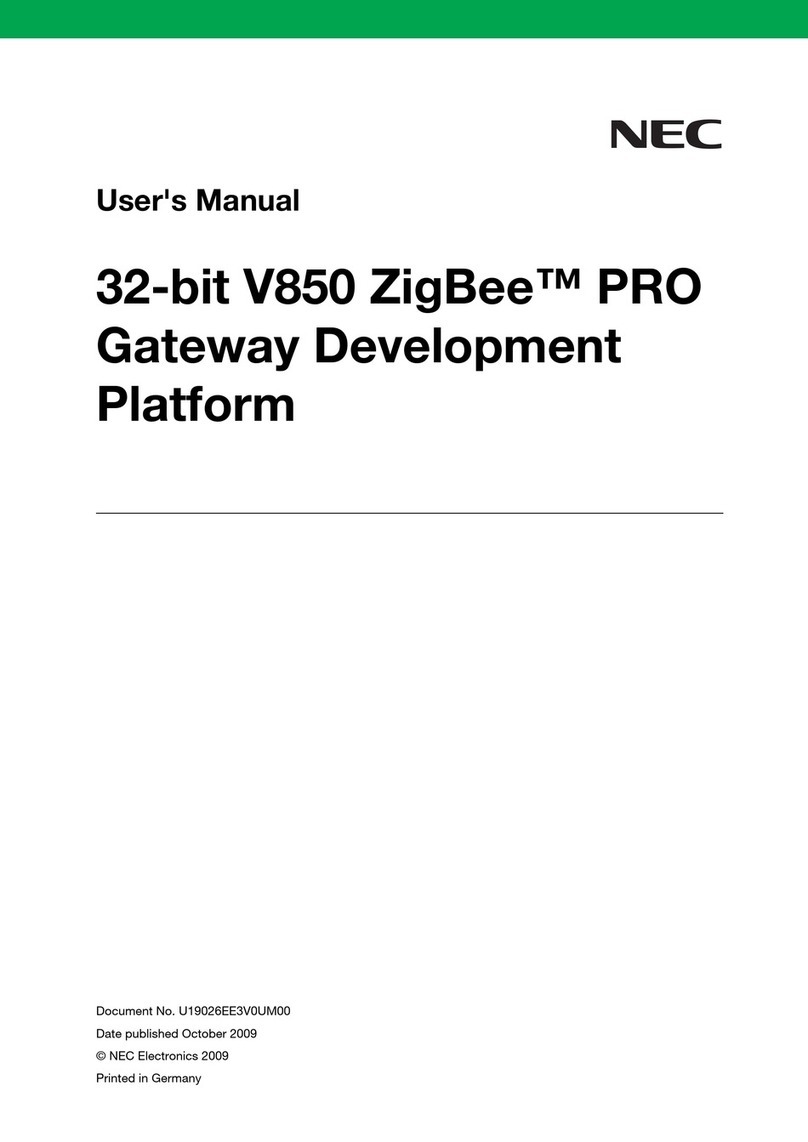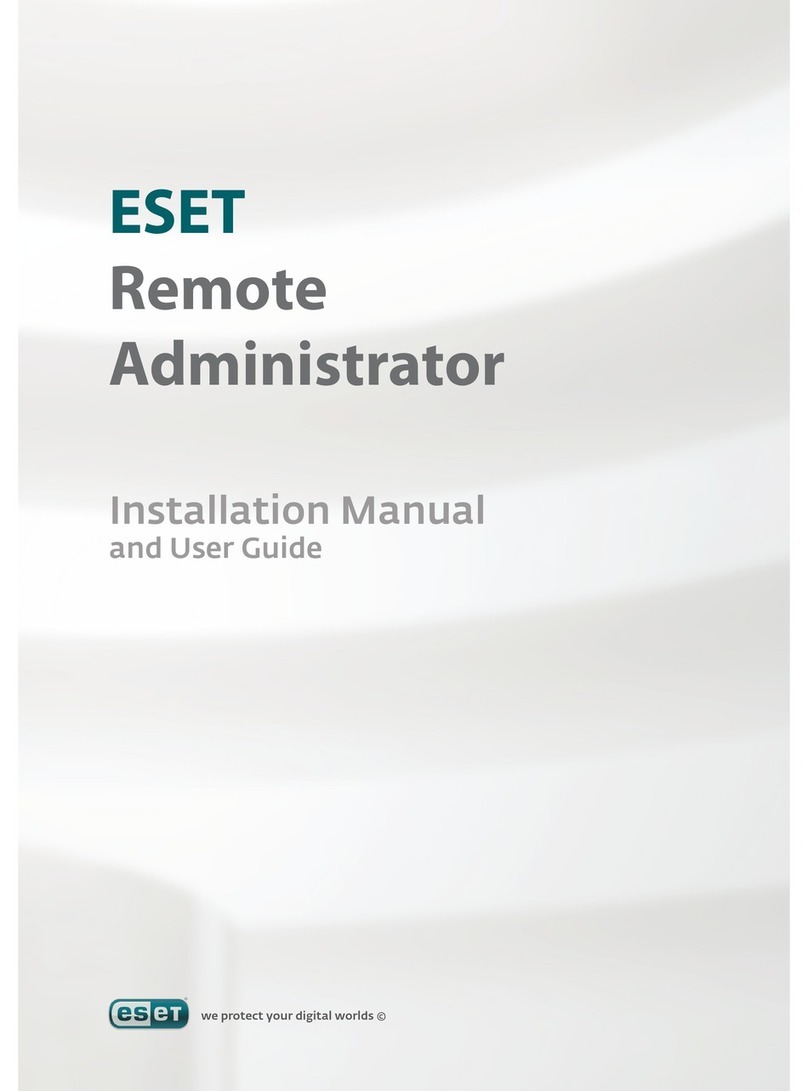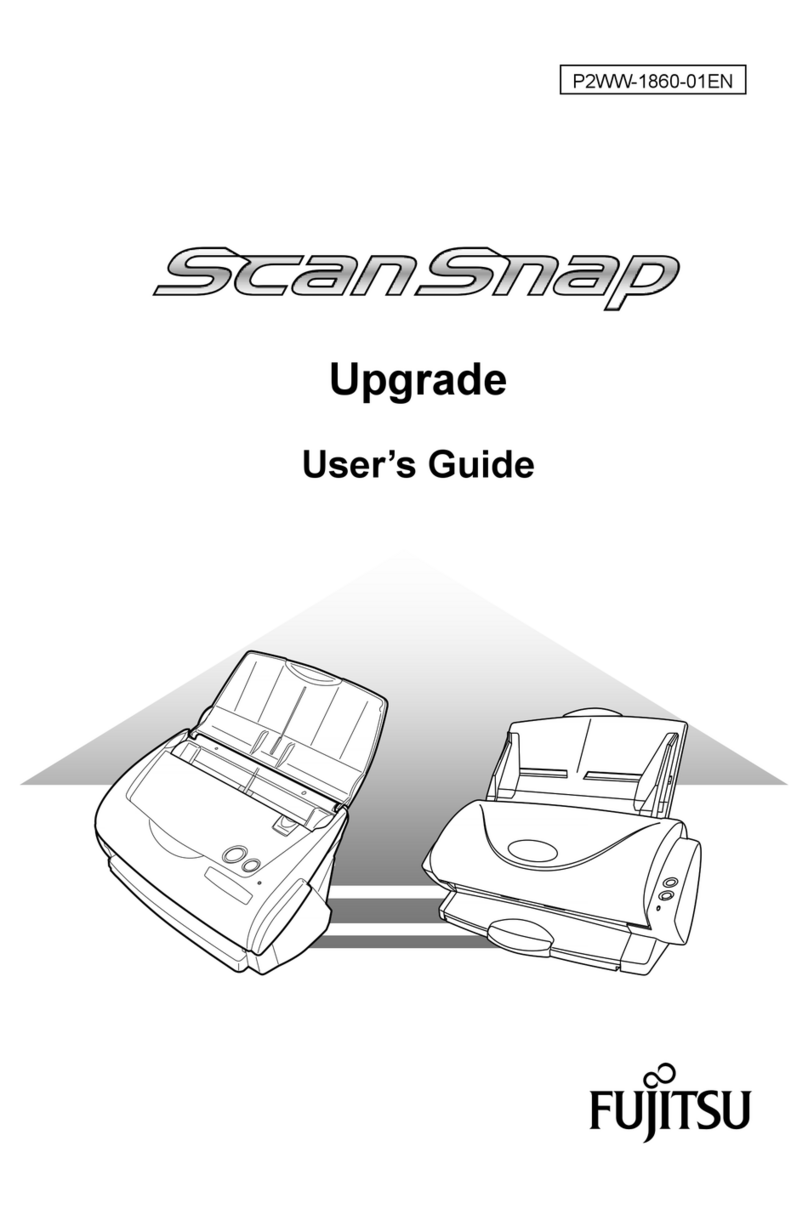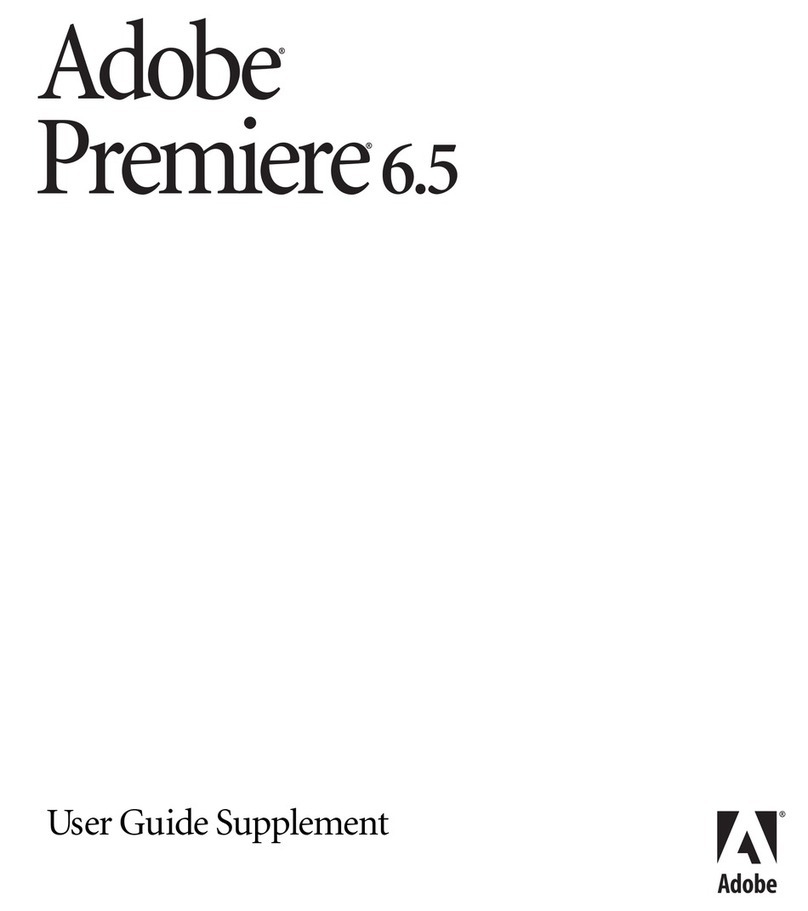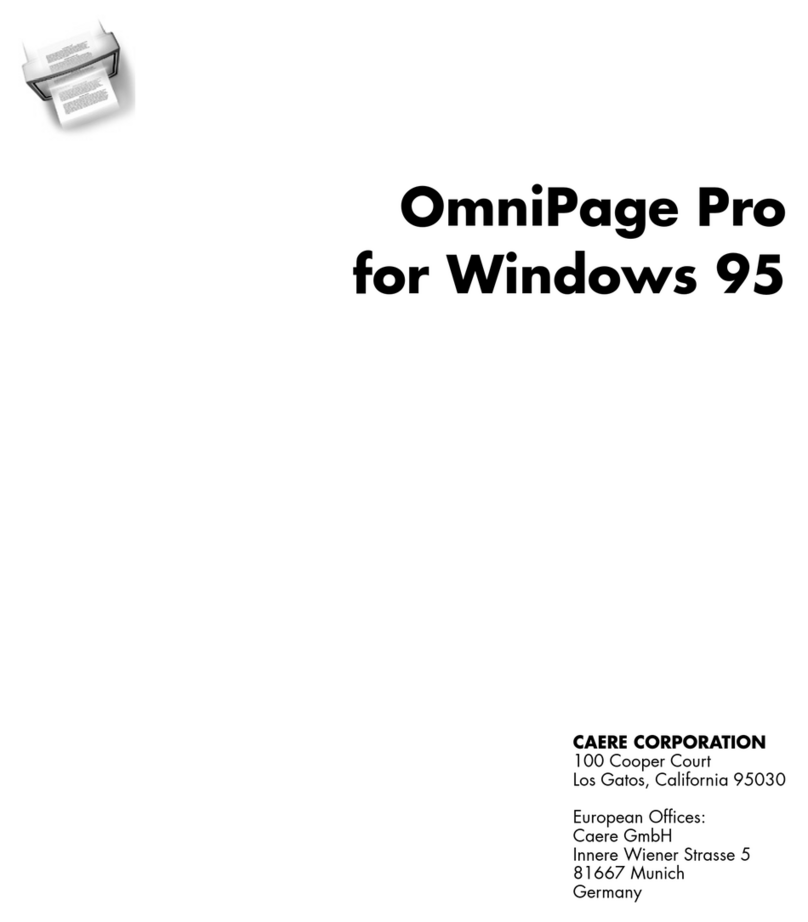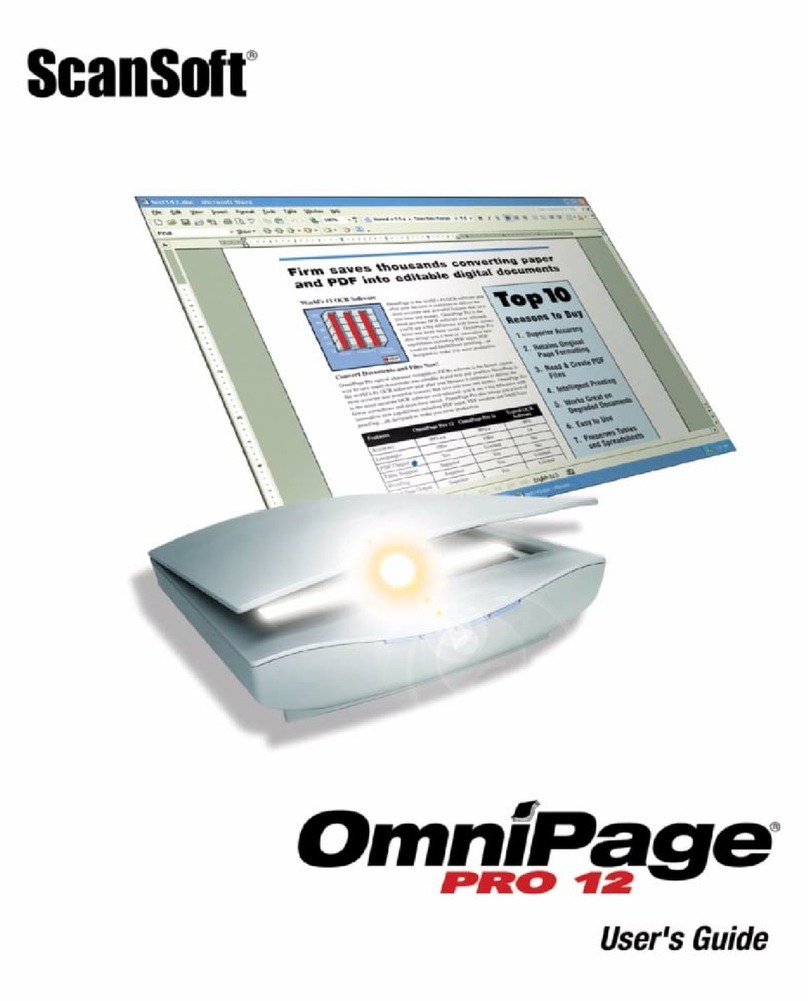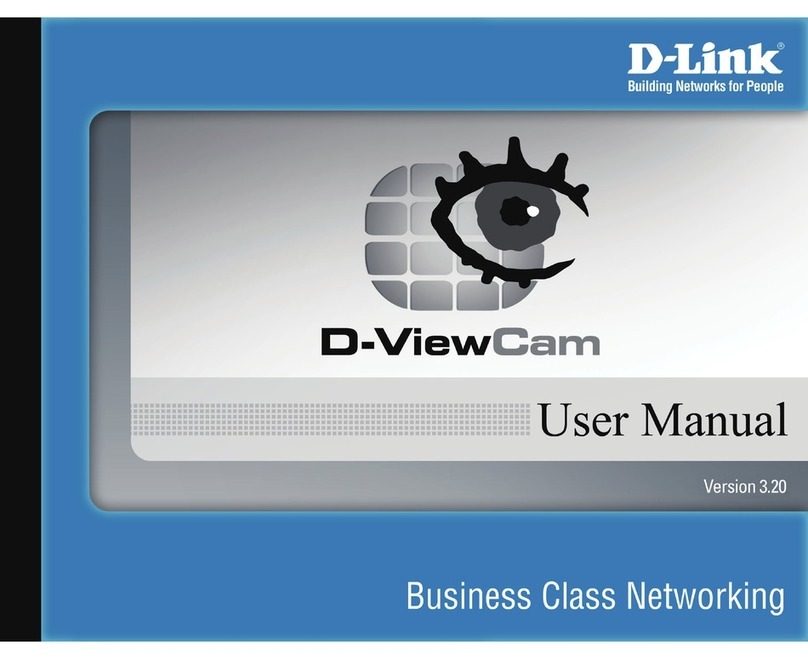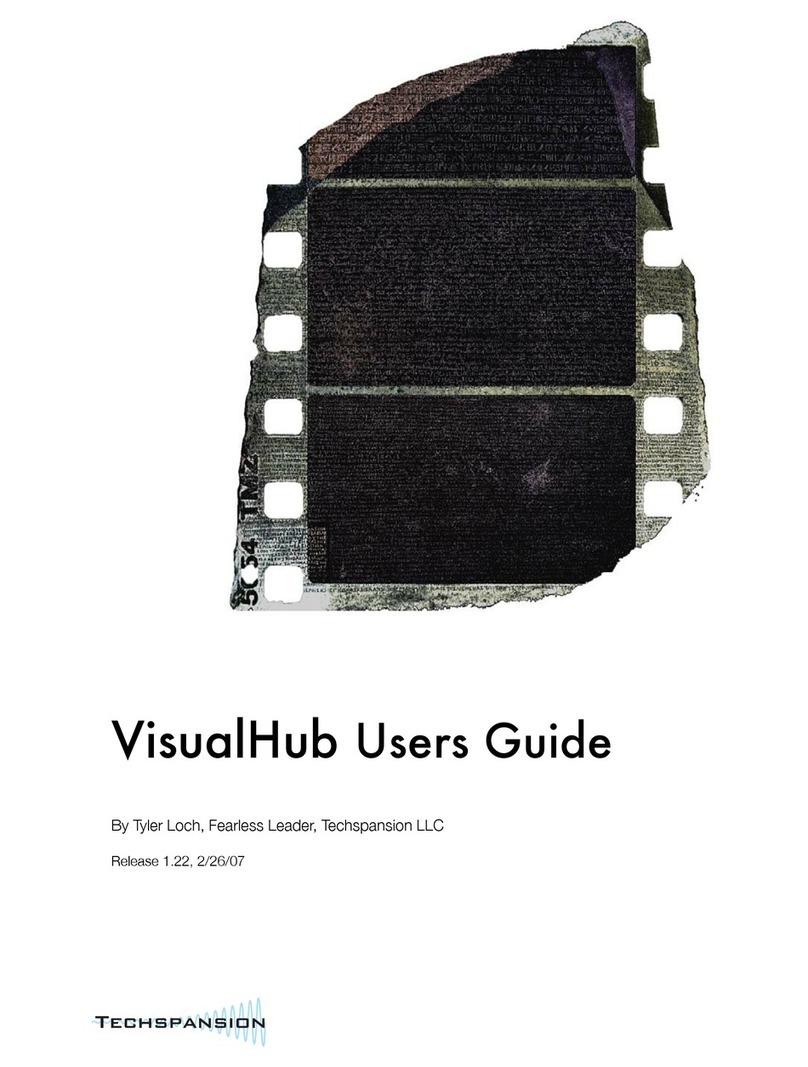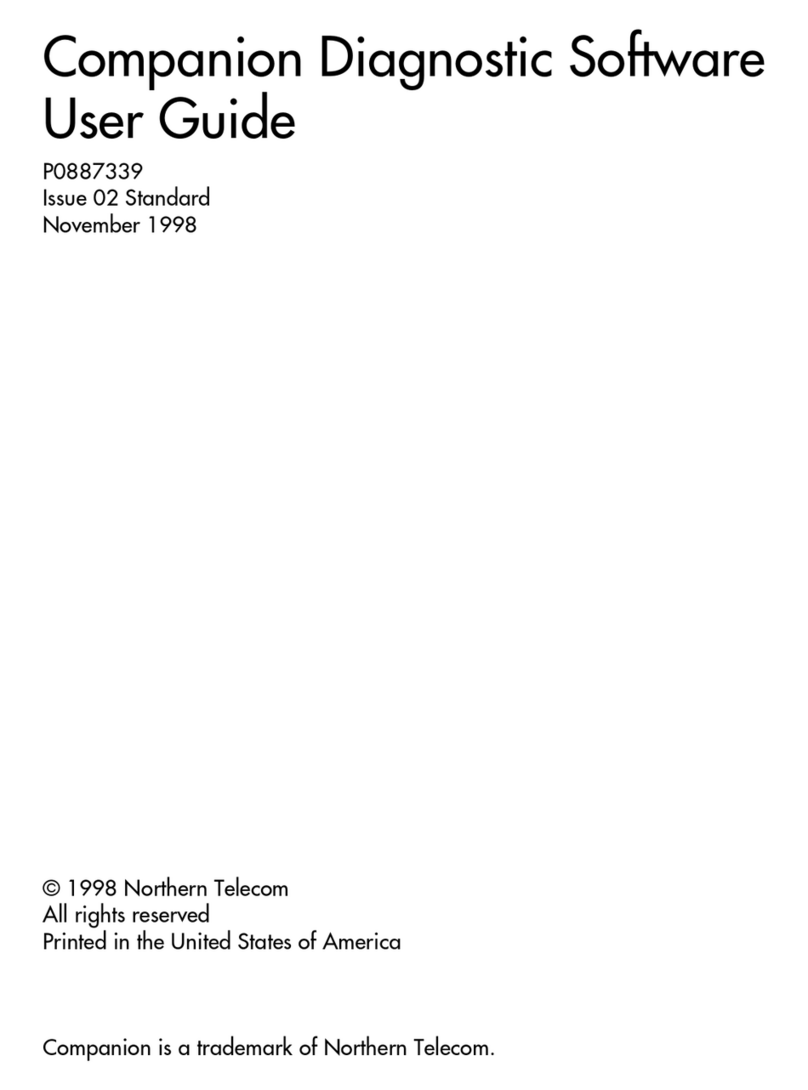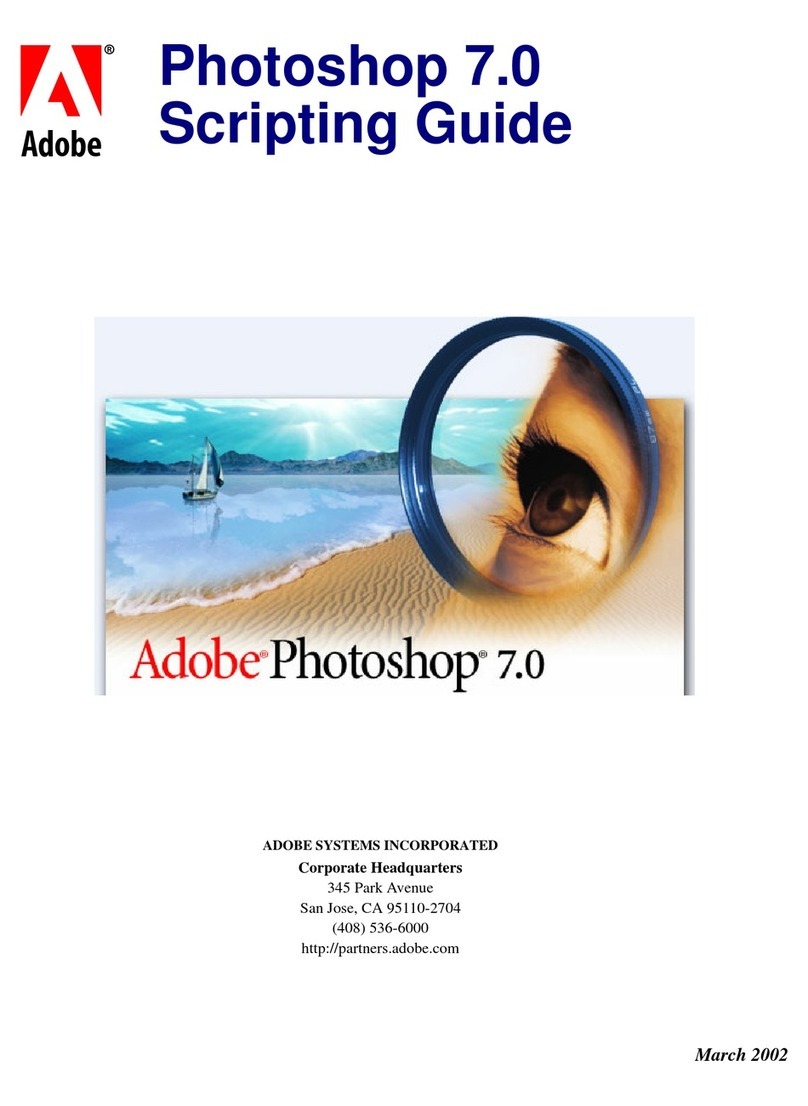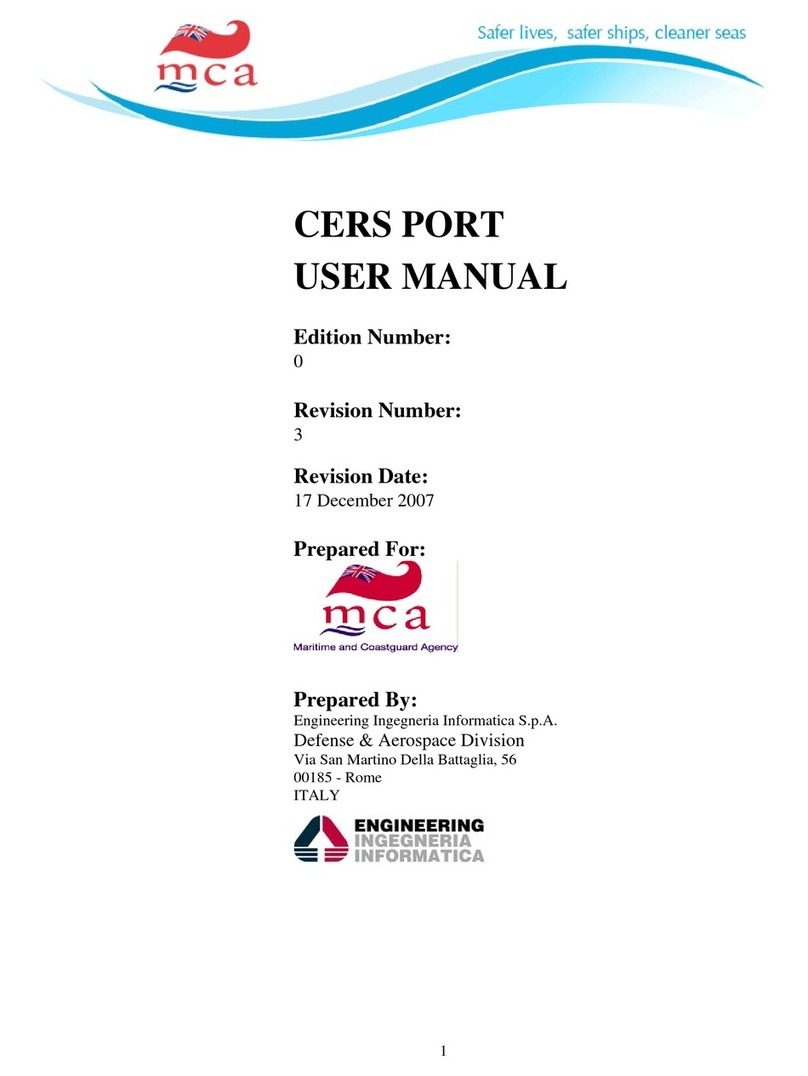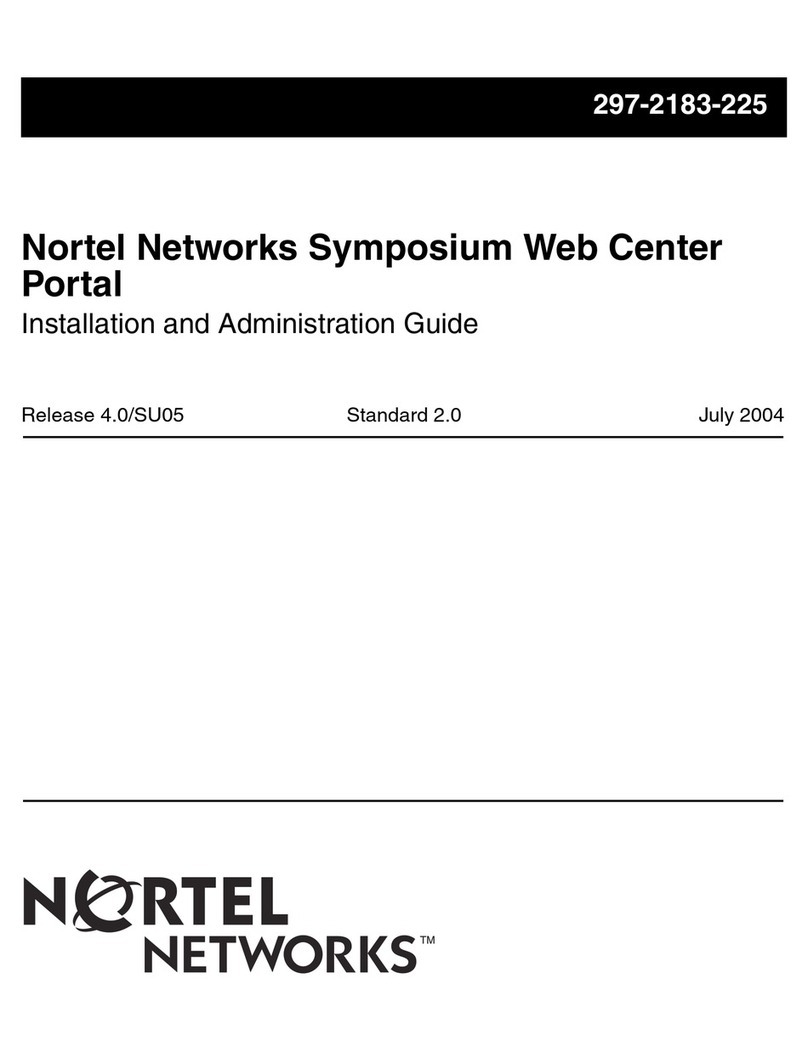VMS Navigation v8 User manual

User Manual
VMS Navigation v8
Street Navigation software
Australia
Oct 2008, ver. 1.0
This User Manual is based of the Nav n Go - iGo Street Navigation manual and may contain content
that is not accurate to the VMS Touring Range of products. VMS can not be held liable for the
accuracy or content from within this manual.

2
Copyright note
The product and the information contained herein is subject to change without prior
notification.
This manual may not, in whole or in part, be reproduced or transmitted in any form either
electronically or mechanically, including photocopying and recording, without the express
written consent of VMS Australia Pty Ltd..
© 2008 - VMS Australia Pty Ltd.
Whereis® map data is © 2006 Telstra Corporation Limited and its licensors
Data Source © 2006 Tele Atlas N.V.
Austria: © BEV, GZ 1368/2003
Denmark: © DAV
France: © IGN France
Great Britain: Ordnance Survey data with permission of Her Majesty’s Stationery Office ©
Crown Copyright
Italy: © Geonext/DeAgostini
Northern
Ireland:
© Ordnance Survey of Northern Ireland
Norway: © Norwegian Mapping Authority, Public Roads Administration / Mapsolutions
Switzerland: © Swisstopo
The
Netherlands: Topografische ondergrond
Copyright © dienst voor het kadaster en de openbare registers, Apeldorn
All rights reserved.

3
Thank you for choosing VMS Navigation as your door-to-door in-car navigator. Read the
Quick Start Guide first and start using VMS Navigation right away. This document is the
detailed description of the software. You can easily discover VMS Navigation while you are
using it; however, we still recommend that you read this manual to understand the screens
and the features of VMS Navigation.

4
Table of contents
1 Warnings and Safety information .................................................................................. 7
2 Getting started with VMS Navigation ............................................................................ 8
2.1 Simple and Advanced modes...................................................................................................10
2.2 Hardware buttons...................................................................................................................11
2.3 Buttons and other controls on the screen................................................................................12
2.3.1 Using keyboards............................................................................................................................14
2.4 Using the map.........................................................................................................................14
2.4.1 Checking the details of a map location..........................................................................................15
2.4.2 Manipulating the map ....................................................................................................................15
2.4.3 Status information and hidden controls on the map....................................................................... 18
2.4.4 Using the Cursor (the selected map location)................................................................................21
2.5VMS Navigationconcepts.......................................................................................................22
2.5.1 Smart Zoom................................................................................................................................... 22
2.5.2 Position markers............................................................................................................................22
2.5.2.1 Current GPS position and Lock-on-Road............................................................................................... 22
2.5.2.2 Returning to normal navigation.............................................................................................................. 23
2.5.2.3 Selected location (Cursor) ...................................................................................................................... 23
2.5.2.4 Original position inthe Cursor menu..................................................................................................... 24
2.5.3 Daytime and night colour schemes ................................................................................................24
2.5.4 Colour scheme in tunnels...............................................................................................................24
2.5.5 Route calculation and recalculation...............................................................................................24
2.5.6 Itinerary .........................................................................................................................................25
2.5.7 Track Logs..................................................................................................................................... 26
2.5.8 Route demonstration...................................................................................................................... 26
2.5.9 POI (Points of Interest).................................................................................................................. 27
2.5.10 Road Safety Cameras...................................................................................................................27
2.5.10.1 Camera types ........................................................................................................................................ 28
2.5.10.2 Camera directions................................................................................................................................. 29
2.5.11 Speed limit warning.....................................................................................................................29
2.5.12 TMC (Traffic MessageChannel).................................................................................................30
3 Navigating with VMS Navigation ................................................................................. 31
3.1 Selecting the destination of a route.........................................................................................31
3.1.1 Selecting the Cursor as the destination..........................................................................................31
3.1.2 Entering an address or part of an address ......................................................................................32
3.1.2.1 Entering an address (Europe)................................................................................................................. 32
3.1.2.2 Entering an address (North America, Australia).................................................................................... 33
3.1.2.3 Entering an address if house numbering is restarted.............................................................................. 35
3.1.2.4 Entering an address without knowing the dictrict/suburb....................................................................... 36
3.1.2.5 Selecting an intersection as the destination ............................................................................................ 37
N/A N/A

5
3.1.2.6 Selecting a city centre as the destination ................................................................................................38
3.1.2.7 Entering an address with a postal code ..................................................................................................39
3.1.2.8 Tips on entering addresses quickly.........................................................................................................40
3.1.3 Selecting the destination from your Favourites .............................................................................40
3.1.4 Selecting the destination from the POIs.........................................................................................41
3.1.5 Selecting the destination with a saved POI search criteria.............................................................42
3.1.6 Selecting the destination from the History.....................................................................................42
3.1.7 Selecting the destination by entering its coordinate.......................................................................43
3.2 Creating a multi-point route (inserting a via point) ...............................................................43
3.3 Creating a multi-point route (appending a new destination)..................................................44
3.4 Editing the route .....................................................................................................................45
3.5 Viewing the whole route on the map (Fit-to-Screen)..............................................................45
3.6 Watching the simulation of the route......................................................................................45
3.7 Enabling Safety Mode.............................................................................................................46
3.8 Pausing the active route..........................................................................................................46
3.9 Deleting the next via point from the route ..............................................................................46
3.10 Deleting the active route.......................................................................................................47
3.11 Using Track Logs..................................................................................................................47
3.12 Saving a route.......................................................................................................................48
3.13 Loading a saved route...........................................................................................................48
4 Reference book (Advanced mode)................................................................................50
4.1 Map screen..............................................................................................................................50
4.1.1 Icons on the map............................................................................................................................53
4.1.1.1 Battery, GPS position quality and Vehicle type indicator.......................................................................53
4.1.1.2 Status indicator strip...............................................................................................................................54
4.1.1.3 Next two route events (Turn Preview fields)...........................................................................................55
4.1.2 Objects on the map ........................................................................................................................56
4.1.2.1 Streets and roads ....................................................................................................................................56
4.1.2.2 3D object types........................................................................................................................................56
4.1.2.3 Elements of the active route....................................................................................................................57
4.1.3 Detour menu ..................................................................................................................................58
4.1.4 Cursor menu...................................................................................................................................58
4.1.5 Position menu ................................................................................................................................60
4.1.6 Route Information screen...............................................................................................................60
4.1.7 Trip Information screen.................................................................................................................62
4.1.7.1 Trip Computer screen.............................................................................................................................64
4.1.8 Quick menu....................................................................................................................................64
4.1.9 GPS data screen.............................................................................................................................65
4.2 Find menu ...............................................................................................................................67
4.3 Route menu..............................................................................................................................67
4.4 Manage menu..........................................................................................................................68

6
4.4.1 Manage Saved Routes.................................................................................................................... 69
4.4.2 Manage History............................................................................................................................. 69
4.4.3 Manage Track Logs....................................................................................................................... 69
4.4.4 Manage Favourites.........................................................................................................................70
4.4.5 Manage POIs ................................................................................................................................. 70
4.4.6 Manage Saved Search Criteria.......................................................................................................72
4.4.7 UserData Management ................................................................................................................. 72
4.5 Settings menu..........................................................................................................................73
4.5.1 Map Screen settings.......................................................................................................................74
4.5.2 Sound settings................................................................................................................................ 75
4.5.3 Route Planning options..................................................................................................................75
4.5.4 Regional settings............................................................................................................................78
4.5.5 Navigation settings........................................................................................................................79
4.5.6 Warning settings............................................................................................................................79
4.5.7 GPSsettings...................................................................................................................................80
4.5.8 TMC settings.................................................................................................................................81
4.5.9 Menu settings.................................................................................................................................82
4.5.10 Device settings.............................................................................................................................82
4.5.11 Track Log settings.......................................................................................................................83
5 Glossary........................................................................................................................... 84
6 End User Licence Agreement........................................................................................ 86
N/A N/A

7
1 Warnings and Safety information
VMS Navigation is a navigation system that helps you find your way to your destination with a
connected GPS receiver. VMS Navigation does not transmit your GPS position; others
cannot track you.
It is important that you look at the display only when it is safe to do so. If you are the driver of
the vehicle, we recommend that you operate VMS Navigation before you start your journey.
Plan the route before your departure and stop if you need to change something in the route. VMS Navigation
has a Safety Mode: if you turn on Safety Mode, you cannot change anything
in VMS Navigation while the vehicle is moving at a speed of 10 km/h (6 mph) or higher.
Unless only passengers operate VMS Navigation, we strongly encourage you to turn on
Safety Mode.
You must obey the traffic signs and follow the road geometry. If you deviate from the route
that VMS Navigation recommended, VMS Navigation changes the instructions accordingly.
Never place mobile devices where it obstructs the driver's view, where it is in the deployment
zone of an airbag or where it might cause injuries in an accident.
For more information, consult the End User Licence Agreement (page 86).

8
2 Getting started with VMS Navigation
VMS Navigation is optimised for in-car use. You can use it easily by tapping the screen
buttons and the map with your fingertips. VMS Navigation
can plan routes throughout the whole installed map set; you do not need to
change maps or switch to a poorly detailed general map to navigate between map segments
or countries.
Tasks Instructions
Using the retractable
stylus
You do not need a stylus to use VMS Navigation. Tap the buttons and
the map with your fingertips.
Double tapping the
screen
You do not need to tap the screen twice for any action. With buttons
and controls, a single tap is enough.
Tapping and holding
the screen You do not need this to access the basic navigation functions. Tap
and keep pressing the following buttons to reach extra functions:
•Tap and hold on the Map screen: you can set the
minimum and maximum zoom level of Smart Zoom.
•Tap and hold any of the buttons on
the Map screen: you can set or reset the zoom value of the
button (2D map).
•Tap and hold any of the buttons on
the Map screen: you can set or reset the tilt and zoom values of
the button (3D map).
•Tap and hold on list and menu screens: the
Navigation menu appears.
•Tap and hold any of the
buttons on the Map screen: you can rotate, tilt or scale
the map continuously.
•Tap and hold on keyboard screens: you can delete
several characters quickly.
•Tap and hold or in long lists: you can turn the
page continuously.
•Tap and hold the buttons in the Quick menu to open screens
from the Manage menu or the Settings menu related with the
function of the button.
•In portrait screen orientation there are symbols (instead of
labels) on the buttons at the bottom of the screen. Tap and hold
any of these buttons, and its name pops up at the centre of the
screen.
Gestures
(drag&drop) You do not need gestures to access the basic navigation features.

9
Tasks Instructions
You need to drag and drop the screen only in cases like:
•Moving the handle on a slider.
•Moving the map: grab the map, and move it in the desired
direction.
•Shortcut to open the Map screen: slide your finger from the
bottom right corner to the bottom left corner on any screen.
•Shortcut to open the Navigation menu: slide your finger from
the top left corner to the bottom left corner on any screen.
Start using VMS Navigation
When VMS Navigation is started the first time, you need to do the following:
1. Select the written language of the application. Later you can change it in Settings
(page 78).
2. Select the language and speaker used for voice guidance messages. Later you can
change it in Settings (page 78).
3. Select whether to start the program in Simple mode or in Advanced mode. Later you
can switch between the two operating modes in Settings.
After this, the Navigation menu appears and you can start using VMS Navigation.
The Navigation menu in Simple mode:
The Navigation menu in Advanced mode:
The typical way of using VMS Navigation is to select a destination, and start navigating. You
can select your destination in the following ways (not all of them are available in Simple
mode):
•Use the selected location on the map (the Cursor) (page 31).
•Enter a full address or a part of an address, for example a street name without a house
number or the names of two intersecting streets (page 32).

10
•Enter an address with postal code (page 39). This way you do not need to select the
name of the settlement and the search for street names might be faster as well.
•Use a coordinate (page 43)
•Use a saved location:
•a Favourite (page 40)
•a POI (page 41)
•the History of previously set destinations and waypoints (page 42)
2.1 Simple and Advanced modes
The two operating modes of VMS Navigation mainly differ in the menu structure and the
number of available features. The controls and screen layouts are the same.
•Simple mode: you have easy access to the most important navigation functions and
the basic settings only. The rest of the settings are set to values that are optimal for
typical use.
•Advanced mode: you have access to the full functionality of VMS Navigation.
In portrait screen orientation:
To switch from Simple mode to Advanced mode: on the startup screen (Navigation Menu),
tap , .
To switch from Advanced mode to Simple mode: on the startup screen (Navigation Menu),
tap , .
In landscape screen orientation:
To switch from Simple mode to Advanced mode: on the startup screen (Navigation Menu),
tap , .
To switch from Advanced mode to Simple mode: on the startup screen (Navigation Menu),
tap , .
The features and settings available in each mode are as follows:
Type of action Available in
Simple mode
Available in
Advanced
mode
Explanation
Navigating to a selected map point Yes Yes See page
31
Navigating to a street address Yes Yes See page
32
Navigating to an incomplete address Yes Yes See page
32
Navigating to an intersection Yes Yes See page
37
Navigating to recent destinations (History) Yes Yes See page

11
Type of action Available in
Simple mode
Available in
Advanced
mode
Explanation
42
Navigating to Favourites Yes Yes See page
40
Navigating to a POI Yes Yes See page
41
Navigating to coordinates No Yes See page
43
Creating a multi-point route No Yes See page
43
Saving a map point as a Favourite
destination
Yes Yes See page
58
Saving a map point as a POI No Yes See page
58
Saving a map point as a location of a
Road Safety Camera
No Yes See page
58
Mark a map point with a Pin No Yes See page
58
Saving the active route No Yes See page
48
Saving Track Logs No Yes See page
26
Map Screen settings No Yes See page
74
Menu settings Only background
picture
Yes See page
82
Sound settings Only Master
volume
Yes See page
75
Route Planning options Yes Yes See page
75
Regional settings Only language
selection
Yes See page
78
Warnings No Yes See page
79

12
Button Action Screen button
equivalent
1 Tilts down in 3D map view
2 Tilts up in 3D map view
3 Toggles between two screens:
Route Information screen
Itinerary
for the Route
Information screen
for the Itinerary
4 Opens the Map screen
in the
Navigation menu
5 Rotates left in 3D map view
6 Rotates right in 3D map view
7 Zoom in the map
8 Zooms out the map
9 Back to Navigation:
Repeats the last voice guidance instruction
with updated distance information
If necessary, re-enables normal navigation
(Lock-to-Position and Track-up map
orientation)
No equivalent for
announcing the voice
instruction
for re-enabling
normal navigation
2.3 Buttons and other controls on the screen
When you are using VMS Navigation you usually tap buttons on the touch screen.
You only need to confirm selections or changes in VMS Navigation if the application needs to
restart, it needs to perform a major reconfiguration, or you are about to lose some of your
N/A
N/A

13
data or settings. Otherwise, VMS Navigation saves your selections and applies the new
settings without confirmation as soon as you use the controls.
Type Example Description How to use it
Button
Tap it to initiate a function, to
open a new screen, or to set a
parameter.
Tap it once.
Icon
Shows status information. Some icons also
function as a button.
Tap them once.
List
When you need to select from
several options, they appear in
a list.
Turn the page with
the and
buttons and tap the
value that you want.
Slider
When a feature has several
different unnamed values, Nav
VMS Navigation shows an
indicator on a gauge that
displays and sets a value from
a range.
•Drag the
handle to move
the slider to its
new position.
•Tap the slider
where you
want the
handle to
appear; the
thumb jumps
there.
Switch
When there are only two
choices, a checkmark shows
whether the feature is
enabled.
Tap it to turn the
switch on or off.
Virtual
keyboard
Alphabetic and alphanumeric
keyboards to enter text and
numbers.
Each key is a touch
screen button.

14
Type Example Description How to use it
2.3.1 Using keyboards
You only need to enter letters or numbers in VMSNavigation when you cannot avoid it. You
can type with your fingertips on the full-screen keyboards and you can switch between
various keyboard layouts, for example ABC, QWERTY, or numerical.
Task Details
Tap , and select from the list of
available keyboard types.
Switching to another keyboard
layout, for example from a Latin
QWERTY keyboard to a Greek
keyboard
Nav N Go iGO remembers your last keyboard choice
and offers it the next time you need to enter data.
Correcting your entry on the
keyboard
Remove the unneeded character(s): tap .
Tap and hold the button to delete the entire input string.
Entering a space, for example
between a first name and a family
name or in multi-word street
names
Tap .
Entering small or capital letters
Tap to cycle through entering lower case letters,
capital initials or all capitals.
Entering symbols
Tap to switch to a keyboard of symbol characters.
Finalising the keyboard entry
Tap .
2.4 Using the map
The map screen is the most frequently used screen of VMS Navigation. It can be accessed
from the Navigation menu by tapping .

15
For further information about the map screen, see page 50.
2.4.1 Checking the details of a map location
•If you are interested in the details of your current position during navigation:
1. Check the bottom line of the map. It shows the current street and house number
information.
2. For further details, tap to open the Position menu.
3. Tap . The address, the coordinate and the list of nearby
POIs will be displayed.
•You can check the details of any other location by selecting it on the map:
1. Tap the map anywhere to open the map control buttons.
2. Tap the desired location on the map. The Cursor ( ) appears there. The
address of the location is displayed at the bottom of the map.
3. For further details, tap to open the Cursor menu.
4. Tap . The address, the coordinate and the list of nearby
POIs will be displayed.
•It is even easier if you select the desired point in the Find menu. Then the Cursor menu
opens automatically. You only need to tap the button.
2.4.2 Manipulating the map
Position markers on the map:
•Current GPS position: (page 22)
•Selected location (Cursor): (page 23)

16
The following controls help you modify the map view to best suit your actual needs. Most of
these controls appear only if you tap the map once, and disappear after a few seconds of
inactivity.
Action Button(s) Description
Moving the
map with
drag&drop
No buttons You can move the map into any direction: tap and hold
the map, and move your finger to the direction in
which you want to move the map.
If GPS position is available and you have moved the
map, the button appears. Tap this button to
return to the GPS position.
Opening/clo
sing map
control
buttons
Tap this button to show or hide the following map
control buttons:
•Zoom in/out
•Rotate left/right (3D map only)
•Tilt up/down (3D map only)
•Zoom preset buttons (2D map only)
•Tilt and zoom preset buttons (3D map only)
•Return to GPS position button
•Smart Zoom button
Zooming in
and out
Changes how much of the map is displayed on the
screen. VMS Navigation
uses high-quality vector maps that let
you see the map at various zoom levels, always with
optimised content. It always displays street names and
other text with the same font size, never upside-down,
and you only see the streets and objects that you
need.
Map scaling has different limits in 2D and in 3D map
view modes.
Tilting up
and down
Changes the vertical view angle of the map in 3D
mode.
Rotating left
and right
Changes the horizontal view angle of the map in 3D
mode.
When GPS position is available, VMS Navigation
always rotates the map so its top faces your direction
of travel (Track-Up orientation). You can turn away
from Track-Up with these buttons.
If GPS position is available and you have rotated the
map, the button appears. Tap this button to re-
enable the automatic map rotation.
Viewing
modes
Gives you the following map perspectives in VMS
Navigation:
•classic top-down view (2D)

17
Action Button(s) Description
•perspective view (3D)
The value always shows the mode the button switches
to: If you are in 2D mode, you can see the
button and you need to tap it to switch to 3D mode.
Smart Zoom
can automatically rotate, scale and
tilt the map and give you the optimal view:
•When you are approaching a turn, VMS
Navigation zooms in and raises the view angle to let
you easily recognise your manoeuvre at the
next junction.
•If the next turn is at a distance, VMS Navigation
zooms out and lowers the view angle to show
you the road in front of you.
Tap this button once to enable Smart Zoom.
Tap&hold the button to set the zoom limits of Smart
Zoom.
Returning to
normal
navigation
(back to the
GPS
position with
automatic
map
rotation)
Tap this button to move the map back to the current
GPS position. If the map has been rotated in 3D
mode, automatic map rotation is also re-enabled.
Zoom
preset
buttons
(available in
Advanced
mode only)
Tap one of the preset buttons to set the zoom level to
a fix, predefined value. Smart Zoom is disabled. These
buttons are available in 2D mode.
Tap&hold any of the buttons to set its value to the
current zoom level, or to reset it to its original value.
Tilt and
zoom preset
buttons
(available in
Advanced
mode only)
Tap one of the preset buttons to set the tilt and zoom
levels to fix, predefined values. Smart Zoom is
disabled. These buttons are available in 3D mode.
Tap&hold any of the buttons to set its value to the
current tilt and zoom levels, or to reset it to its original
value.
Map scale VMS Navigation shows the scale of the map in 2D
mode.
Fit-to-
screen This button does not appear on the Map screen. It is
available on the following screens:
•Plan on Map screen: When you have an active
route, you can display it in its full length on the
map.
•Track Information screen: A track log can be
displayed in its full length on the map.

18
2.4.3 Status information and hidden controls on the map
The following information appears in the rounded field in the top left corner, the Turn Preview
field. When tapping this area, the result depends on the information currently shown.
Icon Information Details Action
There is no active
route in Simple
mode
If there is no route to be
navigated in Simple
mode, this icon appears
in the Turn Preview
field.
Tap this area to open Find Address.
There is no active
route in Advanced
mode
If there is no route to be
navigated in Advanced
mode, this icon appears
in the Turn Preview
field.
Tap this area to open Find.
,
There is no valid
GPS position.
If an active route exists,
and there is no valid
GPS position, the view
of the sky above you is
shown with coloured
dots for each satellite.
Some dots need to turn
green to be able to
navigate.
Tap this area to open the Route
Information screen.
If the icon is a
static picture, route
calculation is
needed
GPS position and an
active route are
available, but automatic
off-route recalculation is
switched off, and you
deviated from the route.
Tap this area to make VMS Navigation
recalculate the recommended
route.
If the icon is
animated, route
calculation is in
progress
VMS Navigation is
calculating or
recalculating the route.
Nothing happens if you tap this area
of the screen.
,
Next route event
(next manoeuvre) GPS position and an
active route are
available, and you
navigate the
recommended route.
This area gives you
information about the
type and distance of the
next route event.
Tap this area to open the Route
Information screen.
The following area appears next to the above described rounded area. When tapping this
area, the result depends on the information currently shown.
Icon Information Details Action
There is no
valid GPS
position
If there is no valid GPS
position, this symbol appears
here.
Tap this area to open
the GPS Data screen to
check the signal status or
the connection settings.
Traffic
restriction
When GPS position is
available, but there is no
Nothing happens if you tap
this area of the screen.

19
Icon Information Details Action
route to be navigated, the
traffic restriction of the
upcoming intersection is
shown here if there is any.
,
Second route
event
(manoeuvre
after the next
manoeuvre)
When GPS position and an
active route are both
available, this field shows the
route event that follows the
next route event shown in
the above described area.
Tap this area to open the
Itinerary screen with the
turn by turn guidance
instructions.
Approaching a
Road Safety
Camera
This icon appears when you
are approaching a Road
Safety Camera, and the
warning for cameras is
enabled in Settings.
Tap this area to suppress
the audible camera warning.
Stops the
running
simulation
This icon appears during
Route Fly Over, Route
Simulation, and Track Log
playback.
Tap this area to stop the
simulation.
Route
recalculation
progress
During route recalculation,
this field shows the
recalculation progress
between 0% and 100%.
Nothing happens if you tap
this area of the screen.
Indicator strip - sounds muted/enabled
- Track Log recording
- TMC status
Nothing happens if you tap
this area of the screen.
The following symbols appear in the Indicator strip:
Icon Description
The sound output of VMS Navigation is muted.
The sound output of VMS Navigation is enabled.
VMS Navigation records a Track log when GPS position is available.
Track log recording is disabled.
No TMC receiver is connected or TMC is turned off.
TMC receiver is connected and a radio station with TMC broadcast is received.
There are new, unread TMC events.
N/A
N/A
N/A
N/A
N/A
N/A

20
Icon Description
A part of the route is bypassed based on TMC events.
A part of the route is mentioned in TMC events but could not be bypassed (for
example, the destination is on a congested street).
N/A The Bluetooth radio is switched off.
N/A The Bluetooth radio is turned on, but no telephone is connected.
N/A There is an error in the Bluetooth connection.
N/A Connected to a telephone as a handsfree set via Bluetooth.
N/A A phone call is in progress over the Bluetooth connection.
The following information can be seen in the three data fields shown on the map screen. Tap
this area to open the Trip Information screen where you can select which values to be shown
in these three fields.
When there is no active route, these fields show the following information: current speed,
compass and the current time of day.
Icon Type More information
Compass Shows the direction of your heading both when the map is
automatically rotated (3D) and when the map is always
facing North (2D).
Speed
information There are speed values that can be shown:
•Current speed
•Speed limit on the current road
Time
information There are time values that can be shown:
•Current GPS time
•Time remaining to reach the destination
•Time remaining to reach the next via point
•Estimated arrival time at the destination
•Estimated arrival time at the next via point
Distance
information There are distance type values that can be shown:
•Distance remaining to reach the destination
•Distance remaining to reach the next via point
•Current altitude
The next area is a combined status field. Tap this area to open the Quick menu (page 64).
Icon Status for More information
Table of contents