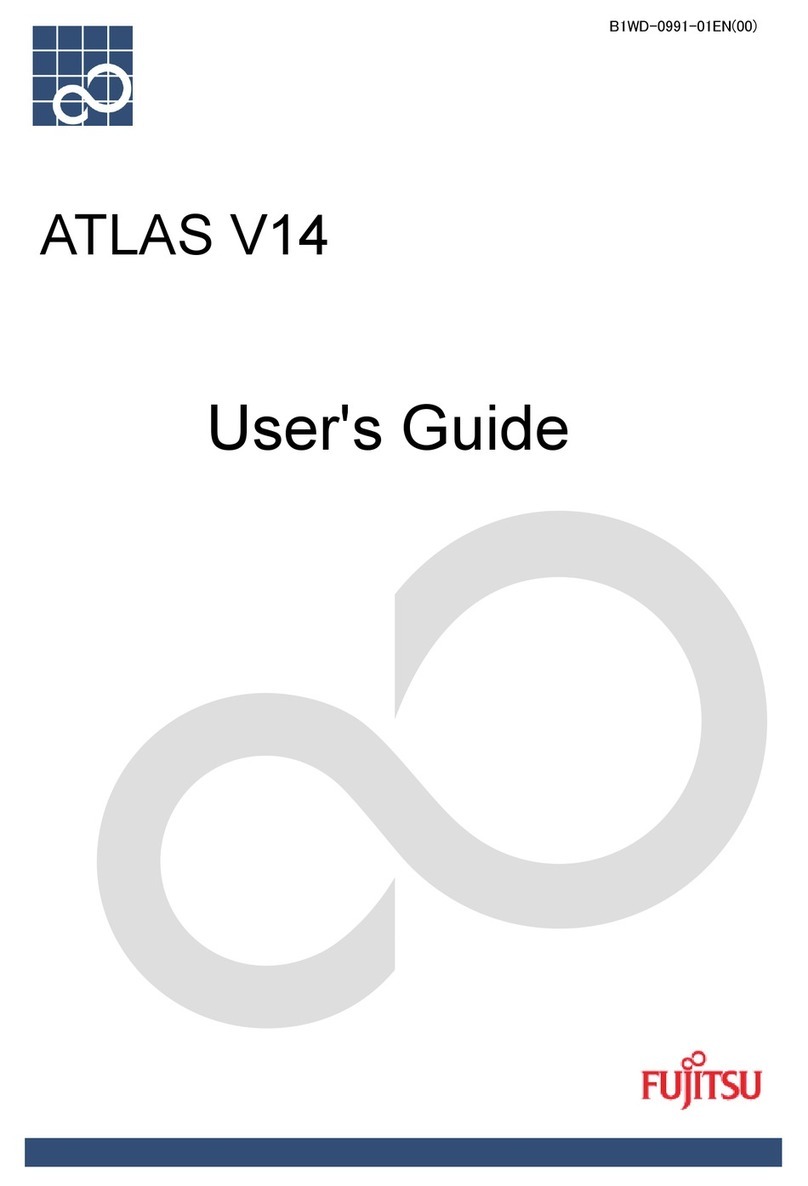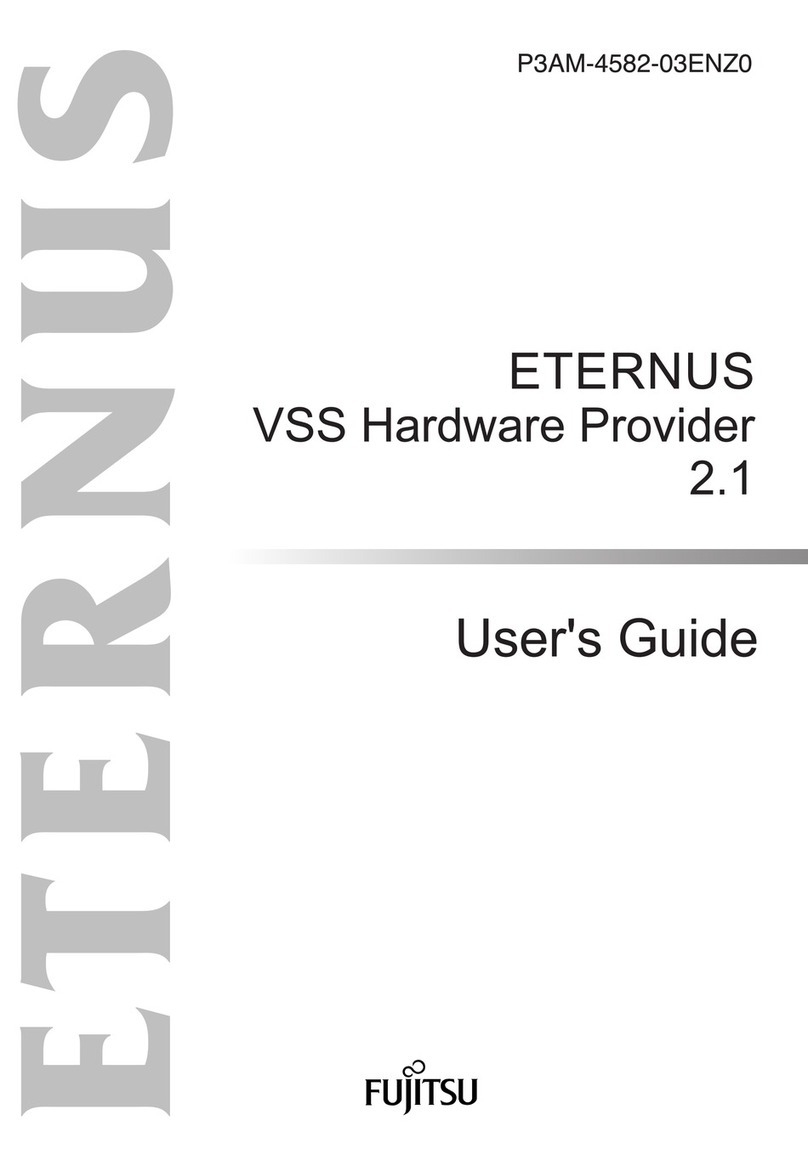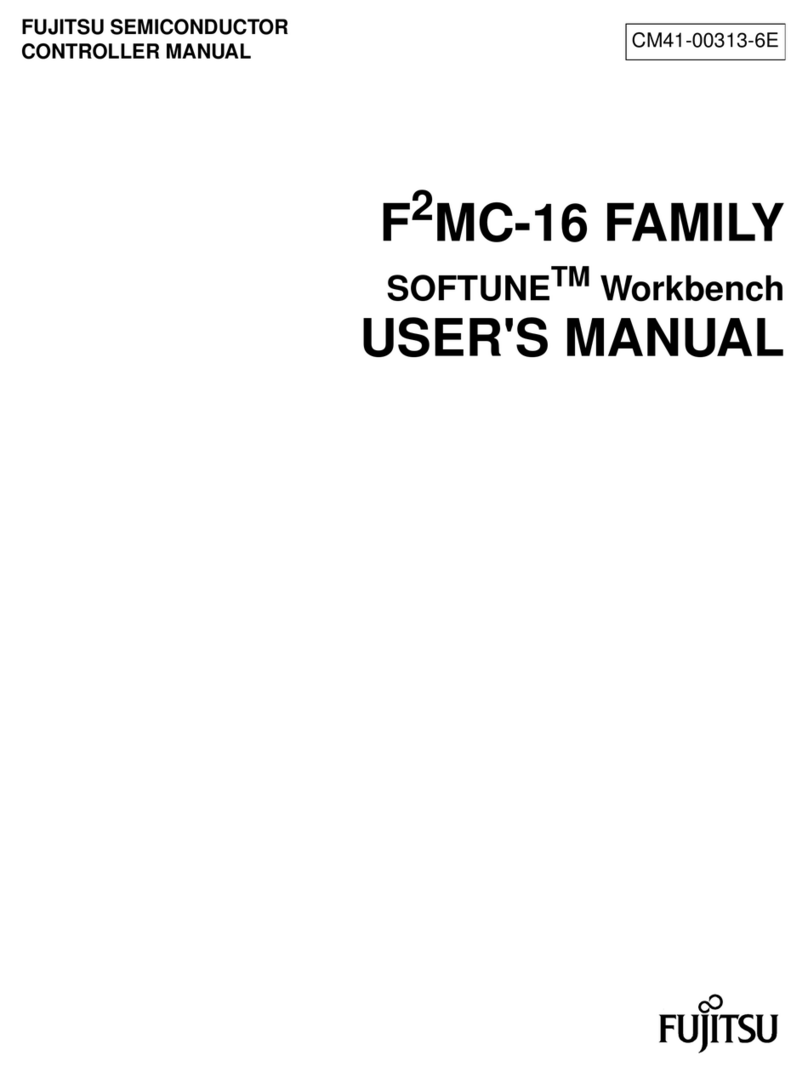Fujitsu ScanSnap Upgrade P2WW-1860-01EN Scanner User manual
Other Fujitsu Software manuals
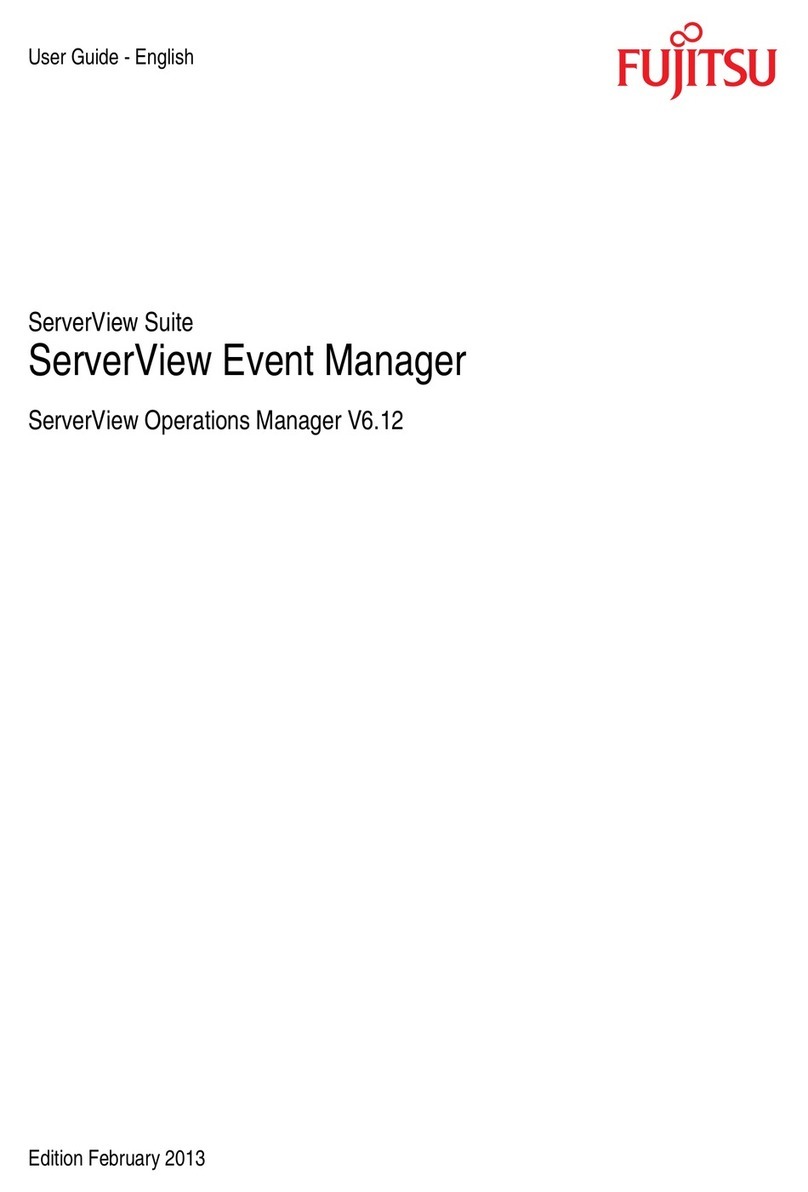
Fujitsu
Fujitsu ServerView Event Manager User manual
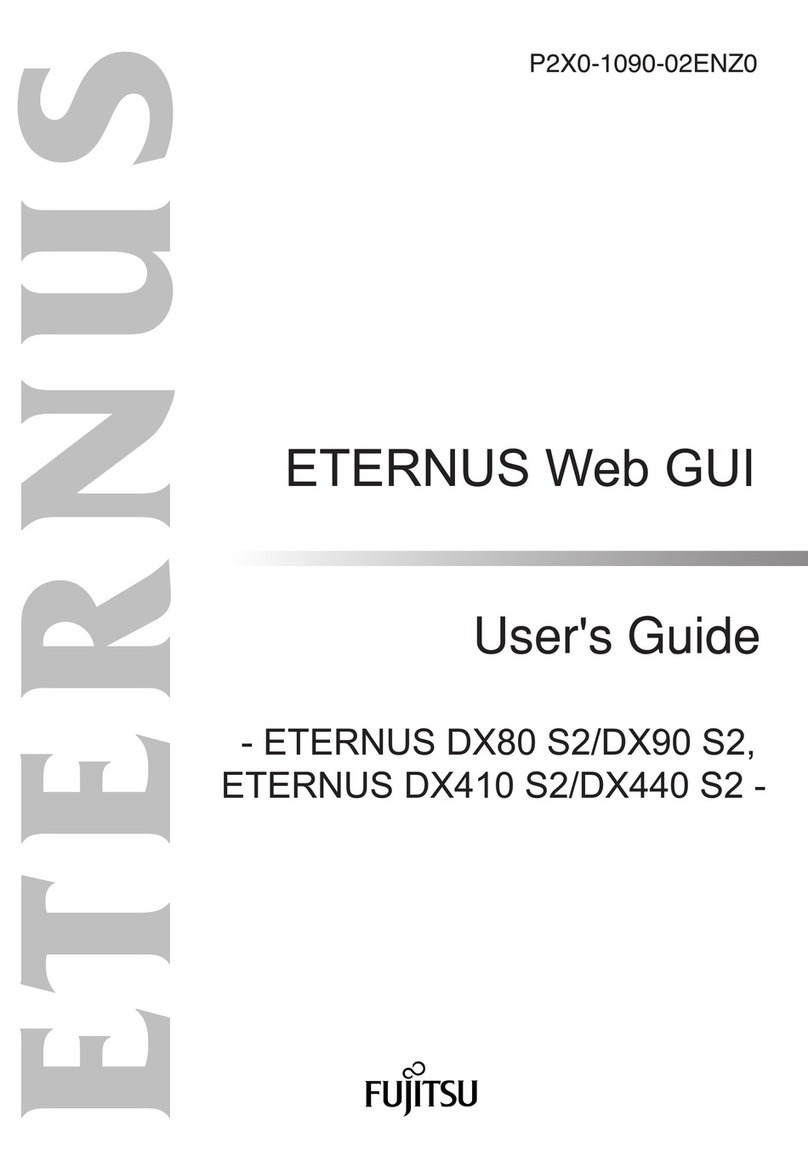
Fujitsu
Fujitsu Eternus web GUI User manual
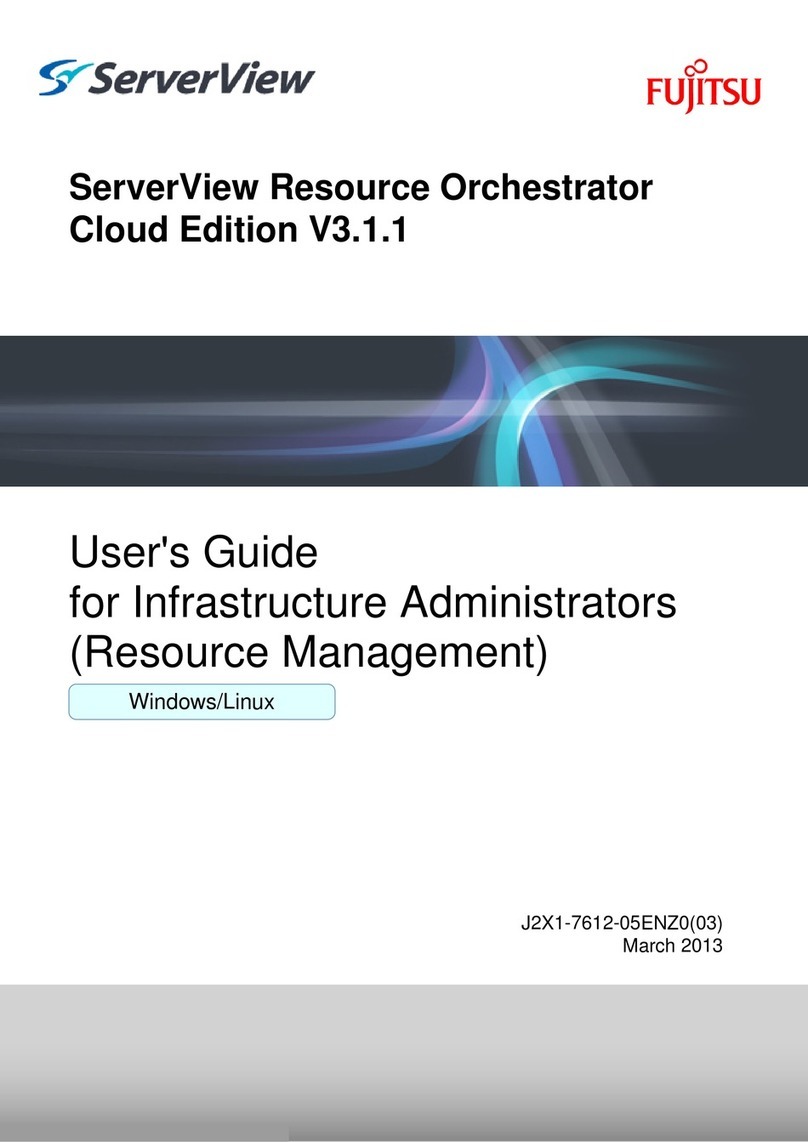
Fujitsu
Fujitsu ServerView Respurce Orchestrator Virtual Edition... User manual
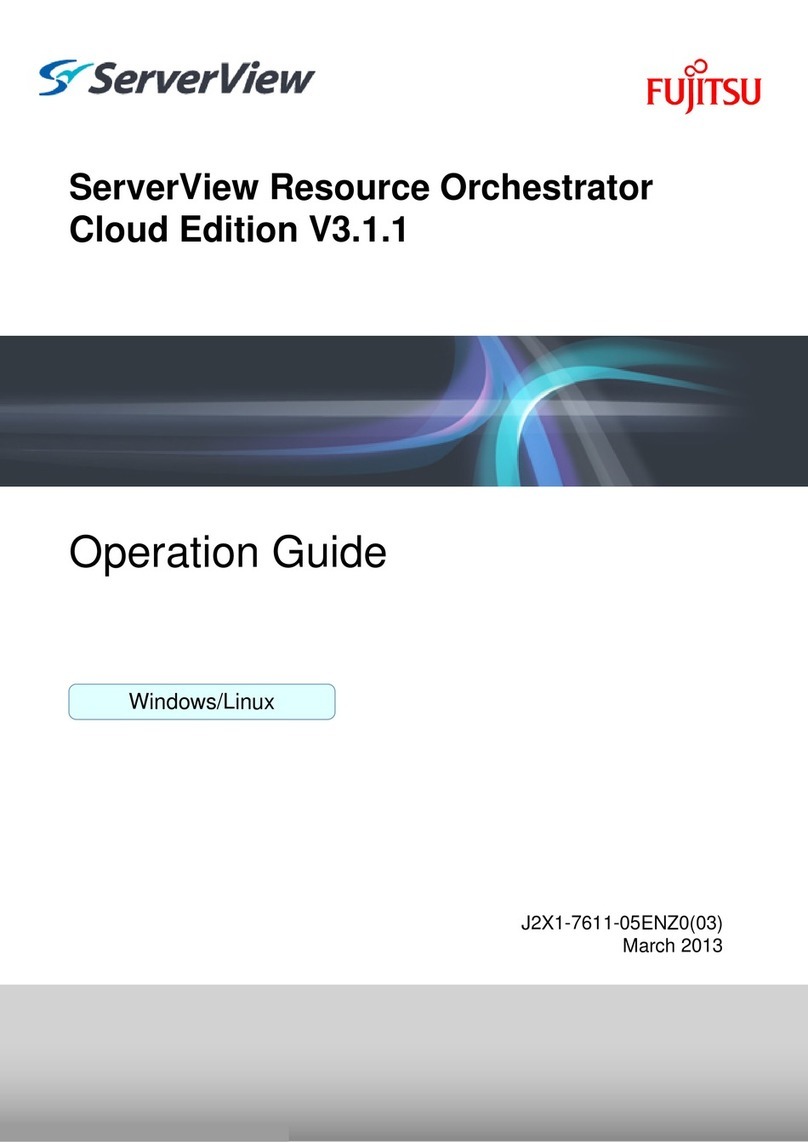
Fujitsu
Fujitsu ServerView Resource Orchestrator Cloud Edition V3.1.1... User manual
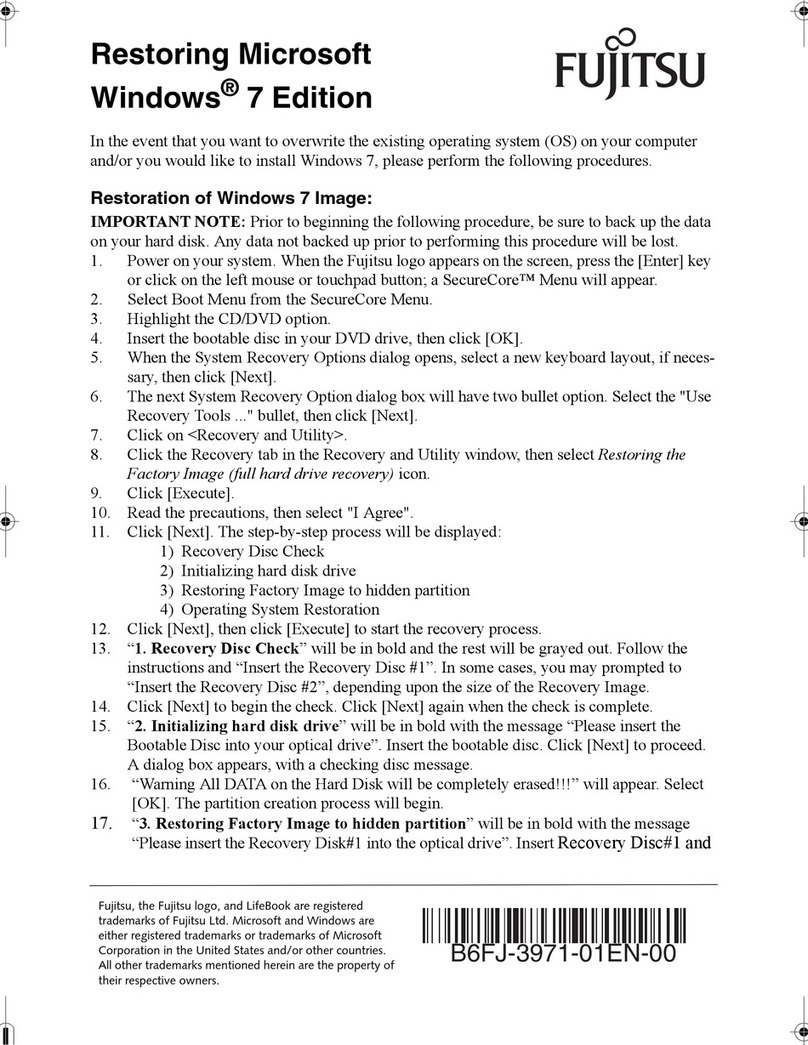
Fujitsu
Fujitsu Restoring Microsoft Windows® 7 Edition User manual
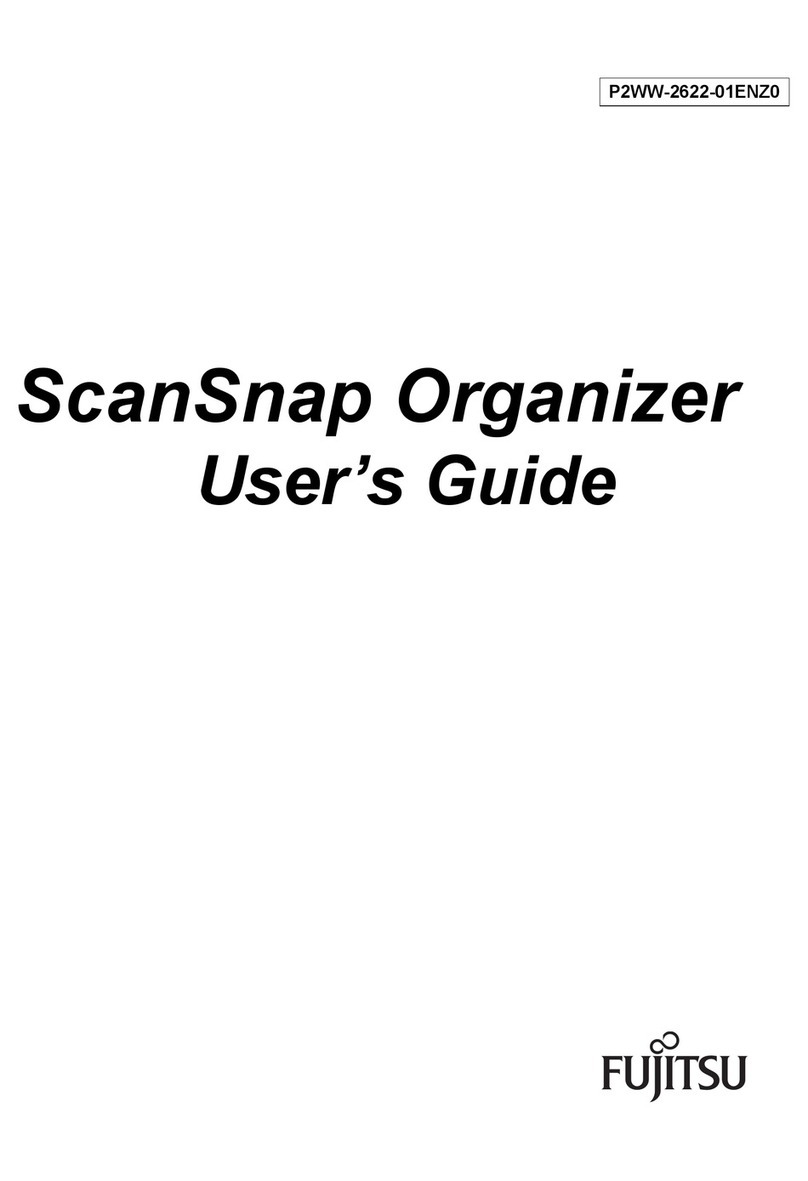
Fujitsu
Fujitsu ScanSnap Organizer User manual
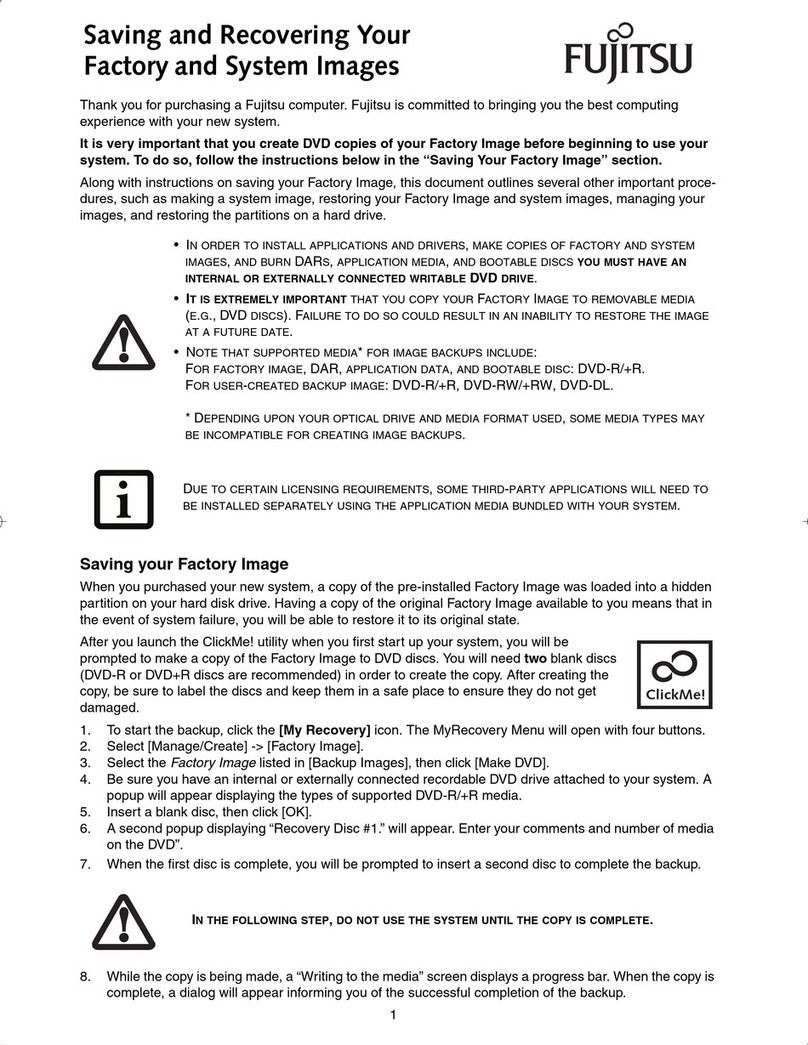
Fujitsu
Fujitsu Saving and Recovering Your Factory and System... User manual
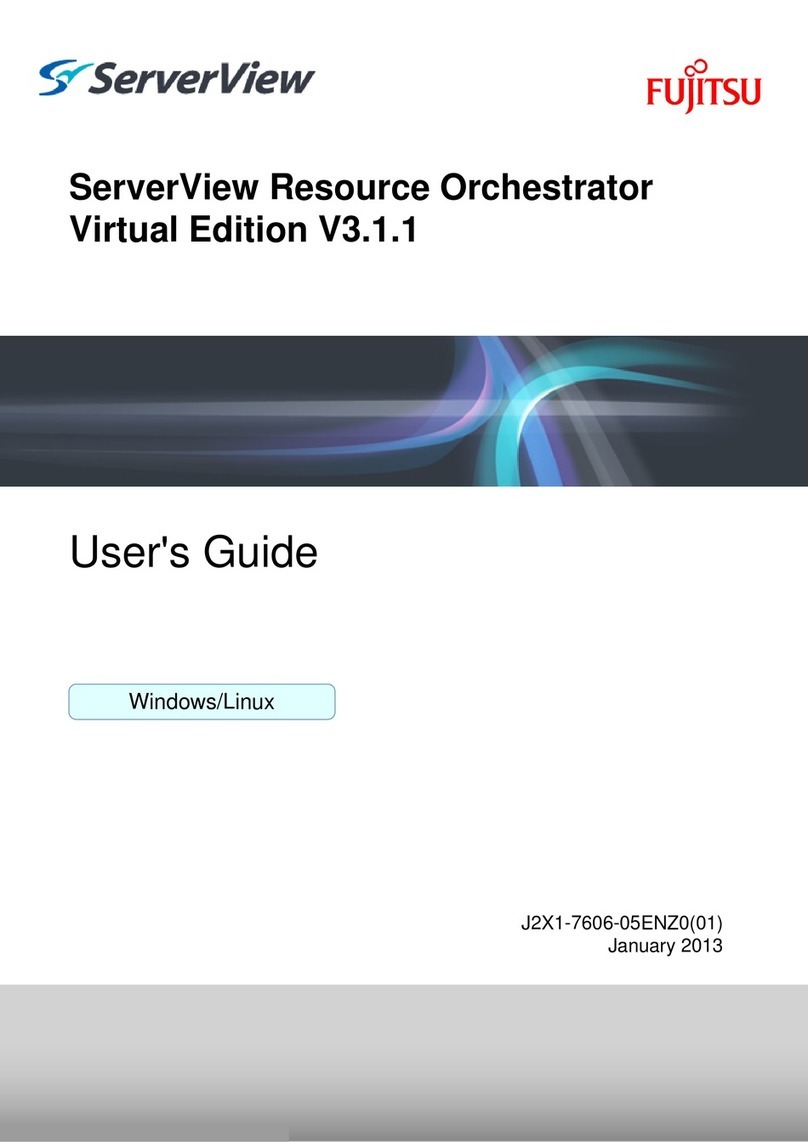
Fujitsu
Fujitsu ServerView Respurce Orchestrator Virtual Edition... User manual
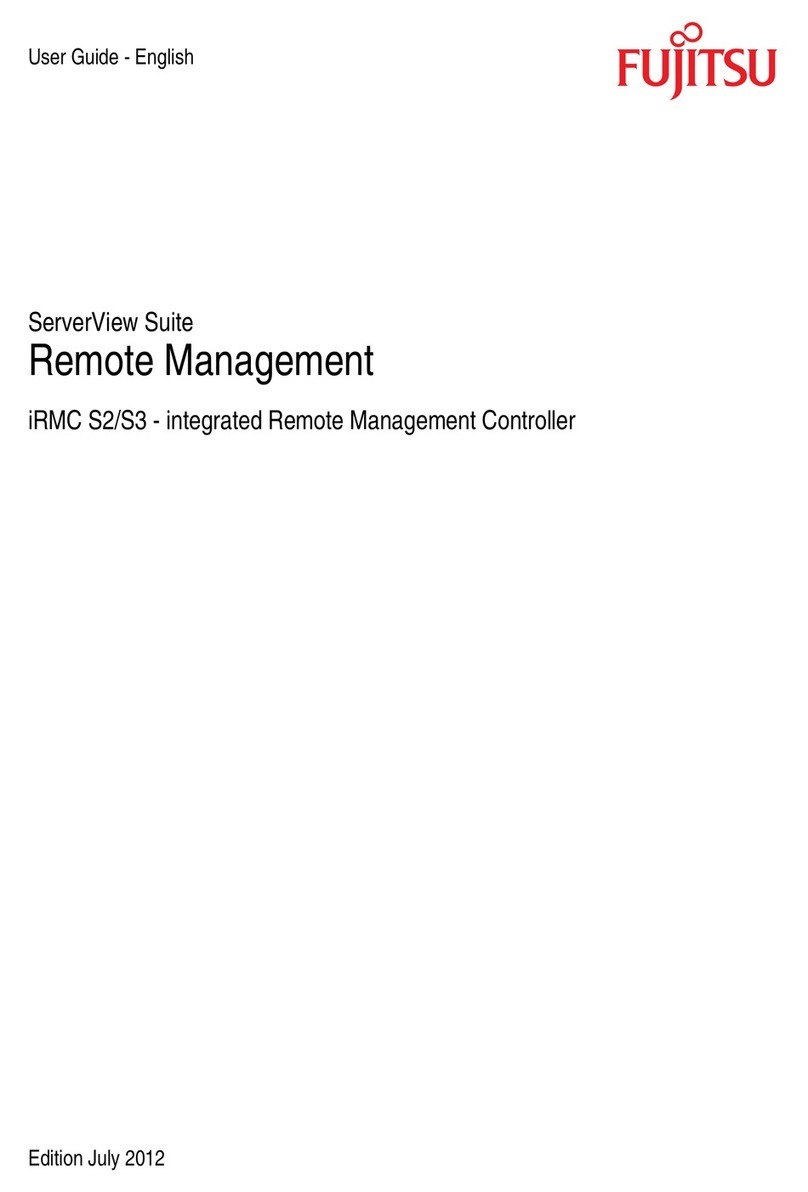
Fujitsu
Fujitsu Remote Management User manual
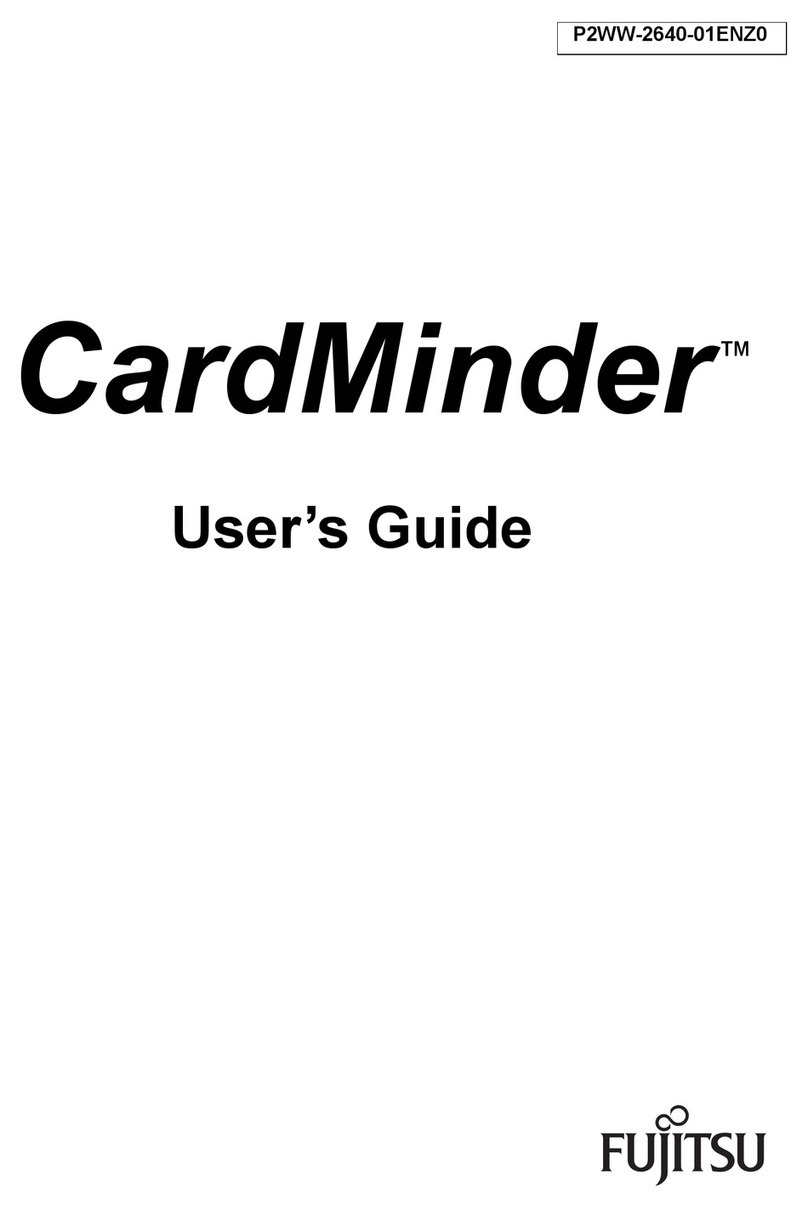
Fujitsu
Fujitsu CardMinder Series User manual
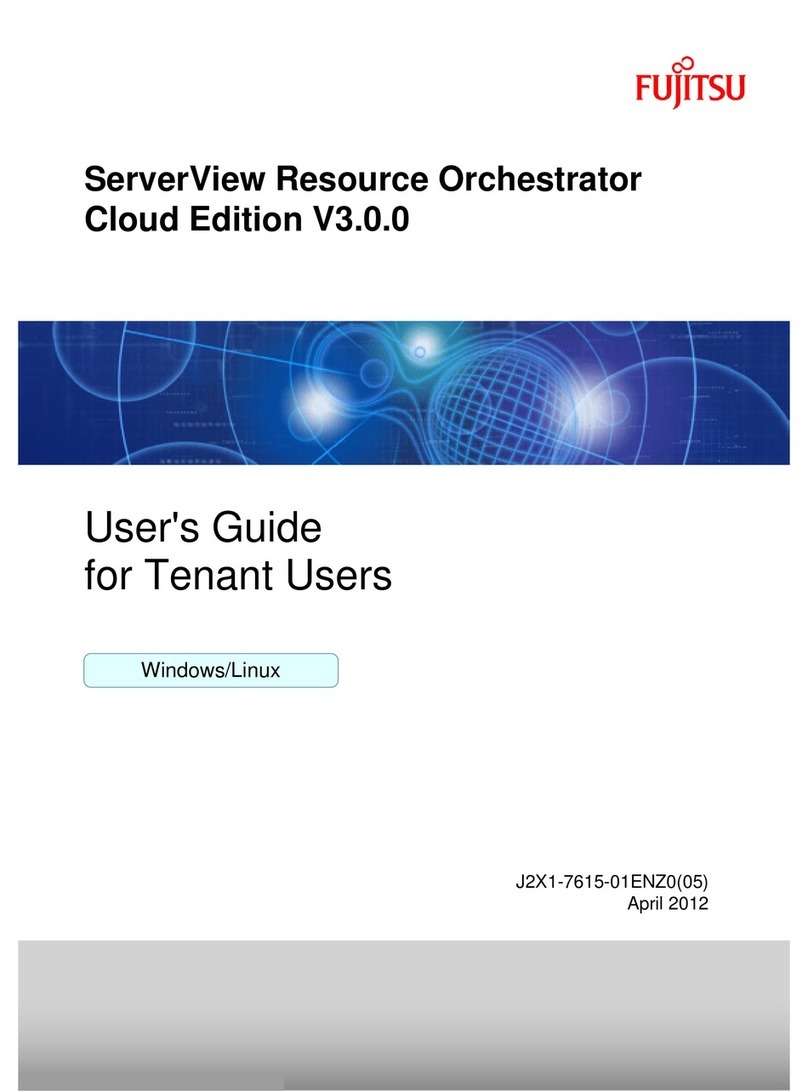
Fujitsu
Fujitsu ServerView Resource Orchestrator Cloud Edition... User manual
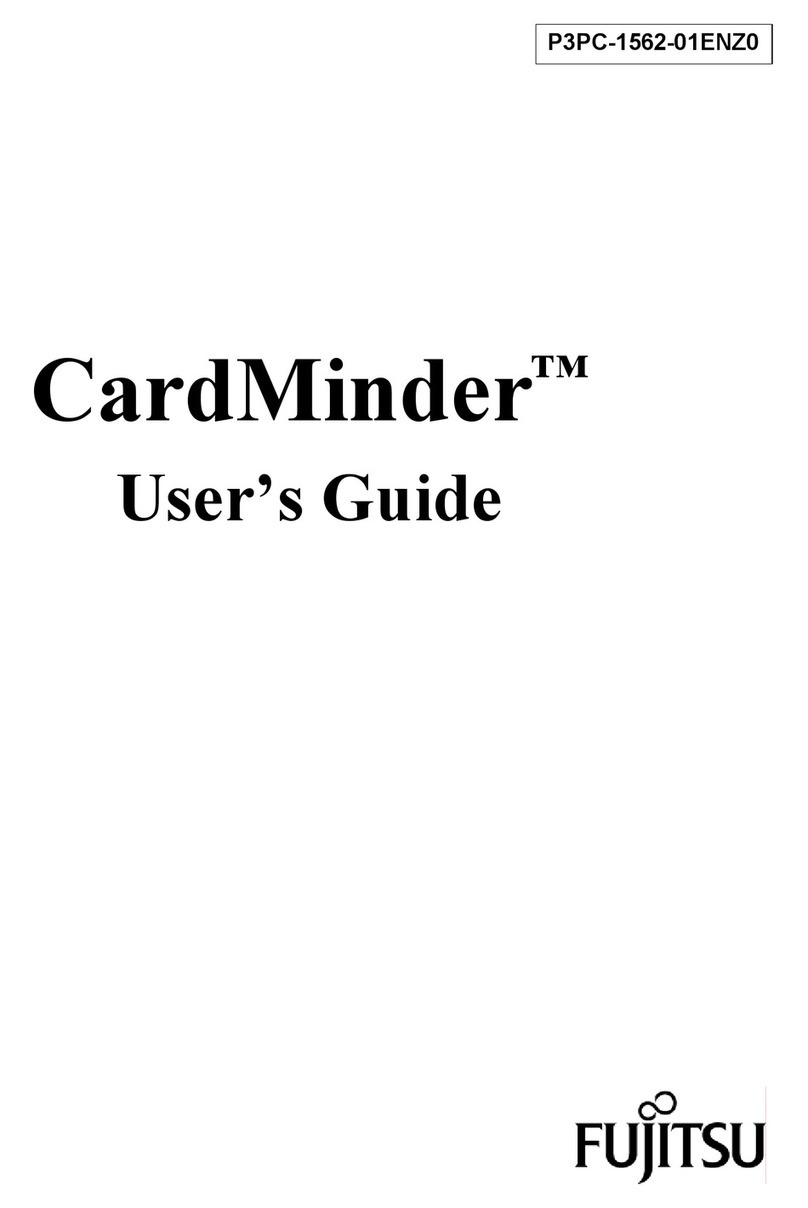
Fujitsu
Fujitsu CardMinder Series User manual
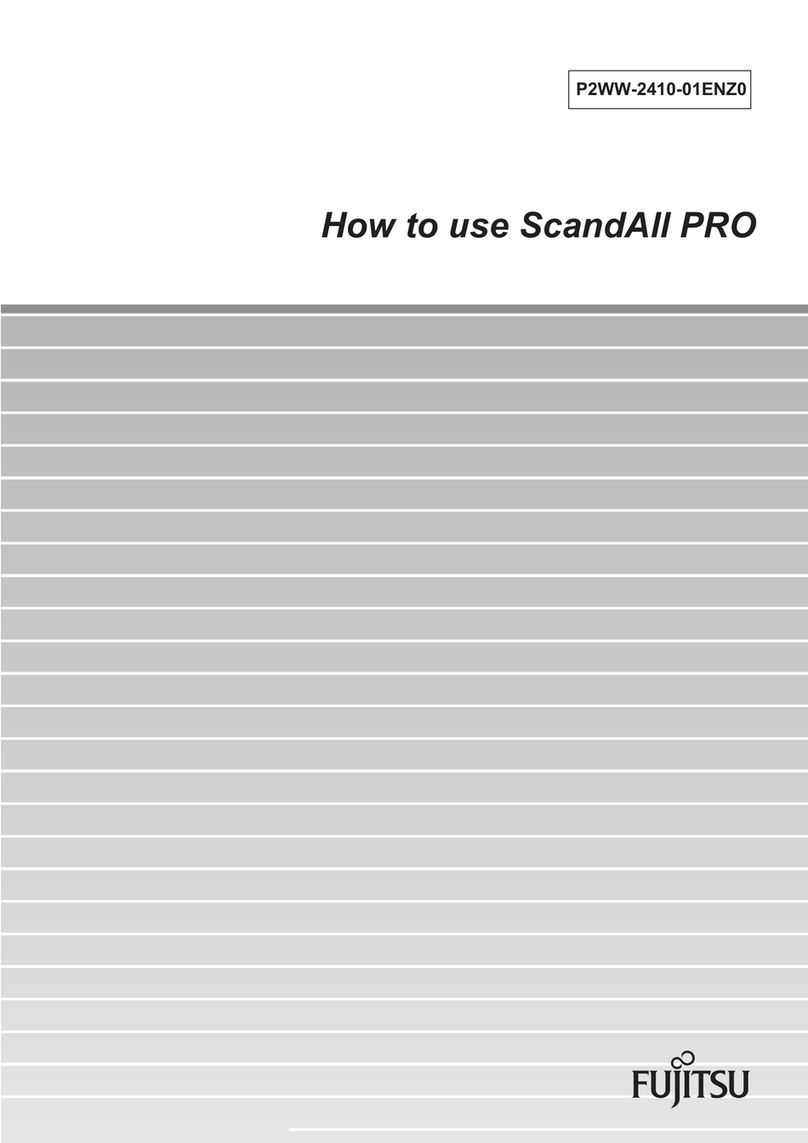
Fujitsu
Fujitsu ScandAll PRO Operating instructions

Fujitsu
Fujitsu PRIMEQUEST 1000 Series User manual
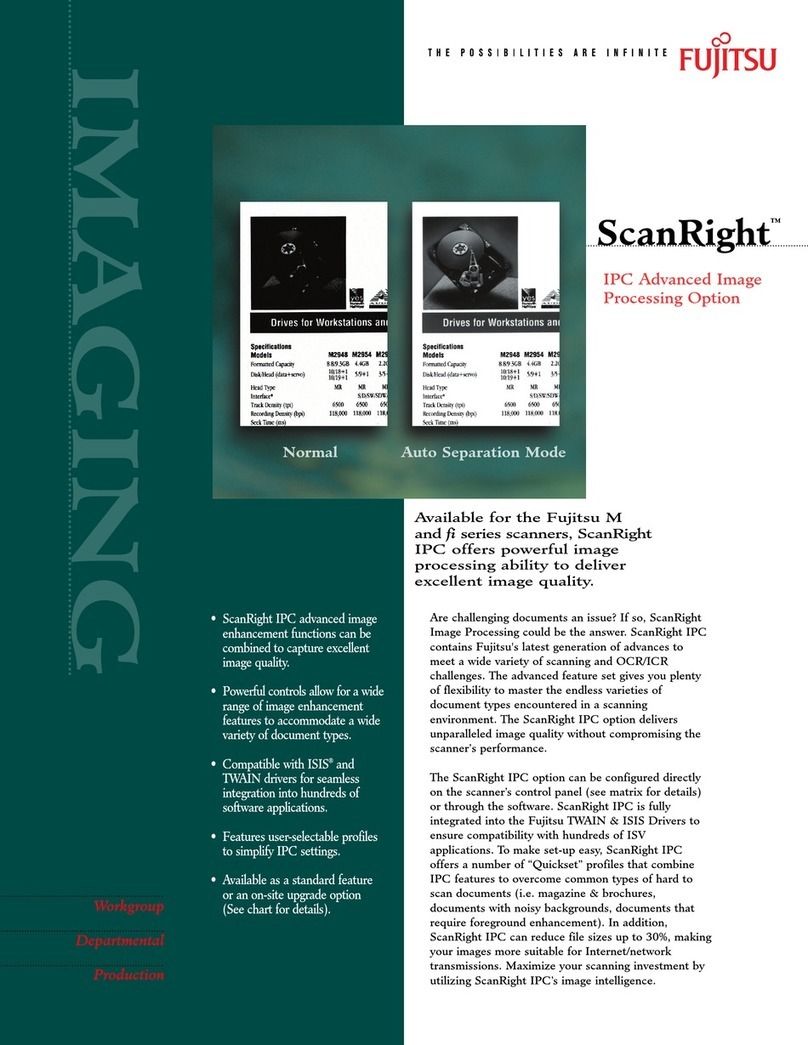
Fujitsu
Fujitsu fi-4340C User manual

Fujitsu
Fujitsu Solaris 10 Assembly Instructions
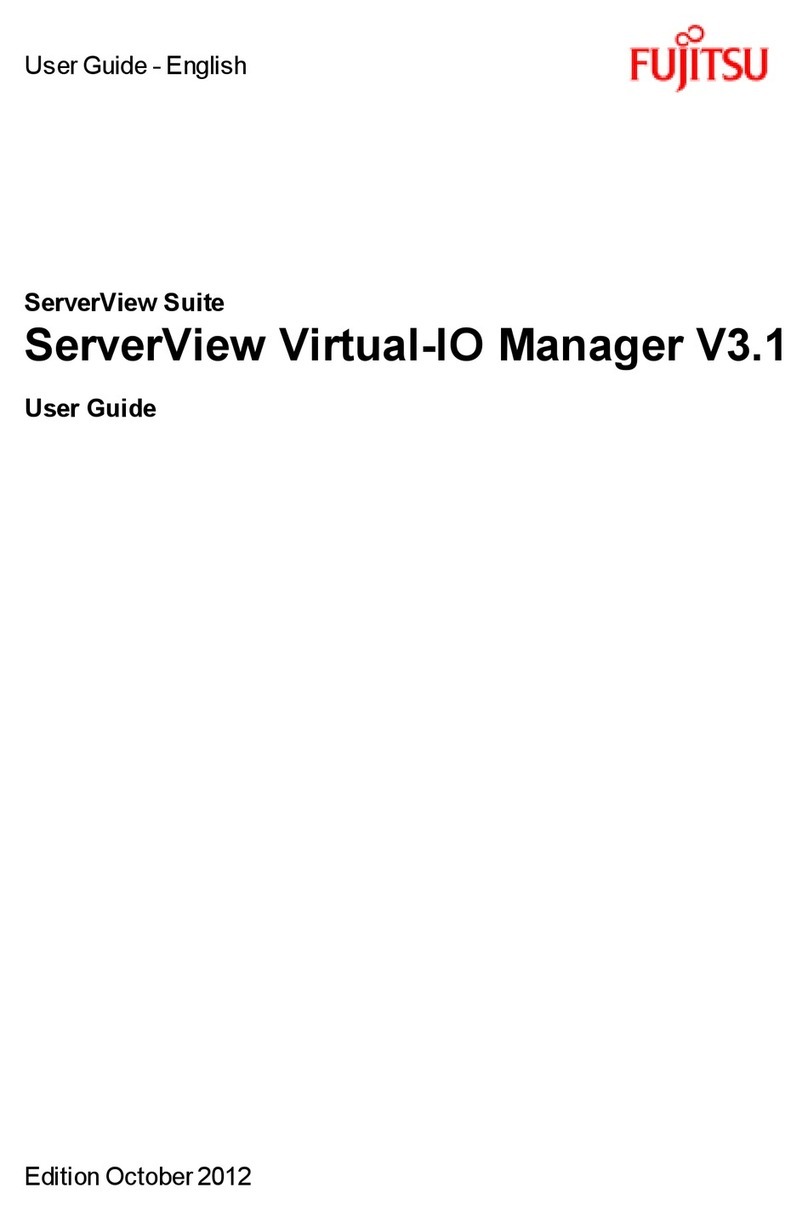
Fujitsu
Fujitsu ServerView Virtual-IO Manager V3.1 User manual
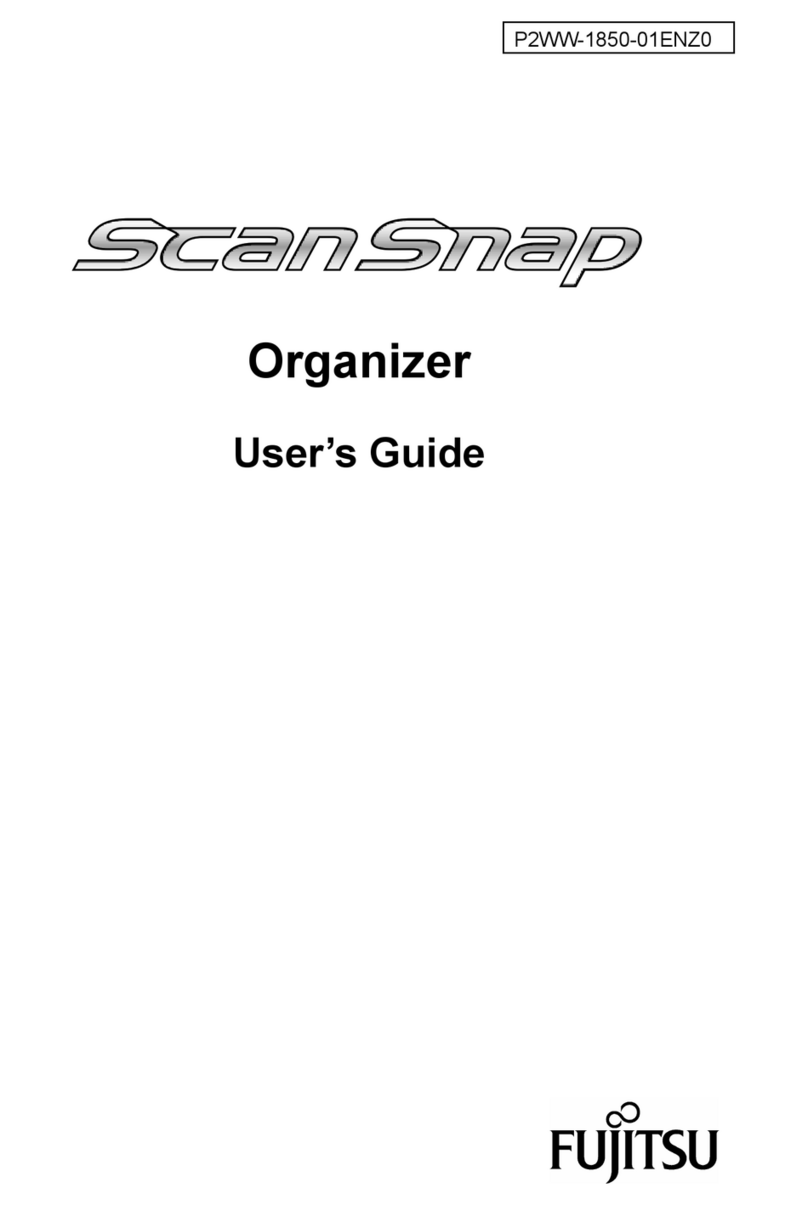
Fujitsu
Fujitsu 32 User manual
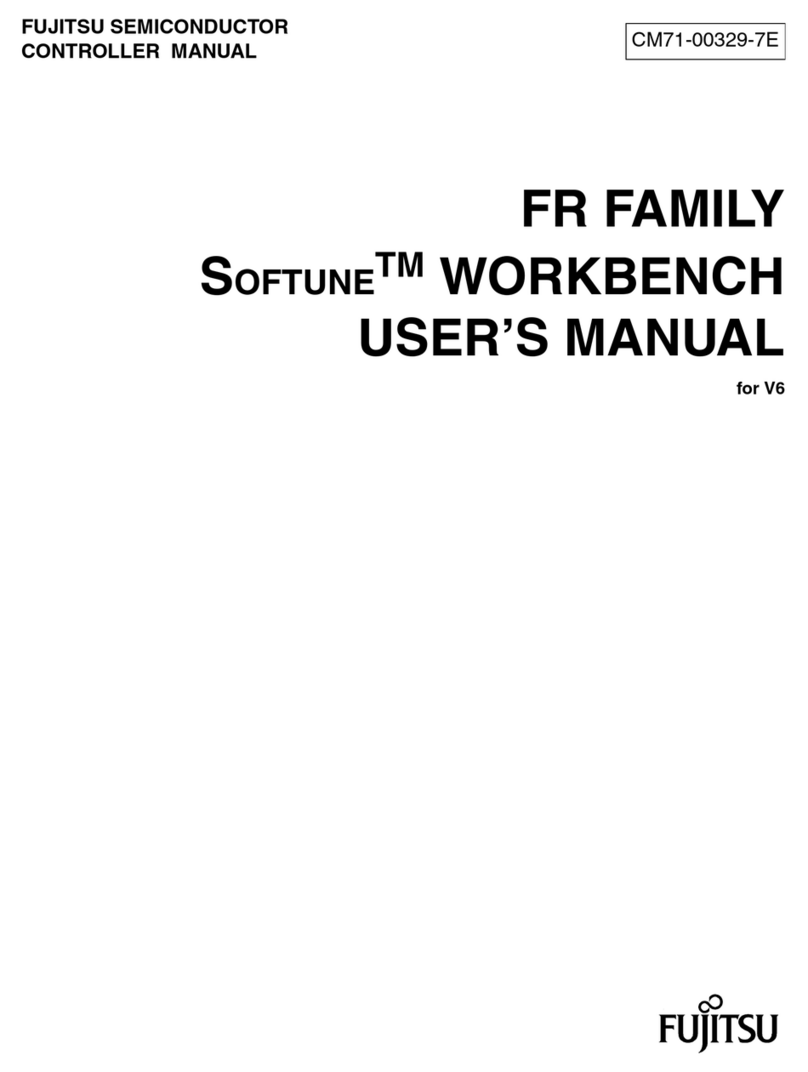
Fujitsu
Fujitsu SOFTUNE User manual
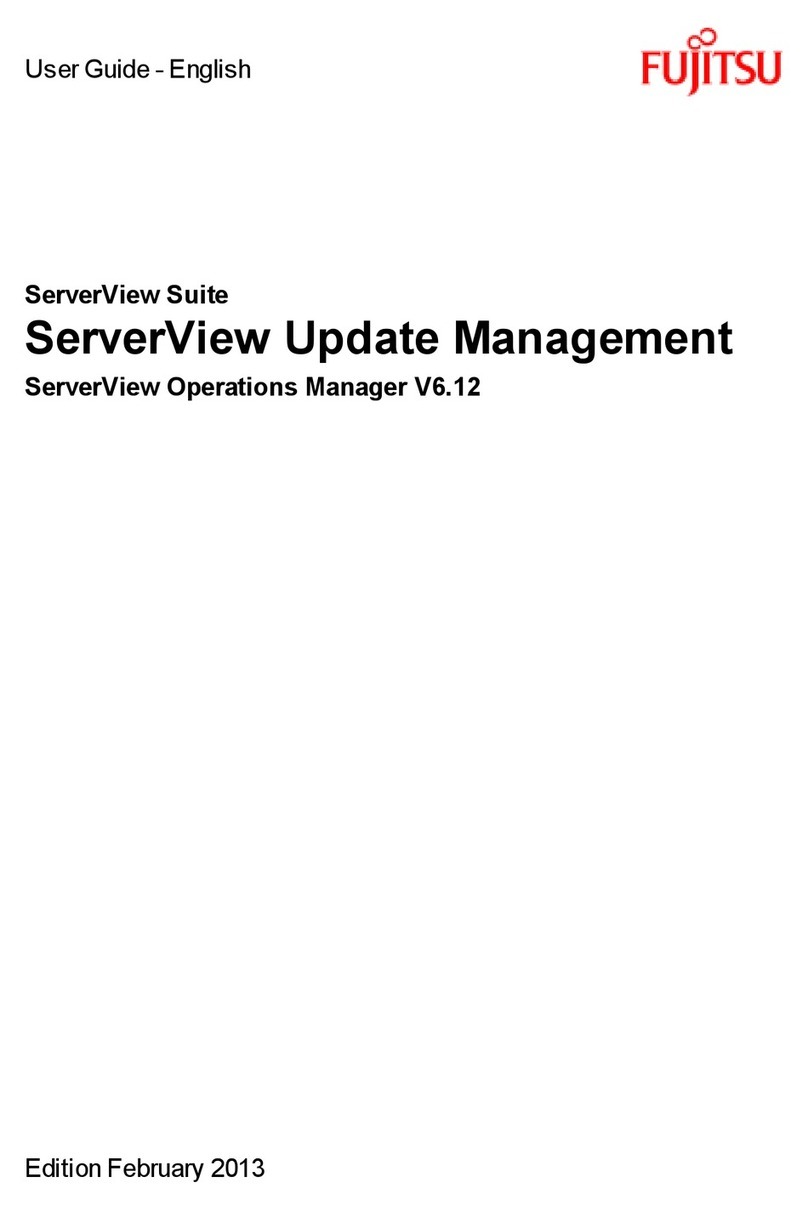
Fujitsu
Fujitsu ServerView Operations Manager V6.12 User manual
Popular Software manuals by other brands

Red Hat
Red Hat ENTERPRISE LINUX 4 - FOR X86-ITANIUM AND... installation guide

Avaya
Avaya OAISYS NetSuite 4.2 Application notes

Asante
Asante SmartBridge V1.0 user manual

Xerox
Xerox Wide Format 6204 installation guide

SAS
SAS Scalable Performance Data Server 4.5 Administrator's guide

Lucid
Lucid FM2A85X Extreme6 installation guide

Juniper
Juniper JUNOS PUS MOBILE SECURITY SUITE datasheet

GRASS VALLEY
GRASS VALLEY NETCONFIG V2.0.12 instruction manual

Epson
Epson Stylus Pro 9880 ColorBurst Edition - Stylus Pro 9880... Getting started

COMPRO
COMPRO COMPROFM manual

Muratec
Muratec OFFICEBRIDGE ONLINE user guide

Oracle
Oracle Contact Center Anywhere 8.1 installation guide