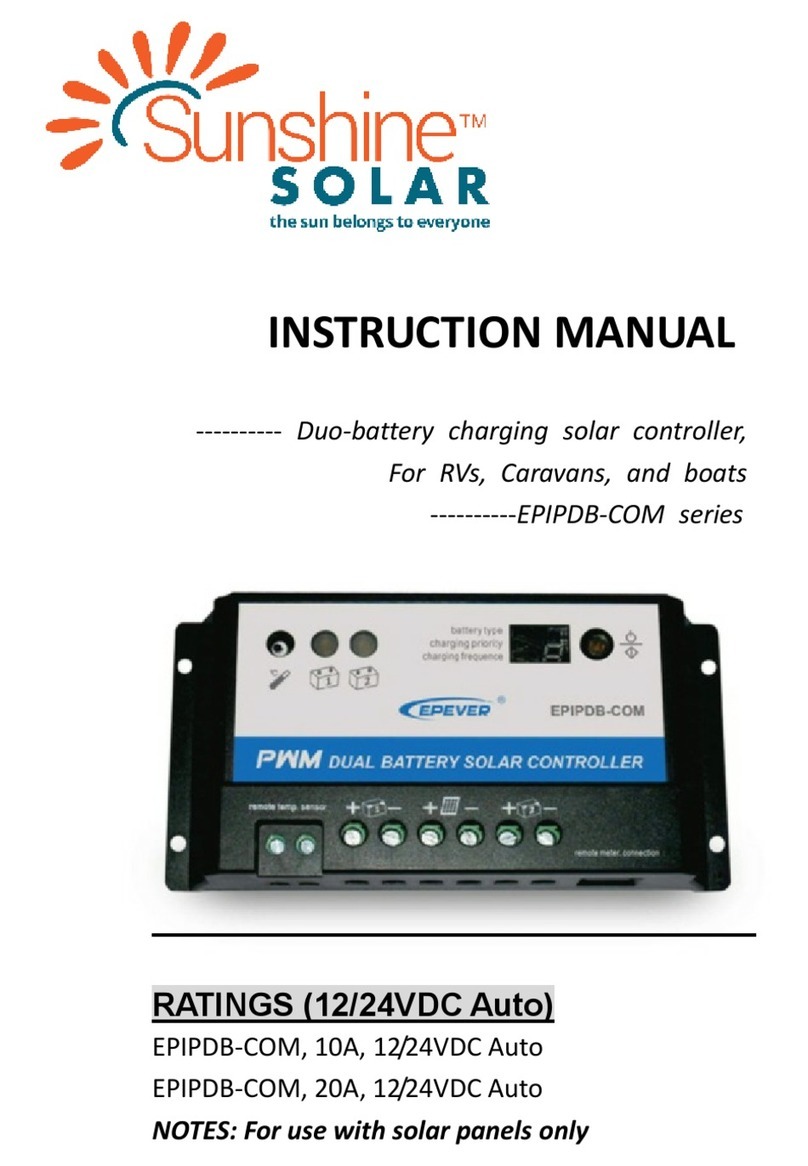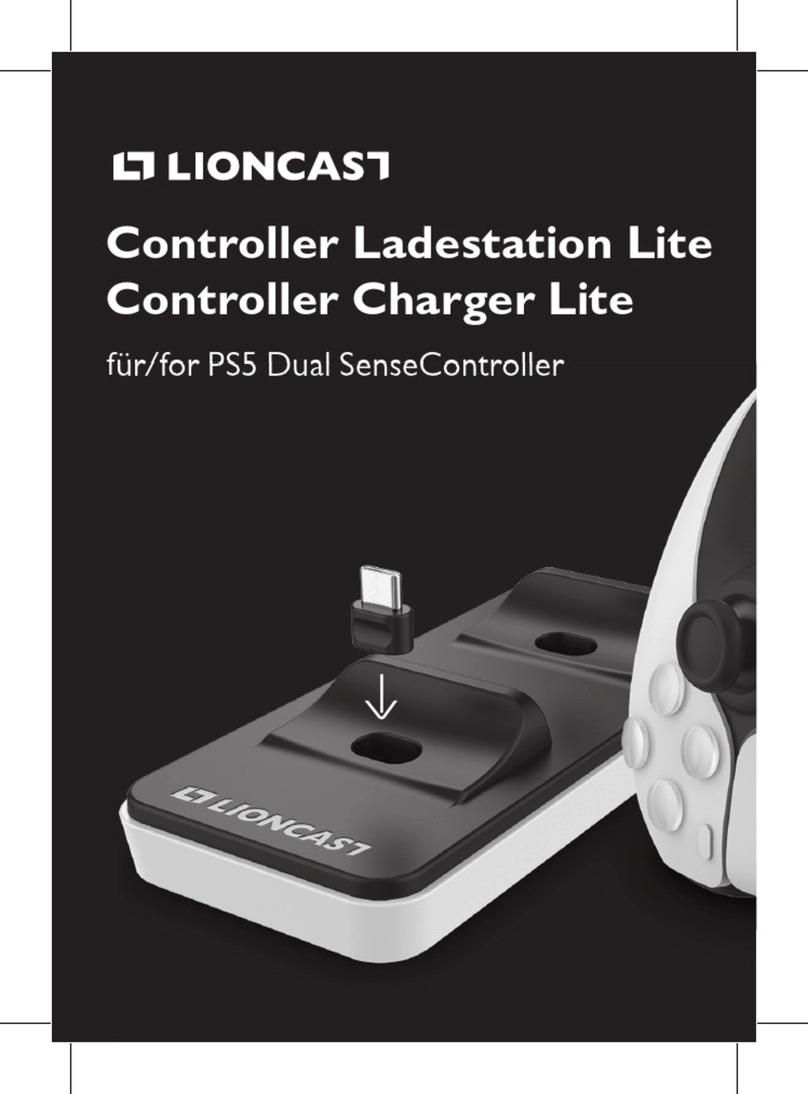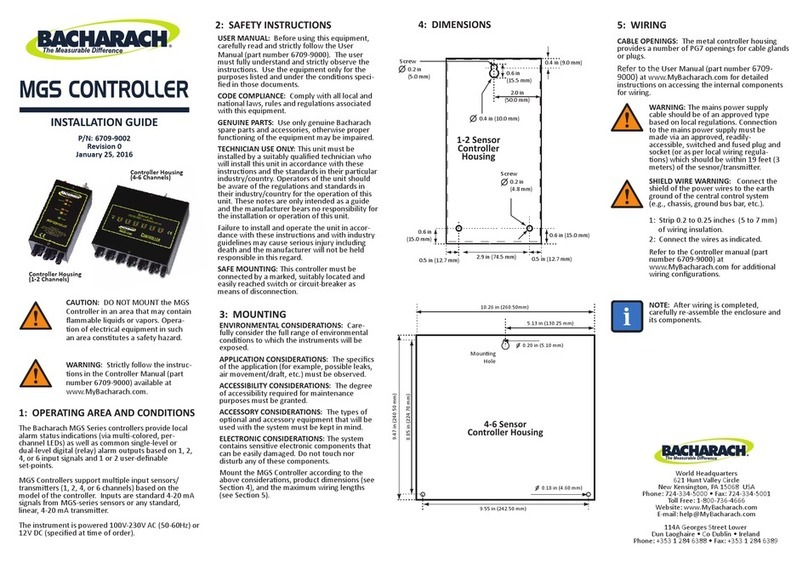VNC Automotive Cobalt Cube User manual

© Copyright VNC Automotive 2023 | Company Confidential
Getting Started Guide
Cobalt Cube®

Getting Started Guide –Cobalt Cube ® - CBV001.4
Cobalt Cube is a registered trademark of VNC Automotive
© Copyright VNC Automotive 2021-2023 | Company Confidential

Getting Started Guide –Cobalt Cube ® - CBV001.4
Cobalt Cube is a registered trademark of VNC Automotive
© Copyright VNC Automotive 2021-2023 | Company Confidential
Contents
1Introduction 4
2Cobalt Cube overview 5
2.1 Cobalt Cube ports 5
2.2 Cobalt Cube basic hardware setup 5
2.3 Cobalt Cube power connector 6
2.4 Manual acceptance of Android Auto prompts 7
2.5 Cobalt Cube software setup 8
2.5.1 Accessing Cobalt Cube settings 9
2.5.2 Settings PIN lock 9
2.5.3 Application specific settings 10
2.5.4 Changing the display name for an application 11
2.5.5 Configuring the Navigation Bar 12
2.5.6 Setting up the app filter 13
2.5.7 Setting a Custom Network Time Protocol (NTP) Server 14
2.6 Cobalt Cube Navigation bar 16
2.7 Updating the Android system image 16
2.8 Rebooting the Cobalt Cube 18
3Use case: MCS Control 18
3.1 Introduction 18
3.2 Additional hardware requirements 19
3.3 Connectivity instructions 19
3.4 Working with the MCS Control app 20
3.5 Configuring the MCS Control app 21
4Use case: MDT (Mobile Data Terminal) Control 23
4.1 Introduction 23
4.2 Additional hardware requirements 23
4.3 Connectivity instructions (Router) 23
4.4 Connectivity instructions (Direct) 23
4.4.1 Assign static IP address for Ethernet adapter Cobalt Cube 23
4.4.2 Assign static IP address for Ethernet adapter Windows PC 24
4.5 Working with the MDT app 24

Getting Started Guide –Cobalt Cube ® - CBV001.4
Cobalt Cube is a registered trademark of VNC Automotive
© Copyright VNC Automotive 2021-2023 | Company Confidential
4.6 MDT configuration 26
5Use case: Smartphone Control 28
5.1 Introduction 28
5.2 Additional hardware requirements 28
5.3 Connectivity and set up instructions 28
5.4 Working with the Smartphone Control app 29
6Use case: Genisys Control 31
6.1 Introduction 31
6.2 Additional hardware requirements 31
6.3 Connection Instructions 31
6.4 Operating Instructions 32
7Frequently asked questions 33
7.1 Is it possible to navigate around the Cobalt Cube without establishing
a connection to a vehicle head unit? 33
7.2 After selecting the device from the device list in Smartphone Control,
the screen just indicates “Connecting…”, and no connection is
established. 33
7.3 Is it possible to factory-reset the Cobalt Cube? 34
7.4 How long can the USB cable be for a reliable Android Auto
connection? 34
7.5 The display of the Cobalt Cube turned off during an update and now
it won’t power back on. What can I do? 34
1Introduction
The instructions detailed in this document will allow you to set up and evaluate the Cobalt
Cube®hardware, as long as it has been flashed with a VNC Automotive production system
image.
This document covers the following use cases:
MCS Control: provision of control of lights, sirens, etc. via the MCS Control app, which
communicates with Standby® MCS hardware. The app emulates a particular MCS handset
to provide this control and display of buttons.
MDT Control: display of and interaction with a Microsoft ® Windows ® PC. This may be
running, for example, Automatic Number Plate Recognition (ANPR) software connected to
the Cobalt Cube’s network. This use case also extends to mirroring other applications
that may be present on the PC.
Smartphone Control: display of and interaction with applications running on a connected
device (either Android or iOS).

Getting Started Guide –Cobalt Cube ® - CBV001.4
Cobalt Cube is a registered trademark of VNC Automotive
© Copyright VNC Automotive 2021-2023 | Company Confidential
Genisys Control: provision of control of lights, sirens, etc. via the Genisys Control app,
which communicates with Ring Carnation® hardware. The app emulates a particular Ring
Carnation® handset to provide this control and display of buttons and text notifications.
2Cobalt Cube overview
2.1 Cobalt Cube ports
The Cobalt Cube has a series of labeled ports. This guide will refer to some of them, this section
details their purpose.
HDMI: HDMI out port, to connect the Cobalt Cube directly to a screen over HDMI.
Currently, an HDMI screen is needed to accept the Android Auto prompts on a first
connection.
POWER: 12V power input.
GPS: port to connect a GPS antenna to improve GPS positioning. It is not required for any
use case covered in this document.
ETHERNET: port to connect an RJ45 cable, to allow an Ethernet connection to the
network.
OTG: USB-C port. Provides 5V power input to the device. USB OTG connectivity to 3rd
party devices is supported.
HOST: USB host Standard-A port. Can be used to connect USB thumb drives or USB
peripherals (e.g., a mouse) to the Cobalt Cube.
DCP: USB Standard-A port for DC output (5V).
2.2 Cobalt Cube basic hardware setup
1. For use cases which require network connectivity: connect one end of the Ethernet cable
to the ETHERNET port on the Cobalt Cube, and the other end to a free port on the
network router/switch.
Figure 1 - Cobalt Cube

Getting Started Guide –Cobalt Cube ® - CBV001.4
Cobalt Cube is a registered trademark of VNC Automotive
© Copyright VNC Automotive 2021-2023 | Company Confidential
2. Connect an HDMI screen into the HDMI port of the Cobalt Cube (this is only necessary to
accept Android Auto prompts on the first connection to the Cobalt Cube, see section 2.4).
3. Connect a USB-A to USB-C cable to the Cobalt Cube. The USB-A end should plug into
the Android Auto port on the vehicle and the USB-C end should be connected to the
Cobalt Cube.
4. Plug the 12V power block into the POWER port of the Cobalt Cube.
Figure 2 –Possible Hardware layout
2.3 Cobalt Cube power connector
The Cobalt Cube is shipped with the following parts for each customer to wire to their preferred
length of cable.
Item
Part
Number
Supplier Link
Power
Connector
172167-1
https://uk.farnell.com/amp-te-connectivity/172167-1/plug-housing-
4way/dp/1248283
Metal
Contacts
(x3)
170362-1
https://uk.farnell.com/amp-te-connectivity/170362-1/contact-
socket-22-18-awg-crimp/dp/1772741
The image below shows the side view of the power connector included with the Cobalt Cube.
Figure 3 –Cobalt Cube power connector
The connector can be cabled into the vehicle as follows:

Getting Started Guide –Cobalt Cube ® - CBV001.4
Cobalt Cube is a registered trademark of VNC Automotive
© Copyright VNC Automotive 2021-2023 | Company Confidential
Pin number
Function
1
Ground
2
-
3
Battery plus
4
Accessory
For the Cobalt Cube to operate correctly, it must receive a constant 12v supply to both the
battery plus and accessory pins. Therefore, it is advised to connect both of these cables to the
same battery.
In particular, if the vehicle has an auxiliary battery to keep devices powered when the engine/main
battery is off, the Cobalt Cube should have both battery plus and accessory connected to this
auxiliary supply.
2.4 Manual acceptance of Android Auto prompts
The first time the Cobalt Cube is used with a particular vehicle’s In-Vehicle Infotainment (IVI)
system, you will need an extra HDMI screen to accept the terms and conditions for using
Android Auto. Once complete, subsequent connections to the same car occur without any
additional input.
The steps to perform this initial setup are as follows:
1. Connect the Cobalt Cube to the vehicle IVI system via the OTG port (you may need a
USB-C to USB-A adaptor).
2. Connect an HDMI monitor to the Cobalt Cube’s HDMI port.
3. Connect a mouse or touchscreen USB connector to the Cobalt Cube’s HOST port.
4. Start Android Auto on the IVI system.
5. You should see a series of dialogues appear on the HDMI screen (as seen in Figure 4) –
accept all of them.
After these steps, the Cobalt Cube launcher screen should be displayed on your IVI system. You
can now view and control the Cobalt Cube from the IVI system.

Getting Started Guide –Cobalt Cube ® - CBV001.4
Cobalt Cube is a registered trademark of VNC Automotive
© Copyright VNC Automotive 2021-2023 | Company Confidential
Figure 4 - Some of the Android Auto first experience screens
2.5 Cobalt Cube software setup
The Cobalt Cube comes pre-installed with Android and includes a selection of applications
based on the options purchased. The Android image can be updated (see Section 2.7).

Getting Started Guide –Cobalt Cube ® - CBV001.4
Cobalt Cube is a registered trademark of VNC Automotive
© Copyright VNC Automotive 2021-2023 | Company Confidential
All pre-installed applications are already configured, and can be launched from the Cobalt
Cube launcher:
Figure 5 - Cobalt Cube launcher
2.5.1 Accessing Cobalt Cube settings
The Cobalt Cube settings are accessed through a hidden menu on the main screen. This menu
may be accessed by triple-tapping the bottom left corner of the main screen:
Figure 6 –Area to triple-tap for Cobalt Cube Settings
2.5.2 Settings PIN lock
The Cobalt Cube settings page is protected by a pin lock to prevent unwanted user tampering
when the unit is deployed.

Getting Started Guide –Cobalt Cube ® - CBV001.4
Cobalt Cube is a registered trademark of VNC Automotive
© Copyright VNC Automotive 2021-2023 | Company Confidential
Figure 7 –Settings PIN lock
The Cobalt Cube ships with a default pin code of: 2823
You can change this default pin once you access the settings menu. Note: if you forget your
updated pin there is no way to reset it.
Figure 8 –Custom PIN entry
2.5.3 Application specific settings
Some applications on the Cobalt Cube have their own settings menus. These can be found at
the top of the Cobalt Cube settings page. A single tap on each listed Icon will launch the
settings for that app.

Getting Started Guide –Cobalt Cube ® - CBV001.4
Cobalt Cube is a registered trademark of VNC Automotive
© Copyright VNC Automotive 2021-2023 | Company Confidential
Figure 9 –Access app settings
2.5.4 Changing the display name for an application
Applications that support their own settings also support having their display name changed on
the Cobalt Cube main screen. To enter a display name for an app, press and hold on the
application icon at the bottom of the Cobalt Cube settings menu until the name change dialog
appears.
Figure 10 - Choose custom app name

Getting Started Guide –Cobalt Cube ® - CBV001.4
Cobalt Cube is a registered trademark of VNC Automotive
© Copyright VNC Automotive 2021-2023 | Company Confidential
2.5.5 Configuring the Navigation Bar
The Cobalt Cube navigation bar can be configured in four possible ways. By default, the
navigation bar is present on the left side of the screen. When changing the position of the
navigation bar the following list of four options will be shown as in Figure 11.
Changing the position of the navigation bar requires a reboot, so once an option has been
selected, the Cobalt Cube will prompt you to restart the device to allow the change to take
effect. Clicking “REBOOT NOW” will immediately reboot the Cobalt Cube and apply the new
setting. The “CANCEL CHANGES” option will return to settings menu and the change will not be
applied. This interface can be seen in Figure 12.
Figure 12 - Navigation Bar Reboot Prompt
Figure 11 - Navigation Bar Configuration Dialog

Getting Started Guide –Cobalt Cube ® - CBV001.4
Cobalt Cube is a registered trademark of VNC Automotive
© Copyright VNC Automotive 2021-2023 | Company Confidential
Figure 13 - Navigation Bar at the bottom of the screen
Note: Only applications preinstalled by VNC Automotive on the cube are guaranteed to be
navigable when the navigation bar is hidden (done by selecting “No Navigation Bar” in the
options). As such, we recommend that you keep the navigation bar visible and only turn it off if
you have a specific reason to do so. Furthermore, when setting up your Cobalt Cube, disabling
the navigation bar should be the last step you perform.
Note: If you choose to hide the navigation bar then navigation bar specific functionality such as
“privacy mode” will be unavailable.
There are three spaces for app launchers in the navigation bar. By default, these are populated
by VNC Automotive applications. They can be changed by clicking “Select Navigation Bar App
Launchers”. A dialog will appear showing the apps currently in the navigation bar as well as the
apps that could be added to it. Apps that are not currently in the navigation bar are greyed out.
Tap the greyed-out app icons in the dialog to add them to the navigation bar, and the non-
greyed-out icons to remove them.
Figure 14 - Navigation Bar application picker
Note: The order in which apps are added to the navigation bar affects the order in which they
are displayed.
2.5.6 Setting up the home screen
By default, the home screen is set up with all installed VNC Automotive applications listed in
alphabetical order. App launchers can be added or removed from the home screen by clicking

Getting Started Guide –Cobalt Cube ® - CBV001.4
Cobalt Cube is a registered trademark of VNC Automotive
© Copyright VNC Automotive 2021-2023 | Company Confidential
the “Select Home Screen App Launchers” option. A dialog will appear with icons representing
the apps that can be added to the home screen, which are greyed out, as well as apps that are
already shown on the home screen, which are not greyed out. This dialog behaves in a similar
way to the dialog for changing the apps in the navigation bar. Click the app icons in the dialog
to select or deselect them. Selected apps will appear in the home screen once the changes are
applied.
Figure 15 - Home screen application picker
Note: By default, the System Settings application is hidden. You will need to enable it through
this menu to access features like Bluetooth and Wi-Fi settings.
2.5.7 Setting a startup application
If there is an application that should open on startup, it can be selected in the “Select an
application to launch on Startup” menu. By default, this is set to MDT if it is installed, otherwise
it is set to “No startup app”.
Figure 16 - Startup application picker
Note: only apps shown on the home screen will appear in this menu. If an app is missing from
this menu, add it to the home screen.
2.5.8 Setting a Custom Network Time Protocol (NTP) Server
The Cobalt Cube supports user defined NTP servers. Initially, three things need to be done
before the custom NTP server will be enabled. First, the custom NTP server toggle under “Use
Custom NTP Server” must be toggled on. Second, the “NTP server address” must be set to the

Getting Started Guide –Cobalt Cube ® - CBV001.4
Cobalt Cube is a registered trademark of VNC Automotive
© Copyright VNC Automotive 2021-2023 | Company Confidential
desired IP address or domain name as seen in Figure 17. After both these steps are complete,
the Cobalt Cube must be rebooted for the changes to take effect.
Figure 17 - Choose custom NTP address
To disable the use of a custom NTP server the “Use Custom NTP Server” should be toggled off
and the Cobalt Cube rebooted. There is no need to clear the address saved in “NTP server
address” when disabling the custom NTP server. If an address is already present in “NTP server
address” when “Use Custom NTP Server” is toggled on, then it will be applied after the
subsequent reboot. When either the toggle is changed, or the address entered a prompt will
show as in Figure 18. This shows the following options: “CANCEL CHANGES” which stops that
change from being applied and returns you to the settings, “REBOOT LATER” will save the
change so it will be applied on any later reboot and “REBOOT NOW” which immediately reboots
and applies the change.
Figure 18 - NTP Reboot Prompt
Note: The Cube polls the custom NTP server once a minute. This allows the use of the server as
a source of time-zone adjusted time, where large jumps are possible.

Getting Started Guide –Cobalt Cube ® - CBV001.4
Cobalt Cube is a registered trademark of VNC Automotive
© Copyright VNC Automotive 2021-2023 | Company Confidential
2.6 Cobalt Cube Navigation bar
The Cobalt Cube features a navigation bar that is divided into three zones:
Zone 1: (Red)
The icon in this section is to access privacy mode that will apply an overlay to the screen to
prevent sensitive content being read. Tap the icon to toggle the overlay on / off. (Note
privacy mode does not hide the navigation bar or other system components).
Zone 2: (Green)
The first icon in this section is the back button. Use this when navigating apps and menus to
return to the previous page.
The second icon is the home icon. Use this to return to the Cobalt Cube main screen.
Zone 3: (Blue)
Here you will find the icons for moving quickly between installed apps without having to go
via the Cobalt Cube main screen.
This section will display different icons depending on what apps are installed on your Cobalt
Cube.
2.7 Updating the Android system image
The image in the Cobalt Cube can be updated easily. For this you will only need a thumb drive
and an update file provided by VNC Automotive.
Note: We recommend having an HDMI monitor connected to the Cobalt Cube while updating to
allow you to monitor the progress of the update. While the update is in progress there will be
nothing displayed through the car connection.

Getting Started Guide –Cobalt Cube ® - CBV001.4
Cobalt Cube is a registered trademark of VNC Automotive
© Copyright VNC Automotive 2021-2023 | Company Confidential
Warning: You must not remove the USB stick from the Cobalt Cube or interrupt the power while
the device is being updated. If this happens it may render the device unusable and it will have to
be returned to VNC Automotive.
Follow these steps to apply the update:
1. Rename the update file provided by VNC Automotive to update.zip.
2. Copy the update file into the root directory of the USB thumb drive.
3. Insert the USB thumb drive into the Cobalt Cube HOST port.
4. After a few seconds, a dialog will pop up, notifying that an update has been found on the
USB drive (see Figure 19). Select “Install” to install it.
5. The Cobalt Cube will install the update, and automatically reboot in the process. This may
take a few minutes, do not remove the thumb drive or power off the Cobalt Cube until the
process is completed.
Note: if the update process appears to be stuck on a black screen, press the reboot button on
the Cobalt Cube. The button can be found on the same side as the HDMI port.
The Cobalt Cube will automatically display a dialog notifying of the successful update after it
has been rebooted, and asking the user whether they want to delete the update file from the
USB thumb drive, to prevent the process from starting again (see Figure 20).
At this point it is safe to extract the USB thumb drive. Keeping the thumb drive plugged and not
deleting the update.zip file when prompted may cause the Cobalt Cube to offer to update
again.
Figure 19 - Update dialog

Getting Started Guide –Cobalt Cube ® - CBV001.4
Cobalt Cube is a registered trademark of VNC Automotive
© Copyright VNC Automotive 2021-2023 | Company Confidential
Figure 20 –“Update successful”dialog
2.8 Rebooting the Cobalt Cube
In order to reboot the Cobalt Cube from the IVI screen, the Reboot app can be used. Clicking on
the app opens a simple prompt as shown in Figure 21. Clicking “OK” on this will immediately
reboot the Cobalt Cube, whereas selecting “CANCEL” will close the prompt and not reboot.
Figure 21 - Cobalt Cube reboot prompt
3Use case: MCS Control
3.1 Introduction
The MCS Control application is designed to work with MCS hardware and firmware from
Standby® RSG, such as the MCS-32, MCS-16 and MCS-8.
The Cobalt Cube works in harmony with the existing MCS configuration tool from Standby®
(see Figure 22). Each MCS is configured as before to have the desired handsets, inputs and
outputs, via the Windows configuration tool provided by Standby®. The Cobalt Cube MCS
Control application works by reflecting the existing handset configuration of each MCS. On
application start, the software reads the handset configuration, via the USB-serial interface,
and reflects the instantaneous state of each handset button and shows this on the equivalent
User Interface (UI). This button state includes the button colour set for its on and off states and
also if it is currently illuminated.

Getting Started Guide –Cobalt Cube ® - CBV001.4
Cobalt Cube is a registered trademark of VNC Automotive
© Copyright VNC Automotive 2021-2023 | Company Confidential
3.2 Additional hardware requirements
Apart from the Cobalt Cube, the following hardware is required:
Standby® MCS unit.
Standby® MCS CAN Bridge (includes USB cable to connect to the Cobalt Cube).
MCS handset (optional).
3.3 Connectivity instructions
The diagram below shows the connections between the Cobalt Cube, MCS components, and IVI
system screen.
1. Connect the MCS Controller to the MCS CAN Bridge via the included cable, plugging into
the local CAN port of the MCS.
2. Connect the Cobalt Cube to the MCS CAN Bridge, via the USB-A cable included with the
MCS CAN Bridge. Use the USB Host port on the Cobalt Cube.
3. If required, connect the MCS Handset to the MCS CAN Bridge, via the adapter provided.
4. Connect the Cobalt Cube to the IVI screen, via the USB OTG port on the Cobalt Cube. A
USB-A to USB-C cable is required for this connection.
Figure 22 - Connectivity diagram for MCS Control

Getting Started Guide –Cobalt Cube ® - CBV001.4
Cobalt Cube is a registered trademark of VNC Automotive
© Copyright VNC Automotive 2021-2023 | Company Confidential
3.4 Working with the MCS Control app
The MCS Control application can be run by tapping the 'MCS Control' application icon from the
Cobalt Cube app launcher screen, which appears on the IVI screen.
The UI for the handset can be individually tailored for your use case. For more information,
please contact your VNC Automotive representative.
The following screenshots, for a typical T-16 handset, are provided as an example. Please note
that the colours are for illustration purposes only, and in a real system would reflect the colours
set in the MCS. Each button can be pressed on the vehicle's IVI screen to operate the MCS in
the same way that is done on the hardware handset. This operation happens with or without the
hardware handset present in the vehicle.
Figure 23 - Example UI (all buttons off)
Figure 24 - Example UI (some buttons pressed)
Tapping the back arrow at the top left takes the user back to the Cobalt Cube app launcher
screen.
Please note that if the MCS is not connected to the Cobalt Cube via the USB-CAN bridge, the
following error will be shown:
Other manuals for Cobalt Cube
1
Table of contents
Popular Controllers manuals by other brands

Kemo Electronic
Kemo Electronic M195 manual

Lenze
Lenze c300 Series Mounting instructions

Castle Creations
Castle Creations PHOENIX-10 manual
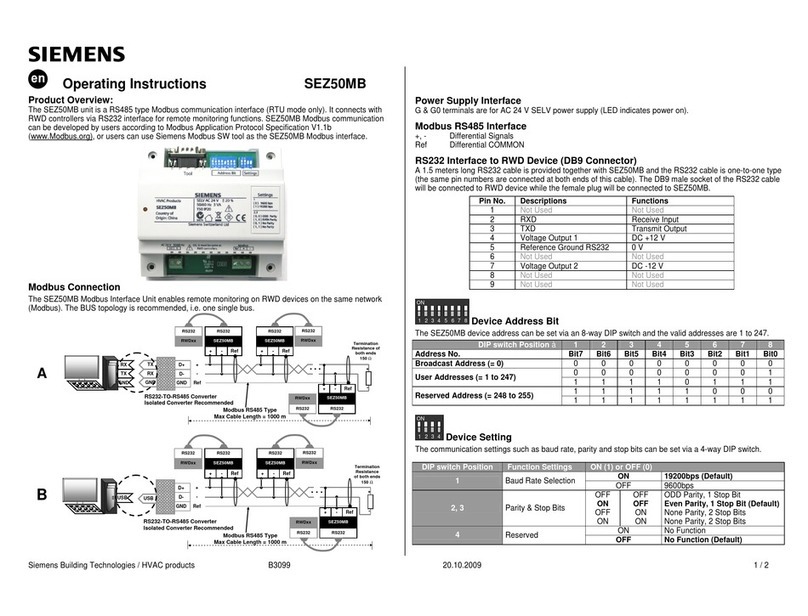
Siemens
Siemens SEZ50MB operating instructions

Woodward
Woodward 2301E Installation and operation manual
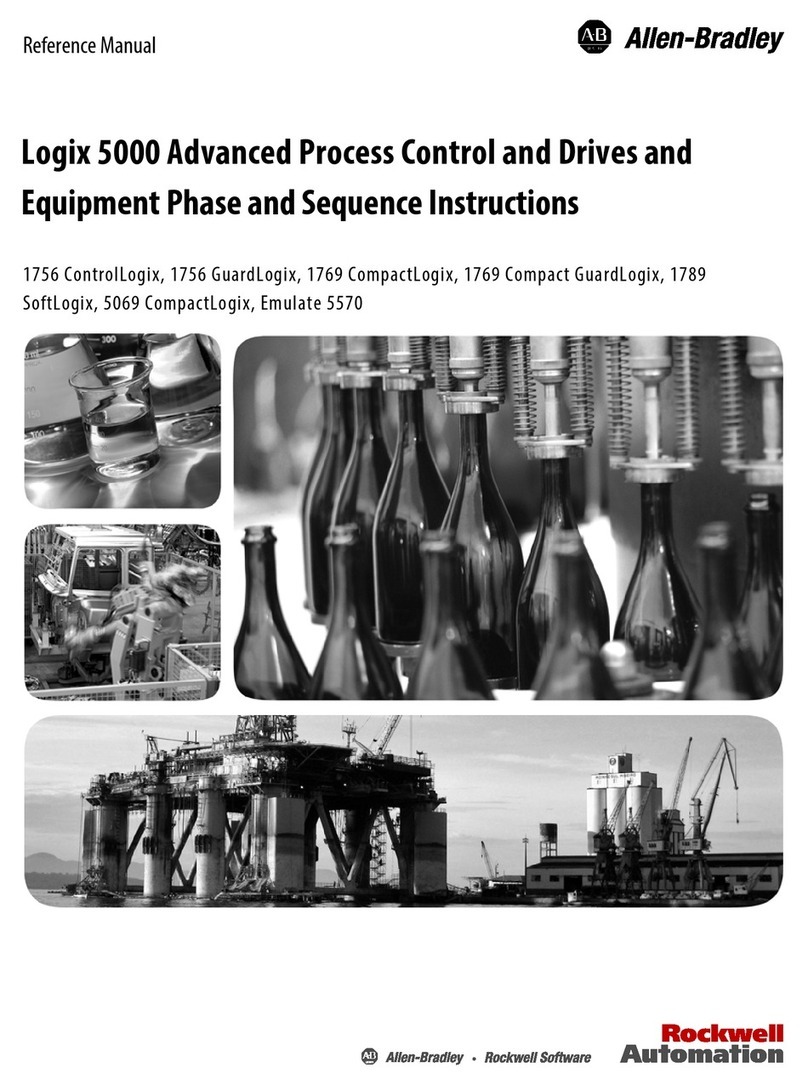
Allen-Bradley
Allen-Bradley Studio 5000 Logix Emulate Reference manual
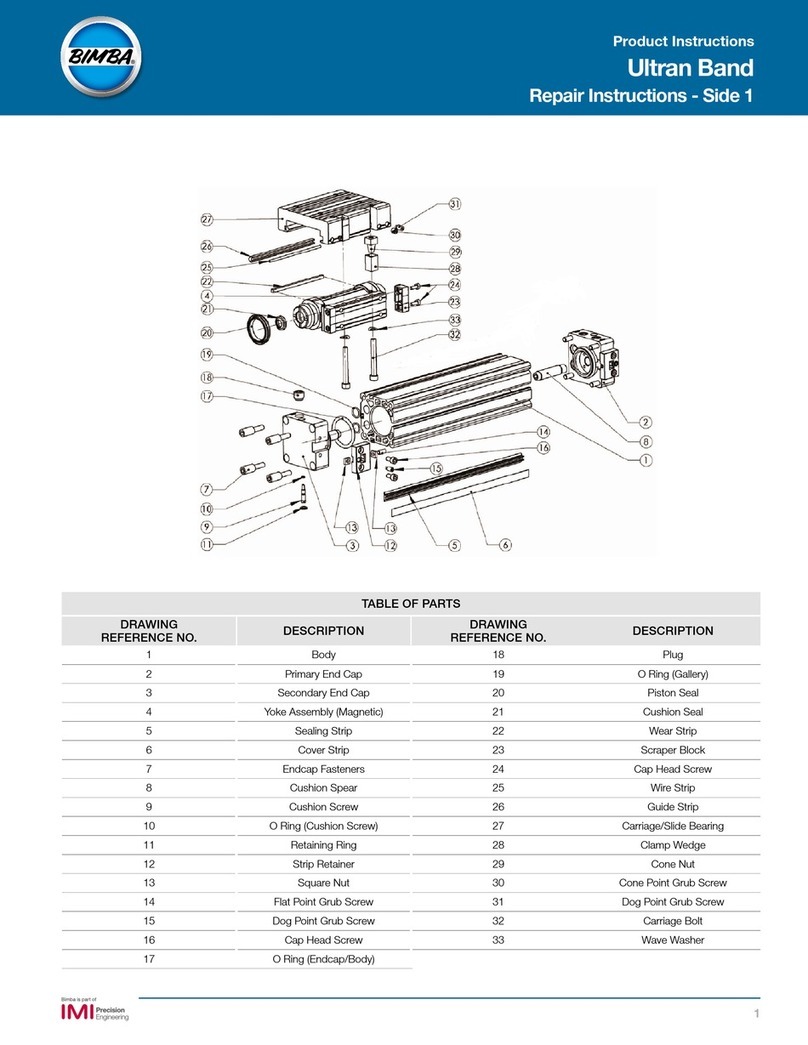
Bimba
Bimba Ultran Band Repair instructions

Siemens
Siemens SQL36E50F04 Mounting instructions

Radio-tone
Radio-tone RT-CRC1 user guide
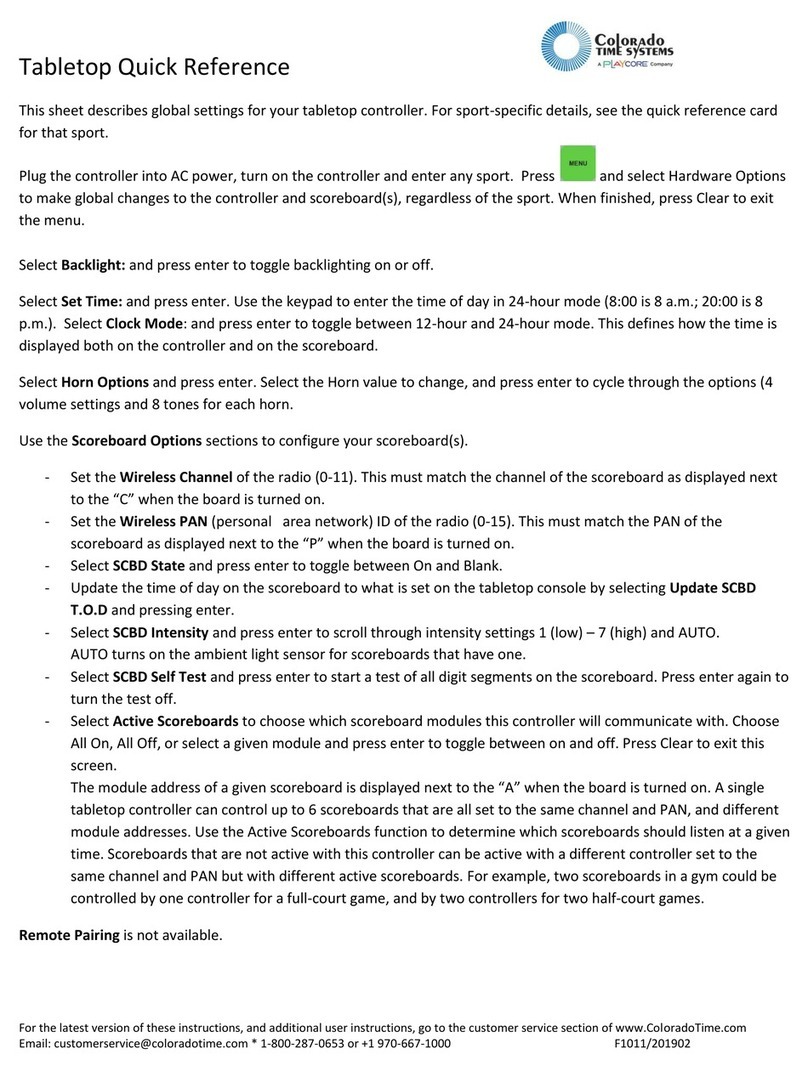
Colorado time systems
Colorado time systems F1011 quick reference
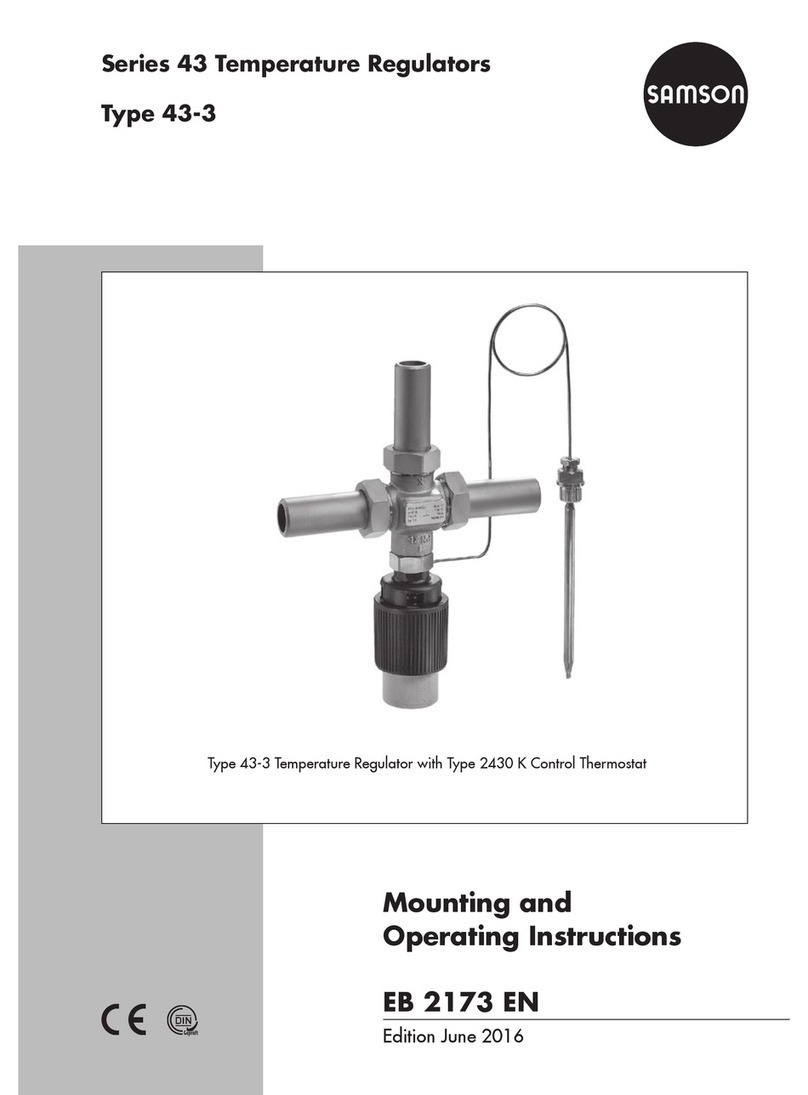
Samson
Samson series 43 Mounting and operating instructions
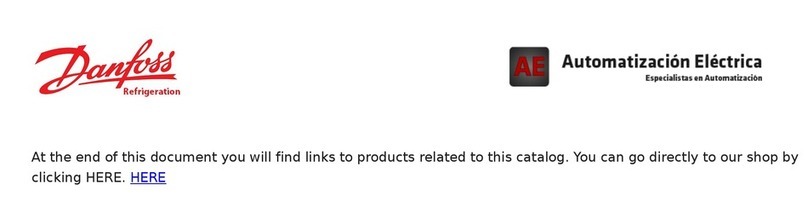
Danfoss
Danfoss VLT HVAC Drive FC 102 operating instructions