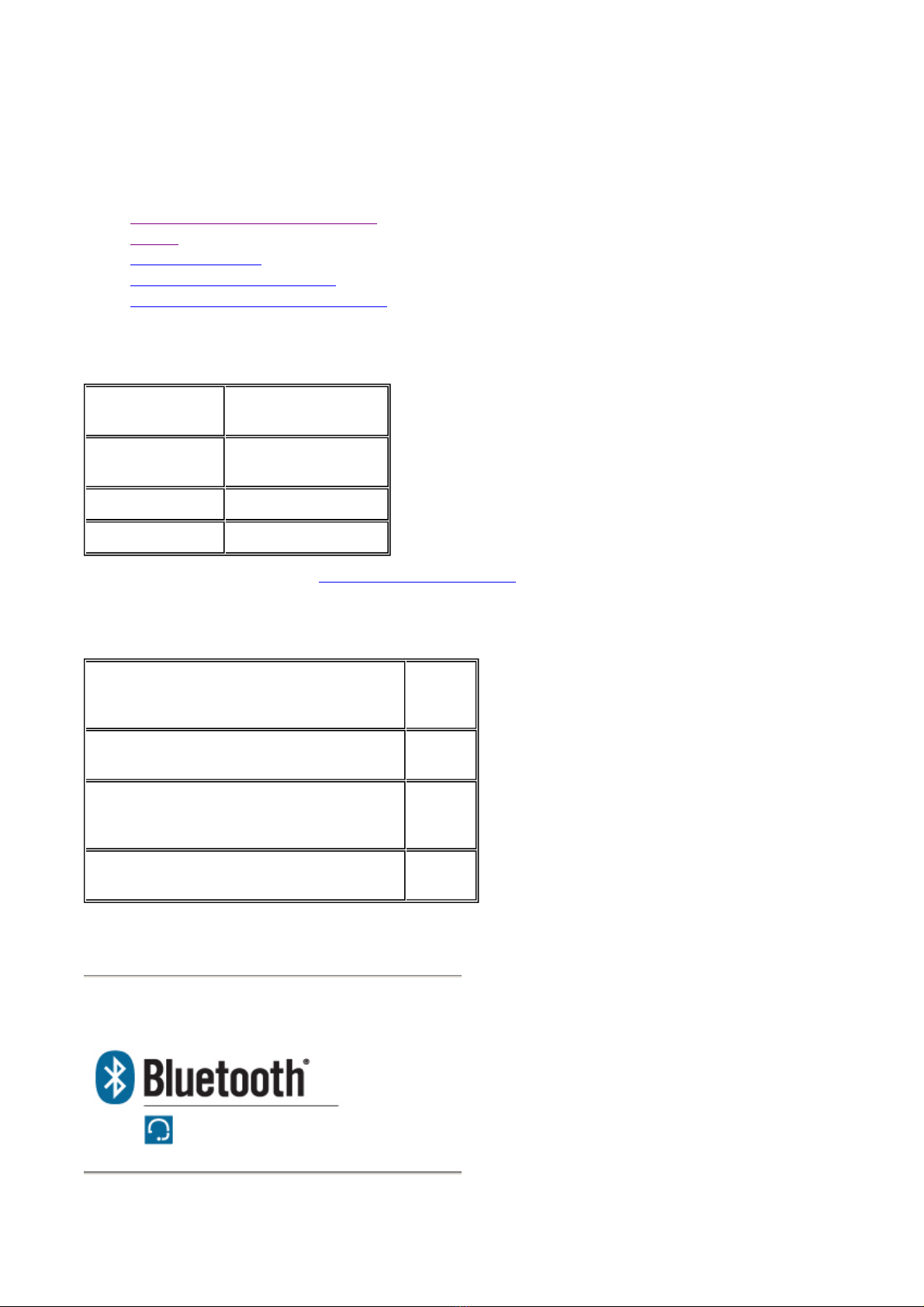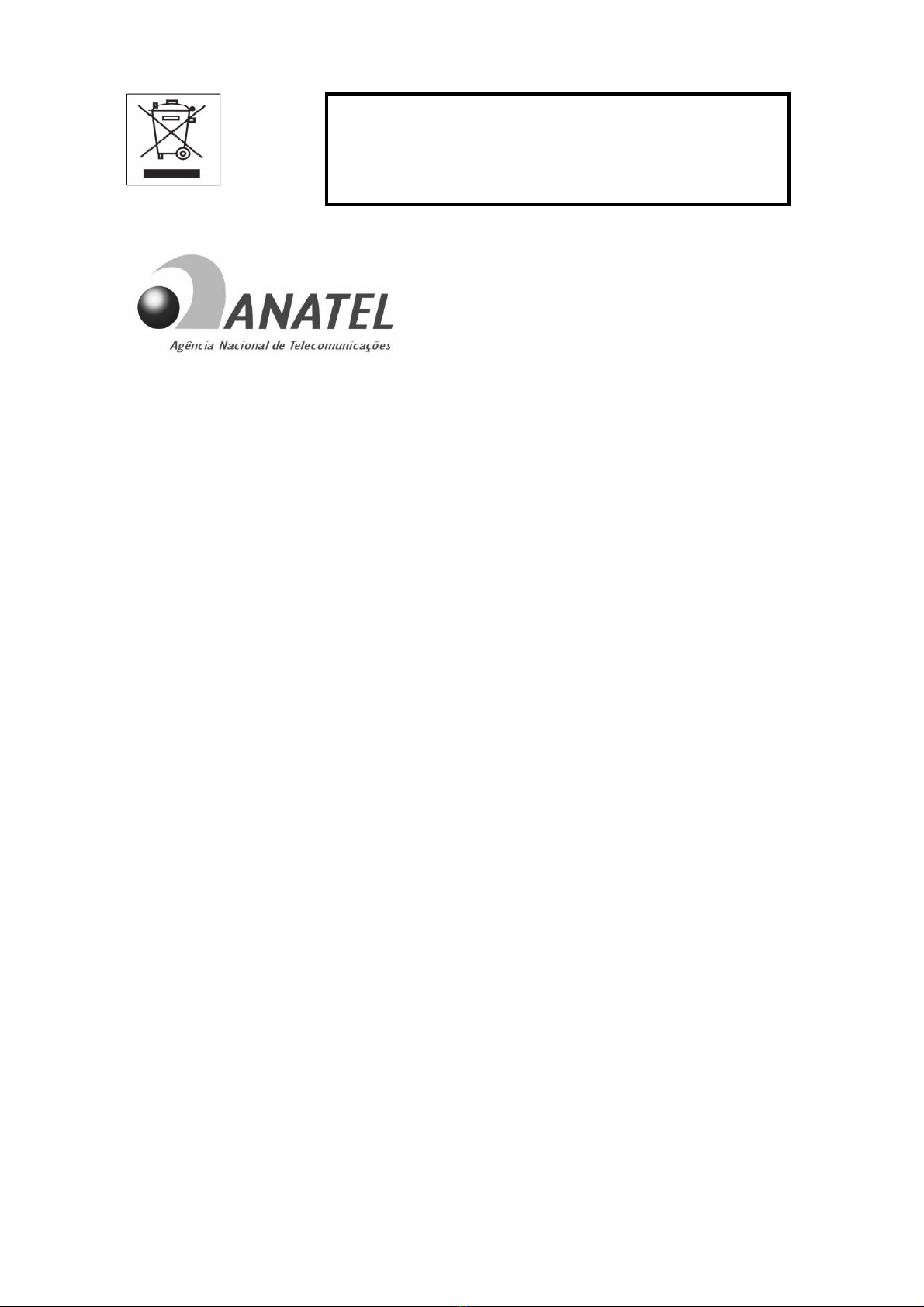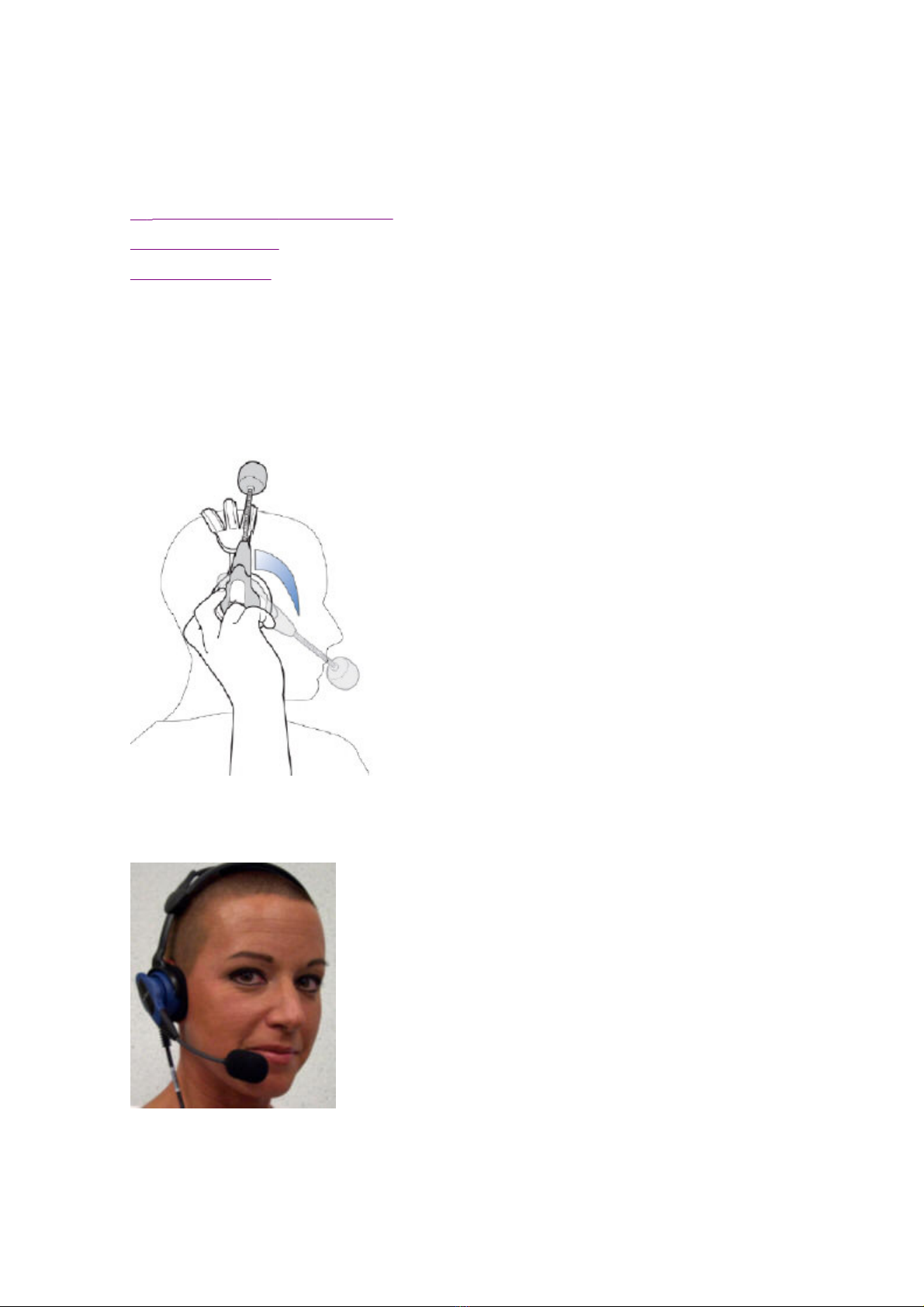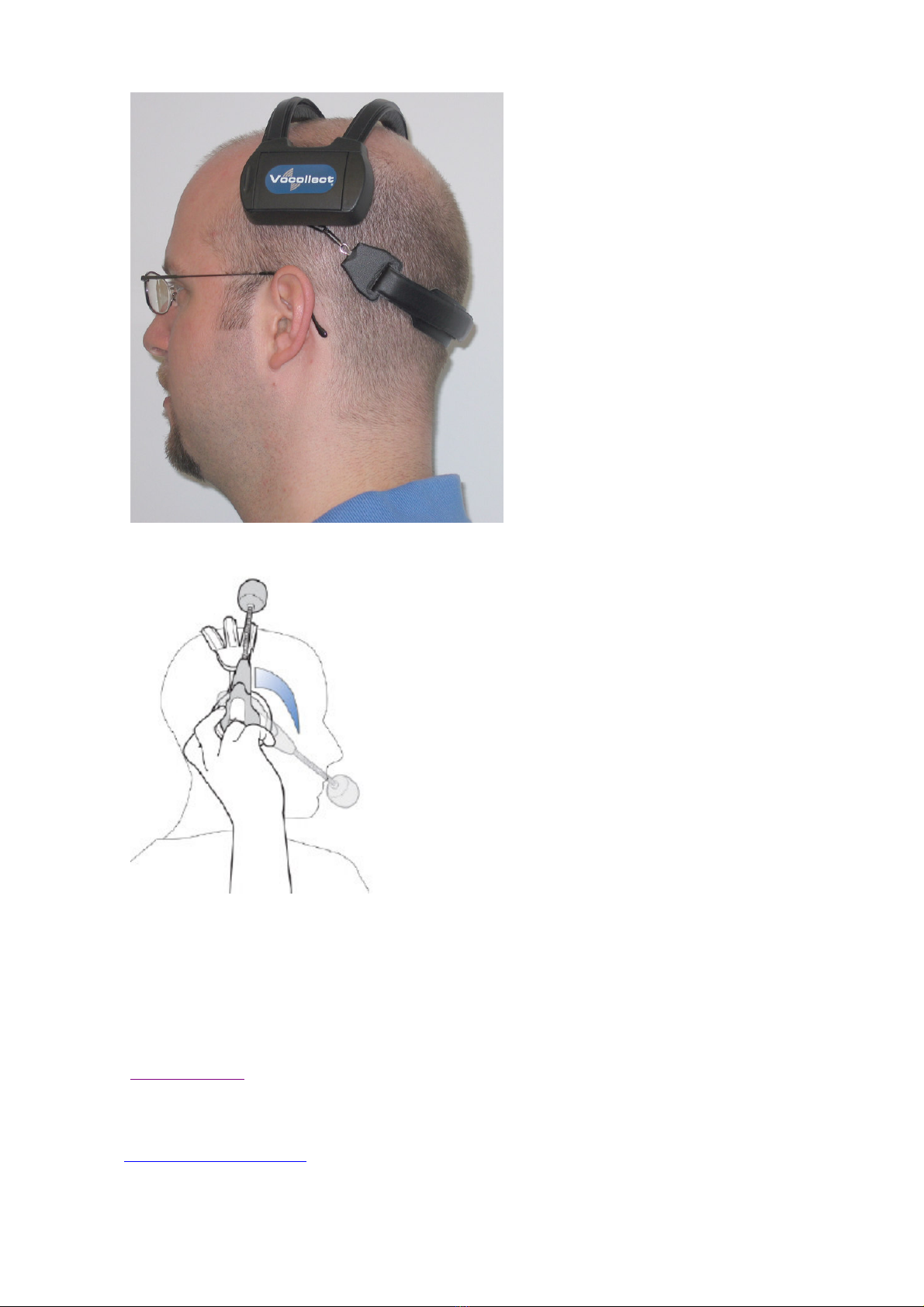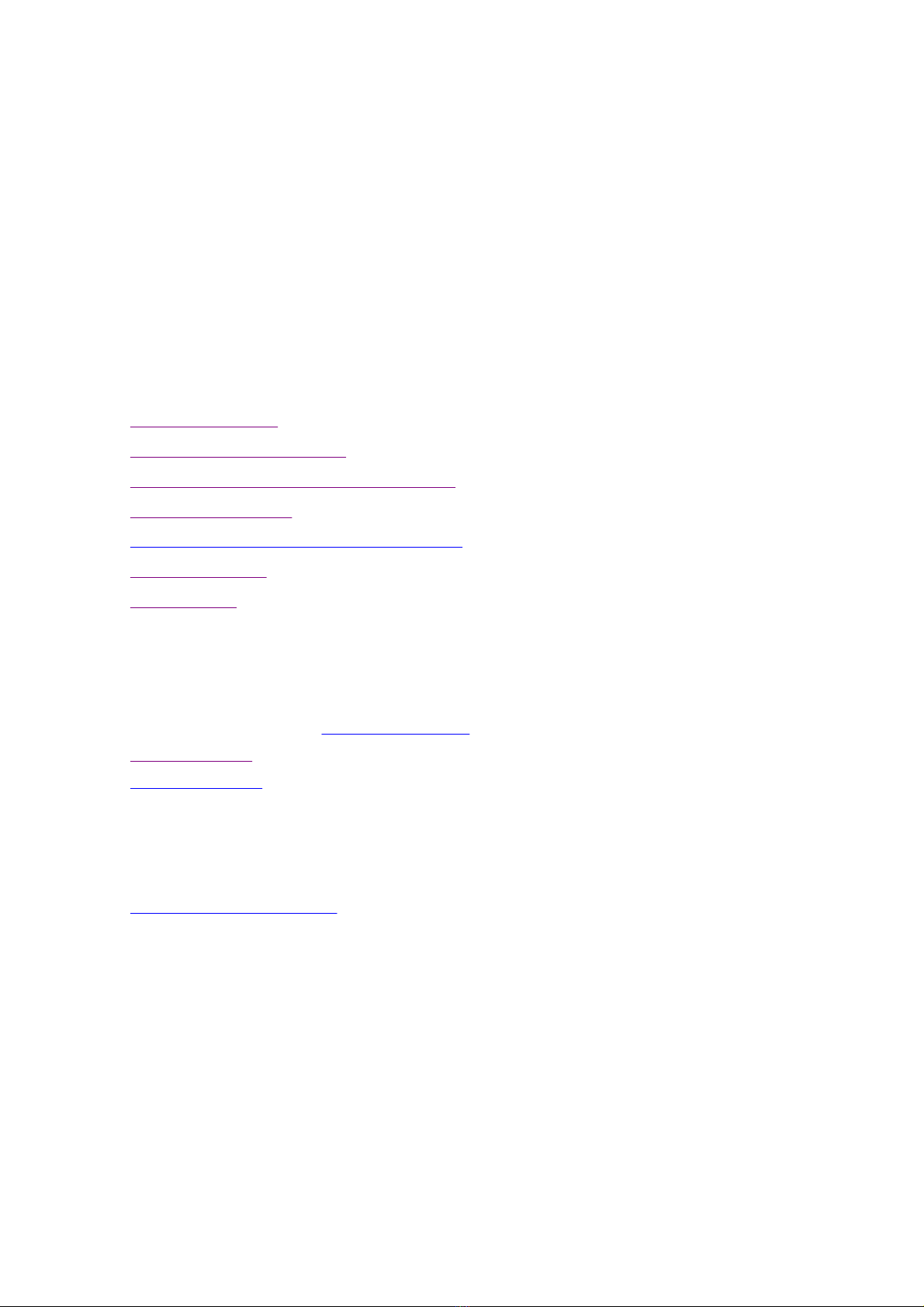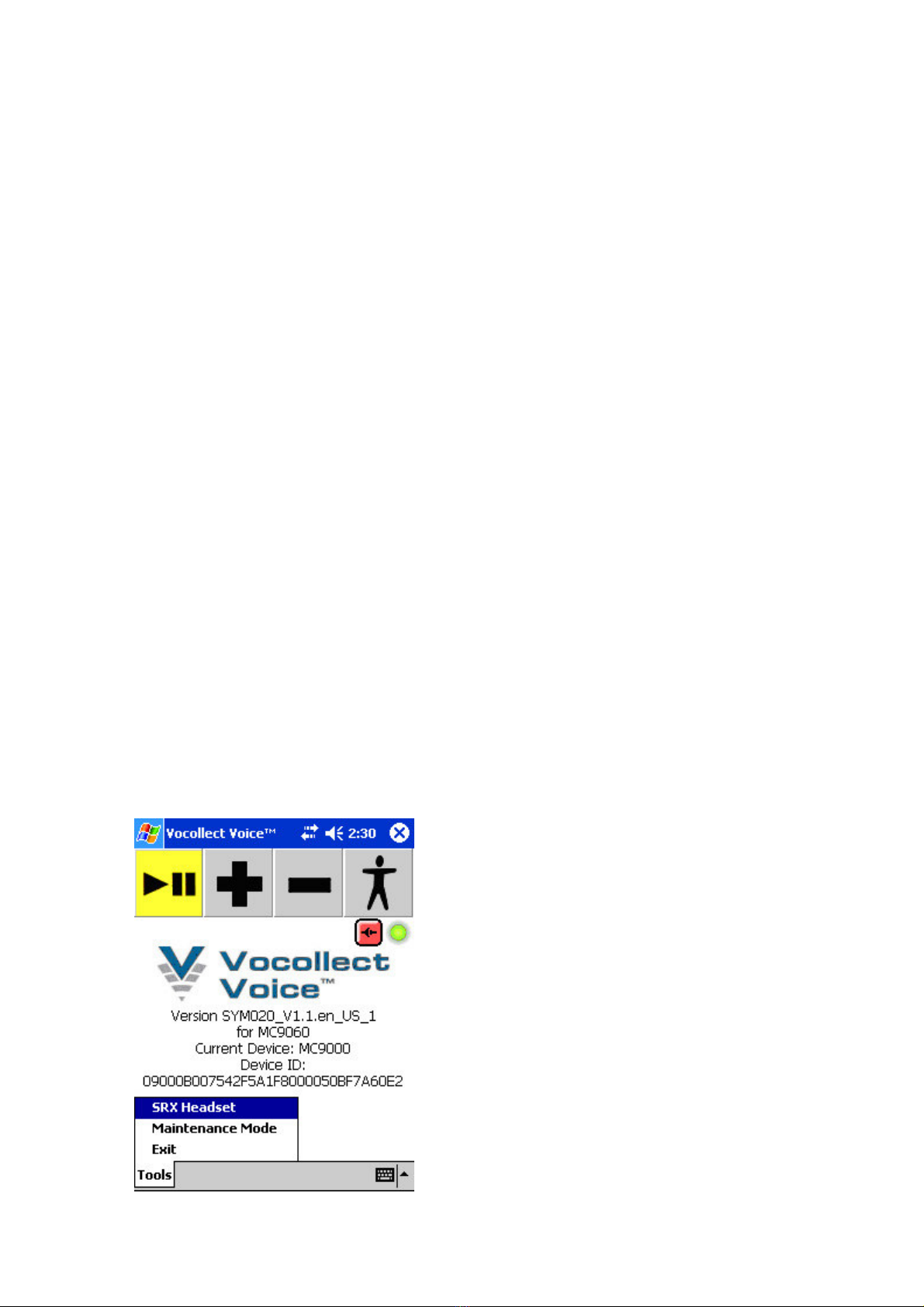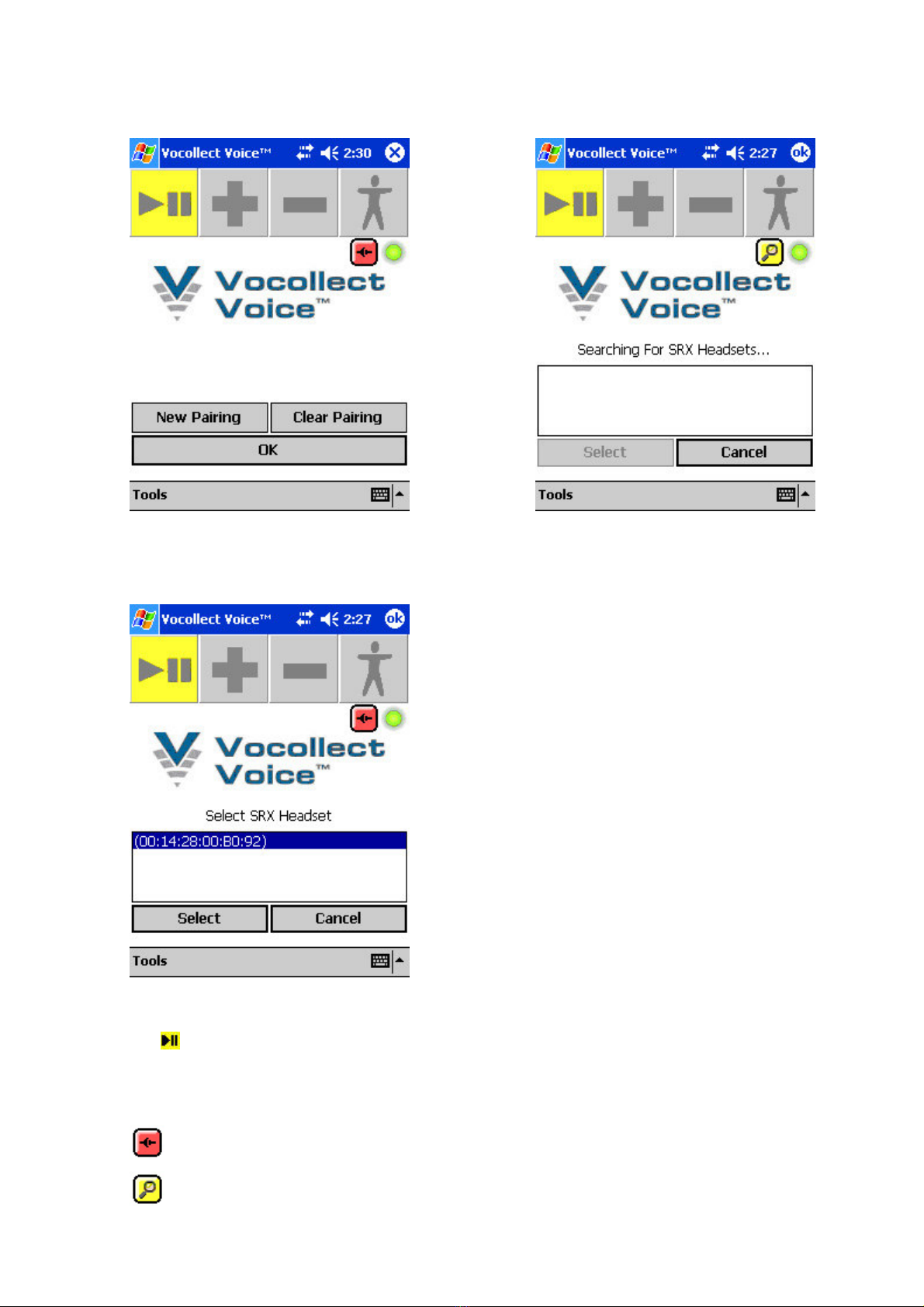2. Make sure the T5 is in sleep mode and that there is not a wired headset already connected to it.
3.
Simultaneously press and hold the Plus and Minus buttons on the headset's earpiece for four seconds.
The LED indicator on the headset flashes once quickly, pauses, flashes three times quickly, and then
starts flashing slowly (about four times per second).
4. Simultaneously press and hold the Plus and Minus buttons on the T5 for two seconds and then
immediately hold the headset and T5 so they touch each other. The blue LED indicator on the T5
turns on.
5. After about 10-20 seconds, the headset beeps three times and its blue LED indicator flashes less
rapidly. This indicates that pairing has taken place.
Warnings: It is best to pair in an area where you are at least three feet away from someone
else's device. This helps ensure that your headset does not accidentally pair with the wrong
device.
The headset attempts to pair for 60 seconds. If it cannot find a Bluetooth device within that
time, it goes into No Connection mode and waits for the last device it was paired with to come
into range. To exit No Connection mode, power off the headset and begin the pairing procedure
again.
6. Put on the headset. After pairing, the headset repeatedly says the serial number of the T5 to which
it is paired. Look to see that the serial number on your T5 matches the number you hear.
Warning: If you do not hear your T5's serial number, your headset has paired with somebody
else's T5. Power off the headset and begin the pairing procedure again.
7. Press the Play/Pause button on the T5 to verify that your headset is paired with your device and
begin working.
Note: If you have trouble pairing using the steps described above, try pairing in high power
pairing mode. To do this, follow the same procedure, but in Step 3 hold the Plus and Minus
buttons for seven seconds instead of four. Vocollect does not recommend pairing regularly in
this mode because it increases the likelihood of your headset pairing with the wrong device.
To pair an SRX headset with a Symbol® handheld device, perform the following steps:
1.
Make sure the Symbol device is powered on and there is not a wired headset already connected to it.
2.
Simultaneously press and hold the Plus and Minus buttons on the headset's earpiece for four seconds.
The LED indicator on the headset flashes once quickly, pauses, flashes three times quickly, and then
starts flashing slowly (about four times per second).
3. Tap Tools | SRX Headset on the device screen.
SRX Proc Using the SRX Headset