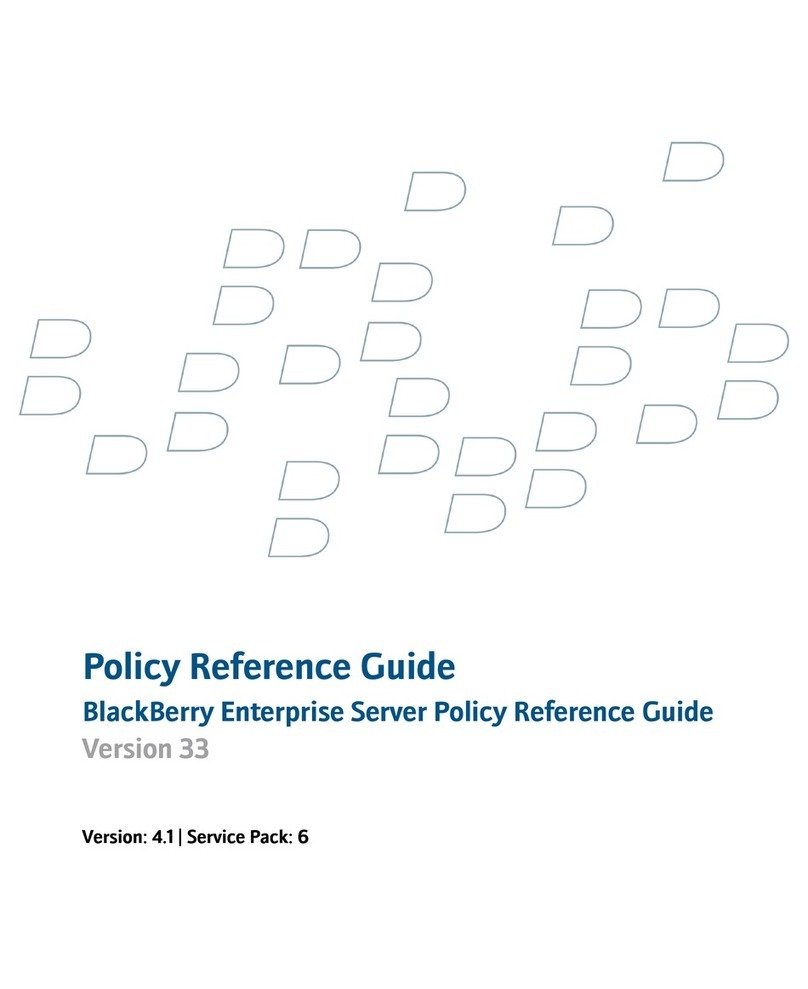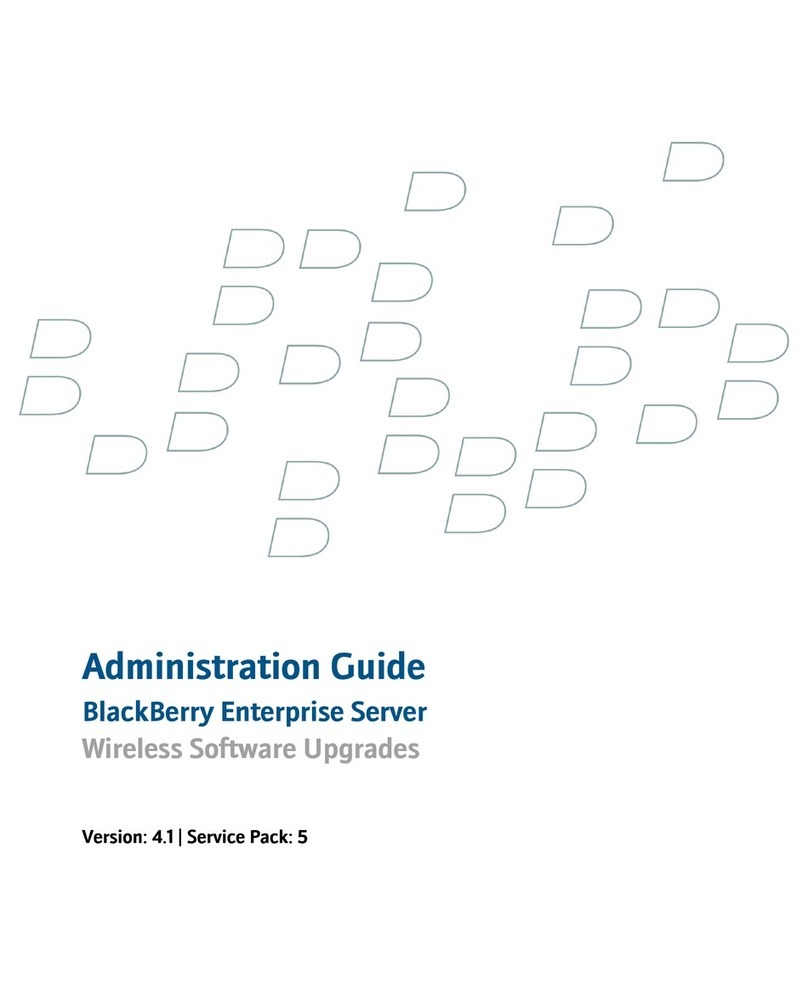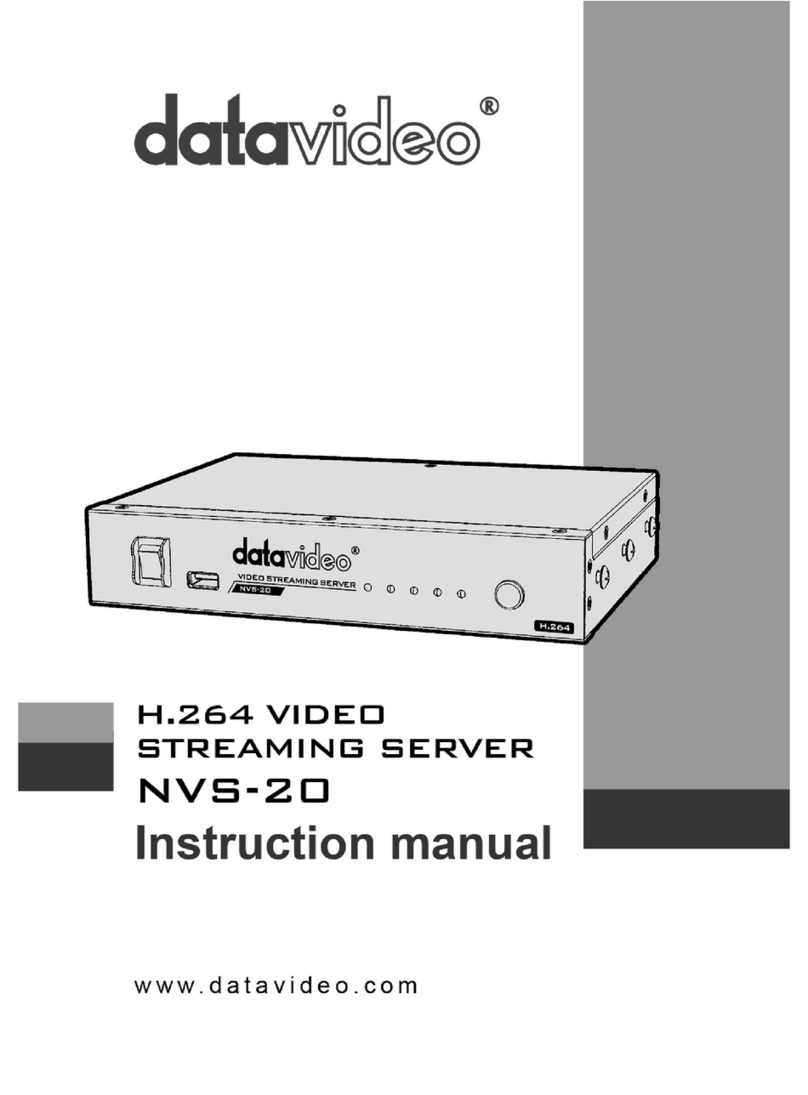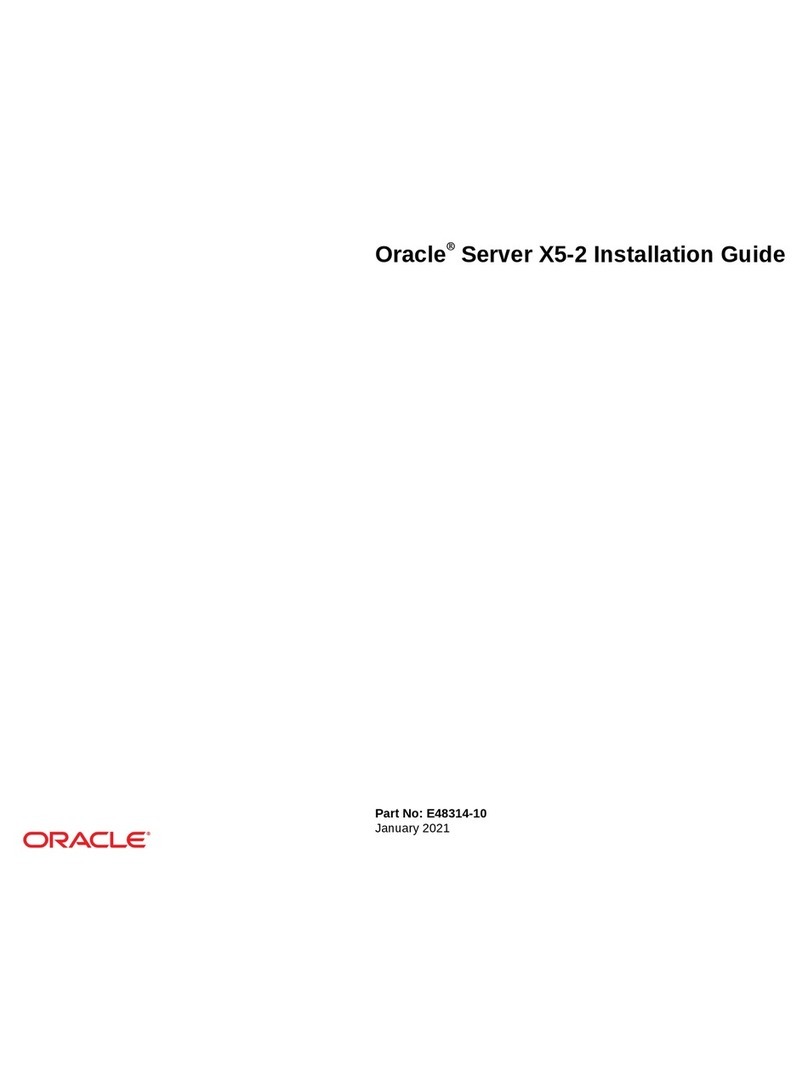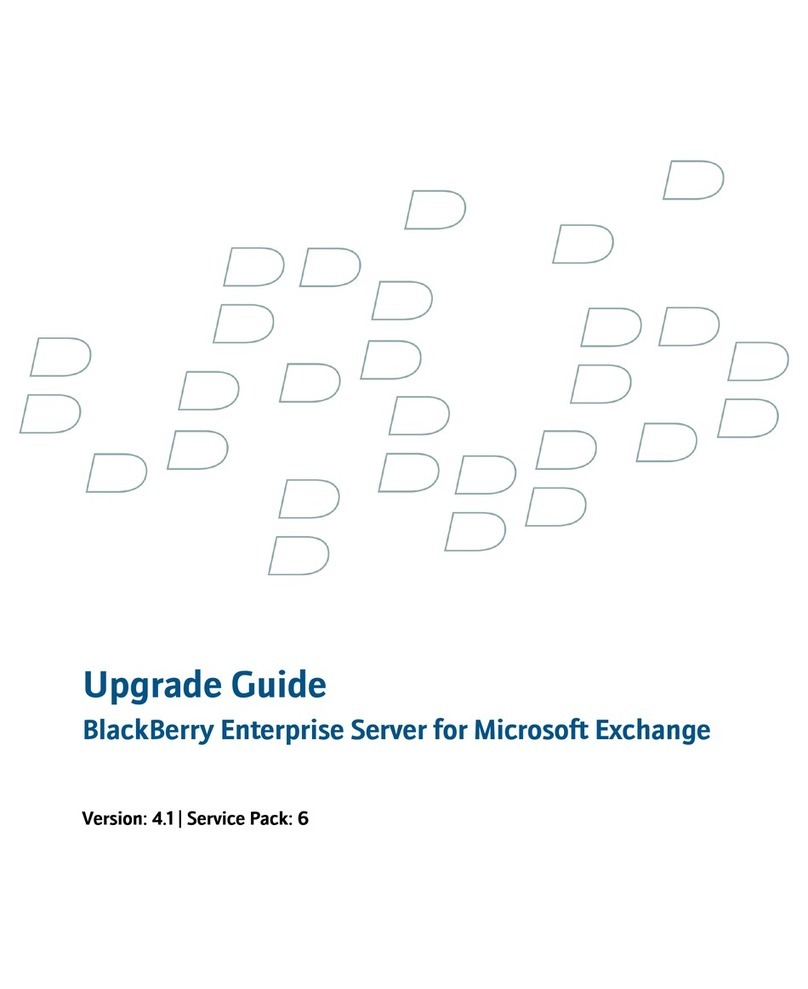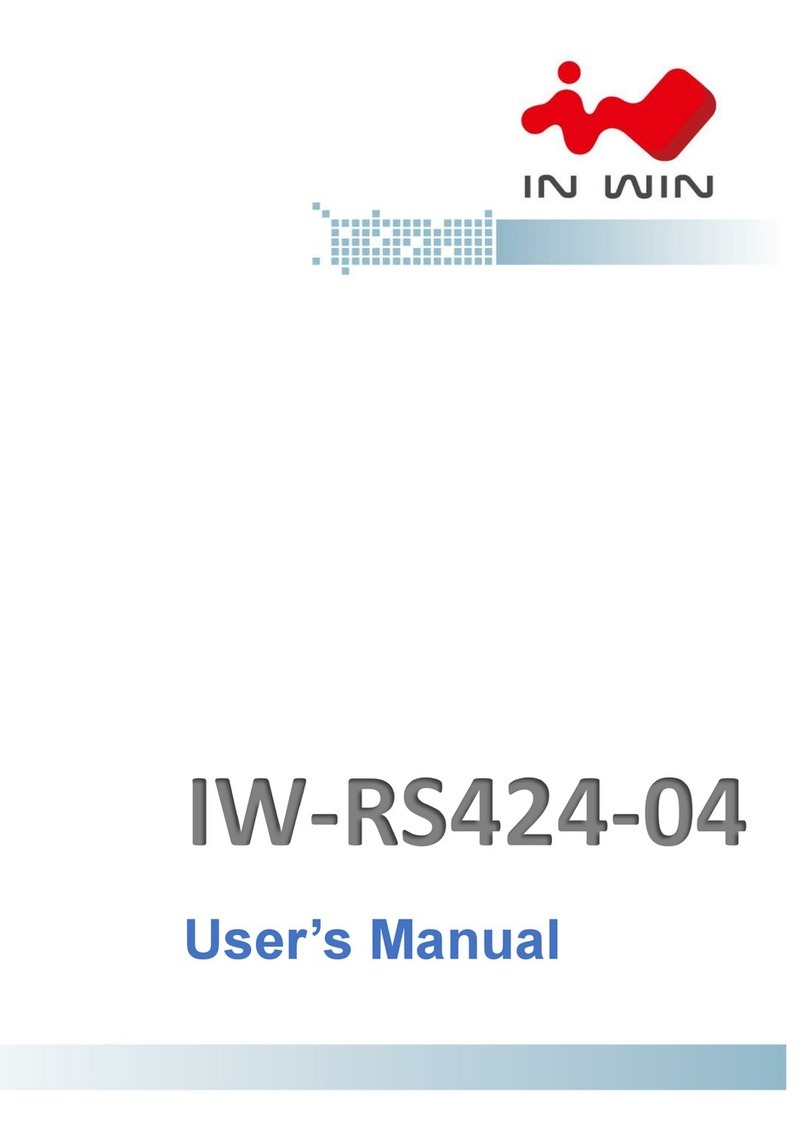6.3. Screen Forms Layout .................................................................................................................... 54
6.3.1. Control Panel ................................................................................................................... 55
6.3.2. User Menu ...................................................................................................................... 56
6.4. Monitor ...................................................................................................................................... 56
6.4.1. Monitoring mode ............................................................................................................. 57
6.4.2. Step-frame mode ............................................................................................................. 61
6.5. Archive ....................................................................................................................................... 62
6.5.1. Archive Records Table ....................................................................................................... 63
6.5.2. Download Exported Files ................................................................................................... 65
6.6. Settings ...................................................................................................................................... 66
6.6.1. General Settings ............................................................................................................... 66
6.6.2. Audio Channels ................................................................................................................ 68
6.6.3. Video Channels ................................................................................................................ 68
6.6.4. Video Channel N .............................................................................................................. 69
6.6.5. Sensors ........................................................................................................................... 72
6.6.6. Motion Detectors ............................................................................................................. 73
6.6.7. RS-232/422/485 Control Interface .................................................................................. 75
6.7. Administration ............................................................................................................................ 76
6.7.1. Users .............................................................................................................................. 77
6.7.2. Settings Import ................................................................................................................ 79
6.7.3. Settings Export ................................................................................................................. 81
6.7.4. Date and Time .................................................................................................................. 82
6.7.5. Network .......................................................................................................................... 83
6.7.6. Diagnostics ...................................................................................................................... 88
6.7.7. System mode ................................................................................................................... 90
6.7.8. Embedded Software Updating ........................................................................................... 91
6.8. Situations When User Action is Required ........................................................................................ 93
7. Tahion.NetView Utility ............................................................................................................................. 95
7.1. Starting the Utility ........................................................................................................................ 95
7.2. Main Window ............................................................................................................................. 95
7.2.1. Workspace Area ............................................................................................................... 96
7.2.2. Menu .............................................................................................................................. 98
7.2.3. Toolbar ............................................................................................................................ 99
7.2.4. Main Window Advanced View ........................................................................................... 99
7.2.5. Context Menu ................................................................................................................ 100
7.2.6. Device Filtering ............................................................................................................... 101
7.3. Tooltip Menu ............................................................................................................................ 102
7.4. Message Windows .................................................................................................................... 102
8. Tahion.Avantpost Application ................................................................................................................ 105
8.1. Starting the Utility ...................................................................................................................... 105
8.2. Main Window ........................................................................................................................... 106
8.3. “Monitor”Mode ....................................................................................................................... 107
8.4. “Archive”Mode ......................................................................................................................... 108
8.4.1. Playback Block ............................................................................................................... 109
8.4.2. Archive Records Table ..................................................................................................... 110
8.5. Settings Window ....................................................................................................................... 112
8.5.1. Settings Tree .................................................................................................................. 114
8.5.2. Parameters Panel (Image Settings) ................................................................................... 114
8.5.3. Parameters Panel (Video Export Settings) .......................................................................... 119
9. Tahion.Tunnel Utility ............................................................................................................................. 121
9.1. Starting the Utility ...................................................................................................................... 121
9.2. Main Window ........................................................................................................................... 121
10. VocordErrorReportTool Utility ............................................................................................................... 125
11. Recommended Operating Guidelines .................................................................................................... 127
11.1. General Video Server Operating Guidelines ................................................................................ 127
11.1.1. General Instructions ...................................................................................................... 127
11.1.2. Connection Status Check and User Notification ................................................................ 127
11.1.3. Resolving the New Device IP Address .............................................................................. 128
4
VOCORD AVANTPOST VB4/VB8