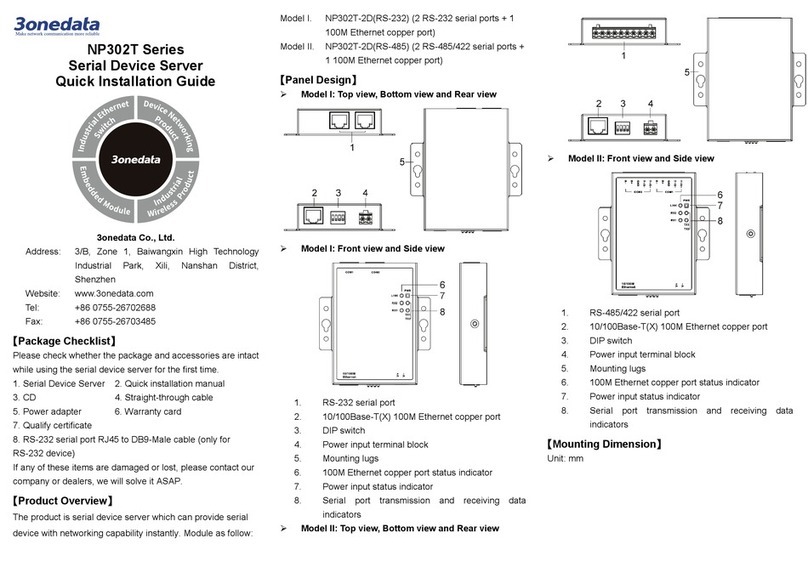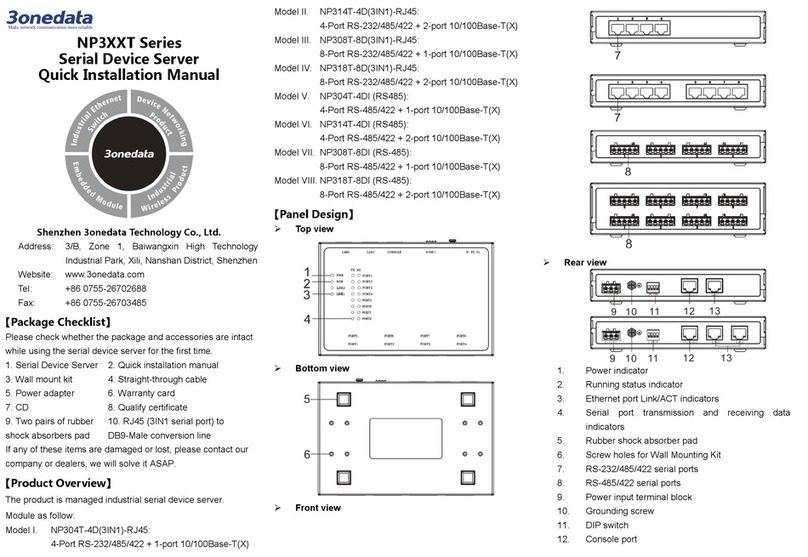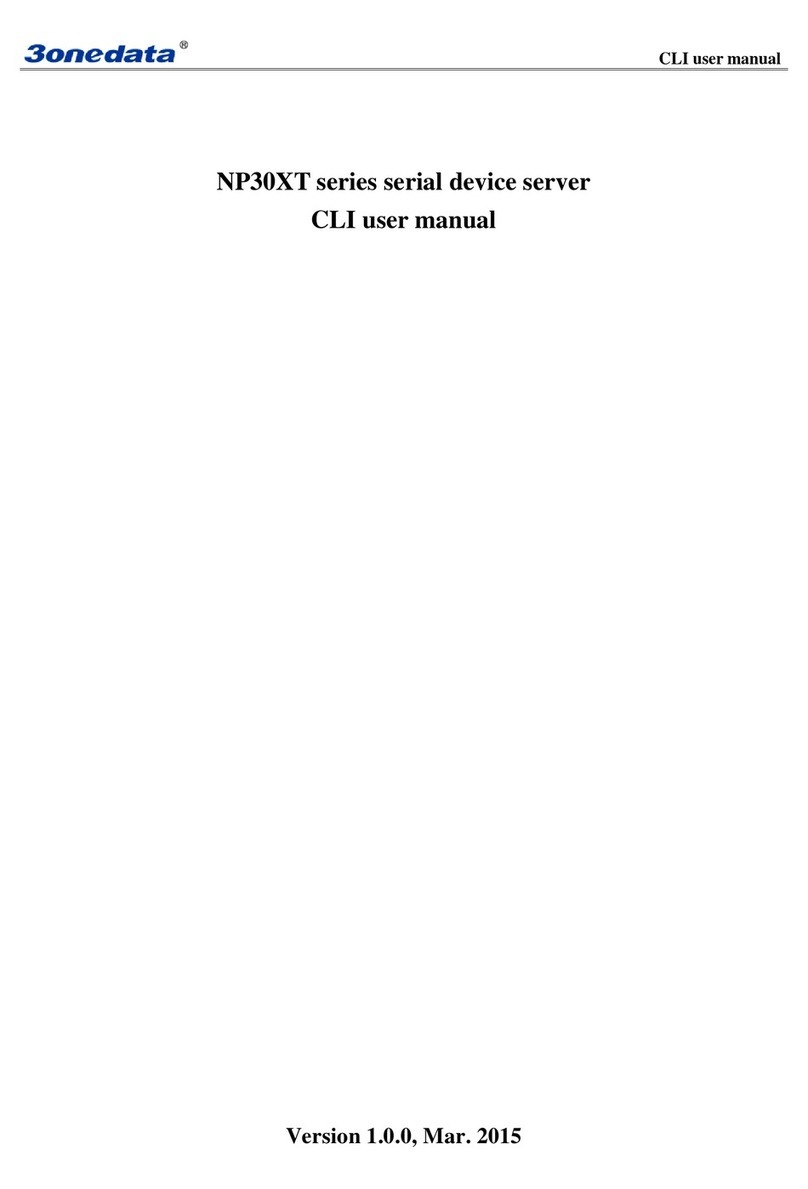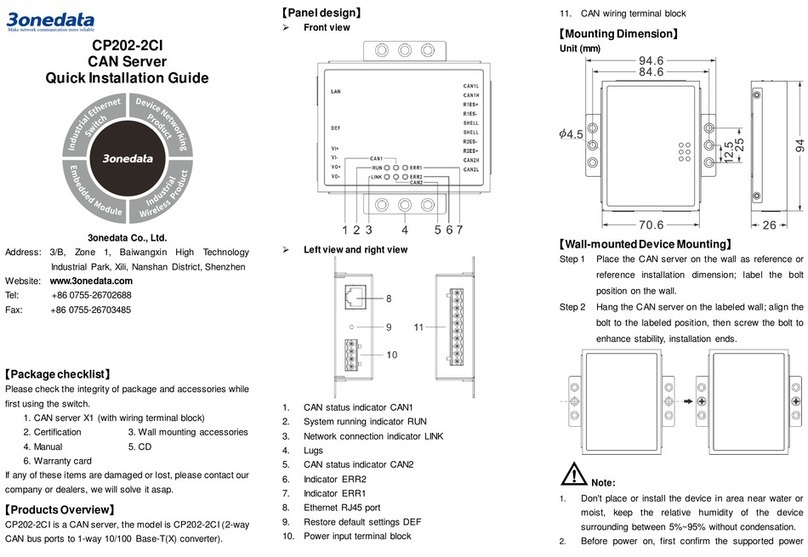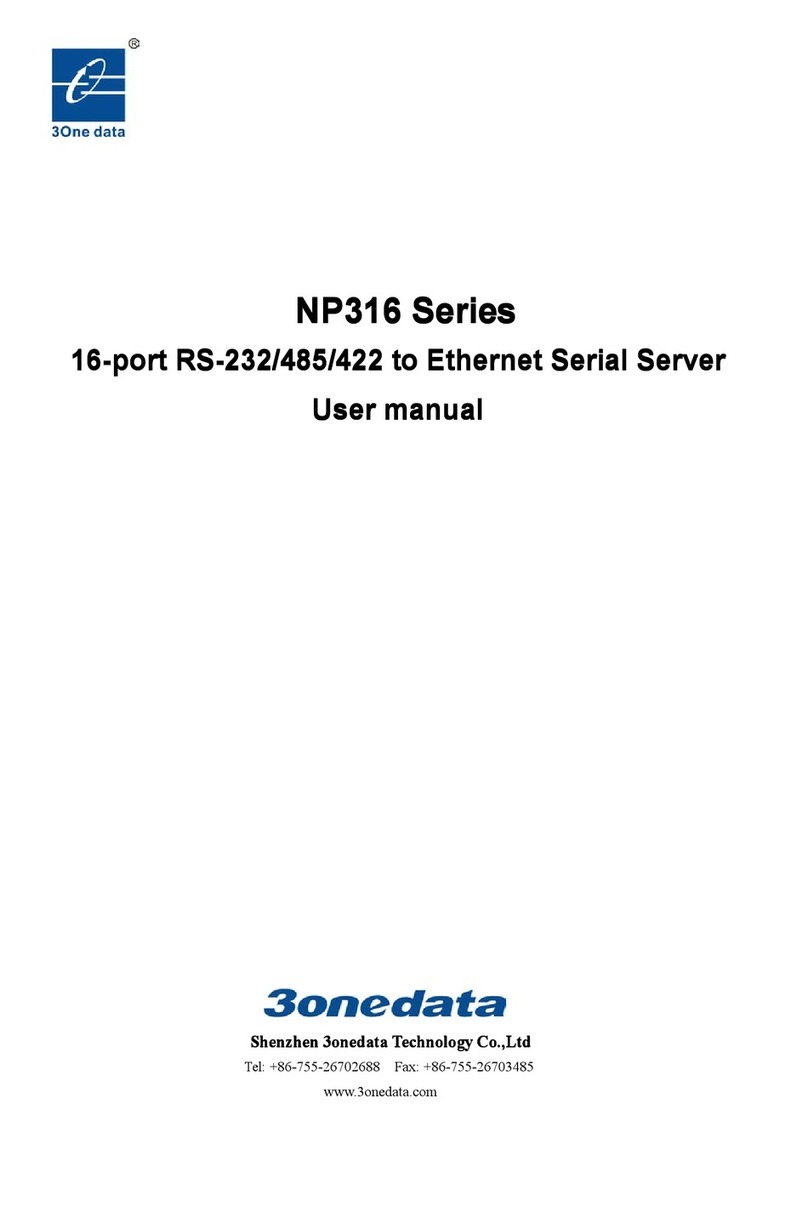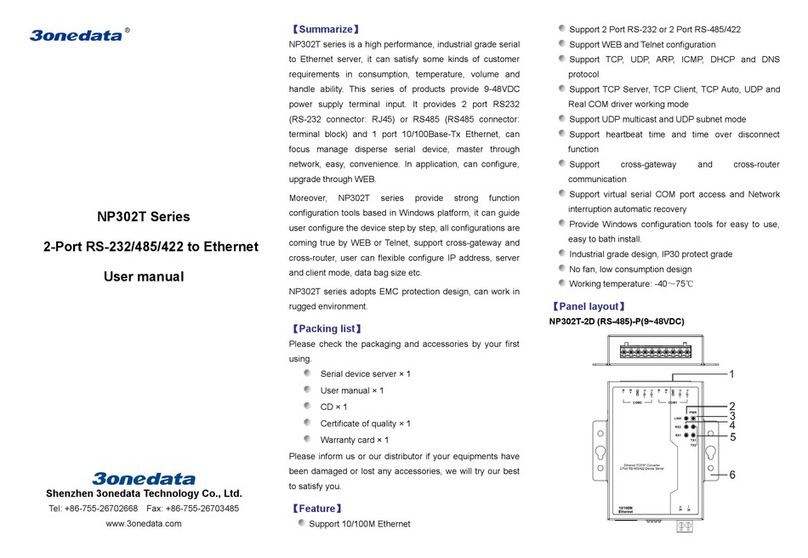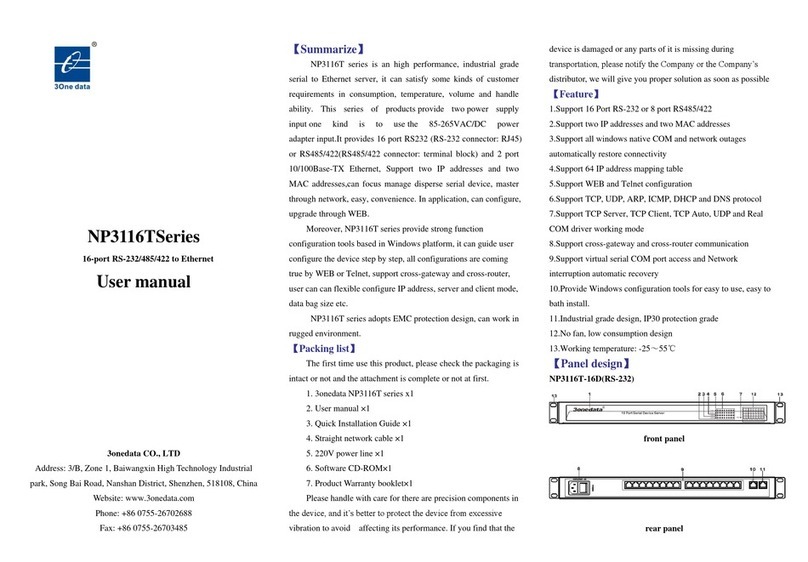the top into DIN-Rail.
Tips:
Insert a little to the bottom, lift upward and then insert
to the top.
Check and confirm the products is firmly installedStep 3 on DIN-Rail, then mounting ends.
Disassemble the device
Device power off.Step 1 After lift the device upward slightly, first shift out theStep 2 top of DIN-Rail mounting kit, then shift out the
bottom of DIN-Rail, disassembling ends.
【Power Supply Connection】
12~48VDC power supply input
The device provides 3 pins power supply
input terminal blocks and supports 1-way DC
power supply input which supports
nonpolarity, the device can work normally after reverse
connection. Power supply range: 12~48VDC. The pin
definition as follows:
Note:
Power ON operation: First insert the power supply
terminal block into the device power supply interface,
and then plug the power supply socket and power on.
Power OFF operation: First, remove the power plug,
and then remove the wiring section of terminal block.
Please pay attention to the above operation sequence.
【DIP Switch Setting】
The device provides 4 pins DIP switch for
function setting, in which “ON”is the enabled
end.
DIP switches definition as follows:
Set the DIP to ON, power on
again, then turn off the DIP
【Console Port Connection】
The device provides 1 channel procedure debugging port
based on RS232 serial port, and can conduct device CLI
command line management after connected to PC. The
interface adopts RJ45 port, the RJ45 pin definition as follows:
【CAN-Bus Interface】
The device provides 2 CAN-Bus interfaces
and adopts 4 pins terminal blocks
connection. The pin definition as follows:
The first channel CANL signal
The first channel CANH signal
The second channel CANL signal
The second channel CANH signal
【Checking LED Indicator】
The device provides LED indicators to monitor the device
working status with a comprehensive simplified
troubleshooting; the function of each LED is described in the
table below:
Power supply is running normally
Power supply is disconnected or
running abnormally
The device is running normally
The device is not running or
running abnormally
Fiber port has established valid
network connection
Fiber port is in network active
status
Fiber port hasn’t established valid
network connection
CAN-Bus interface working status
is normal
CAN-Bus interface working status
is abnormal
【Logging in to WEB Interface】
This device supports WEB management and configuration.
Computer can access the device via Ethernet interface. The
way of logging in to device’s configuration interface via IE
browser is shown as below:
Configure the IP addresses of computer and theStep 1 device to the same network segment, and the
network between them can be mutually accessed.
Enter device’s IP address in the address bar of theStep 2 computer browser.
Enter device’s username and password in the loginStep 3 window as shown below.
Click “OK”button to login to the WEB interface ofStep 4 the device.