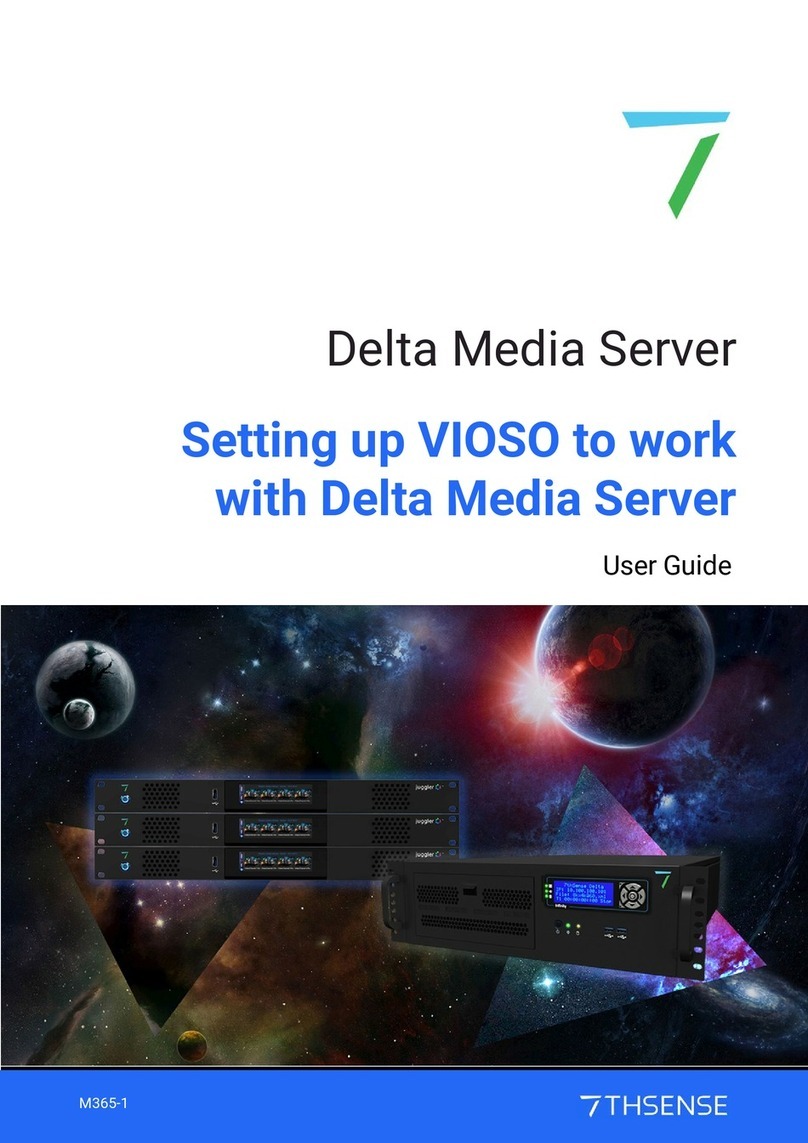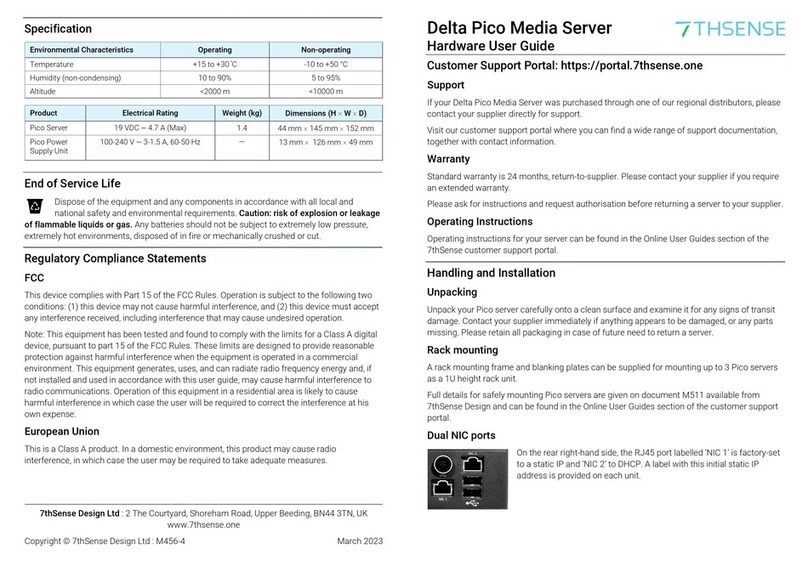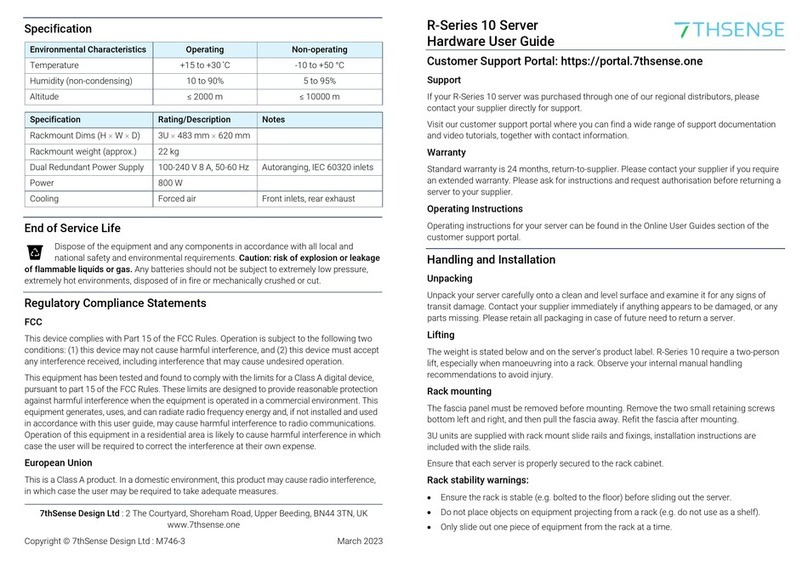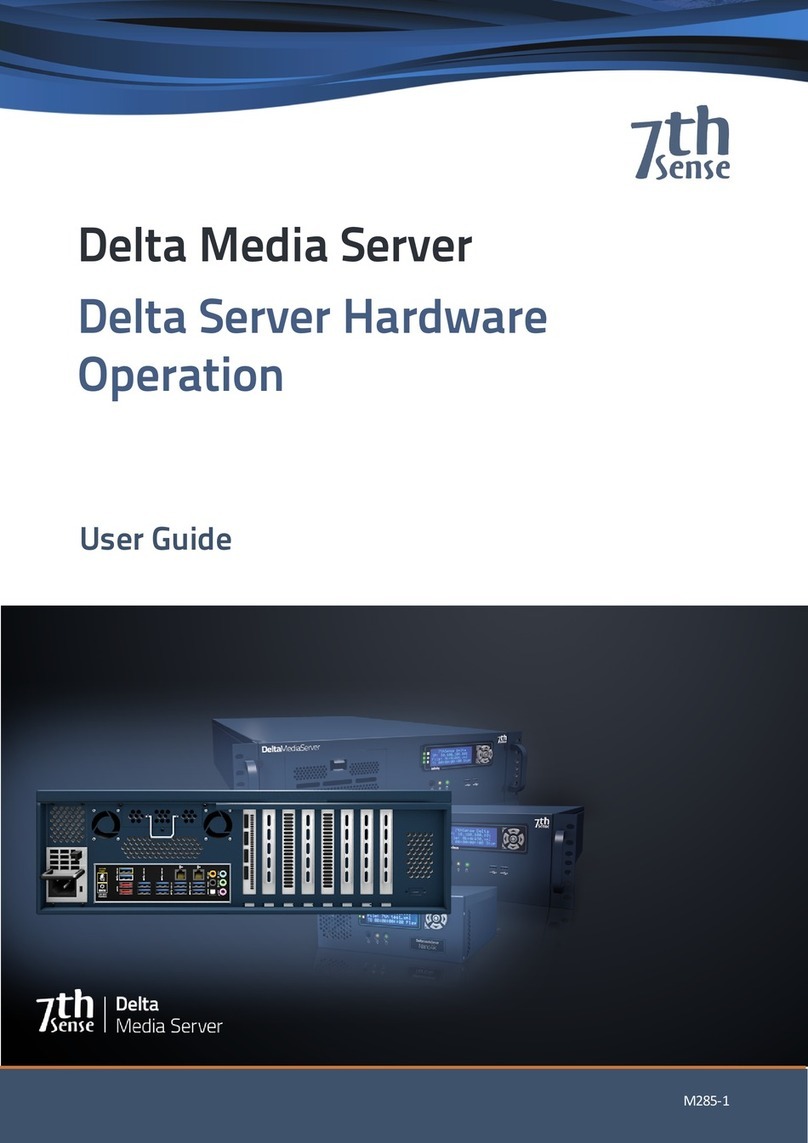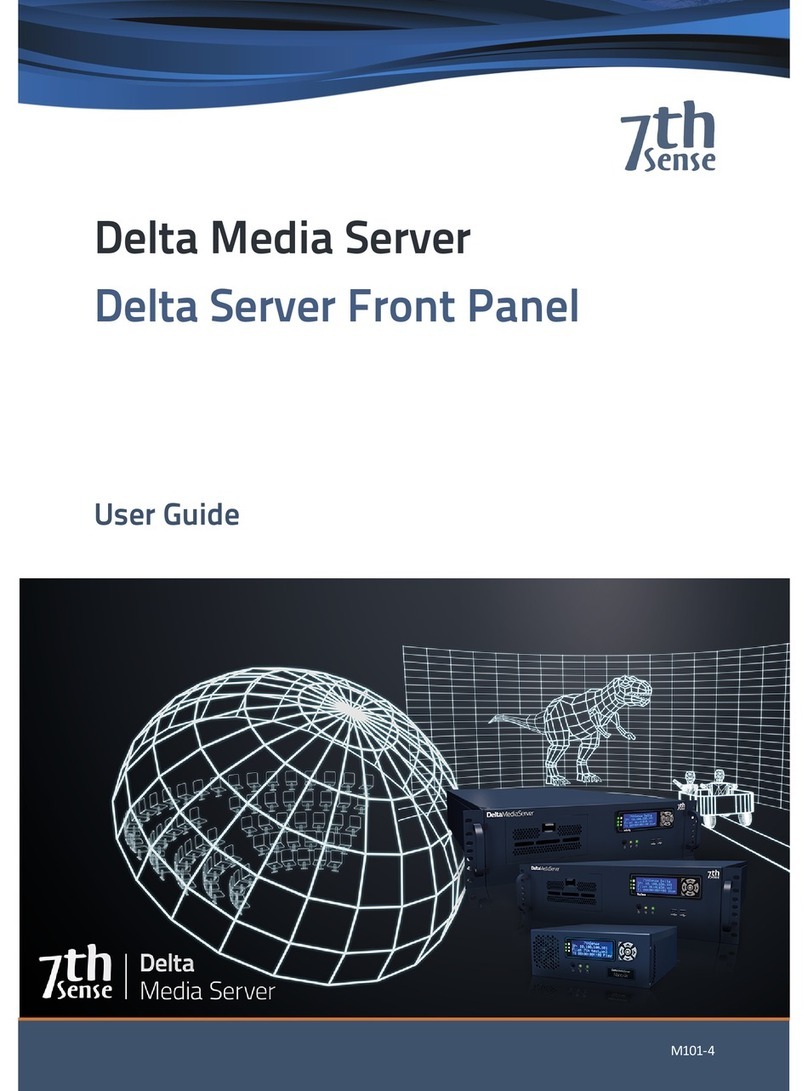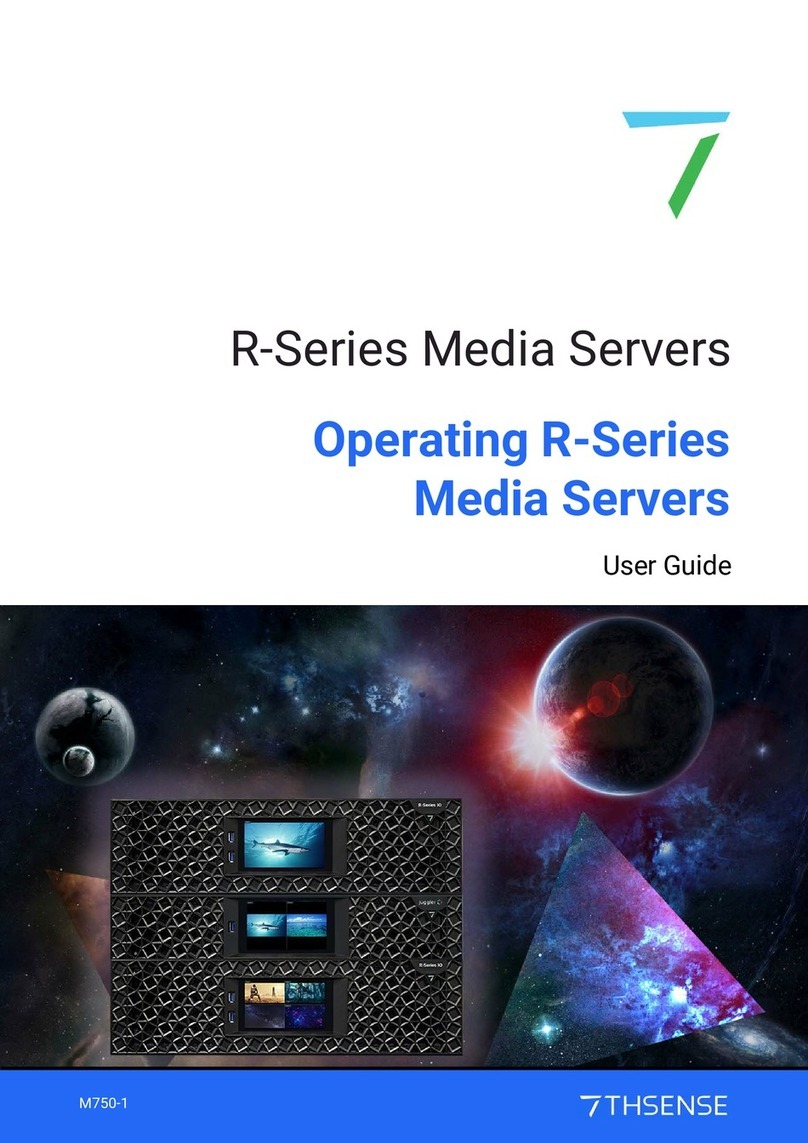8
MC258-2 Device Control with DeltaServer : User Guide © 2023 7thSense
Art-Net/DMX Control
·
The correct details should default in, but you should check:
·
IP Address is correct and is on the same range as the server (if it is on a different range, the
server can get confused and may show the device IP in its front panel instead of its own).
·
Protocol: Art-Net
·
Subnet and Universe can be set to what you want – the default for both is 00.
Check/set your Subnet and Universe here, and make sure they match in Delta.
·
Port Direction: Output DMX
Universes and Subnets
Each ENTTEC box is addressed to a Universe and Subnet (to allow for more physical channels if
required) on a network.
DeltaServer can read from up to 16 Universes (512 channels each), with up to 16 Subnets (512
channels each) for Art-Net INPUT via (for example) a Showtec console.
For Art-Net OUTPUT, DeltaServer outputs to a single Universe/Subnet as set in Preferences >
ArtNet & DMX.
Each independent output device (light, effects machine) should be addressed with a unique Base
Address + a Delta channel for each set of values it requires (e.g. R, G, B, Brightness for lights = 4
Delta Channels).
Each Delta device output can have a value of between 0 and 255 (8 bit) but this can be extended by
allocating 2 (16 bit) or 4 channels (32 bit) to match the device characteristics.
Some devices such as smoke or bubble machines only require a single Delta channel output: On =
255 and Off = 0.
Configure Art-Net Output in DeltaGUI
Check the configuration in DeltaGUI matches your set-up. In DeltaGUI, select Configure > Preferences
and go to ‘ArtNet & DMX’.