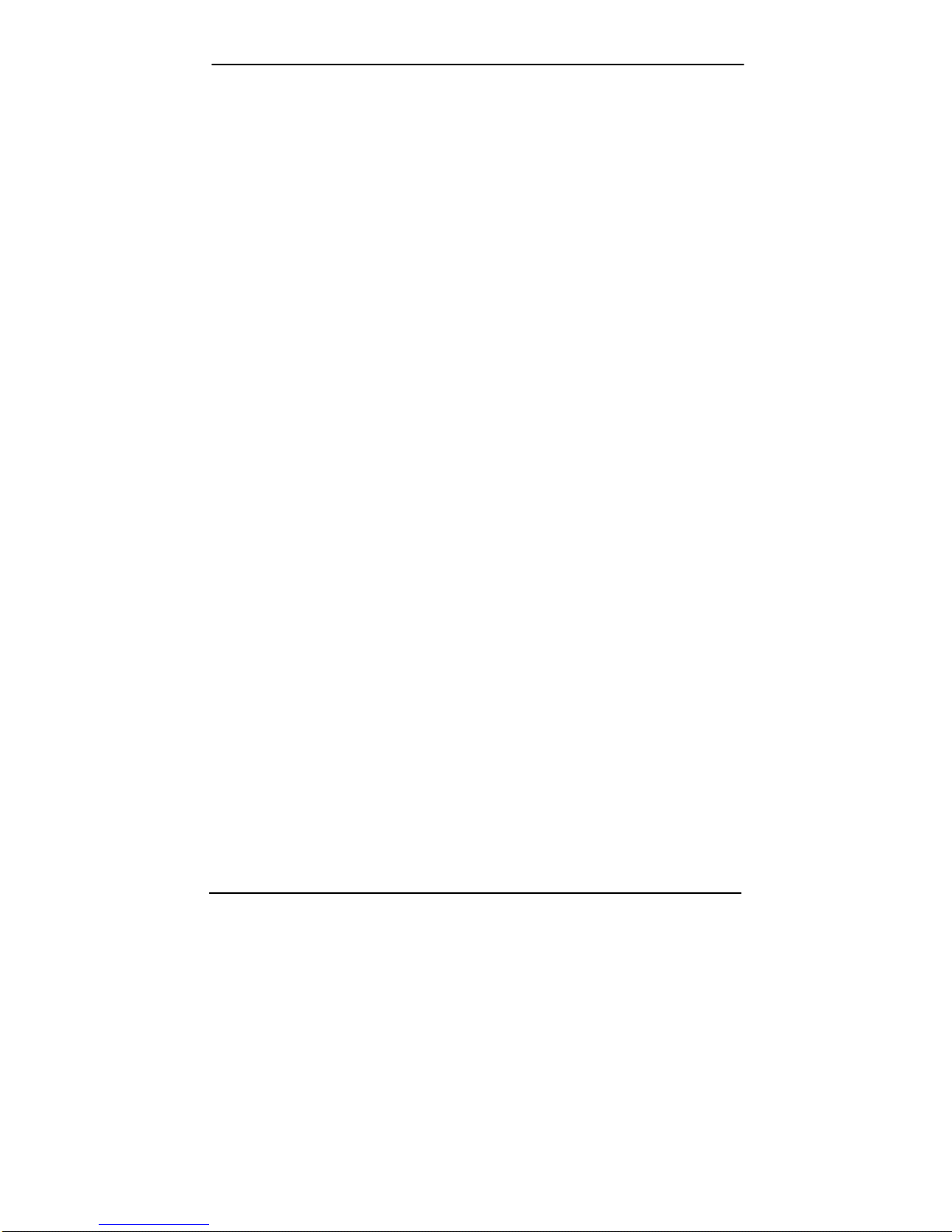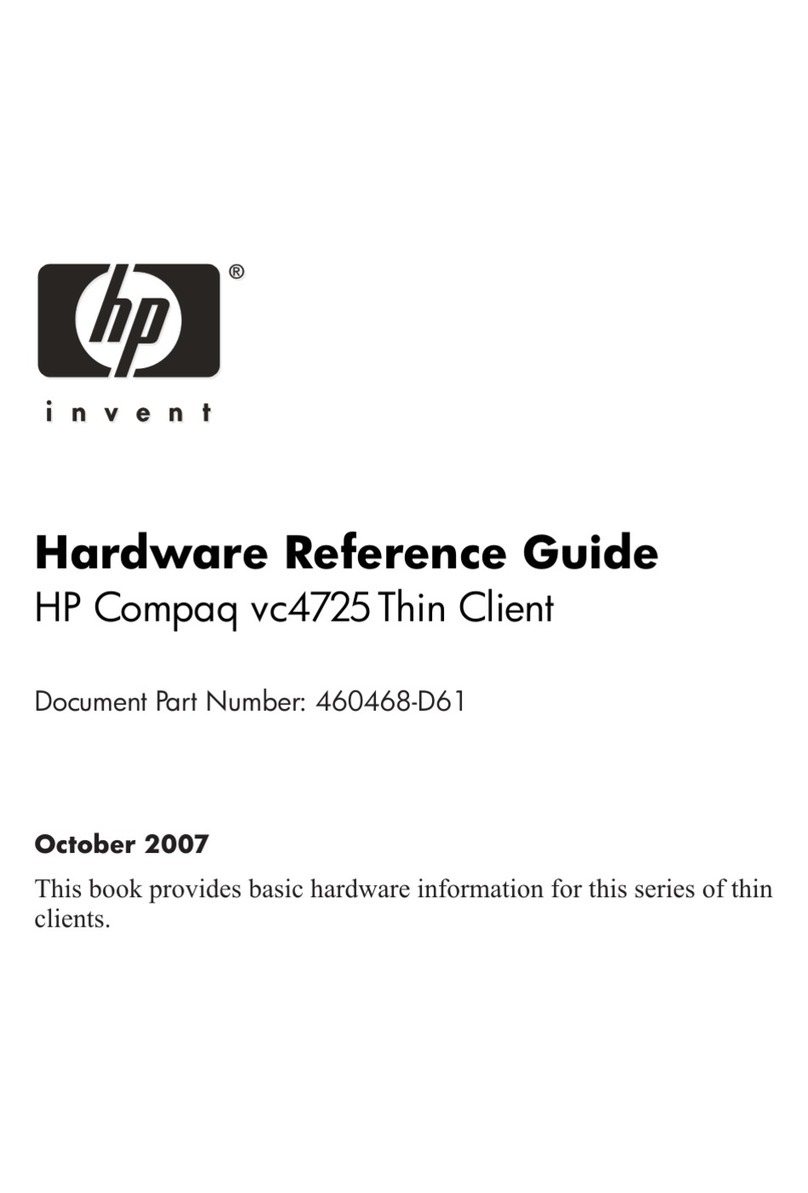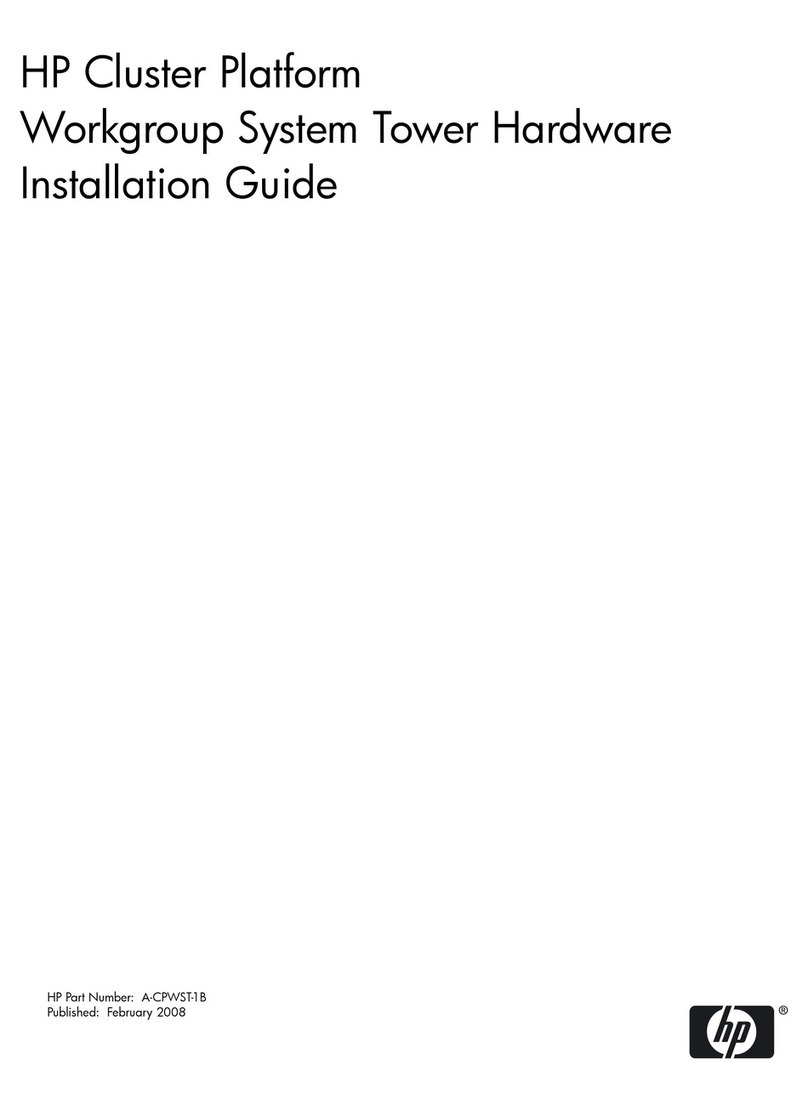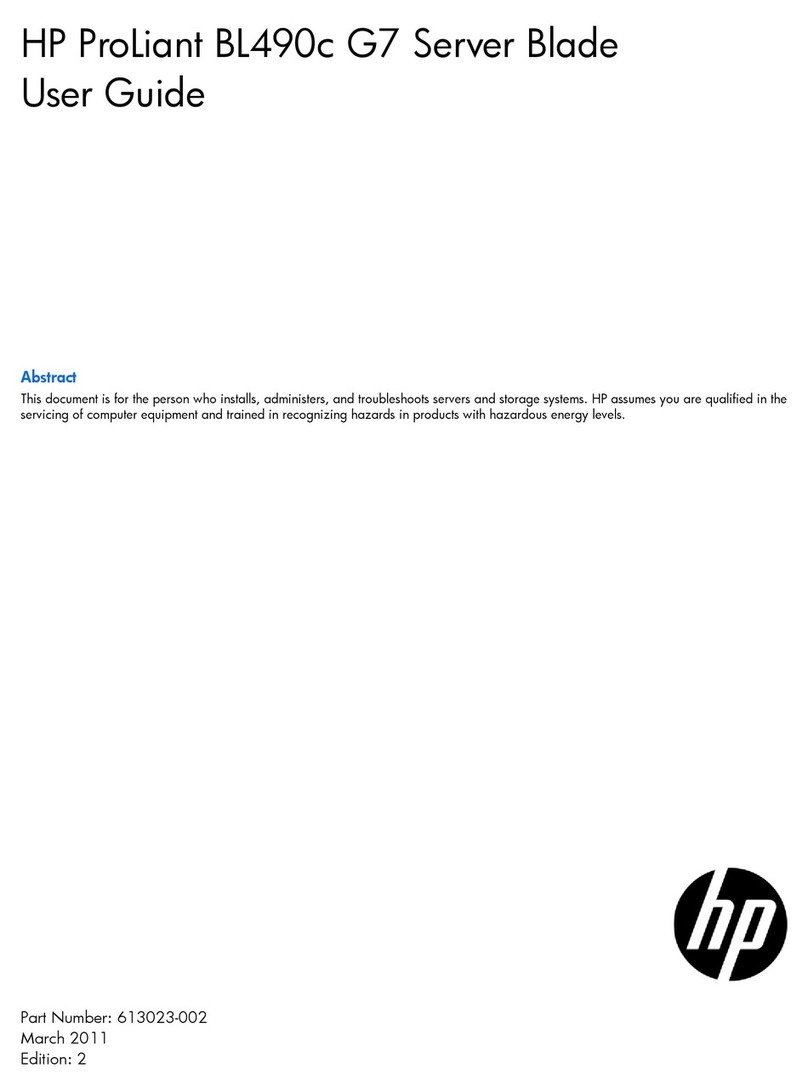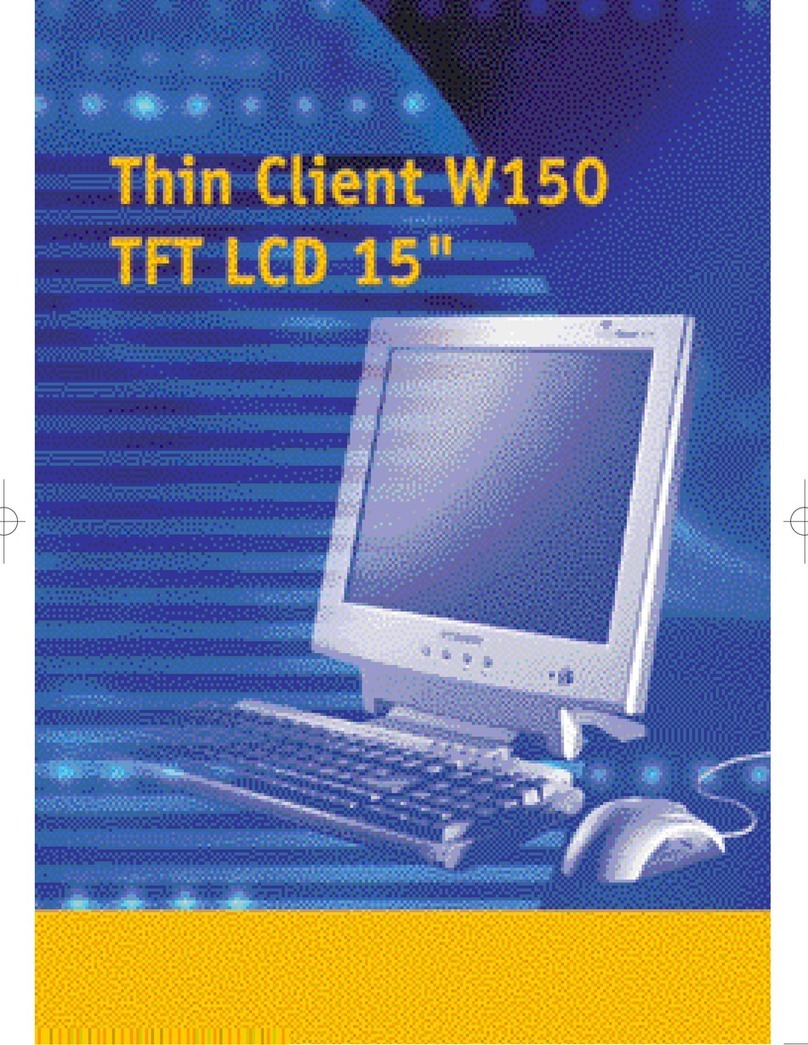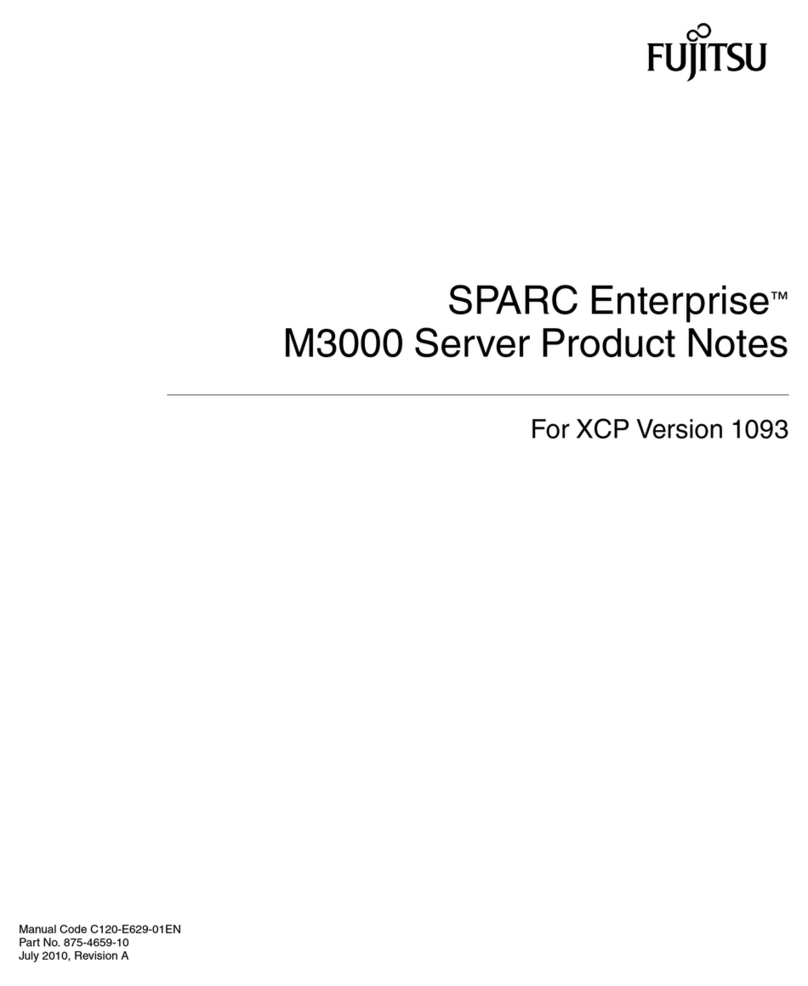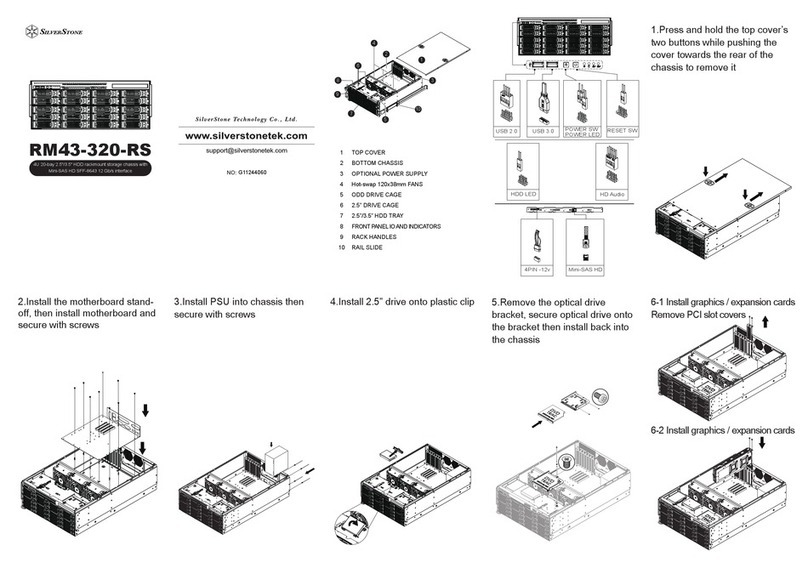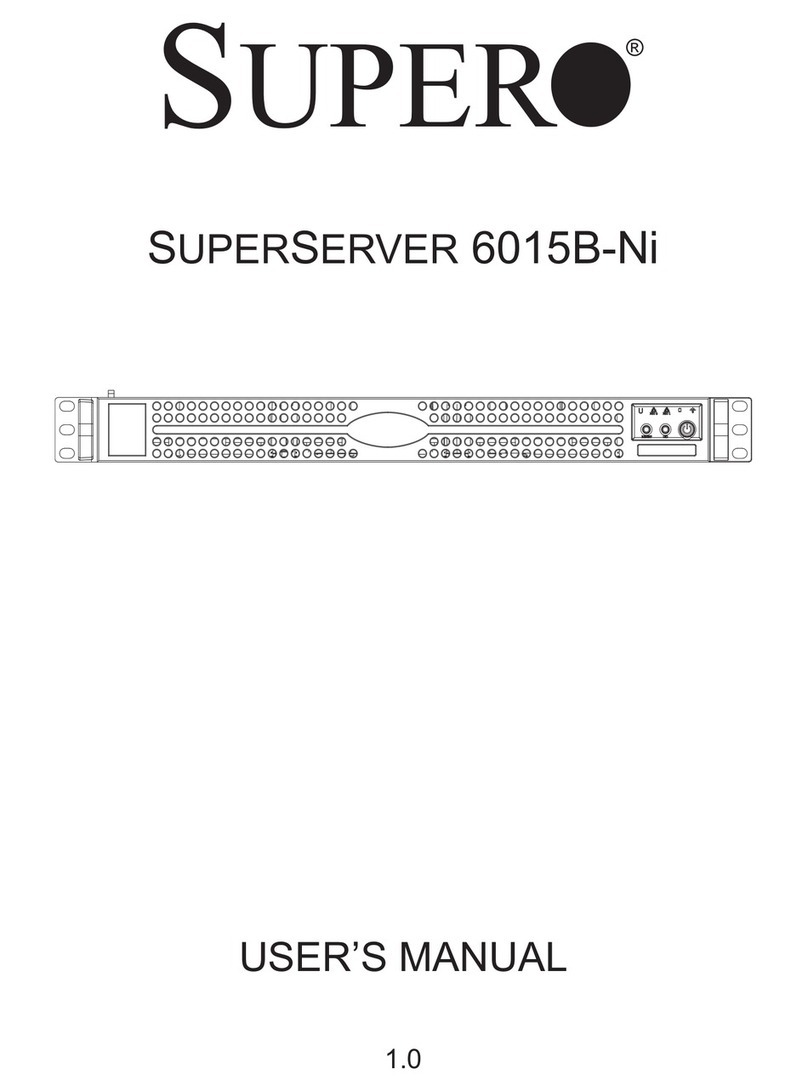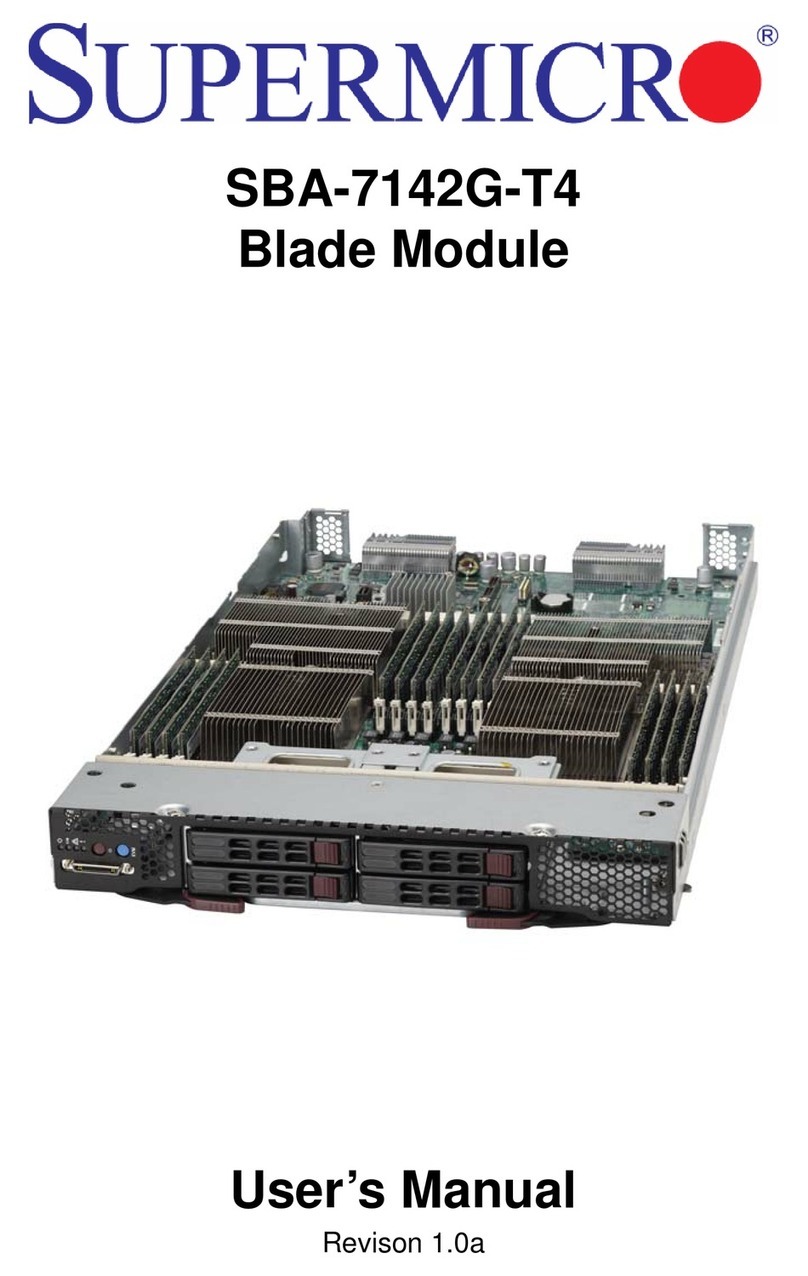Black Box LES1202A User manual
Other Black Box Server manuals

Black Box
Black Box LES2700A-16-R2 User manual

Black Box
Black Box LES1108A User manual
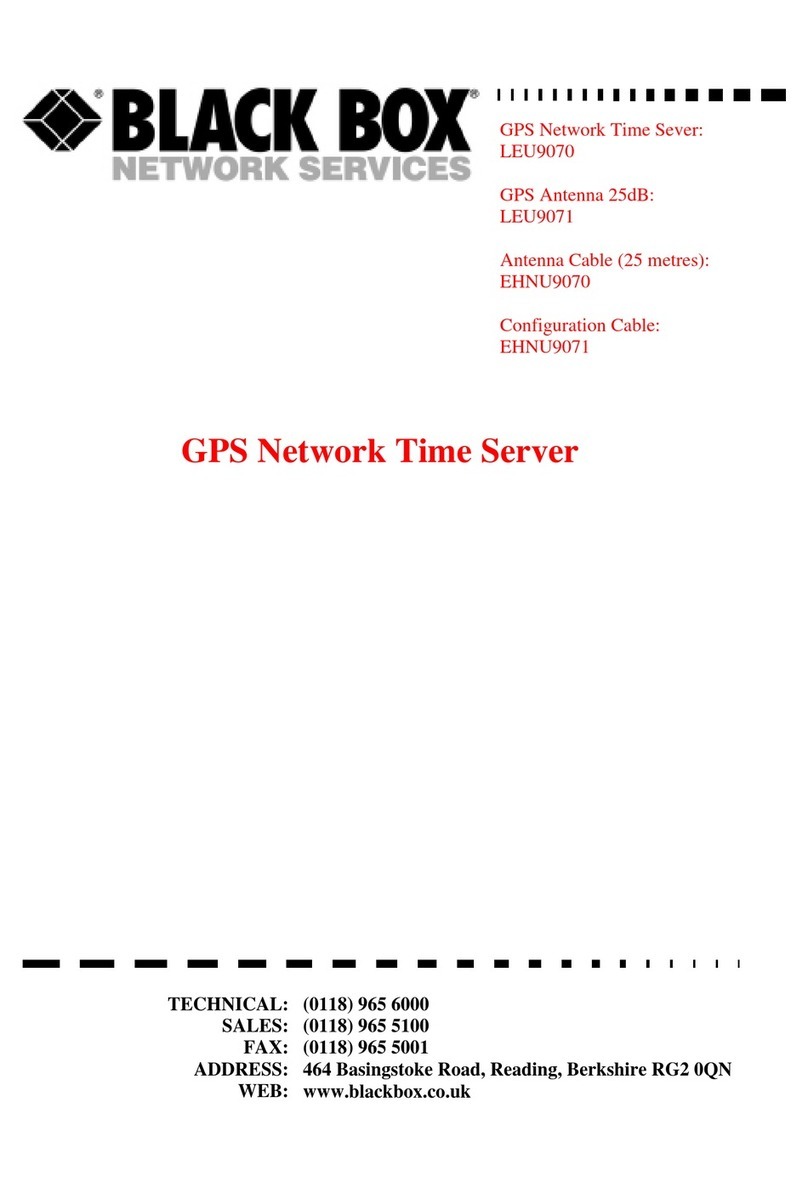
Black Box
Black Box LEU9070 User manual

Black Box
Black Box Usb Peripheral Server/5 User manual

Black Box
Black Box LES1101A-R2 User manual

Black Box
Black Box ServTray KVT201A-JP-R3 User manual

Black Box
Black Box LES2700A-SSS User manual
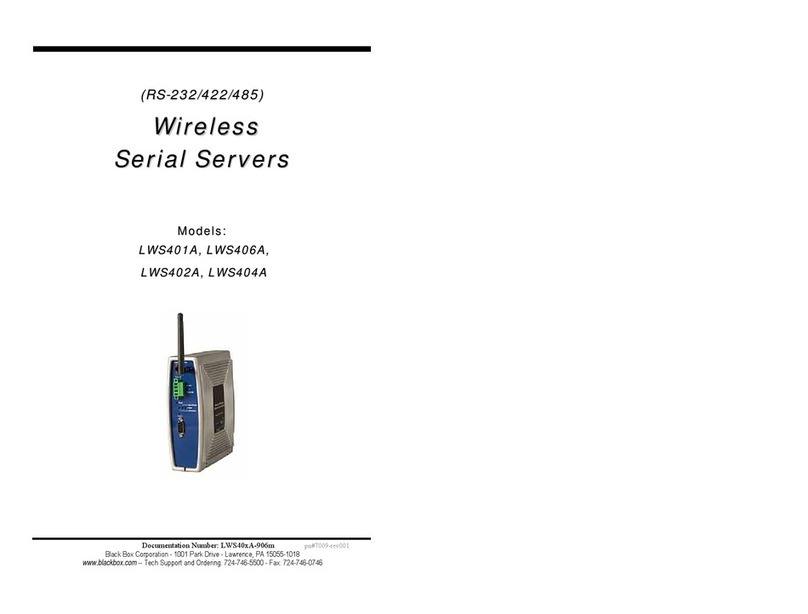
Black Box
Black Box LWS401A User manual

Black Box
Black Box Advanced Console Server User manual
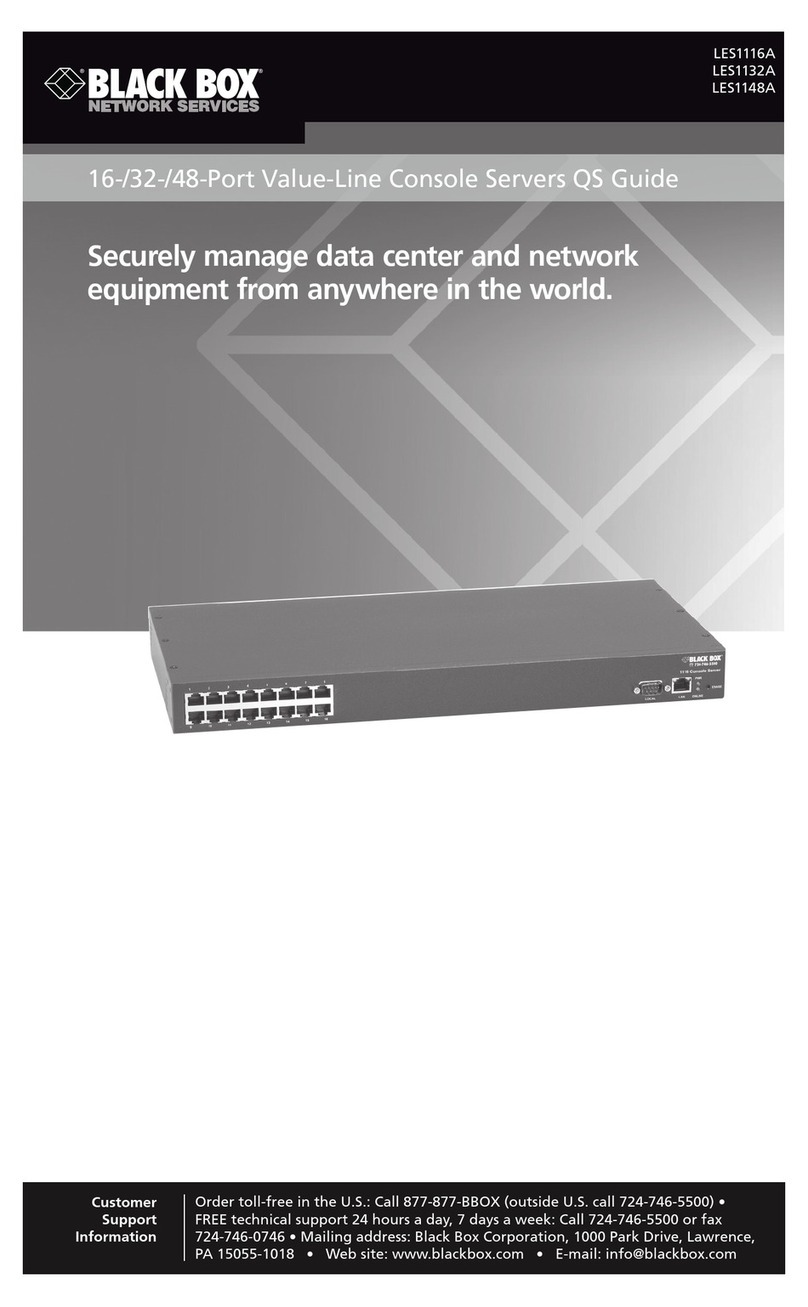
Black Box
Black Box leS1116a User manual

Black Box
Black Box LS4103A User manual

Black Box
Black Box LES1516A User manual

Black Box
Black Box LS1016A User manual
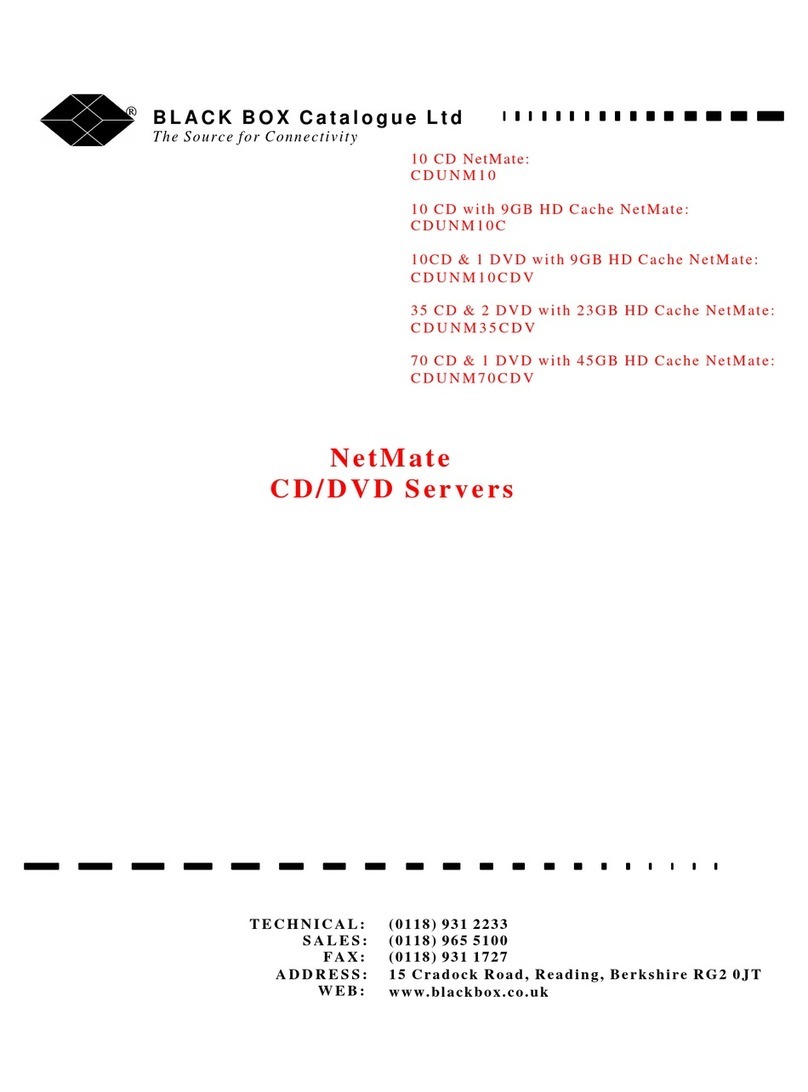
Black Box
Black Box CDUNM10 User manual

Black Box
Black Box LES2700A-SSS User manual

Black Box
Black Box ServShield RM470A-R2 User manual

Black Box
Black Box LES1101A-R2 User manual

Black Box
Black Box ME0008A-ME1 User manual

Black Box
Black Box LES1102A User manual

Black Box
Black Box LWS405A User manual
Popular Server manuals by other brands
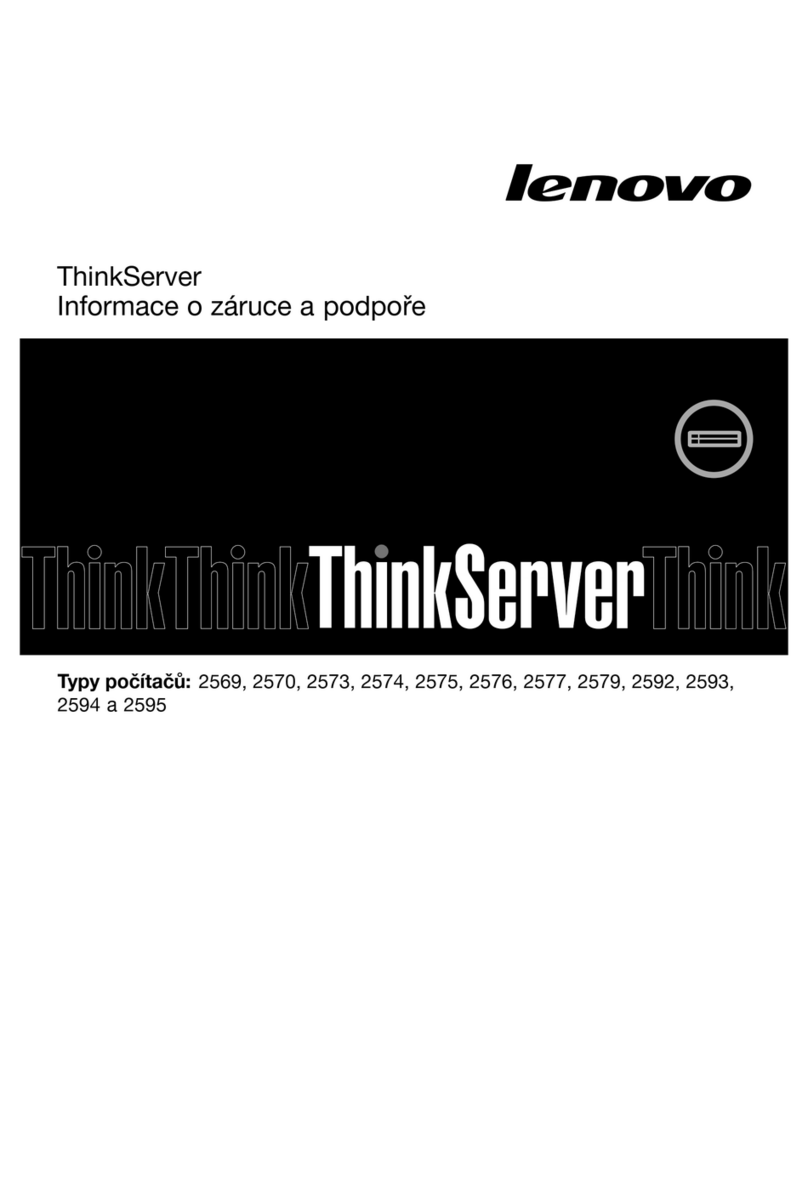
Lenovo
Lenovo ThinkServer RD530 Informace o záruce a podpoře
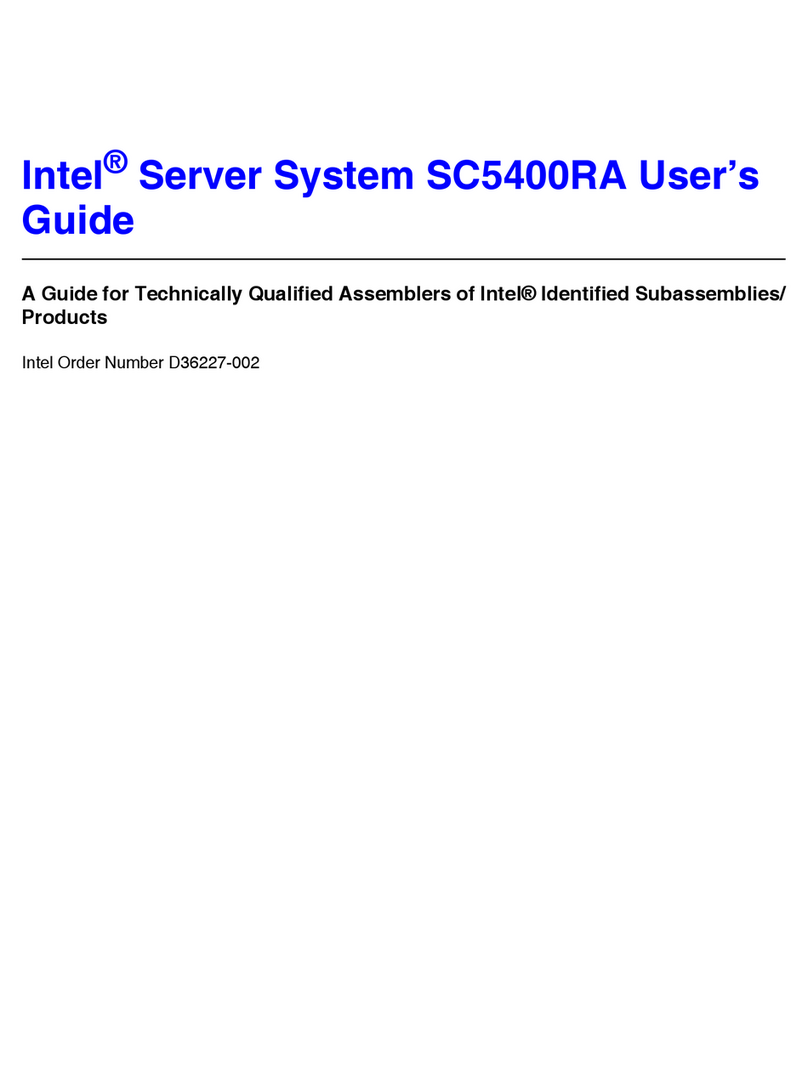
Intel
Intel SC5400RA - Server System - 0 MB RAM user guide

ClearCube
ClearCube I8800 Technical bulletin

DW
DW Blackjack Cube DW-BJCUBE3T quick start guide
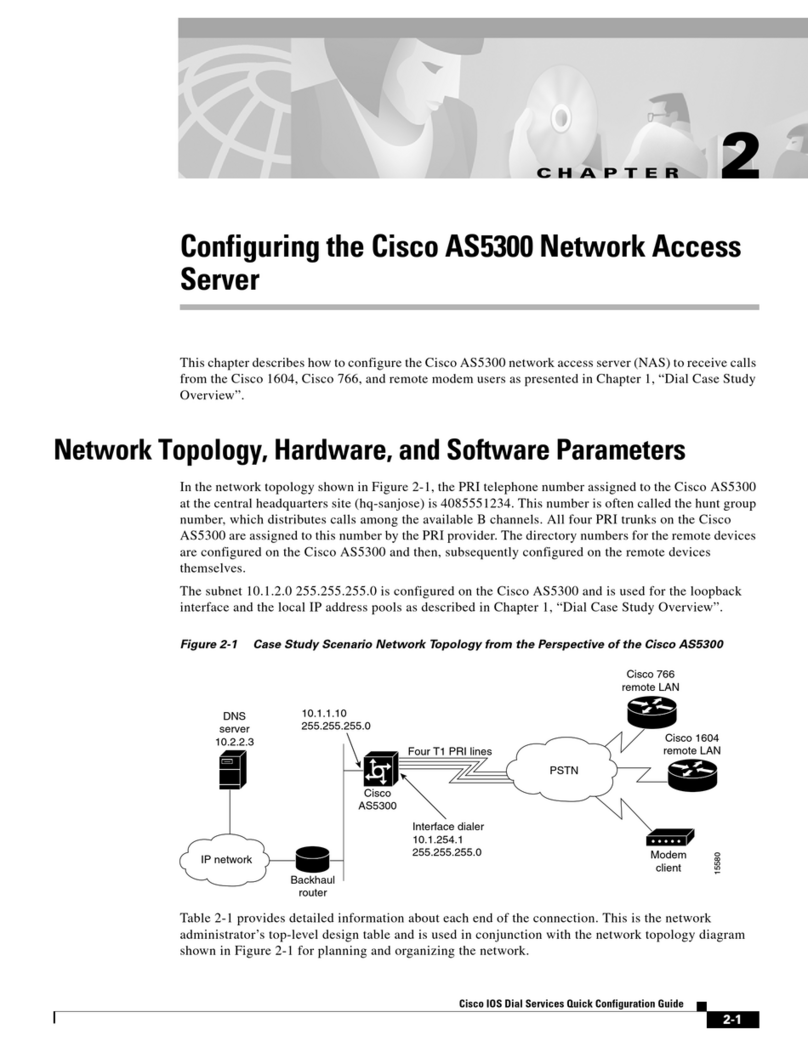
Cisco
Cisco AS5300 - Universal Access Server Configuration guide
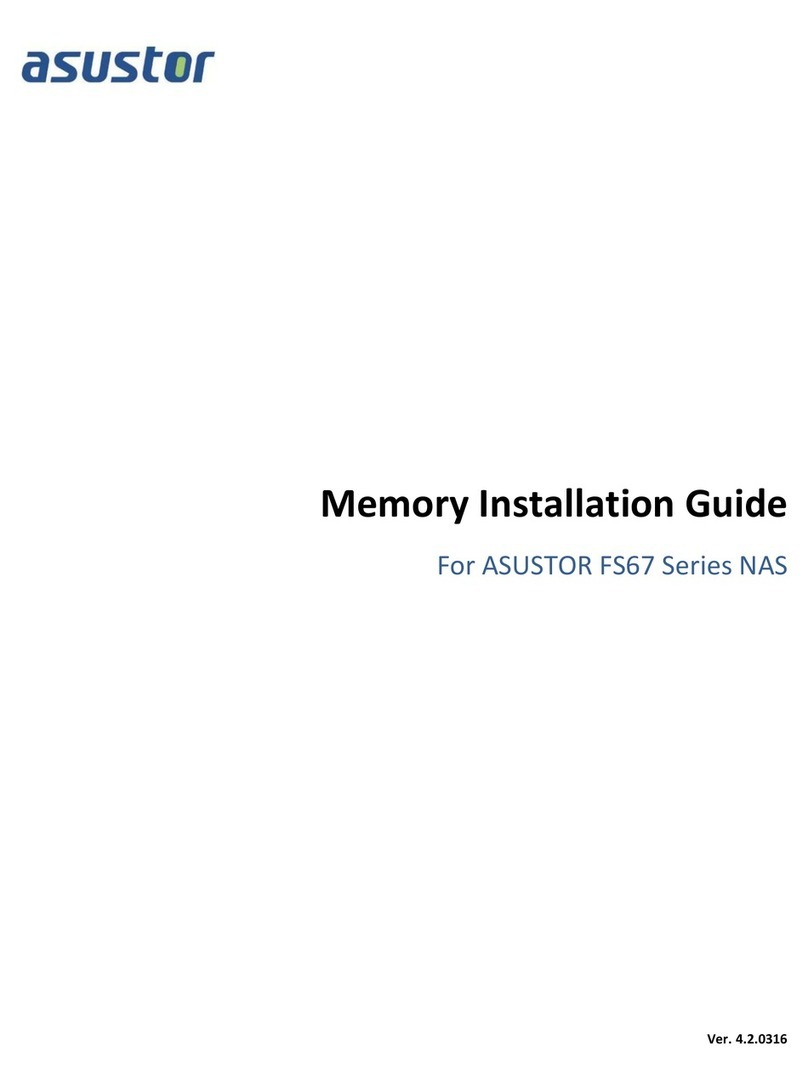
ASUSTOR
ASUSTOR FS6706T Memory Installation Guide