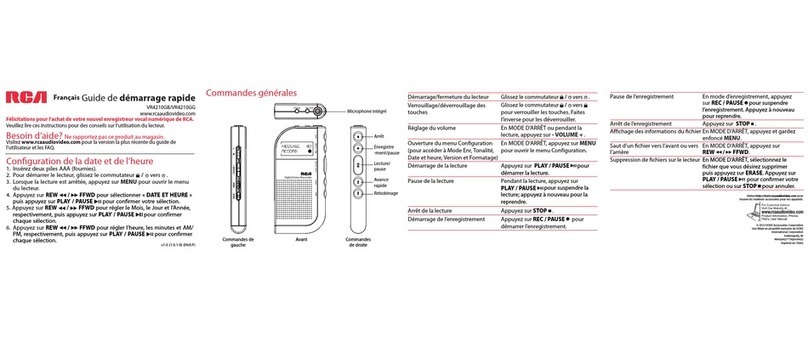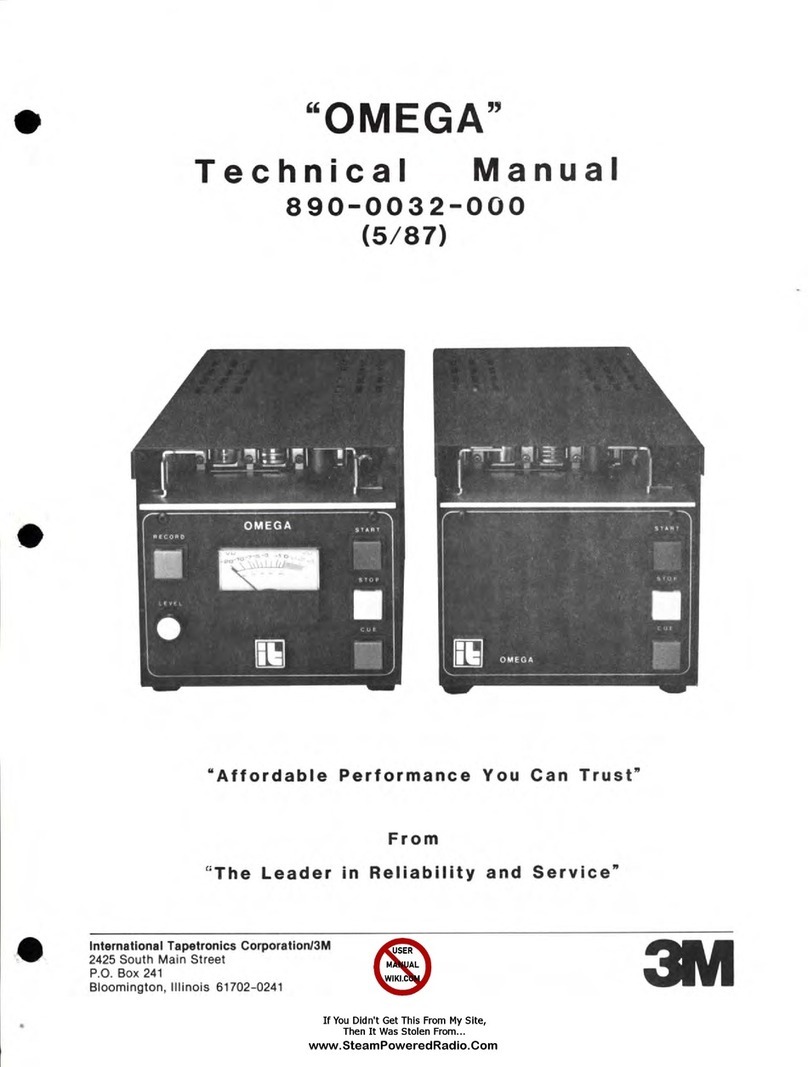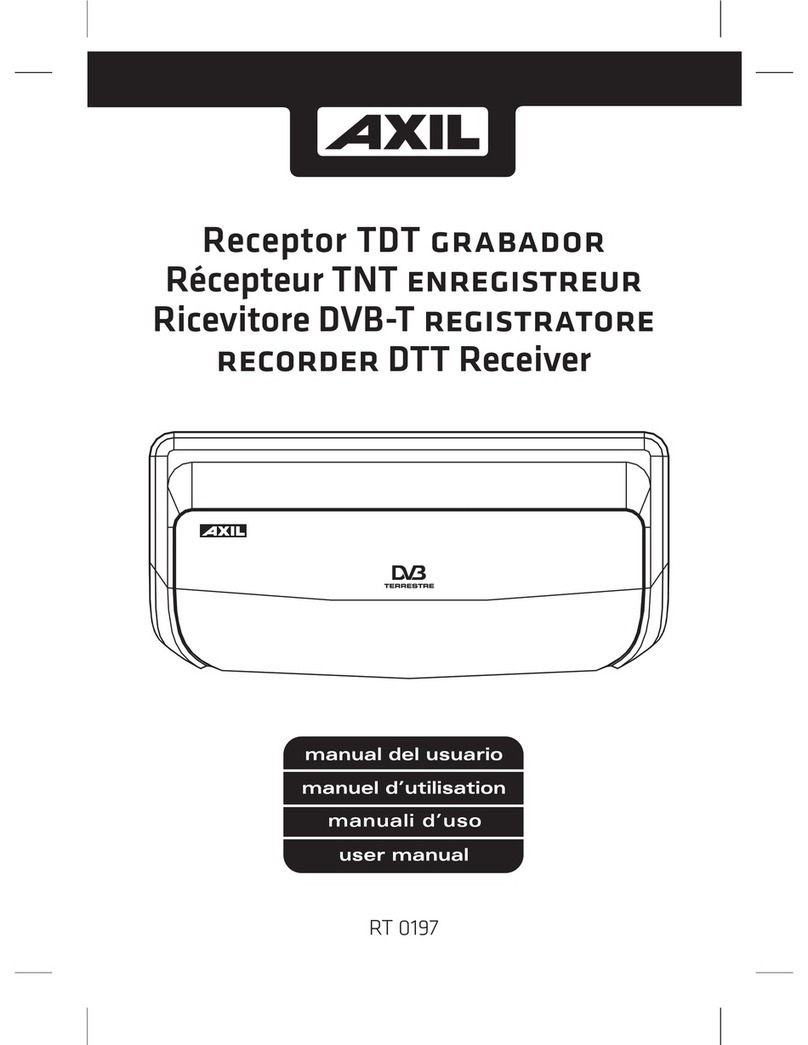VoiceTrak AVM VER 6 Series Manual

Voice Connection
AVM VER 6.xx Installation
and Maintenance Manual
VoiceTrak LLC
5089 C Bristol Industrial Way
Buford, GA 30518
770-945-1776
www.voicetrakvm.com

contents
Introduction 1
Welcome to Voice Connection!.................................................................................................1
Automated Attendant Features ..................................................................................................1
Voice Mail Features...................................................................................................................2
FAX on Demand........................................................................................................................ 3
V-Tree Structures.......................................................................................................................3
Hardware Installation (Rhetorex Voice Board) 4
Overview ...................................................................................................................................4
Board Installation.......................................................................................................................4
Assigning Port Addresses............................................................................................4
Changing Jumpers .......................................................................................................5
Installing the Board in the Computer...........................................................................5
Software Installation 6
Memory Management................................................................................................................7
Memory Management Software .................................................................................. 7
Memory Optimization Utilities ...................................................................................7
About the use of other utilities .................................................................................... 8
Configuring the Voice Board Software 9
Accessing the Configure File..................................................................................................... 9
Main Menu ..................................................................................................................9
Functions ...................................................................................................................10
Ports........................................................................................................................... 10
Memory .....................................................................................................................11
File.............................................................................................................................11
Symbols..................................................................................................................... 12
Resource Allocation ..................................................................................................12
Software Interrupt......................................................................................................12
Shared Memory ......................................................................................................... 12
Default Hook State ....................................................................................................12
Automatic Gain Control ............................................................................................13
Bus Mode .................................................................................................................. 13
Hang-up Detection.....................................................................................................13
Whitenoise................................................................................................................. 13
Default Playback Gain............................................................................................... 13
Default Outdial Mode................................................................................................14
Default VOXLIMIT ..................................................................................................14
Default Spikes ........................................................................................................... 14
Default Dropouts .......................................................................................................15
Country Dependent Defaults ..................................................................................... 15
Installation with the Telephone System 15
Connecting to the Telephone System ......................................................................................16
Programming the Telephone System.......................................................................................16
Assigning the Extensions ..........................................................................................16
Telephone Ringing Assignments...............................................................................16
Primary Answering Position......................................................................................16
Secondary Answering Position.................................................................................. 17
Page i

Night Answering Position ........................................................................................ 17
Integration with the Telephone System ................................................................................... 17
Signaling Information................................................................................................ 17
Programming the Sprint PROTEGE’ Telephone System ........................................................18
Setting up a Voice Mail Group..................................................................................18
Call Handling Settings...............................................................................................18
Identifying the Extensions.........................................................................................18
C.O. Line Handling ................................................................................................... 18
Using Voice Connection as a Recorded Announcement Device for UCD Groups ... 19
Types of Mailboxes 19
Menu Mailbox ...........................................................................................................19
User Mailbox.............................................................................................................20
Transfer Mailbox.......................................................................................................20
Distribution Mailbox ................................................................................................. 20
Broadcast Mailbox ....................................................................................................20
Play Only Mailbox .................................................................................................... 21
Audiotext Mailbox ....................................................................................................21
Directory Mailbox .....................................................................................................21
Combo Mailbox......................................................................................................... 21
Fax Mailbox ..............................................................................................................21
Interview Mailbox .....................................................................................................21
Recorded Announcement Mailbox............................................................................21
System Programming and Database Layout 22
Main Menu ..............................................................................................................................22
File.............................................................................................................................22
Options ......................................................................................................................22
Windows.................................................................................................................... 22
Config........................................................................................................................23
System Programming............................................................................................................... 24
System Parameters ....................................................................................................24
Mailbox Setup ...........................................................................................................27
Telephone Extensions................................................................................................ 28
Auto Attendant Greeting Setup (Sprint Protege’).....................................................29
Auto Attendant Greeting Setup (All other Systems) ................................................. 30
Stats ........................................................................................................................... 30
Mailbox Statistics ...................................................................................................... 31
Assigning and Editing Mailboxes............................................................................................ 31
Editing Mailboxes .....................................................................................................33
Fax Mailbox ..............................................................................................................34
Menu Mailbox ...........................................................................................................34
Audiotext Mailbox ....................................................................................................36
Play Only /Voice Announce Mailbox........................................................................37
User Mailbox.............................................................................................................39
Transfer Mailbox.......................................................................................................41
Distribution Mailbox ................................................................................................ 43
Broadcast Mailbox ....................................................................................................44
Directory Mailbox .....................................................................................................45
Combo Mailbox......................................................................................................... 46
Interview Mailbox .....................................................................................................48
Recorded Announcement Mailbox............................................................................49
Using the Copy Feature.............................................................................................50
Assigning and Editing Extensions ........................................................................................... 51
Page ii

Adding Extensions ....................................................................................................51
Deleting Extensions................................................................................................... 52
Editing Extensions.....................................................................................................52
Recording System Greetings 54
Setting Up Interview Mailboxes .............................................................................................. 55
Recording Greetings and Questions .......................................................................... 55
Sample Greetings..................................................................................................................... 56
Menu Mailbox ...........................................................................................................56
Transfer Mailbox.......................................................................................................56
User Mailbox.............................................................................................................56
Assigning Main System Greetings 57
Mailbox Selection.................................................................................................................... 57
Creating and Assigning the Mailbox ....................................................................................... 59
Creating the Mailbox.................................................................................................59
Assigning the Mailbox .............................................................................................. 59
Recording the Greetings .......................................................................................................... 60
Directory 60
Programming the Directory Mailbox....................................................................................... 60
Assigning Names to the Directory........................................................................................... 61
Recording Directory Information ............................................................................................61
Assigning the Directory Mailbox.............................................................................................62
USER NAMES ........................................................................................................................ 62
Maintenance Utilities 63
Re-Installing or Upgrading Software....................................................................................... 63
Database Backup .....................................................................................................................63
Examples 64
Primary Answering Position......................................................................................64
Secondary Answering Position.................................................................................. 64
Overflow Answering Position ...................................................................................64
Multiple Applications................................................................................................ 65
Answering Service ....................................................................................................65
Applications 65
How to Determine the Correct Setup for Your Installation .....................................................65
Gathering Information ............................................................................................... 65
Planning the Layout...................................................................................................67
Examples .................................................................................................................................67
EXAMPLE ONE....................................................................................................... 67
EXAMPLE TWO......................................................................................................70
Fax on Demand 71
Fax Board Setup ...................................................................................................................... 72
Loading Documents to be Faxed .............................................................................................75
Receiving Faxed Documents from a FAX machine ................................................................ 75
Copying Files from a Floppy Disk........................................................................................... 76
Page iii

Creating Fax Mailboxes for documents copied from a Floppy Disk.........................76
Sending Fax Documents ..........................................................................................................77
Example one..............................................................................................................77
Example two.............................................................................................................. 77
Running Accucall 78
Generating the RING Tone .......................................................................................80
Generating the BUSY Tone....................................................................................... 81
Generating the Reorder (Fast Busy) Tone.................................................................81
Adding the Tones to the Filter Table.........................................................................82
Saving the Tone File.................................................................................................. 82
User Guide 84
Introduction .............................................................................................................................84
Getting Started.........................................................................................................................85
Configuring Your Mailbox for the First Time.........................................................................85
About Your Password................................................................................................87
Accessing Your Mailbox .........................................................................................................87
Main User Menu........................................................................................................ 88
Retrieving Messages................................................................................................................89
Recording and Sending Messages ...........................................................................................90
Changing Your Password ........................................................................................................90
Changing Your Greeting..........................................................................................................90
To Record a New Greeting........................................................................................ 91
To Delete a New Greeting.........................................................................................91
To Change the Active Greeting.................................................................................91
Restoring Erased Messages ....................................................................................... 92
Managing Message Notification................................................................................92
Deactivating Message Notification ...........................................................................93
Activating Message Notification ............................................................................... 93
Retrieving Messages when notified........................................................................... 93
Management of Distribution Lists ...........................................................................................93
Recording Your Name.............................................................................................................94
Deleting a Broadcast Message.................................................................................................94
SPECIAL INSTRUCTIONS FOR THE SPRINT PROTEGE'................................................95
Accessing Your Mailbox...........................................................................................95
Retrieving Messages.................................................................................................. 95
To Record and Send a Message to Another Mailbox ................................................95
To Record a Telephone Conversation ....................................................................... 95
Glossary of Terms 97
Index 101
Page iv

Introduction
Welcome to Voice Connection!
Voice Connection is a full-featured automated attendant/voice mail system designed
to provide reliable service for small to medium-size businesses. The system utilizes
state-of-the-art voice processing technology and is expandable. Database
configuration is a snap! Not only does Voice Connection run in an easy-to-use
graphical interface to make system set-up fast, but it comes equipped with
comprehensive, easy to follow documentation, not to mention quick and friendly
customer support.
Major features include classes of mailboxes, message notification, in-band signaling
and Fax on Demand.
The following is a brief overview of Voice Connection's features. For more
information, detailed instructions about usage, etc., please consult the appropriate
chapter of the manual.
Automated Attendant Features
Automatic Greeting Change: Each port may be programmed with day
and night greetings that will automatically change at pre-programmed times.
Separate messages for each day of the week may also be recorded.
Automatic Voice Messaging: Calls transferred by the Automated
Attendant are set to be directed automatically to the voice messaging system under a
busy or no-answer condition. Callers are informed of the status and are given the
option to dial another extension or leave a message.
Call Screening: When this feature is activated, callers are prompted to state their
name after dialing the extension number. Voice Connection then calls the extension
and announces the caller to the called party. The called party has the option to
accept or reject the call. When a call is rejected, the caller is told there was no
answer and is given the option of leaving a message or dialing another extension.
Call Routing: Calls answered by Voice Connection may be routed to the correct
party or department easily and efficiently. A flexible database structure allows you
to create multiple level V-Tree menu structures. Callers with rotary phones, or
callers who elect to hold without action are automatically directed to the operator.
Directory: Callers are given the option of accessing a company directory. When
the directory is accessed, the caller is prompted to enter the first three letters of the
Introduction •1

name of the person they are trying to reach. Once entered, Voice Connection will
play back the name and extension number of all matches.
Separate Greetings by Port: Each port in the Voice Connection System may be
programmed to play a different greeting, allowing one system to be used by multiple
companies or departments.
User Programmable Greetings: Main system greetings may be recorded by the
user through any telephone. Multiple greetings may be recorded and easily activated
to handle special circumstances.
Voice Mail Features
Automatic Station Login: Depending on the telephone system, users may be
automatically connected to their mailboxes when calling from their extensions.
Beeper Notification: Voice Connection may be programmed to call and activate a
beeper when messages are present in the mailbox. This feature is particularly useful
for after-hours service applications.
Broadcast Message: Selected users may be given the authority to leave
Broadcast Messages. When a broadcast message is recorded, the message is
automatically played to all system users when they access their mailbox, making it
easy to keep an entire office informed and up to date.
Call Hold: Callers reaching a busy extension are given the option to hold. The
number and length of time the callers are allowed to hold are programmable.
Class of Mailbox: There are ten different types of mailboxes to choose from,
giving you the flexibility to customize your Voice Connection System for any
application.
Distribution Lists: Each user may assign up to five lists of 48 people each,
allowing the same message to be distributed automatically without recording a
separate message for each party.
Guest Mailboxes: Mailboxes may be assigned to clients or guests on a temporary
basis.
Message Forwarding: Retrieved messages may be forwarded to another mailbox,
allowing misdirected messages to be easily handled.
Message Only Mailboxes: Employees located in remote locations may be
assigned mailboxes allowing them to receive calls and maintain a presence at the
main office. Message Only mailboxes may also be assigned to selected clients or
vendors.
Message Waiting Light Activation: With many telephone systems, Voice
Connection will light the message-waiting lamp on the telephone when messages are
present in the user's mailbox.
Message Notification: Users may program their mailbox to call any telephone,
anywhere to notify them of messages.
Multiple Greetings: Up to three greetings may be recorded for any mailbox, any
one of which may be active at any time. The active greeting may be changed from
any telephone, anywhere.
Introduction •2

Multiple Contacts per Call: Users are given the option of dialing another
extension or mailbox after retrieving or leaving messages, allowing them to conduct
all of their business in the system with just one telephone call.
New / Saved Messages: Messages stored in the mailbox are automatically
classified as new or saved. When a message is retrieved, the user is given the option
to save or erase the message. When accessing their mailbox, users may choose to
retrieve new, saved, or all messages.
Password Security: Information in mailboxes is protected by a user-defined
password. The password may be changed at any time from any location.
Personal Greetings: Each mailbox user may record their own personal greeting
that will be played to callers when their extension is not answered or busy.
Play Only Mailbox: Mailboxes may be assigned as “Play Only”. This feature will
allow the user to play information to the caller but will not allow the caller to leave a
message.
Restore Erased Messages: Messages that are accidentally deleted may be
rescued during the calling session.
Rewind, Hold and Fast Forward: While listening to messages, users may
rewind, fast-forward or skip to the end of the message. Messages may also be
paused by the user, in case they are interrupted during retrieval .
Service Bureau: Voice Connection may be configured as a service bureau or
answering service with personal greetings for every user.
Skip Messages: While listening to messages, the user has the option to skip the
current message and go on to the next one.
Variable Length Password: Users may assign a private password for their
mailbox from one to four digits in length.
FAX on Demand
Information in text or graphic format may be stored in the Voice Connection System
and faxed to callers at their request.
With this feature, callers may direct themselves to receive product information,
shipping schedules, forms, consumer information...... The list is endless, and finding
access to the right information is easy with Voice Connection's V-Tree structure.
The automating of routine requests for information will have an immediate and
positive effect on cost savings and productivity, not to mention the improved image
and high level of customer service it will provide for any organization.
V-Tree Structures
V-Trees allow databases to be programmed so that information can be directed or
linked from one level to another without limitation. Voice Connection uses this
technology to allow the customer to tailor their system to their needs, create precise
call routing functions.
Introduction •3

Hardware Installation (Rhetorex
Voice Board)
Overview
If you have purchased a turnkey
system, no hardware installation is
necessary.
Any modifications to a turnkey
system will risk voiding your
warranty.
Your Voice Connection System has been shipped with a voice board manufactured
by Rhetorex, Inc. The voice board acts as the interface between the telephone lines
and the Voice Connection system. Calls made to your voice mail system are
answered by the voice boards, which then signal the call processing system that a
call has been received. The call processing system then plays the appropriate
greeting message to the caller. The voice board supplies the tones for outgoing calls.
Call progress is also monitored by the voice board allowing it to detect ringing, busy
and disconnect signals from the telephone lines.
The voice boards are configured in both two and four port configurations, with each
port connected to one telephone line. The boards utilize industry-standard RJ14
connectors, allowing two telephone lines for each connector.
Follow steps outlined in this section when installing new voice boards or replacing
defective boards.
To order additional or replacement boards, call your local Voice Connection dealer.
Board Installation
Assigning Port Addresses
Voice boards are assigned addresses allowing them to communicate with the
computer. Each board installed in the system must be assigned a different address.
The boards are shipped from the factory with a default configuration for address 300.
The address may be changed, which means you must select the correct address for
the board you are installing and change the jumpers on that board to reflect the new
address.
The following table contains the correct address settings for the boards in your Voice
Connection System. If you are changing the address on the board, you are installing
select the correct address from the table and then refer to the section on changing
jumpers.
Hardware Installation (Rhetorex Voice Board) •4

Changing Jumpers
Referring to the figure below,locate the address jumpers on the voice board.
Refer to the above figures to correctly configure the jumpers for each board.
Connect the pins vertically with a jumper as shown.
Installing the Board in the Computer
Before installing the voice board in the computer make sure that the power is turned
off and that the power cord has been unplugged from the back of the computer.
1. Remove the screws from the back of the computer.
2. Carefully remove the cover.
3. Locate a free bus slot that has an ISA (Industry Standard Architecture) or EISA
(Enhanced Industry Standard Architecture) edge connector.
4. Carefully seat the board into the slot and fasten it into the computer. Make sure
the board is firmly seated and fastened. If you have any doubts as to the firmness of
Hardware Installation (Rhetorex Voice Board) •5

the connection, DO NOT TURN THE POWER ON. If necessary, remove the card
and re-seat it before continuing.
5. Replace the cover, the screws and all cords.
Note: When additional boards are added you MUST set the jumpers on the new
board and add the address to the configure file.
Software Installation
NOTE: If your Voice Connection system was purchased with all hardware installed
then the software has been pre-loaded on the hard drive and this section may be
skipped. If you have any questions about the configuration of this software, or wish
to change it in any way, please read this section first. ONLY MAKE CHANGES TO
THE SOFTWARE OR HARDWARE AFTER YOU HAVE READ THIS
SECTION.
If you have purchased a software or software and voice board package then you will
need to install the Voice Connection software on your hard drive. The software
installation should only be done after all hardware and voice boards have been
installed in the computer.
1. If the system does not have MS-DOS 6.22 installed then it must be installed
before proceeding. Install MS-DOS in a separate directory named DOS. Please
refer to the documentation received with your DOS software for proper installation.
2. Place the Voice Connection software disk 1 into the floppy drive.
3. From the root directory of the C: drive type A:\INSTALL.
4. The software will load automatically onto your hard drive. Follow the prompts
on the screen and change disks as necessary.
5. When all of the disks have been loaded, restart the computer by pressing the reset
button or turning power off and back on again.
6. The system will restart and the main screen of Voice Connection will be
displayed.
7. The database programming may now be entered.
Software Installation •6

Memory Management
If you have purchased a turnkey system the memory management software has been
installed and configured for your system. You do not need to make ANY changes in
this configuration.
If you are purchasing a kit, you must have a 486 or better computer (IBM-
compatible), a minimum of four (4) megabytes of RAM plus one (1) additional
megabyte for each additional port (i.e., an eight port system would need a minimum
of eight megabytes), and a hard drive with a minimum of 250 megabytes of free
space.
Your Voice Connection software is shipped with a default config.sys and
autoexec.bat file. These files will replace your existing config.sys and autoexec.bat
files when the software is installed. Your old config.sys and autoexec.bat files are
renamed to config.old and autoexec.old during the installation process.
Memory Management Software
Voice Connection requires a memory management software program to properly
allocate and manage the expanded memory installed in the computer. The default
configuration uses the memory manager included with MS-DOS Version 6.22. The
majority of computer systems available on the market should work with this
configuration. For increased performance, we recommend the memory management
software from Quarterdeck Office Systems, Inc. We have found Qemm386 versions
6 and up to work very well with Voice Connection.
Memory Optimization Utilities
Most memory management software programs include utilities to optimize DOS
memory. These programs place certain TSR programs and device drivers into upper
memory areas, thereby freeing more conventional memory for DOS based
applications. Though running these utilities will enhance the performance of your
Voice Connection system, there are certain precautions that should be taken to
prevent conflicts. Listed below are several recommendations for both Microsoft's
memory optimization utility, Memmaker, and Quarterdeck's Qemm386 Optimize
program.
MemMaker
1. Run MemMaker in the custom installation mode.
2. Select yes when you are prompted to specify if your programs use expanded
memory.
3. Do not select the 'High Scan' option.
4. Do not select the 'Scan Aggressively' option.
5. Do not select the 'Use Monochrome Region' option.
6. Run the MemMaker program.
7. After MemMaker has been run, use the DOS Edit command to view your
config.sys file. You will see a line in the file that begins
DEVICE=C:\DOS\EMM386.EXE
Software Installation •7

MAKE SURE THAT THIS LINE CONTAINS THE PARAMETERS
X=D000-DFFF
IF THIS PARAMETER IS NOT LISTED, THEN USE THE DOS EDITOR TO
ENTER IT. IF THIS LINE CONTAINS THE WORD "HIGHSCAN" THEN USE
THE DOS EDITOR TO DELETE THIS WORD.
8. Save the changes and exit the DOS editor.
9. Restart the computer. Voice Connection will load.
10. If Voice Connection does not start, review step 7, and rerun MemMaker.
QEMM386
1. Run the Optimize program. You may run the program in the express mode.
2. Do NOT activate the Stealth option.
3. After Optimize has been run, use the DOS edit command to view your config.sys
file. You will see a line in the file that begins
DEVICE=C:\QEMM\QEMM386.SYS
MAKE SURE THAT THIS LINE CONTAINS THE PARAMETERS
X=D000-DFFF NOVIDEOFILL BIX:Y BE:N
IF THESE PARAMETERS ARE NOT LISTED, USE THE DOS EDITOR TO
ENTER THEM.
4. QEMM386 version 7.X will add the following line to your config.sys file:
SHELL=C:\QEMM386\Loadhi.com /r:2 /res=XXXX /sqf C:\command.com C:\
/P
or
SHELL=C:\QEMM386\QEMM386.COM SQUEEZE....etc.
Remove these lines from your config.sys file if they appear.
5. Save the changes and exit the DOS editor.
6. Restart the computer. Voice Connection will load.
7. If Voice Connection does not start, review step 3 and rerun Optimize.
Note: Any other changes, modification or replacement of the default
AUTOEXEC.BAT and CONFIG.SYS files that come with Voice Connection will
result in degraded performance or possibly cause Voice Connection to malfunction
entirely. It is recommended that once the above changes have been made and Voice
Connection is up and running, the startup files be left alone.
About the use of other utilities
The installation of other Utility
p
rograms may void your warranty. Please note that Voice Connection has already provided for disk caching. Therefore,
the use of another disk caching utility such as SmartDrive will not only degrade the
performance of your Voice Connection system but may cause it to become unstable
under heavy use. UNDER NO CIRCUMSTANCES CAN ANY DISK
COMPRESSION PROGRAM SUCH AS DRIVE SPACE BE INSTALLED.
Software Installation •8

Configuring the Voice Board
Software
The Rhetorex voice board supplied with Voice Connection accesses a configuration
file that defines the port addresses and initialization parameters for all of the boards
in the system. This file is automatically installed during the software installation,
contains default settings and has been programmed for one voice board. The default
settings will work with the great majority of telephone systems. However, some fine
tuning may be necessary. This section is intended as a reference when updating is
necessary.
Accessing the Configure File
To load the configure file you must be at the DOS prompt in the Voicecon directory.
If the Voice Connection system is currently running, exit the program from the File
option on the main menu bar. If you are currently at a DOS prompt enter the
Voicecon directory by typing cd \voicecon.
Type configur.
The configur program will load and the Main Menu will be displayed.
Main Menu
The main menu screen is an informational screen that displays the initialization
parameters and I/O port addresses for all of the voice boards. The main menu screen
is divided into four windows that display information.
Configuring the Voice Board Software •9

SYMBOLS Displays system resource allocation parameters and channel
initialization.
MEMORY Displays memory allocation assignments.
FILE Displays PCPM tone and filter table assignments.
PORTS Displays the Rhetorex board port assignments.
Functions
A summary of the Main Menu functions is presented below. The sections that
follow present each function in detail.
SYMBOLS This function allows you to alter system resource assignments and
channel initialization parameters. F5 selects the Symbols screen.
MEMORY This function allows you to define and edit the memory allocation
assignments. F3 selects the Memory screen.
FILE This function allows you to define and edit the PCPM tone and filter table
assignments. F4 selects the Port screen.
VOICE RECOG This function allows you to define and edit the Voice Recognition
assignments. F7 selects the Voice Recognition screen.
EXIT The EXIT function terminates the CONFIGUR utility and returns you to the
DOS command line. F10 selects the Exit function.
Before exiting, you are prompted to save the configuration file. If you respond with
‘Yes’ the CONFIG file in the current directory is overwritten with the one just made.
If a CONFIG file does not exist, one is created. A ‘No’ response returns you to the
DOS command line without updating the CONFIG file.
Ports
The Rhetorex device driver requires that each Rhetorex board be assigned a unique
I/O port address and that the address of each board is defined in the CONFIG file.
The ports function allows you to edit up to 16 Rhetorex I/O port assignments.
Use the up and down arrow key to position the cursor on a port assignment to edit.
Enter the hexadecimal I/O port address of the Rhetorex board. Refer to Assigning
Port Addresses in the Board installation section for the proper address of each board
in the Voice Connection system.
Configuring the Voice Board Software •10

Memory
The Rhetorex device driver requires a block of memory in which to build a disk
buffer pool. The memory is normally assigned when the driver is loaded. This
function allows you to edit the disk buffer memory pool assignment.
The disk buffer pool should be allocated from EMS memory. The amount of
memory assigned to the buffer pool depends on the number of channels configured
in the system, the speed of the disk subsystem (including caching), the clock rate of
the CPU and the disk requirements of the application for logging statistics, databases
accesses, etc.
The maximum assignable buffer pool is 64K per channel. Memory allocated from
EMS memory is assignable in increments of 16K per channel, up to a maximum of
4096K. Allowing for increments of 16K times 4 ports would give you this range of
valid values: 64, 128, 192, or 256. Example: For a Four-Port system, at 16K per
port, the EMS Memory disk buffer pool would be set to a minimum of 64K (4 x
16K) or a maximum of 256K (4 x 64K). An Eight-Port system would have valid
values in the range of 128K to 512K, i.e., 128K, 256K, 384K, or 512K. Barring
unusual circumstances, the disk buffer pool may safely be increased to its
maximum.
Note: DOS memory should NEVER be allocated for the disk buffer pool. Leave
the REALMEMORY= entry in the Config file defaulted at zero (0).
Use the up and down arrow key to position the cursor on the memory assignment to
edit. Enter the size of the buffer pool in kilobytes (KB).
File
The Rhetorex device driver loads with a default PCPM tone and filter table for call
progress monitoring. The file function allows you to replace the Rhetorex default
tables with tables created from the AccuCall utility. Refer to the section on AccuCall
or to Appendix C. for details on running the AccuCall program.
Enter the file name of the Accucall utility tone and filter table. If the file does not
reside in the same directory with RHETOREX.EXE and VOICECNF.EXE, be sure
to specify the full path name.
Before returning to the Main Menu, this function verifies that the specified file
exists. If the file does not exist, a warning message is displayed. You can override
the warning message by responding with a "Yes" at the prompt.
Configuring the Voice Board Software •11

Assigning a tone and filter table file name creates entries in the CONFIG file for the
symbols TONETABLE= and FILTERTABLE=.
Symbols
The SYMBOLS function allows you to assign system resource allocation parameters
and channel initialization defaults.
Resource Allocation
The Rhetorex device driver (RHETDRV.EXE) requires five resources from the host
system:
1. Hardware interrupt level. This is assigned by the application during system
initialization.
2. Disk buffer pool. This is allocated through the MEMORY function.
3. I/O port address which is described in the PORTS function.
4. One software interrupt.
5. 4KB of unused address space for shared memory.
Software Interrupt
The software interrupt has been assigned in the Voice Connection program as 6e.
Do NOT change this setting. Changing this setting will cause Voice Connection
to malfunction.
Shared Memory
The Rhetorex device driver communicates with the voice board through shared or
dualported memory. The shared memory is a 4K block of memory that resides on
the Rhetorex board but appears in the host memory address space.
By default, the Rhetorex device driver uses address D000:0000. If this address space
is not available, assign an alternate address space.
Move the cursor to the display line that reads:
The default RDSP shared memory (DUALPORT) segment is d000:0000
This creates a CONFIG file entry for the symbol DUALPORT=. The shared
memory address is assignable on a 4K boundary between 80000 and FF000.
Default Hook State
By default, the Rhetorex device driver puts all telephone lines onhook when the
driver is loaded and when the system is halted. If you want the default state of the
telephone line to be offhook, position the cursor on the display line that reads.
The default telephone line HOOK state is ONHOOK
Press the spacebar to toggle the state to OFFHOOK. This sets the CONFIG file
symbol HOOK= to OFF.
Configuring the Voice Board Software •12

Automatic Gain Control
By default, Automatic Gain Control (AGC) is applied to the incoming audio signal.
If you do not want the incoming signal amplified by the Rhetorex device driver,
position the cursor on the display line that reads.
The default AGC state is ENABLED
Press the spacebar to toggle the state to DISABLED. This sets the symbol AGC= to
DISABLED.
Bus Mode
By default the Rhetorex hardware operates in 8-bit AT bus mode. For compatibility
with devices that operate in 16-bit bus mode, position the cursor on the display line
that reads.
The default AT bus mode is 8-BIT MODE
Press the spacebar to toggle the state to 16-BIT MODE.
Hang-up Detection
The Rhetorex device driver performs call progress monitoring on outbound
telephone calls by comparing the detected call progression signals to defined call
progression tones in the PCPM tone and filter tables. The Rhetorex device driver
can perform limited call progress monitoring during record, playback and DTMF
functions as well. Normally, call progression signals detected during these functions
signifies that a caller has disconnected. Call progression tones that indicate caller
disconnect are specified as type Terminating in the PCPM tone table.
By default the Rhetorex device driver looks for terminating type call progression
signals during record, playback and DTMF functions and terminates the call. To
disable this feature, position the cursor on the display line that reads.
The default PCPM hang-up detection state is ENABLED
Press the spacebar to toggle the state to DISABLED. This sets the symbol
HANGUP= to DISABLED.
Whitenoise
When pause compression is enabled, recorded silence is encoded by a pause
signature. During playback, this pause signature is expanded to recreate silence. By
default, expanded pause is played as a low level (-42db) of whitenoise. This
provides a more natural reproduction of the telephone line. However, the Rhetorex
device driver can expand pause as true silence (no signal).
To expand pause as silence, position the cursor on the display line that reads:
The default silence expansion state is WHITENOISE
Press the spacebar to toggle the state to SILENCE. This sets WHITENOISE= to
DISABLED.
Default Playback Gain
Normally the Rhetorex device driver plays back signals at the recorded level.
However, the Rhetorex device driver can amplify the recorded signal to play back
Configuring the Voice Board Software •13

louder or quieter than the original signal. The playback level is encoded by a
number between -8 and 8 where 0 is the normal level, -8 is the quietest level and 8 is
the loudest level. The default is 0.
To change the default playback gain, position the cursor on the display line that
reads:
The default playback gain setting is 0
Enter a playback level between -8 and 8. This sets the symbol GAIN= to that
playback level.
Default Outdial Mode
The Rhetorex device driver call progress monitoring can be optimized for detection
of VOICE or SIGNAL. Auto attendant and voice mail applications would normally
optimize for voice. This provides the quickest detection of call answered. Random
outdial applications should optimize for signal. This provides a longer signal
analysis interval to allow for a variety of call progression tones on the same call such
as ringback followed by intercept tones.
To change the default Rhetorex optimization, position the cursor on the display line
that reads:
The OUTDIAL function is optimized for detection of VOICE
Press the spacebar to toggle the state to SIGNAL. This sets the symbol OUTDIAL=
to SIGNAL.
When outdial is optimized for voice, then voice on the line can appear as a series of
spikes, dropouts and frequency shifts during call monitoring. The call monitoring
functions use these characteristics to report an answered call.
Default VOXLIMIT
VOXLIMIT provides a maximum threshold for undefined cadences. Call progress
monitoring continually matches the cadence of the current cycle with previous
cycles. If more than VOXLIMIT number of unmatched cycles are detected, the call
is presumed answered. The default value for VOXLIMIT is three.
To change the default VOXLIMIT, position the cursor on the display line that reads:
The default VOXLIMIT IS 3
Enter a limit value between 1 and 255. This sets the symbol VOXLIMIT= to that
limit value.
Default Spikes
SPIKES provides a maximum threshold for frequency shifts. During call
monitoring, voice sometimes trigger a filter detection. As more filters are enabled,
the number of different filter detections increases, without established cadences. If
more than SPIKES number of unestablished frequency changes are detected, the call
is presumed answered. The default value for SPIKES is six (6).
To change the default SPIKES, position the cursor on the display line that reads:
The default SPIKES is 6
Enter a limit value between 1 and 255. This sets the symbol SPIKES = to that limit
value.
Configuring the Voice Board Software •14

Default Dropouts
DROPOUTS provides a maximum threshold for lost cadences. During call
monitoring, voice appears as a number of short cadence dropouts (silence intervals)
on the energy detectors. If more than DROPOUTS number of lost cadence interval
are detected, the call is presumed answered. The default value for DROPOUTS is
six (6).
To change the default DROPOUTS, position the cursor on the display line that reads:
The default DROPOUTS is 6
Enter a limit value between 1 and 255. This sets the symbol DROPOUTS= to that
limit value.
Country Dependent Defaults
Regulations governing the timing and levels of signaling on telephone lines vary
from country to country. This requires different initialization defaults for some of
the Global Parameters that control signals on the telephone interface.
The standard Global Parameter defaults are initialized to values for the USA. To
change the Global Parameter defaults for the UK or JAPAN, position the cursor on
the display that reads:
The default HOST parameters are initialized for USA
Press the spacebar to toggle the state to USA, UK, or JAPAN. This sets the symbol
HOST=.
Installation with the Telephone
System
Voice Connection is designed to work with telephone systems that are capable of
supporting industry-standard touch-tone telephones (2500 set), such as the ones
which, more likely than not, are installed in your home. Incoming lines from the
telephone company central office may also be plugged directly into the Voice
Connection system.
If you are installing Voice Connection with a business telephone system then the
following conditions must be met:
1. The telephone system must be capable of supporting industry standard 2500
telephones, either directly or through OPX circuits.
Installation with the Telephone System •15
Table of contents
Popular Voice Recorder manuals by other brands

Panasonic
Panasonic RR-US360 operating instructions
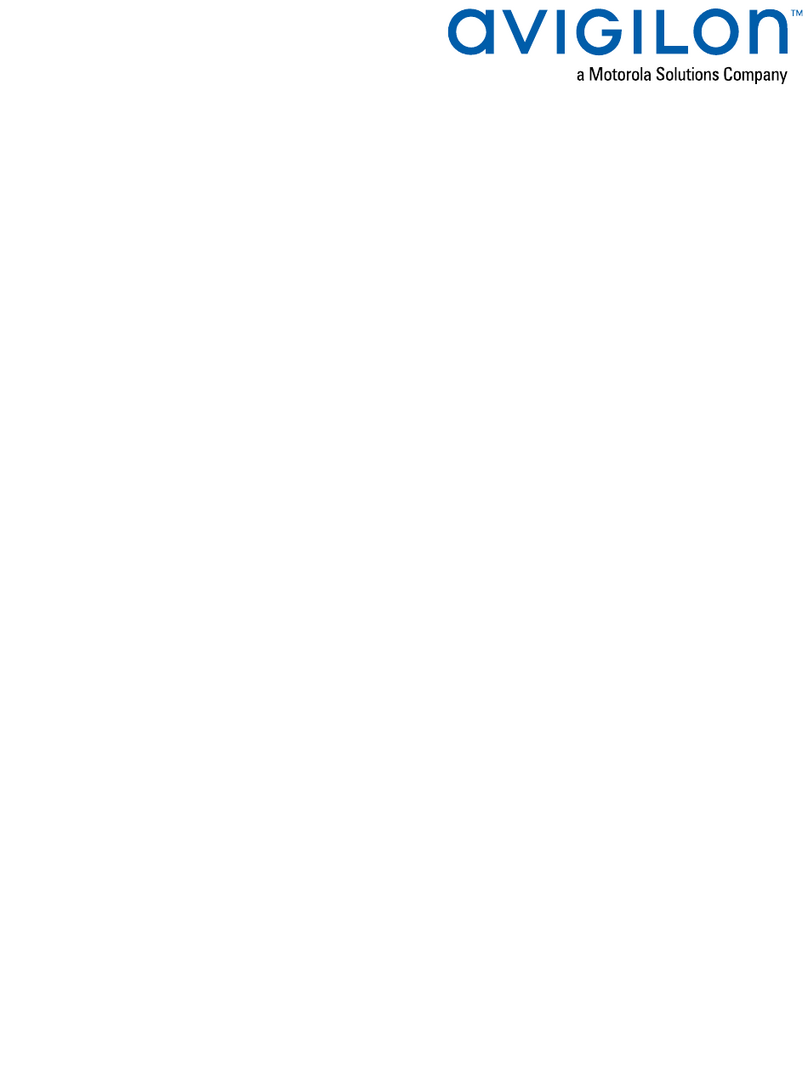
Motorola
Motorola AVIGILON ACC VMA-RPO-4P2 user guide
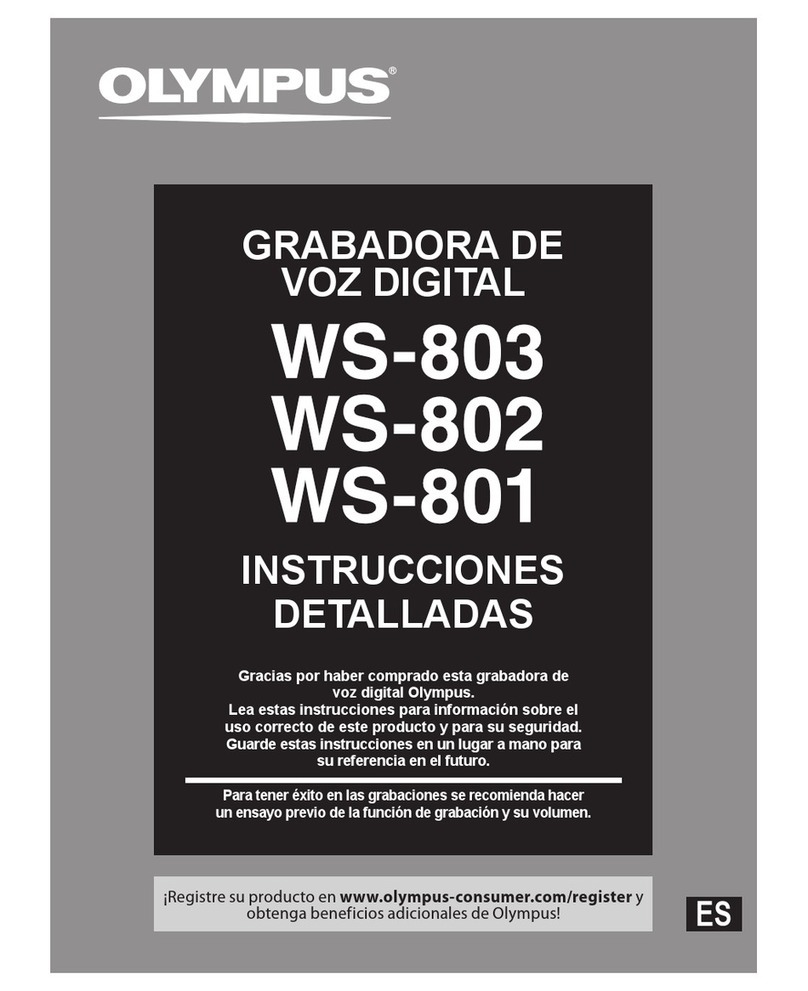
Olympus
Olympus WS-801 instrucciones Detalladas
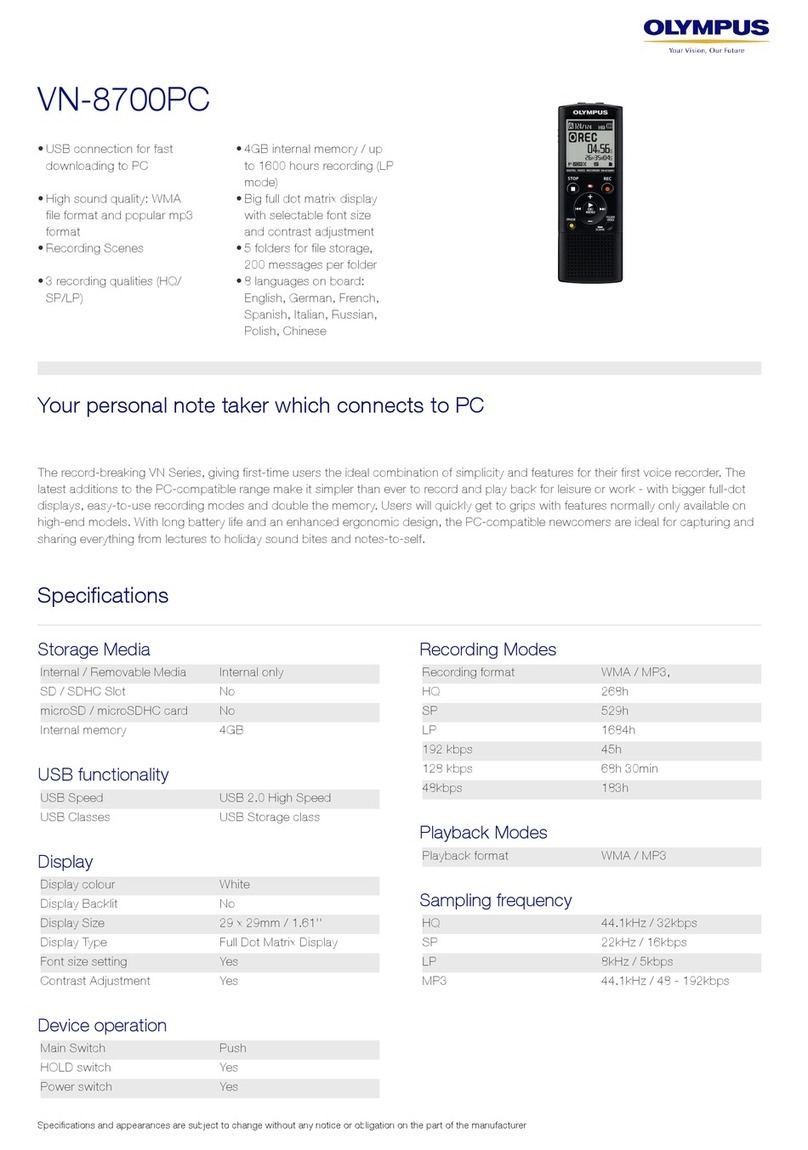
Olympus
Olympus VN-8700PC Specifications

Olympus
Olympus DR 2000 - Speaker Microphone - Monaural instructions

Panasonic
Panasonic CJ-HDR104 quick start guide
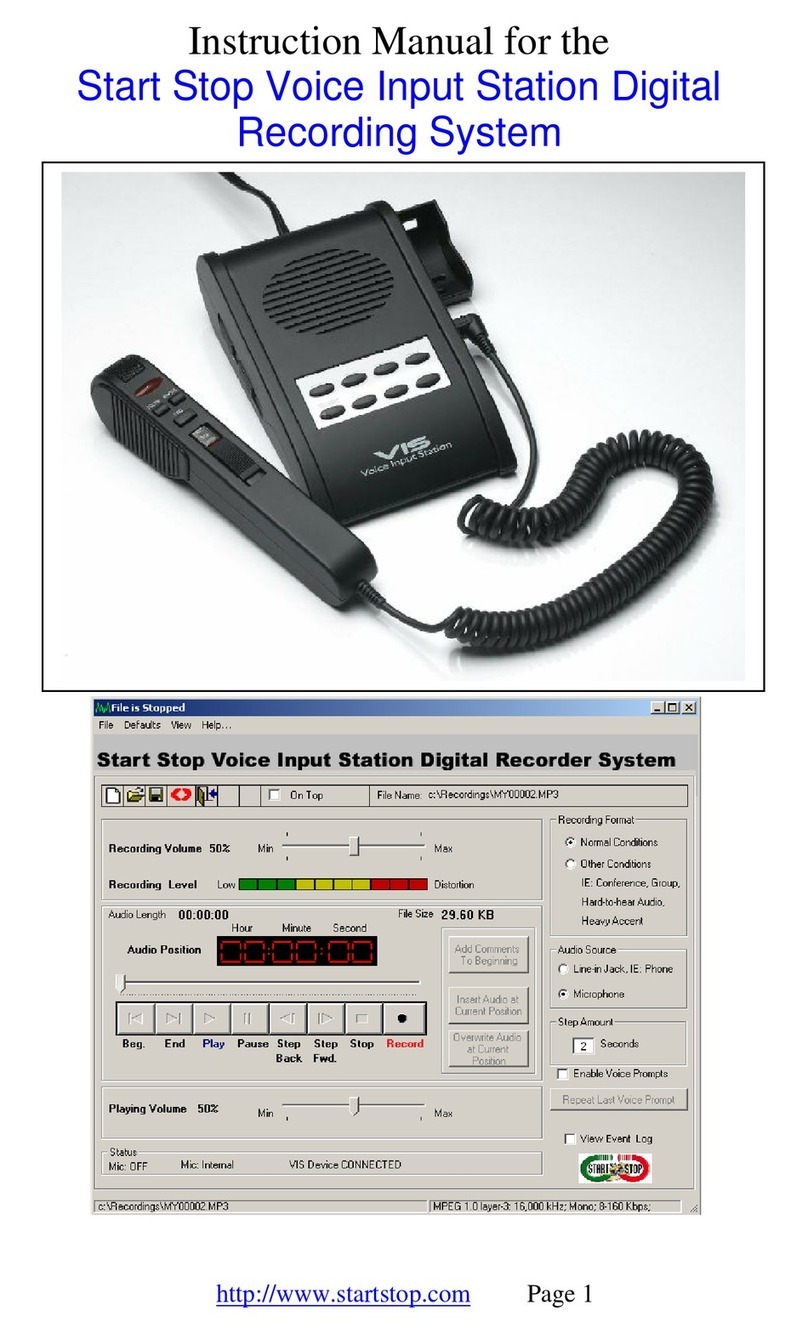
StartStop
StartStop HTH-VIS-1 instruction manual

Sky
Sky my hdi user guide
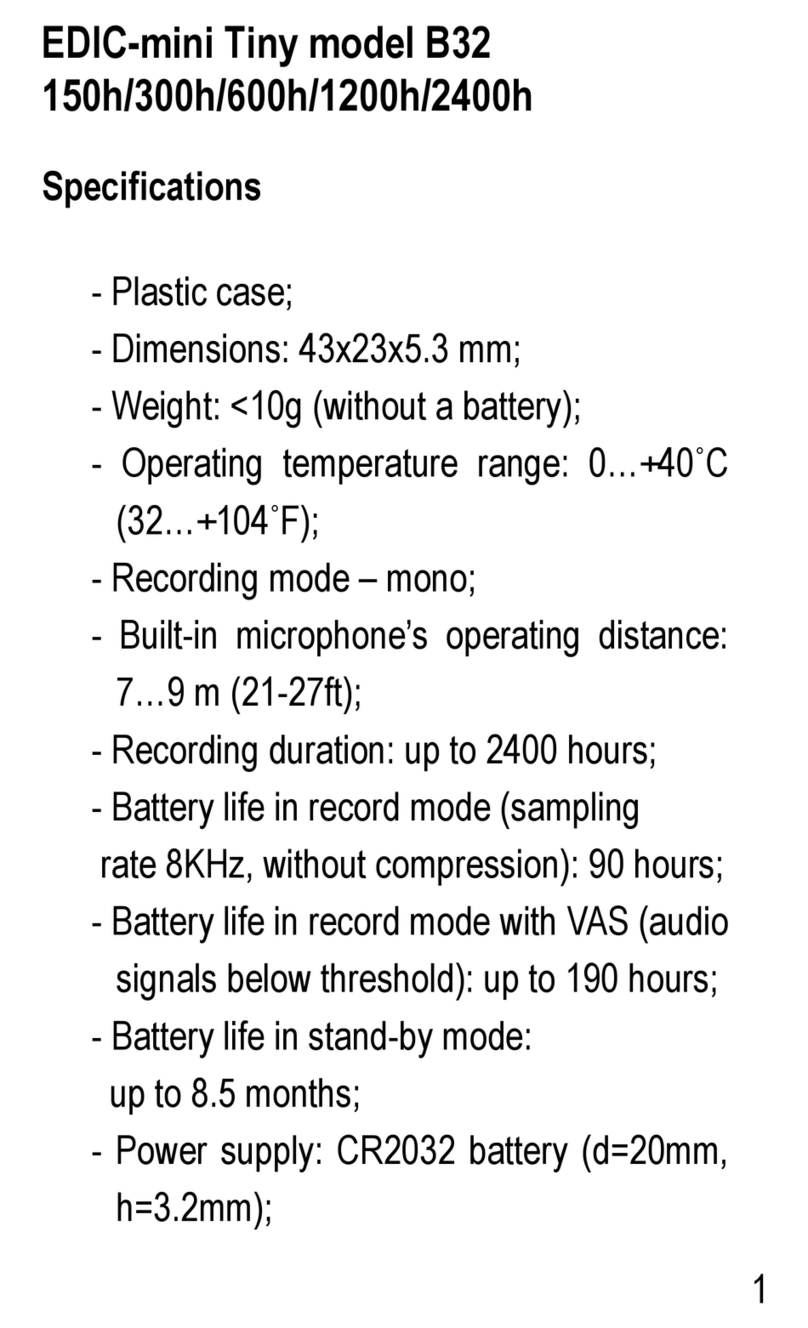
EDIC-mini
EDIC-mini Tiny B32 Short Operating Instruction

Olympus
Olympus DM 520 - Ultimate Recording Combo Detailed instructions

Safety Basement
Safety Basement Roly Poly SB-VR007 instruction manual
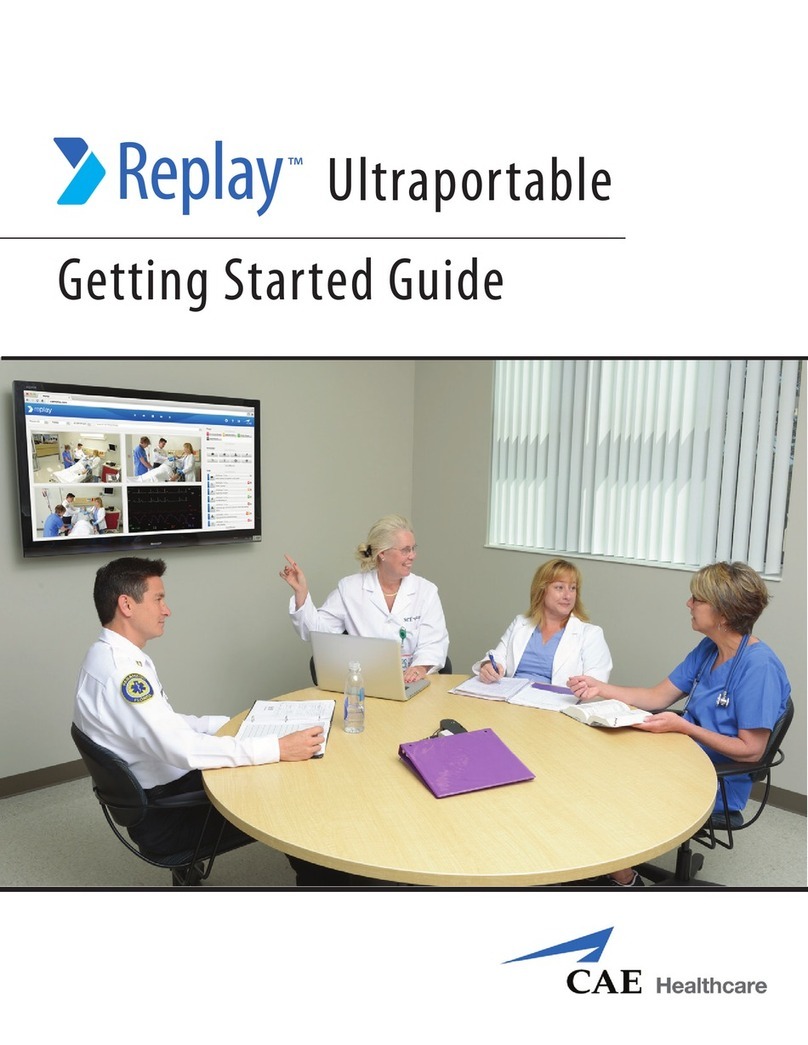
CAE Healthcare
CAE Healthcare Replay Getting started guide