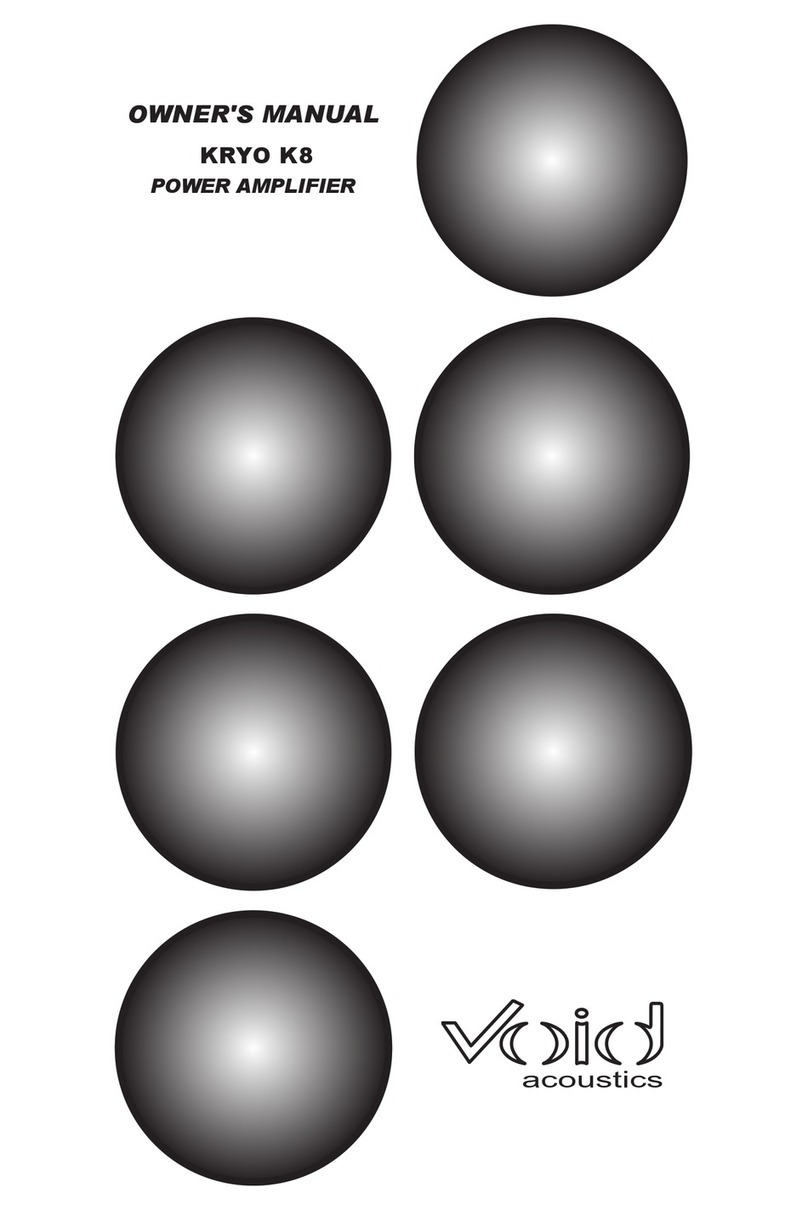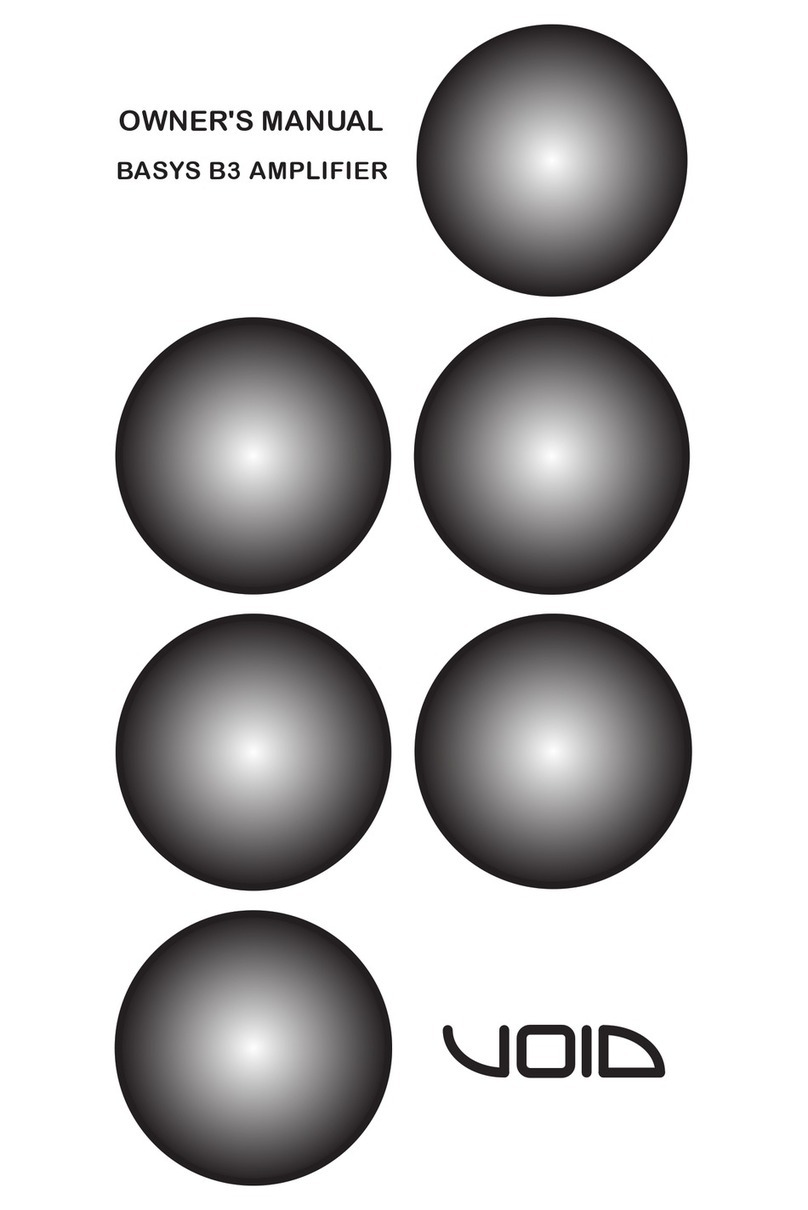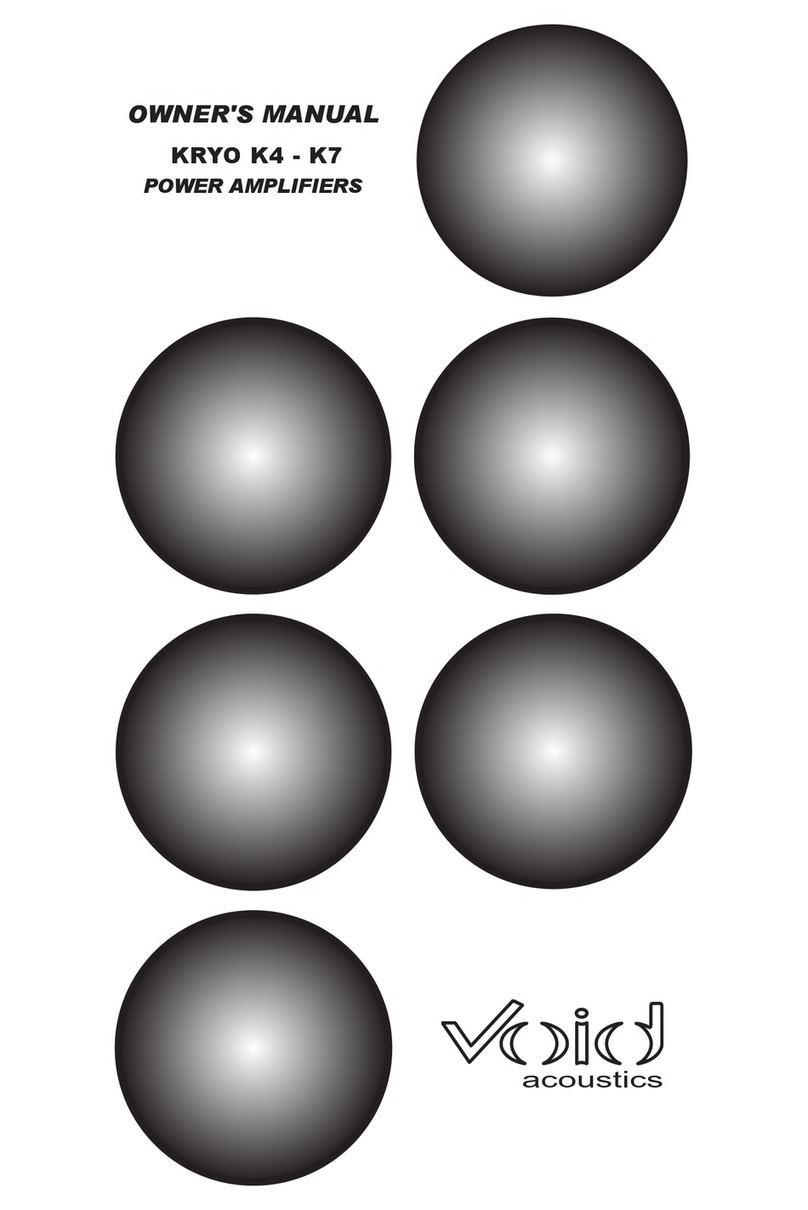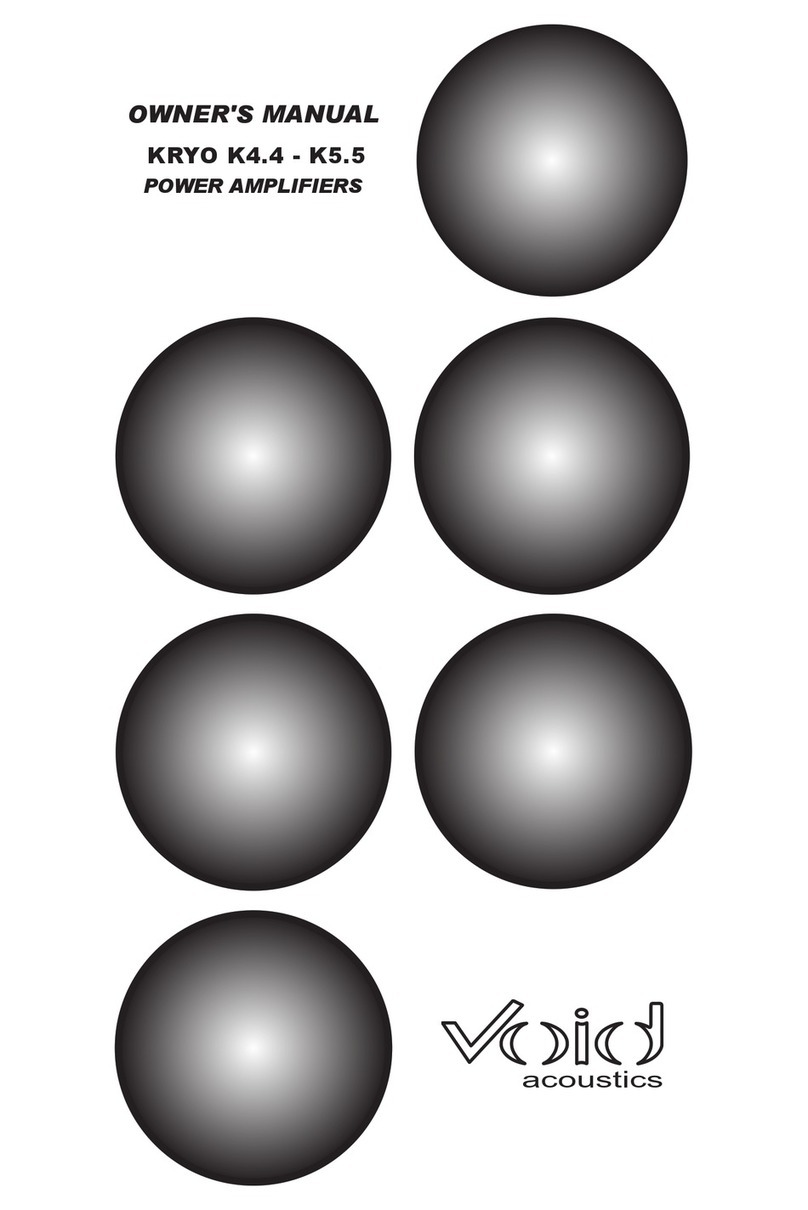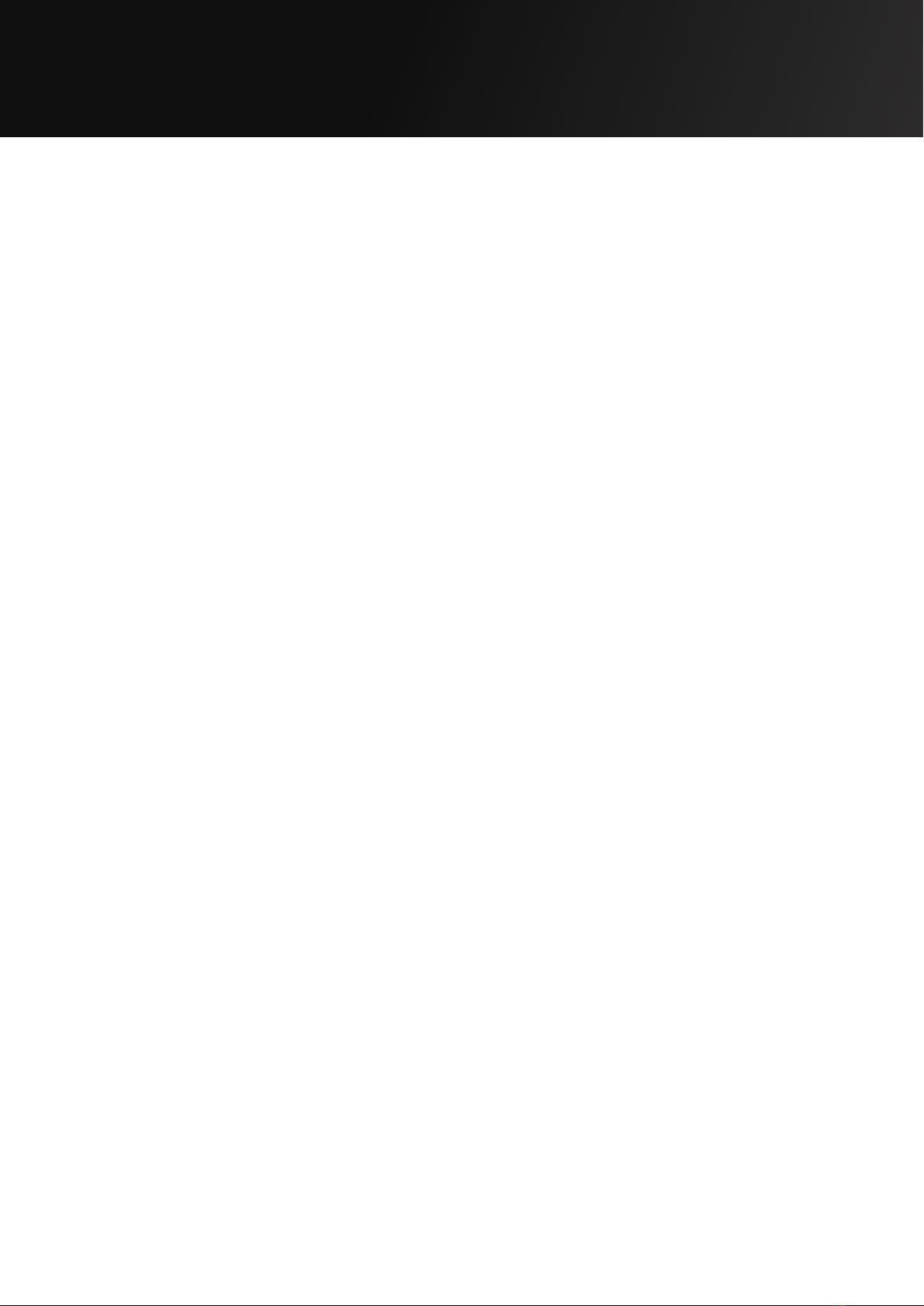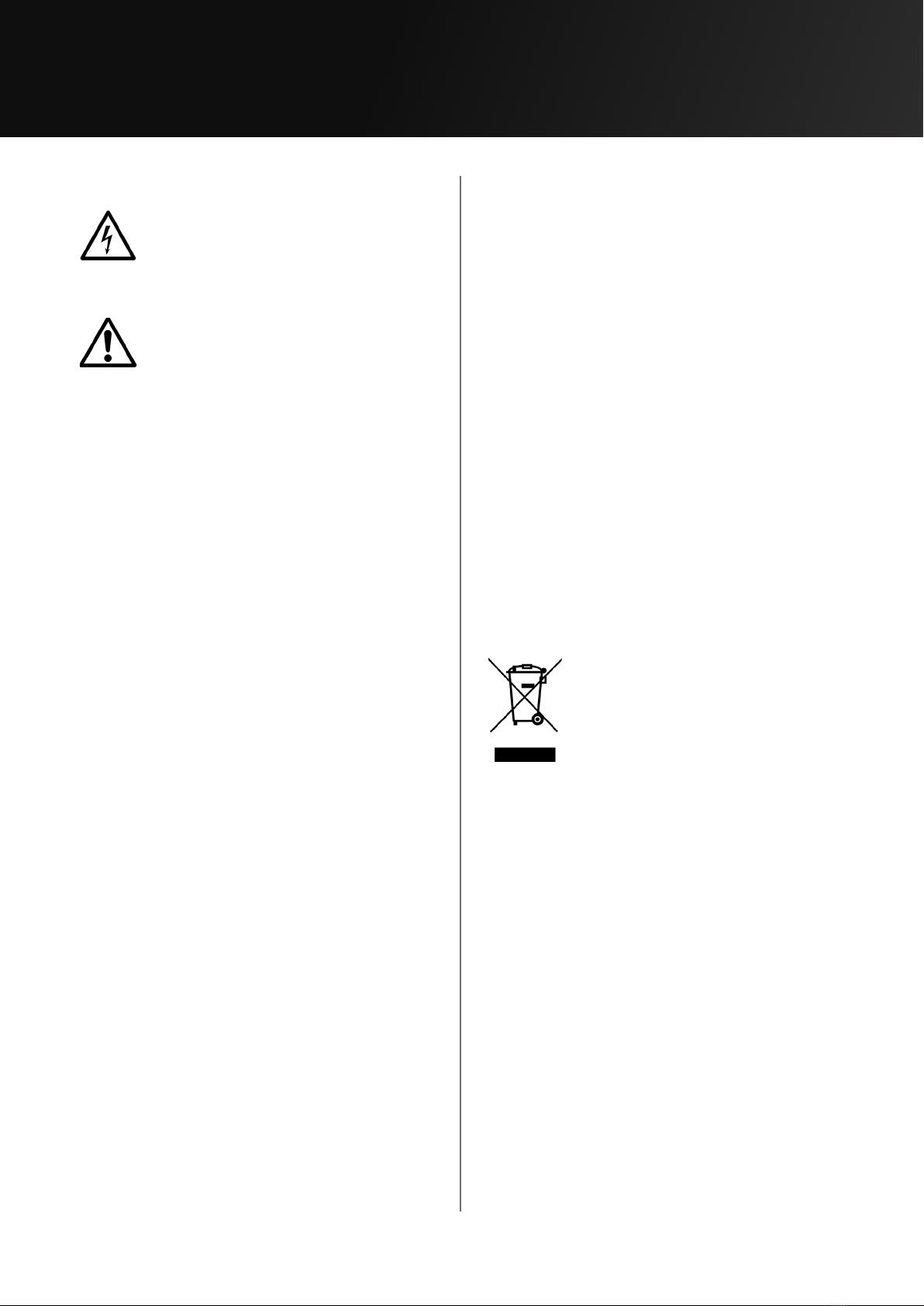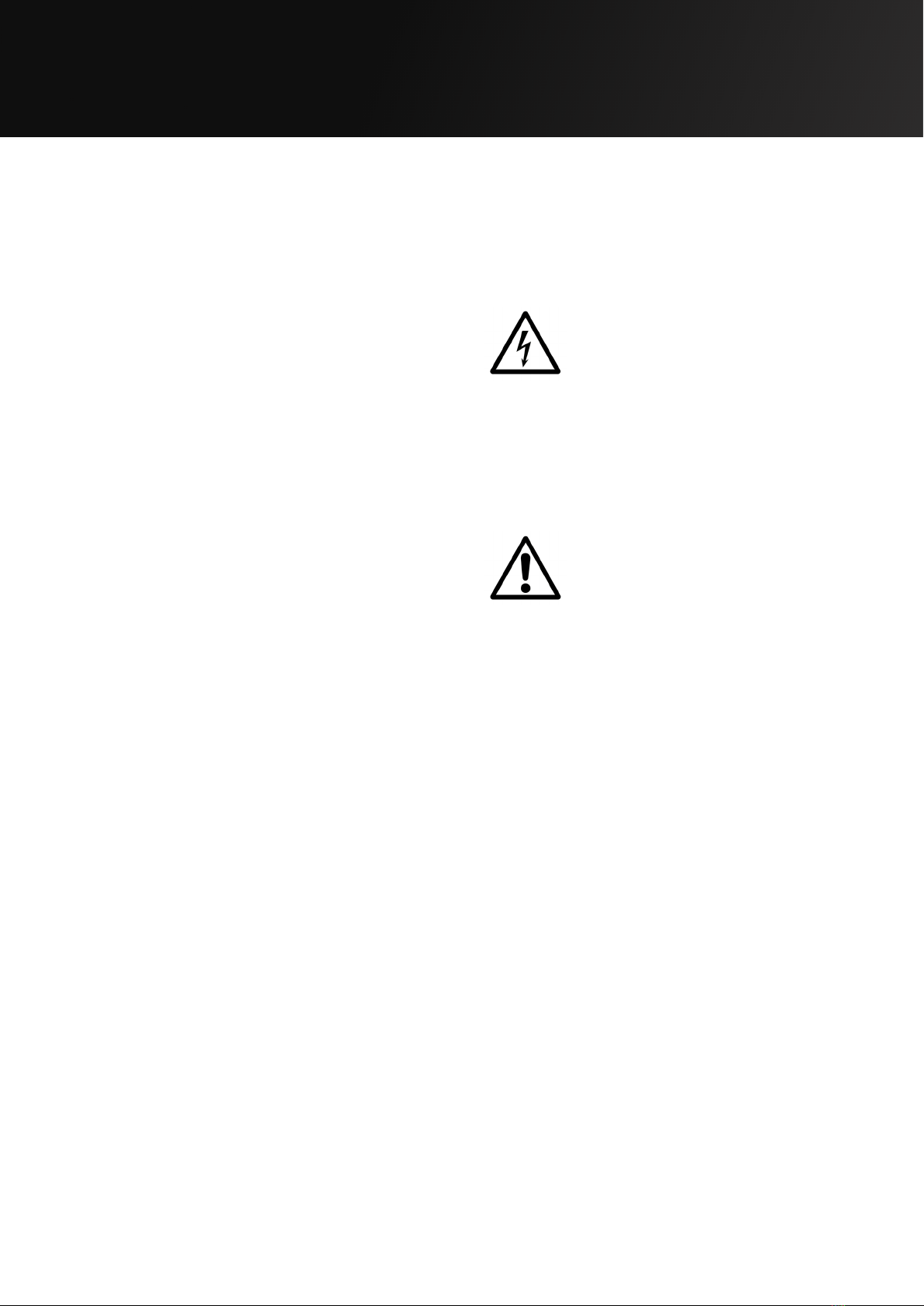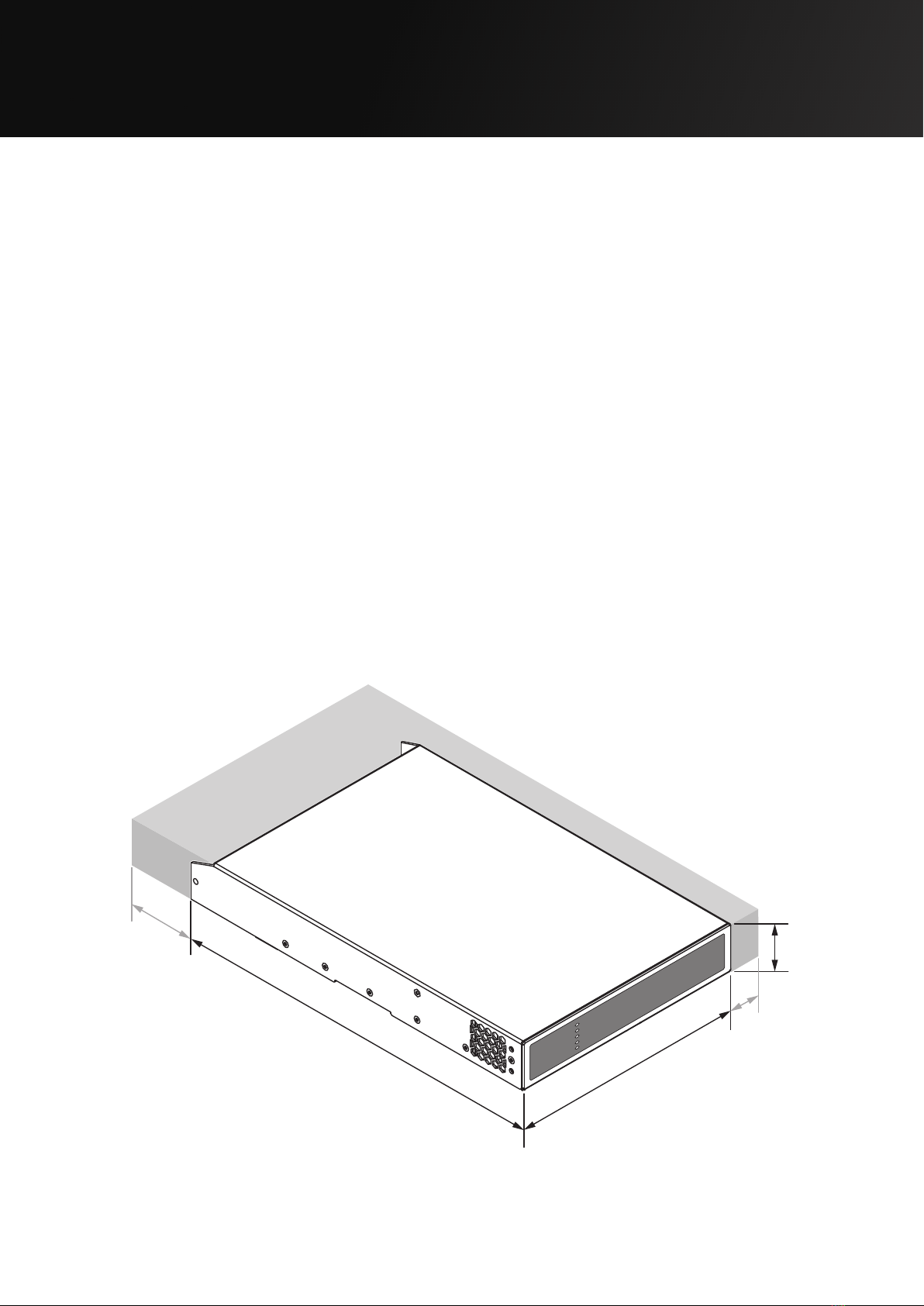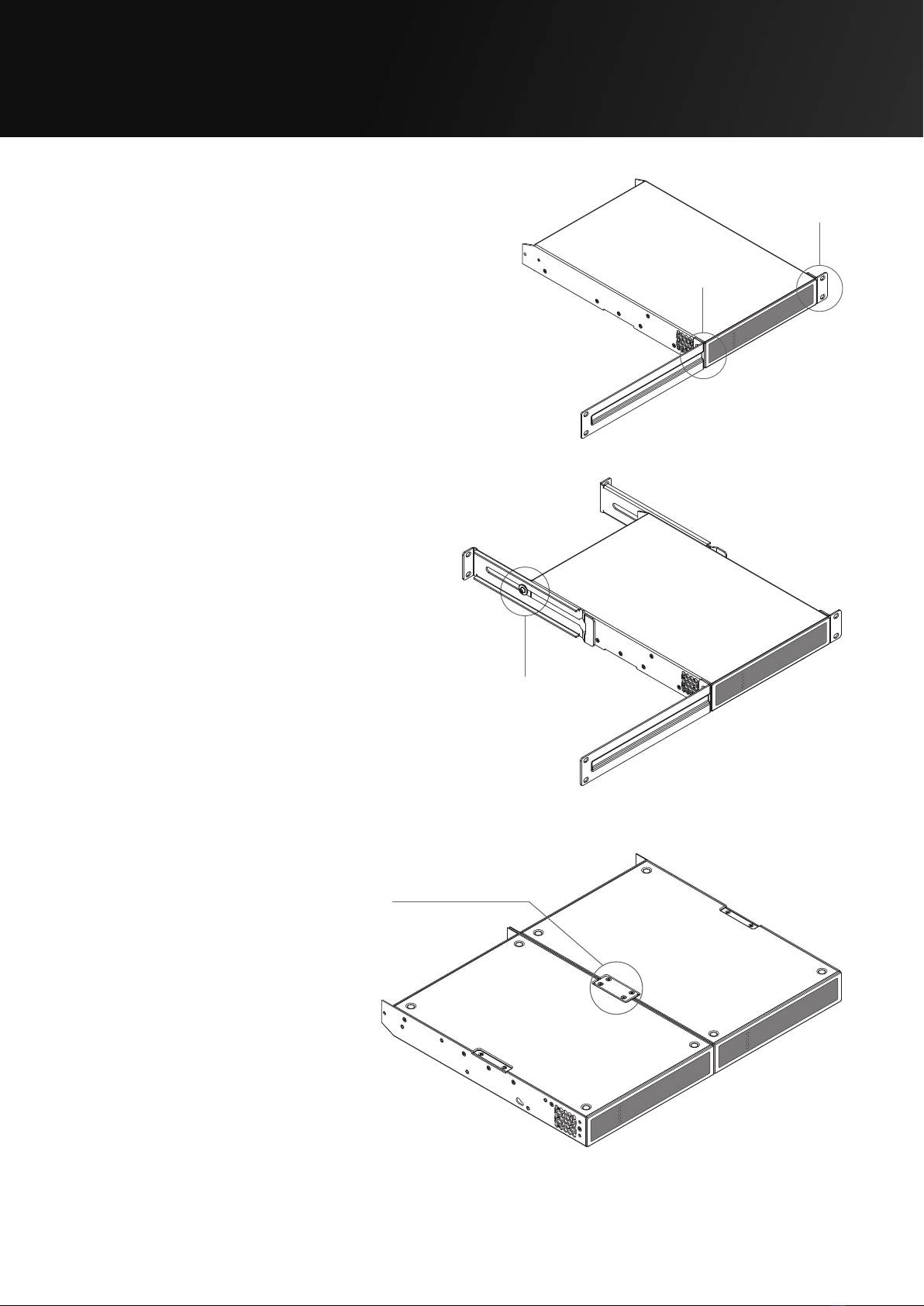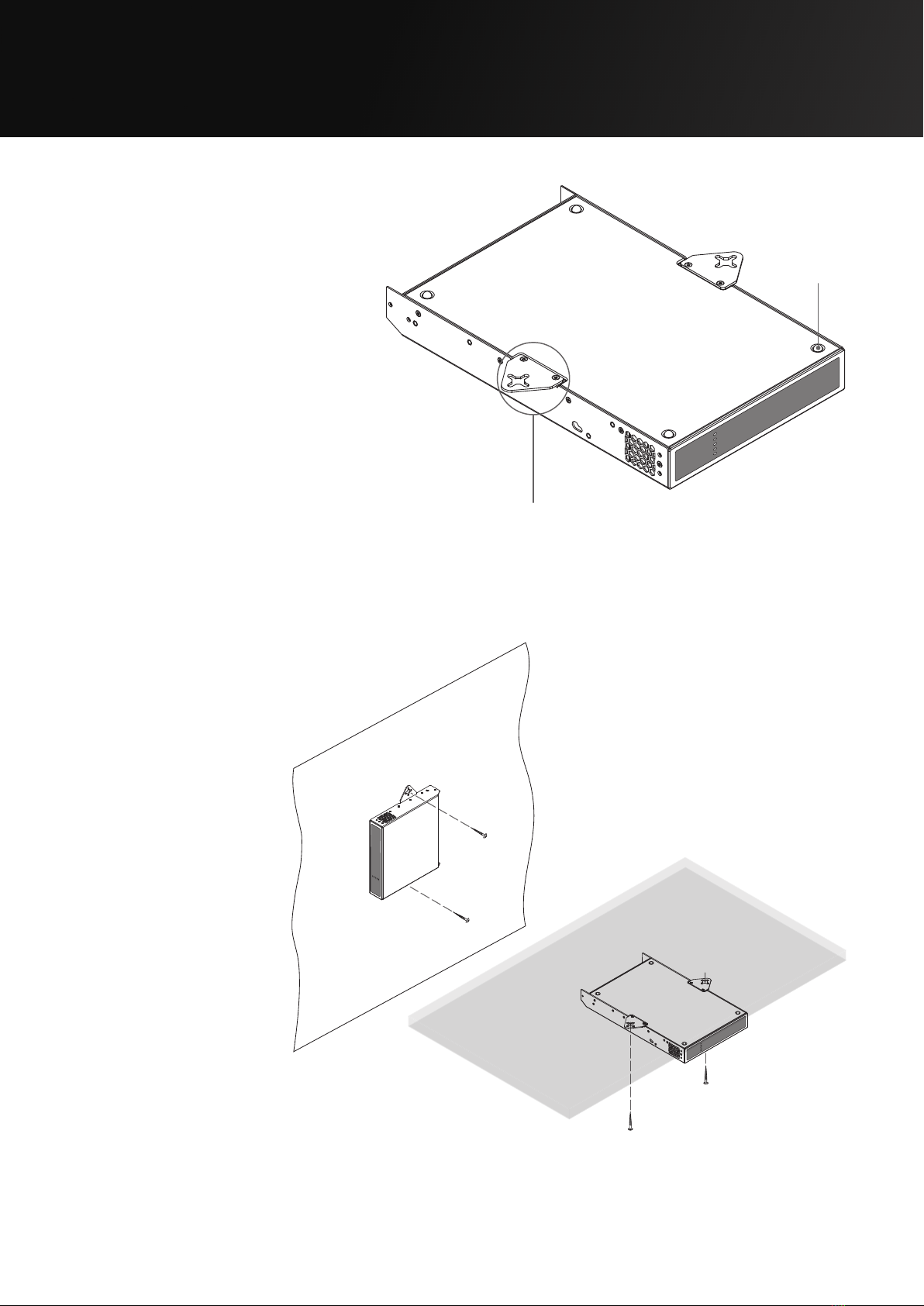Page 4UG10637-1.0 - Inca 500 User Guide V1.0
1.1 Important safety instructions
The lightning flash with an arrowhead symbol
within an equilateral triangle is intended to alert the
user to the presence of uninsulated “dangerous
voltage” within the product’s enclosure that may
be of sucient magnitude to constitute a risk of
electric shock to persons.
The exclamation point within an equilateral triangle
is intended to alert the user of the presence of
important operating and maintenance (servicing)
instructions in the literature accompanying the
appliance.
Safety instructions - read this first
1. Read these instructions.
2. Keep these instructions.
3. Heed all warnings.
4. Follow all instructions.
5. Do not use this apparatus near water.
6. Do not submerge the equipment in water or liquids.
7. Do not use any aerosol spray, cleaner, disinfectant or
fumigant on, near or into the equipment.
8. Clean only with a dry cloth.
9. Do not block any ventilation opening. Install in accordance
with the manufacturer’s instructions.
10. Do not install near any heat sources such as radiators, heat
registers, stoves, or other apparatus (including amplifiers) that
produce heat.
11. To reduce the risk of electrical shock, the power cord shall be
connected to a mains socket outlet with a protective earthing
connection.
12. Do not defeat the safety purpose of the polarized or
grounding type plug. A polarized plug has two blades with
one wider than the other. A grounding type plug has two
blades and a third grounding prong. The wide blade or the
third prong are provided for your safety. If the provided
plug does not fit into your outlet, consult an electrician for
replacement of the obsolete outlet.
13. Protect the power cord from being walked on or pinched
particularly at plugs, convenience receptacles, and the point
where they exit from the apparatus.
14. Do not unplug the unit by pulling on the cord, use the plug.
15. Only use attachments/accessories specified by the
manufacturer.
16. Unplug this apparatus during lightning storms or when
unused for long periods of time.
17. Refer all servicing to qualified service personnel. Servicing is
required when the apparatus has been damaged in any way,
such as power supply cord or plug is damaged, liquid has
been spilled or objects have fallen into the apparatus, the
apparatus has been exposed to rain or moisture, does not
operate normally, or has been dropped.
18. The appliance coupler, or the AC Mains plug, is the AC mains
disconnect device and shall remain readily accessible after
installation.
19. Adhere to all applicable, local codes.
20. Consult a licensed, professional engineer when any doubt or
questions arise regarding a physical equipment installation.
1.2 Limitations
This guide is provided to help familiarise the user with the
loudspeaker system and its accessories. It is not intended to
provide comprehensive electrical, fire, mechanical and noise
training and is not a substitute for industry-approved training. Nor
does this guide absolve the user of their obligation to comply
with all relevant safety legislation and codes of practice. While
every care has been taken in creating this guide, safety is user-
dependent and Void Acoustics Research Ltd cannot guarantee
complete safety whenever the system is rigged and operated.
1.3 EC declaration of conformity
For EC Declaration of Conformity please go to:
www.voidacoustics.com/eu-declaration-amplifiers
1.4 UKCA marking
For details of the UKCA marking go to:
www.voidacoustics.com/uk-declaration-amplifiers
1.5 Warranty statement
For warranty statement go to:
https://voidacoustics.com/terms-conditions/
1.6 WEEE directive
If the time arises to throw away your product,
please recycle all the components possible.
This symbol indicates that when the end-user
wishes to discard this product, it must be sent
to separate collection facilities for recovery
and recycling. By separating this product
from other household-type waste, the volume of waste sent to
incinerators or land-fills will be reduced and natural resources will
thus be conserved.
The Waste Electrical and Electronic Equipment Directive (WEEE
Directive) aims to minimise the impact of electrical and electronic
goods on the environment. Void Acoustics Research Ltd complies
with the Directive 2002/96/EC and 2003/108/EC of the European
Parliament on waste electrical finance the cost of treatment and
recovery of electronic equipment (WEEE) in order to reduce the
amount of WEEE that is being disposed of in land-fill sites. All of
our products are marked with the WEEE symbol; this indicates that
this product must NOT be disposed of with other waste. Instead
it is the user’s responsibility to dispose of their waste electrical
and electronic equipment by handing it over to an approved
reprocessor, or by returning it to Void Acoustics Research Ltd for
reprocessing. For more information about where you can send
your waste equipment for recycling, please contact Void Acoustics
Research Ltd or one of your local distributors.
1 Safety and Regulations