Asus RT-AC66U B1 User manual
Other Asus Wireless Router manuals

Asus
Asus WL520GC - Wireless Router User manual
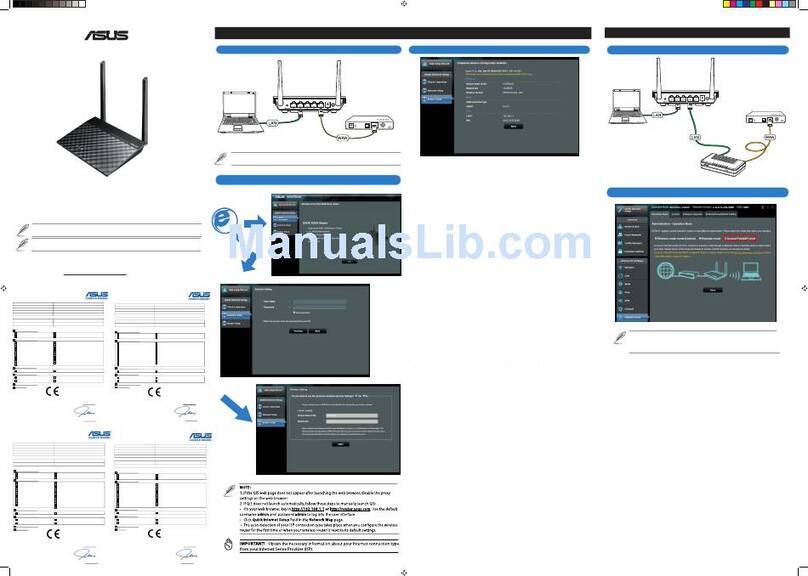
Asus
Asus RT-N11P User manual

Asus
Asus RT-AC1200HP User manual

Asus
Asus RT-AX55 User manual

Asus
Asus RT-AC52U User manual

Asus
Asus ROG Rapture GT-AC2900 User manual
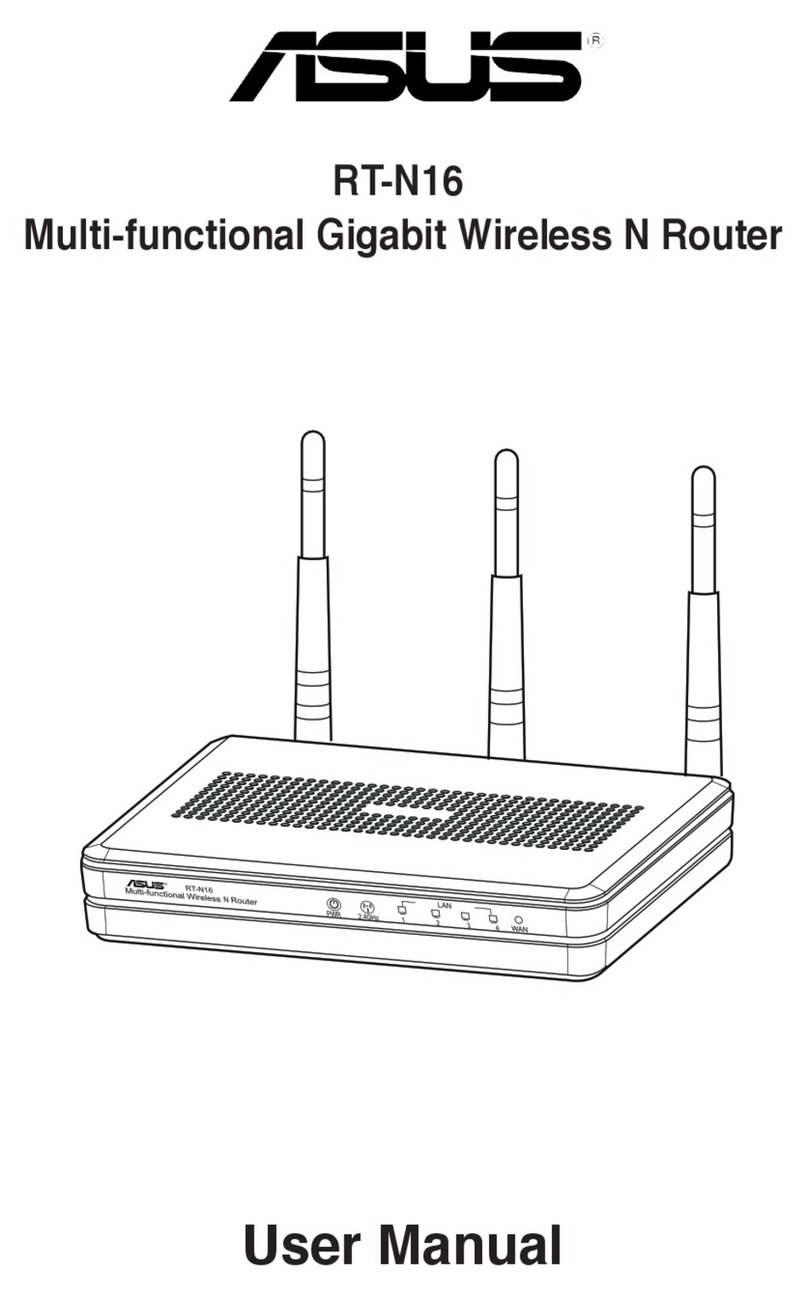
Asus
Asus RT-N16 User manual
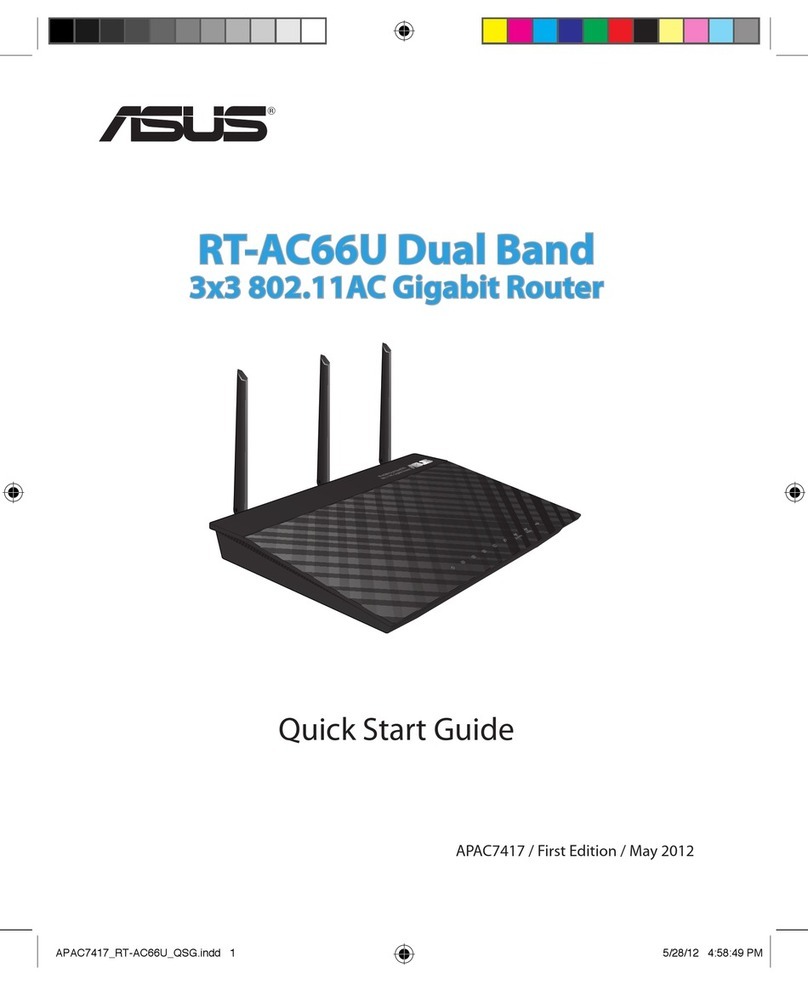
Asus
Asus RT-AC66U User manual
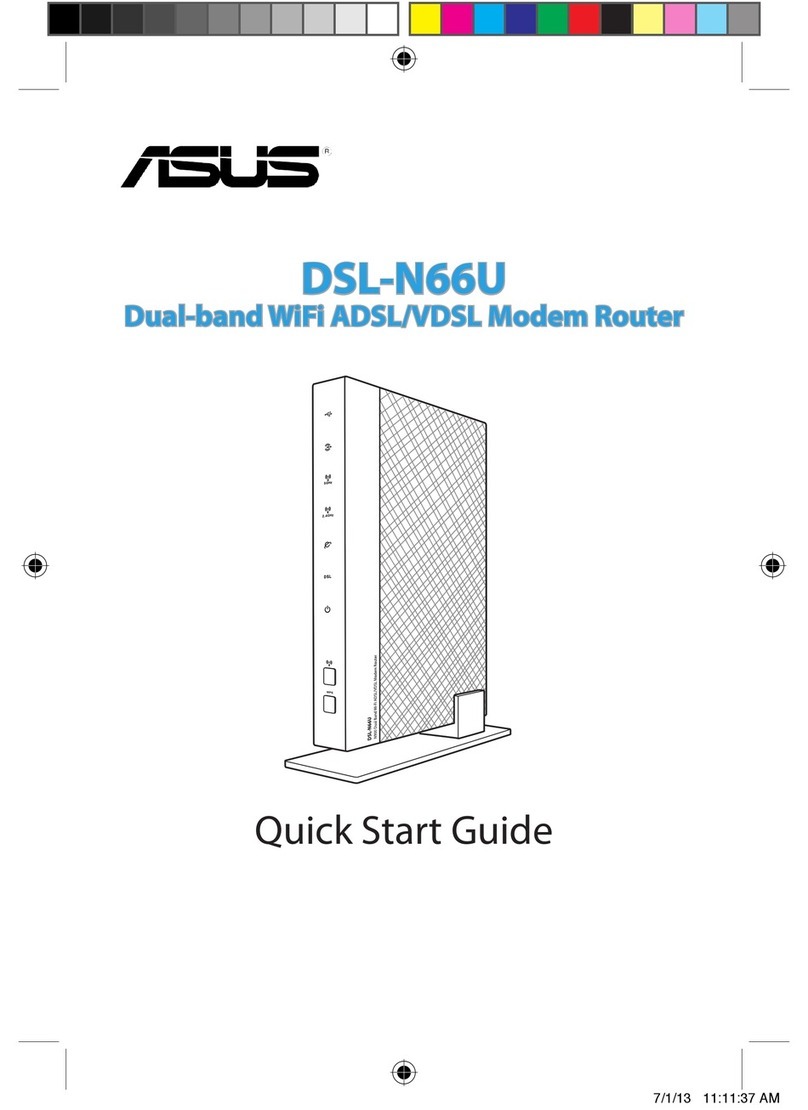
Asus
Asus DSL-N66U User manual

Asus
Asus 4G-AC68U User manual

Asus
Asus WL520GC - Wireless Router User manual
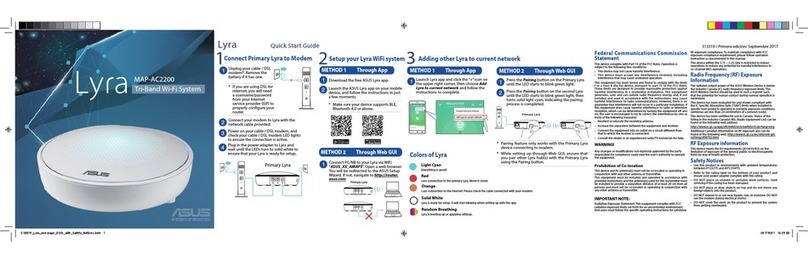
Asus
Asus Lyra MAP-AC2200 User manual

Asus
Asus ZenWiFi Pro XT12 User manual

Asus
Asus WL-530G User manual

Asus
Asus ROG Rapture GT-AXE16000 User manual

Asus
Asus RT-AX55 User manual

Asus
Asus WL-500W SuperSpeed N User manual

Asus
Asus WL-130N User manual

Asus
Asus RT-N10 - Wireless Router - 802.11b/g/n User manual

Asus
Asus RT-N56U User manual































