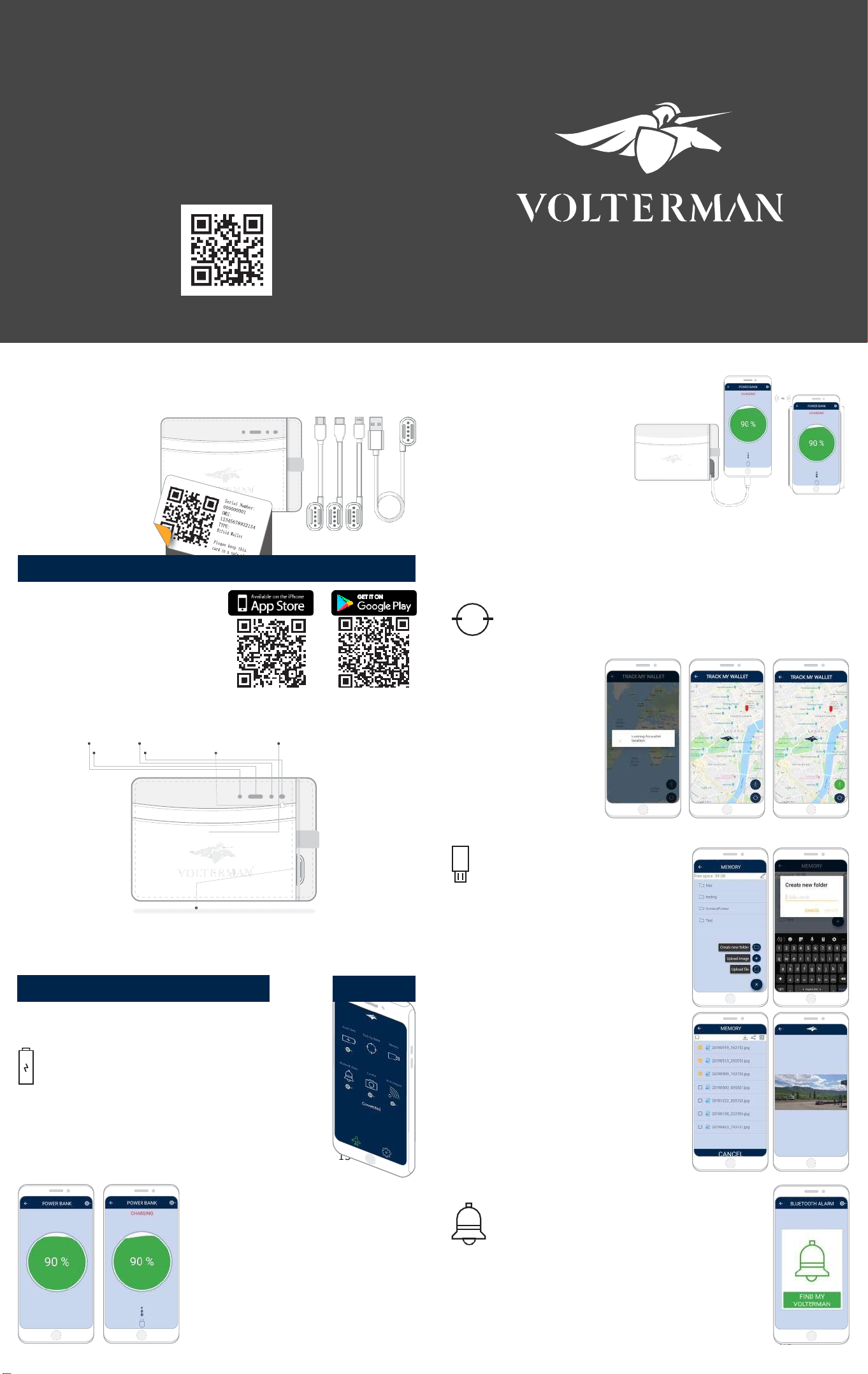Distance Alarm Icon and then the ‘FIND MY VOLTERMAN’ button.
Simply press the ‘TURN OFF’ button (or the Cardholder’s Alarm Button)
to deactivate the ringing.
ALAR M BUTT O N
You can also set your phone ringing by single-pressing the wallet’s
Alarm Button. Again, you can turn it off by pressing the Alarm Button,
or the TURN OFF’ button on your phone.
To disable this function, slide the toggle back to the left.
Please Note:
•
Like with any radio transmission, environmental factors, like walls,
steel beams and even the weather, can reduce Bluetooth range. We
recommend that you disable the alarm in sensitive areas (theatres,
museums classrooms, etc.) to avoid accidental activation.
CAMERA
Your Cardholder comes with an Alarm
Buttonthatperforms several functions:
Long Press -
This will turn your Cardholder
on, or reboot it if it is already on.
1
Click-
When connected, this rings your
smart device. If the Cardholder is ringing,
one click will turn it off.
2
Clicks -
When connected, this toggles
the Power Bank function.
A red LED light will also indicate that the
Power Bank is on.
Alarm Button
When activated, the built-in
4MP camera will take pictures when the
Cardholder is opened. The images are then
sent, free of charge, to your Volterman
Camera
3
Clicks-This will turnyourCardholderoff. No functions are available in thisstate.
SETTING S
account.
The camera function operates in two
modes:
Local Mode
Slide the toggle under the Camera Icon to
turn on the Local Mode function. In this
mode, the camera takes photos every time
the camera is opened.
Press the Setting Icon to access
theVolterman app side menu.
From here, you can change a
number of different parameters and set
up your app the way you want it, contact
Volterman Customer Support and much
more.
HISTOR Y LOG
The History Log displays a list of
connection events including any
errors.
When contacting us, you may be
asked to send a screenshot of
this screen.
Youwill be informed on your device and
askedtoconnecttotheVoltermanWi-Fiin
order to access the images taken (see the Memory Bank section to learn how to connect).
Once connected, you will be taken to the ‘Local Photos’ folder of your app, where the
images are downloaded and sorted into dated folders. From here, you can view, download
images to your device or delete them.
Lost Mode
This mode is automatically enabled as soon as the wallet loses its Bluetooth connection
with your device (usually around 20 metres/65ft). In this case, three photos are taken
when the wallet is first opened.
CHANGE A C C OUNT PASSW ORD
Like with all of your online accounts, we recommend that you
change your Volterman app password regularly.
To do so, simply choose this option and send yourself a verification
code. Youwill need this code to change your Volterman account
password.
These photos are sent to your account, where you can view them by clicking on the
Camera Icon and choosing the Lost Mode folder.
Please Note
As Lost Mode photos are sent via the built-in SIM card, it an sometimes take a few minutes
for the images to be transferred through the various networks to your Volterman account.
HOT SPOT
By activating the Wi-Fi Hotspot, you can use your Cardholder as an internet
Access Point when travelling around the world.
Toggle this function on and off by using the slider under the Hotspot Icon.
C ONTA CT US
Have a question? Contact us via the in-app mailer.
We offer Customer Service 16 hours a day/7 days a week:
09:00-01:00LocalTime
07:00-23:00CET(DST)
06:00-22:00BST(DST)
01:00- 17:00EDT(DST)
22:00-14:00PDT(DST)
We can also be contacted via email -
wow@volterman.com
and on Facebook Messenger - voltermansmartwallet
FIRMWARE UPD ATE
EMAIL US
Press the Hotspot Icon to access the Hotspot Menu where you can view and top-up
your roaming balance, see the roaming charges for each countries and any special offers
currently available.
Please Note
•
In order to use the Hotspot function, you will need to deposit funds into your account.
YoucanchoosebetweenUSD,EURandGBPtodeposit, butyourcreditwillbeshown
in AMD (Armenian Dram) with an approximate exchange rate.
•
All credit has a 90 day duration.
•
You can connect up to 10 devices to the Hotspot at one time.
•
The default password is - 12345678
•
Like with any data device, we recommend that you only use roaming when needed.
Some country data charges are much higher than others, and this could result in your
fundsbeingusedmorerapidly.Wherepossible,useaWi-Fiserviceinstead.
•
The direct Wi-Fi connection between your device and wallet and the Hotspot are not
the same thing. You are not charged for using the Wi-Fi to access your Memory Bank.
•
Special Bundles (when available) are a more cost effective solution than Standard
Tariff. We recommend that you check periodically to see what bundles are available.
•
Data costs are not set byVolterman and we have no influence over them.
•
The Hotspot is offered as an optional service. Volterman does not profit from its use.
•
No other wallet function is limited if you choose not to use this option.
1
YourVolterman walletiskept up-to-date with the release ofregular app (software)
and wallet (firmware) updates.App updates are usually automatic (depending on
your device’s settings) and can be downloaded from the
AppStore or Google Play.
Firmware updates are different. When a new firmware update is
available, your Settings Icon will display a red indicator.
•
Click on this icon to be taken to the Settings Menu.
•
Choose the Firmware Update option and download the file.
•
Once it has downloaded to your device, the button will
change to ‘INSTALL’. Press it.
•
Youwill now be asked to connect to the Volterman Wi-Fi (in
the same way as for the Memory Bank).
•
Navigate to your device’s Wi-Fi and choose ‘Volterman’. If
needed,enteryourWi-Fi password (the default is12345678).
•
Return to the Volterman app and press ‘INSTALL’ once more.
Thedownloadedfilewillnow betransferred toyourdevice.
•
Your app will inform you once the update has been installed,
and your Cardholder will reboot.
MANA GE DEVICES
This section lists all your connected Volterman devices.
From here, you can choose, rename and delete individual items.
Please Note
•
Deleting a Cardholder from your app/account will also delete
all other data, except files saved to your Memory Bank. Delete
thosefiles beforeremovingyourCardholderfromtheapp.
DISTANCE MEASUREMENT
This section allows you
AIRPLANE MODE
Click on the Airplane Mode icon, confirm
your choice and the Volterman app will temporarily
suspend all Cardholder functionality except for the
Power Bank, which can be used as required. When
confirmed, you will be taken to the Power Bank
screen, and can exit Airplane Mode by pressing the
button in the bottom corner.
to choose your
tracking
measurements.
You can choose between
metres, feet or inches.
LOG OUT
Goheretolog out oftheVolterman app.
Please Note
CURRENCY
Click here to set your preferred
default currency.
You can choose either USD,
EUR orGBP
Please Note
Transactions will be conducted
in AMD (Armenian Dram)
Please Note
This mode does not affect any other part of your
phone and should not be used in place of your
device’s regular Airplane Mode.
•
Youcan still keep yourwallet on and operate the Power Bank functions
when logged out of the Volterman app.
All details are correct at time of printing, however, some differences to software, firmware and/or hardware may occur. For t he latest version of this Quick Guide, visit volterman.com.
Contents (c) 2019 Volterman Inc. The Volterman logo is a registered trademark of Volterman Inc. PO Box 192750PMB 18182 San Francisco, CA 94119.
UG-1.0.1-619