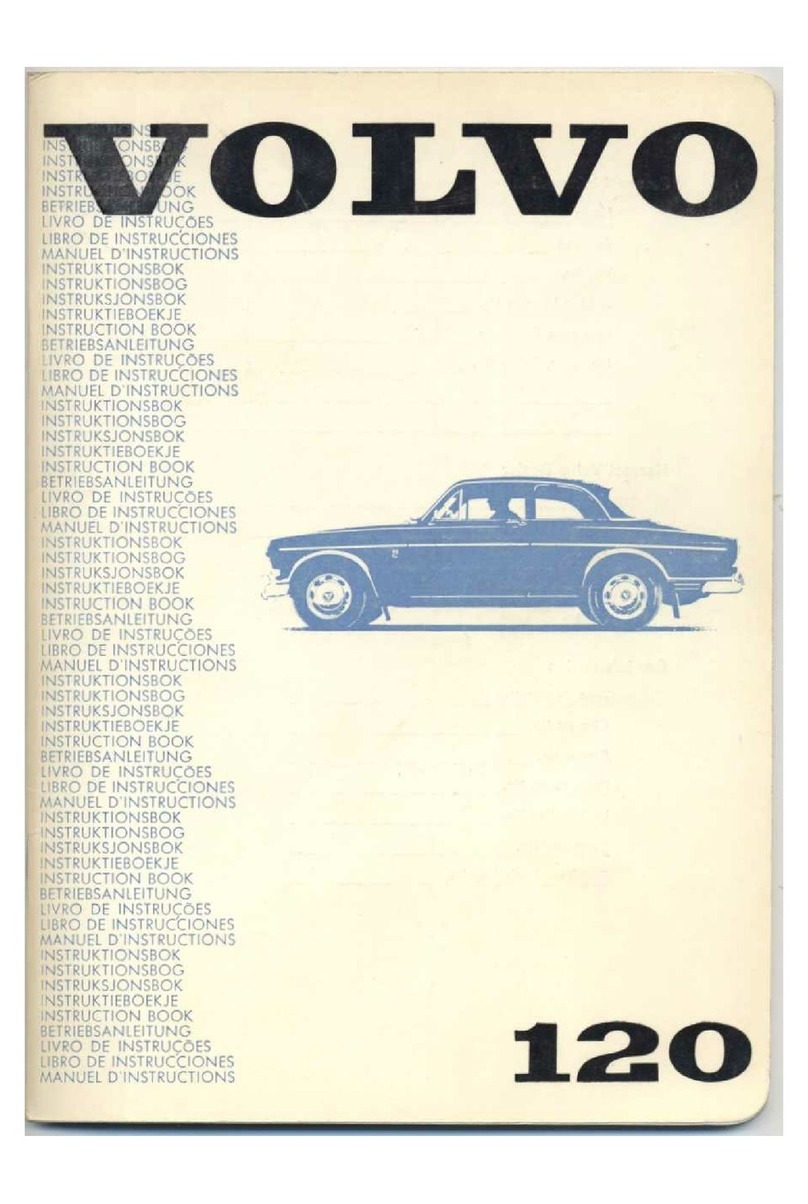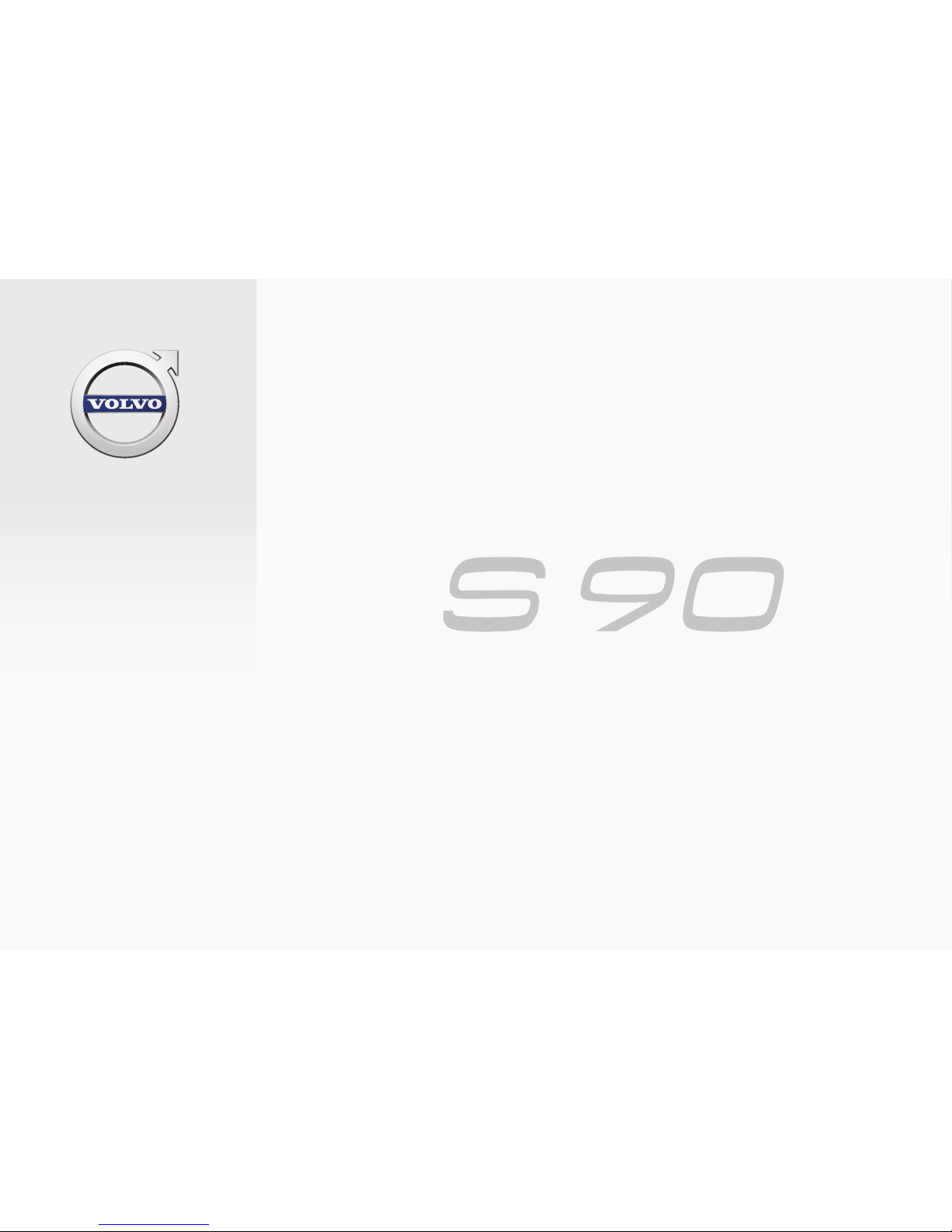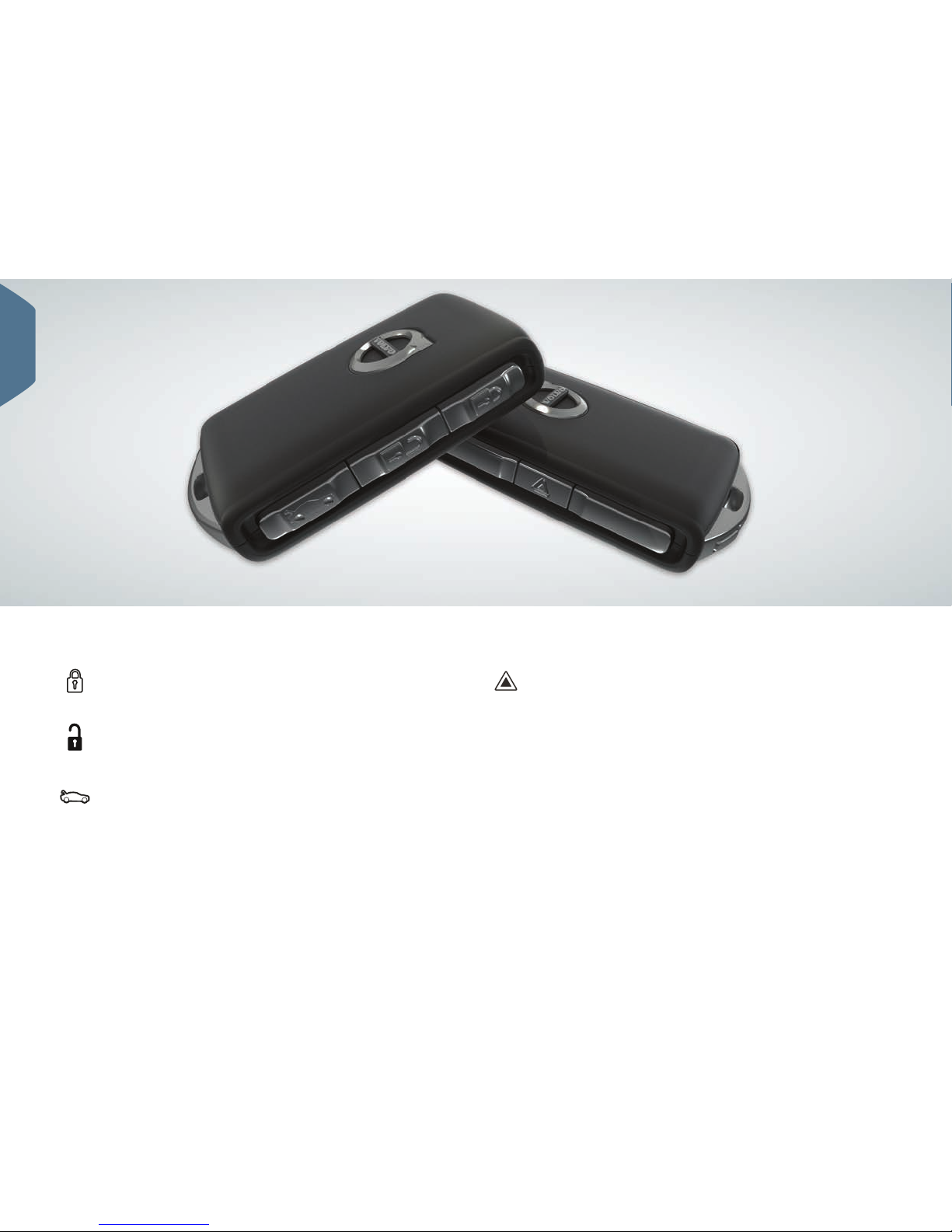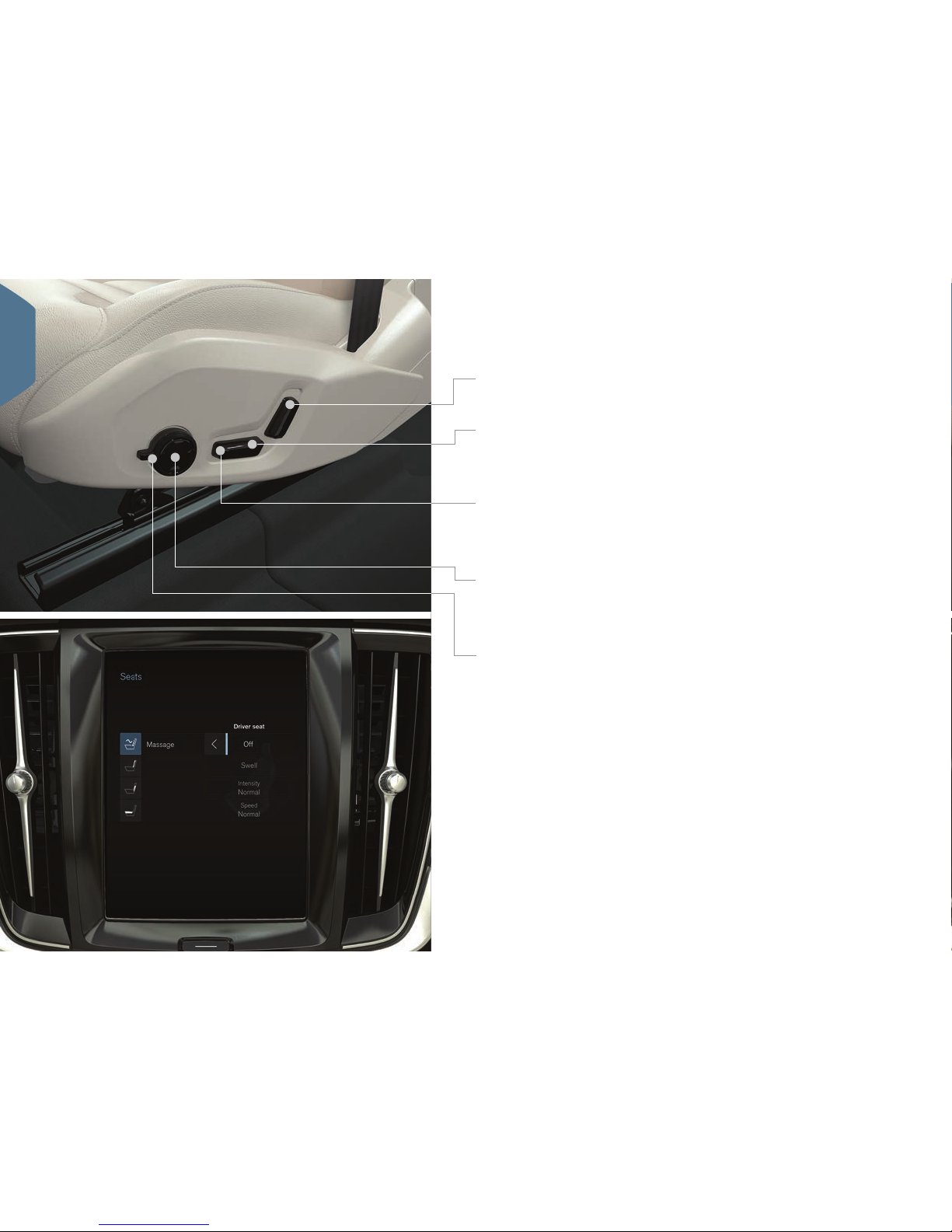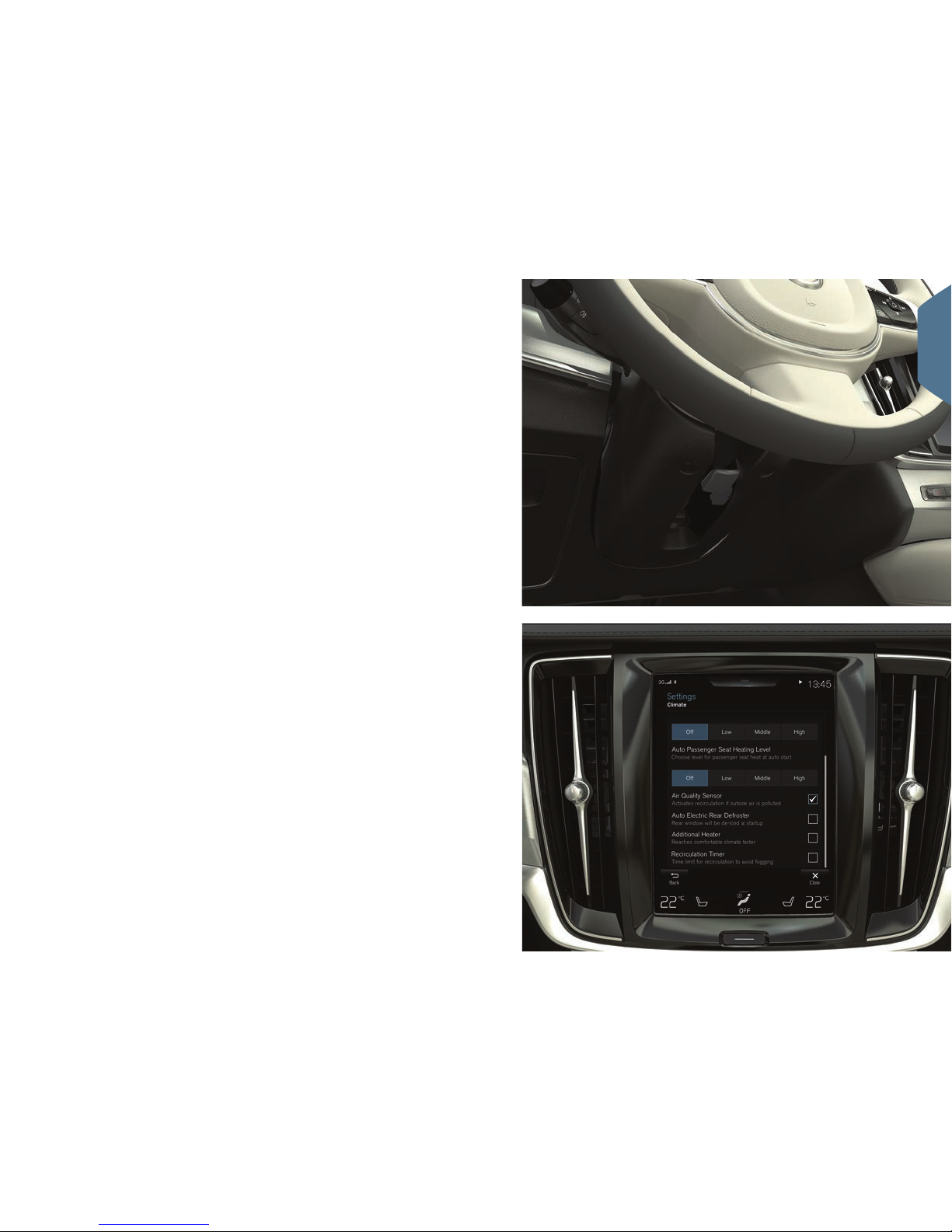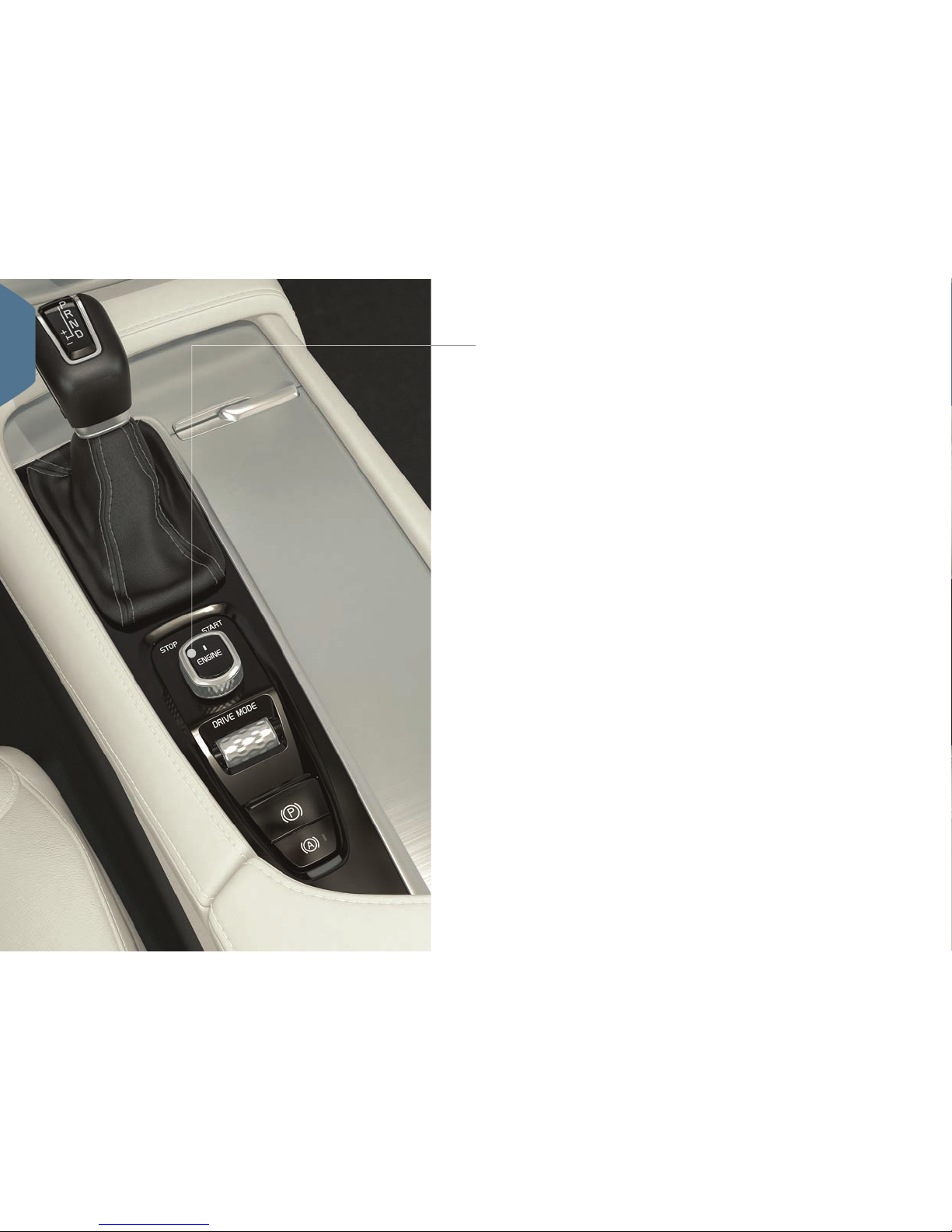Volvo S90 - ACCESSORY PANEL User manual
Other Volvo Automobile manuals

Volvo
Volvo XC40 RECHARGE 2020 User manual

Volvo
Volvo S60 - ANNEXE 931 User manual

Volvo
Volvo 760 User manual

Volvo
Volvo S40 S User manual

Volvo
Volvo 2009 S60 User manual
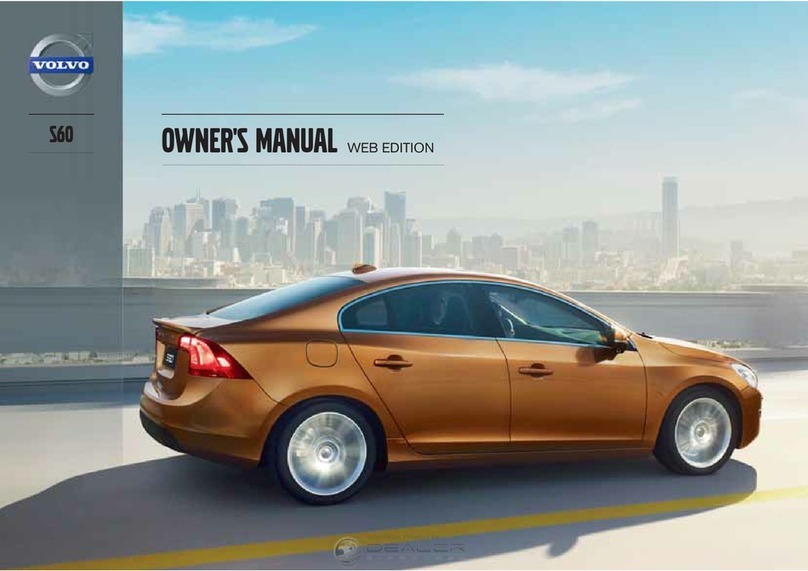
Volvo
Volvo S60 - ANNEXE 931 User manual

Volvo
Volvo XC60 2018 User manual
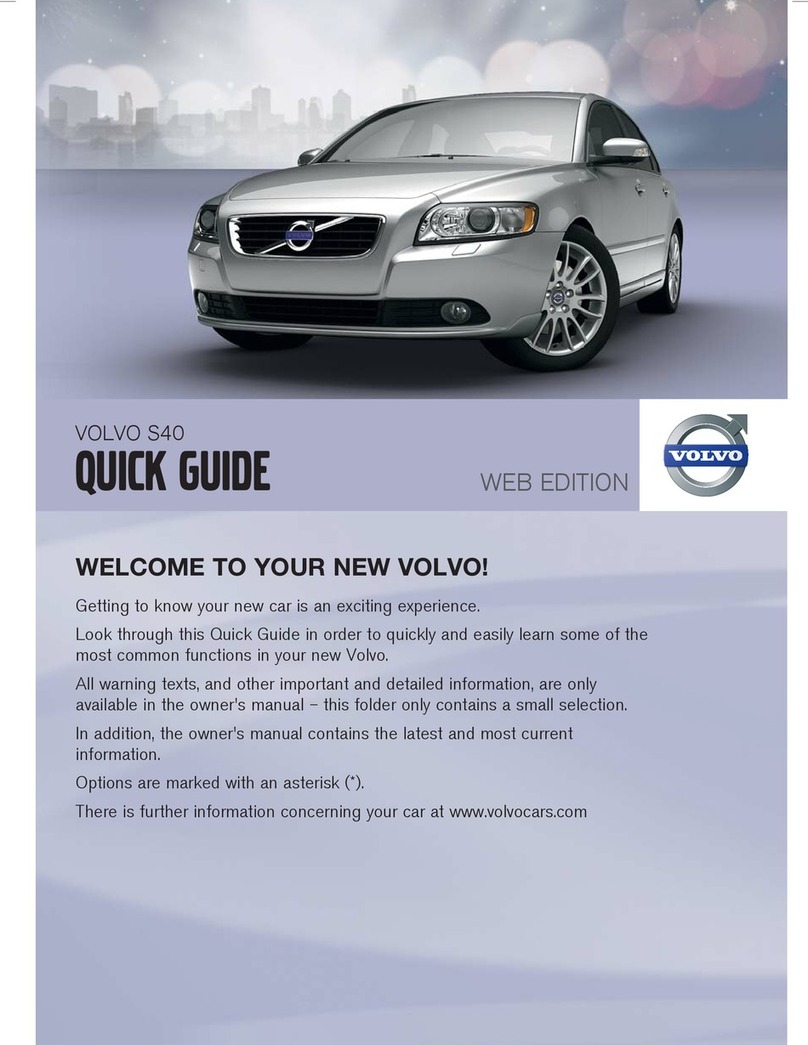
Volvo
Volvo S40 2011 User manual

Volvo
Volvo V70 SPORT Quick start guide
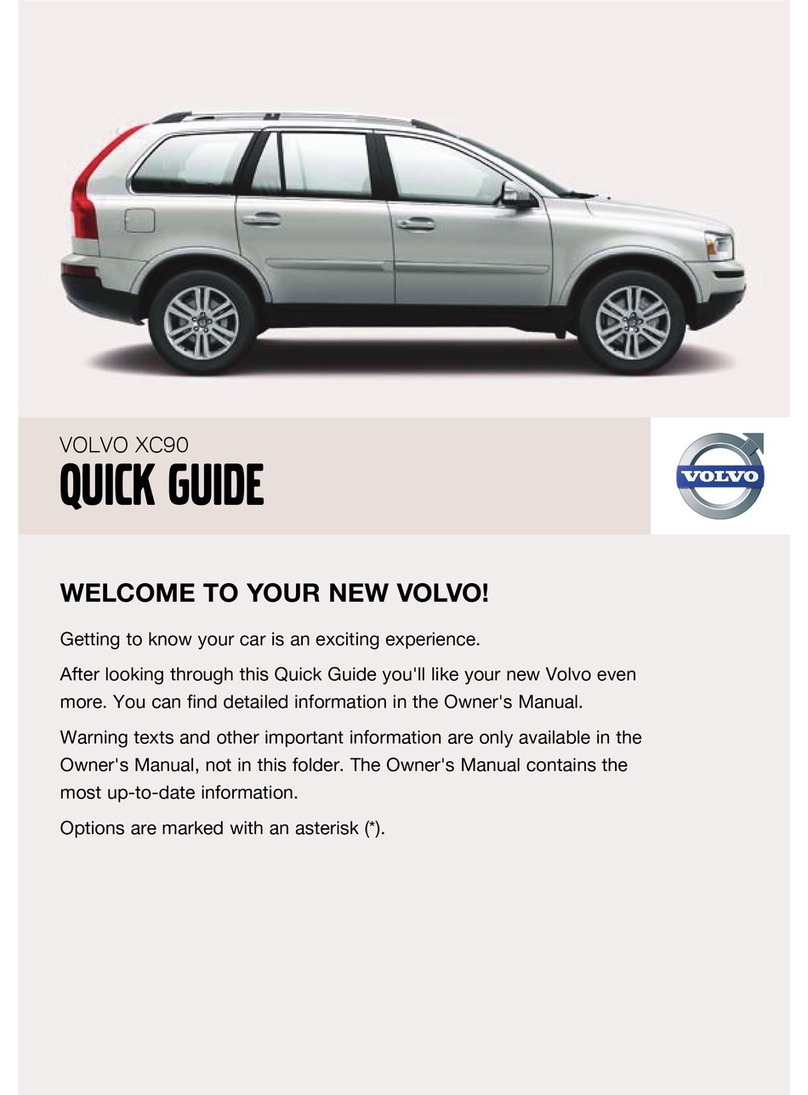
Volvo
Volvo XC90 - ANNEXE 951 User manual

Volvo
Volvo 2011 S60 User manual

Volvo
Volvo C30 - ANNEXE 798 Quick start guide

Volvo
Volvo V90 CROSS COUNTRY 2019 User manual

Volvo
Volvo XC90 - ANNEXE 951 User manual

Volvo
Volvo 780 User manual

Volvo
Volvo V50 User manual

Volvo
Volvo XC90 - ANNEXE 951 User manual

Volvo
Volvo XC60 - ANNEXE 541 User manual

Volvo
Volvo pmn User manual
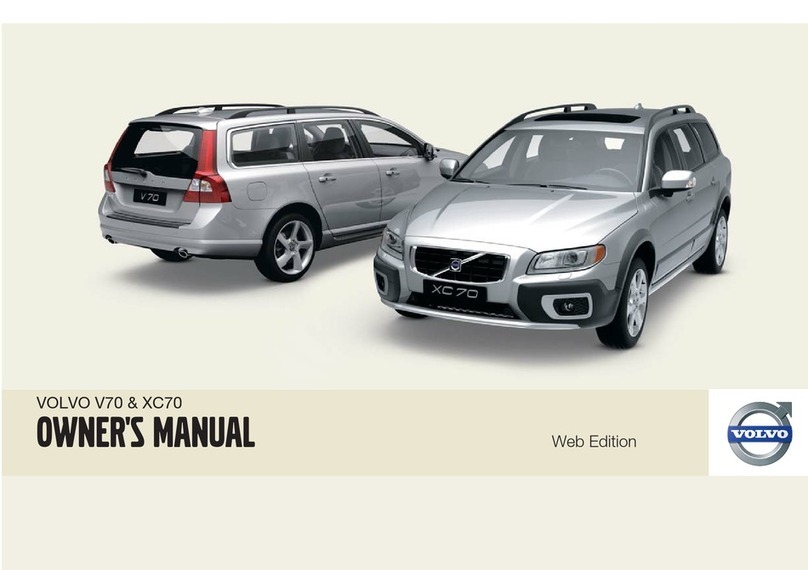
Volvo
Volvo 2009 V70 R-DESIGN User manual