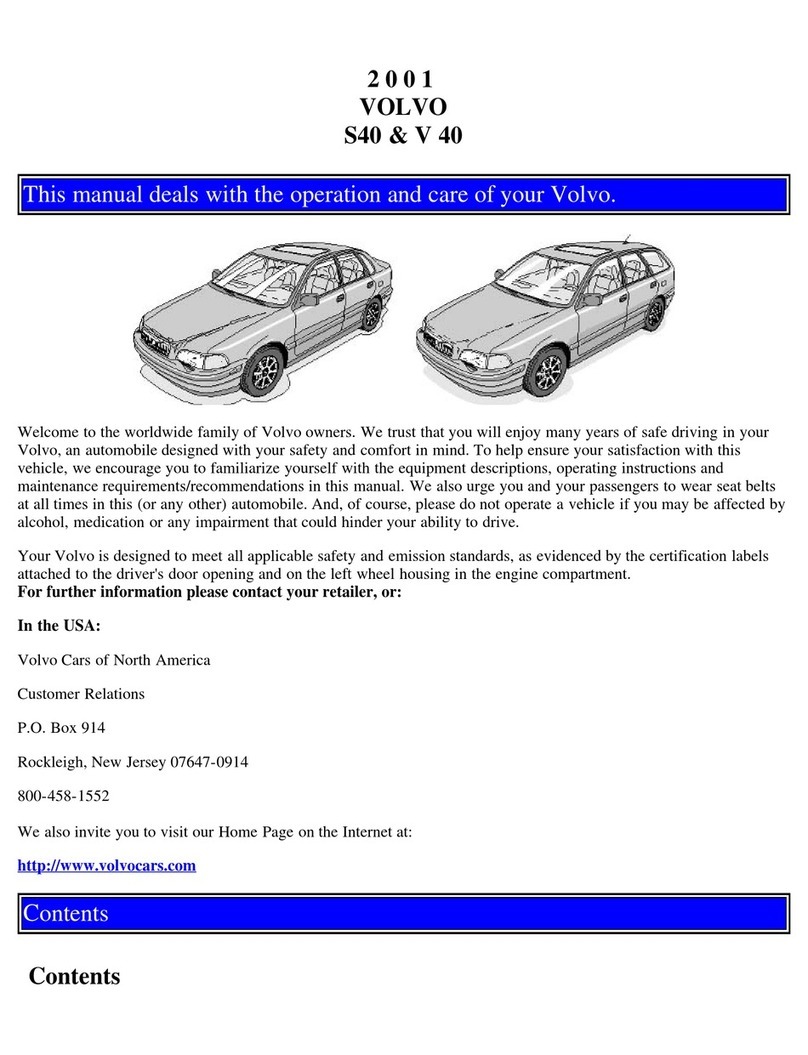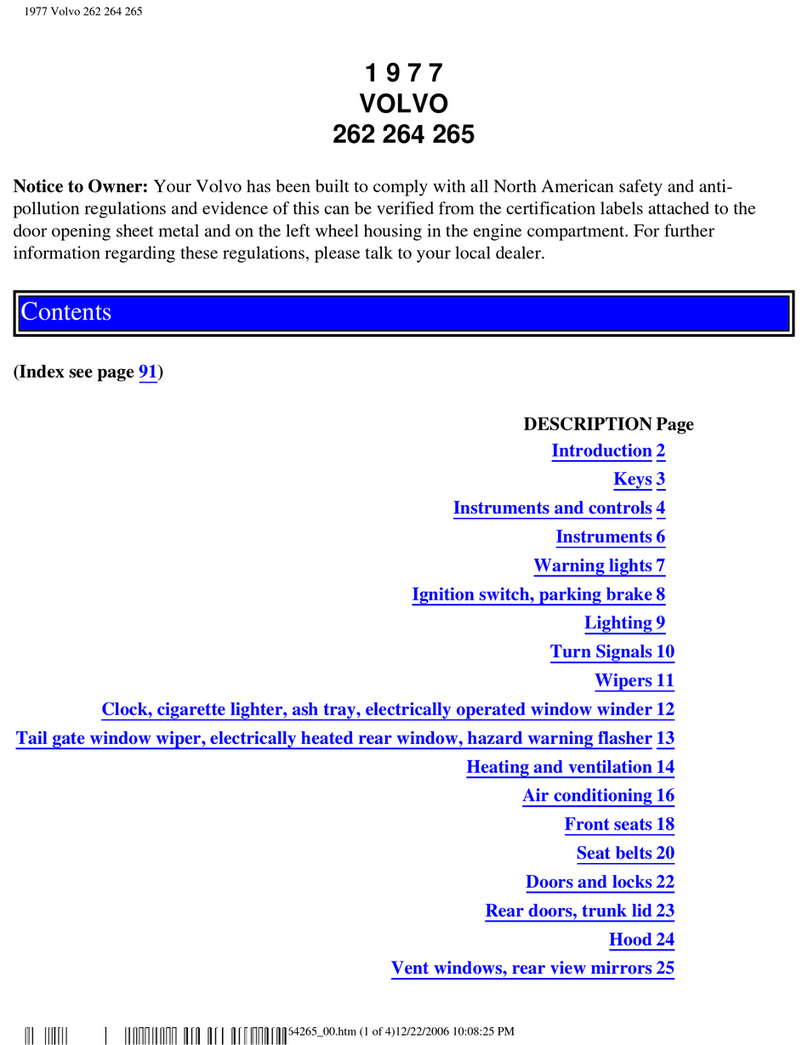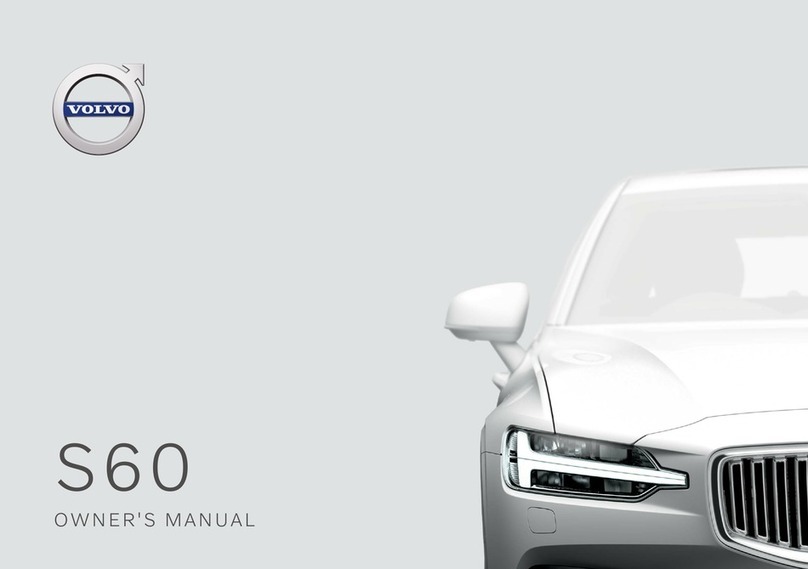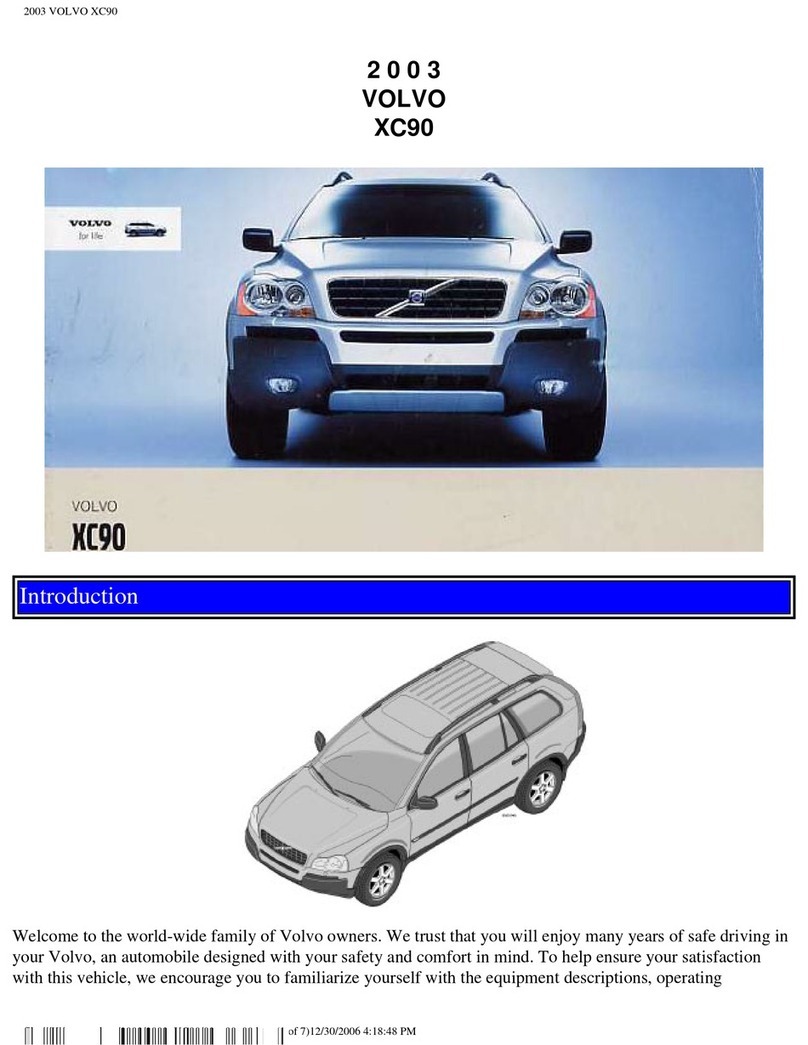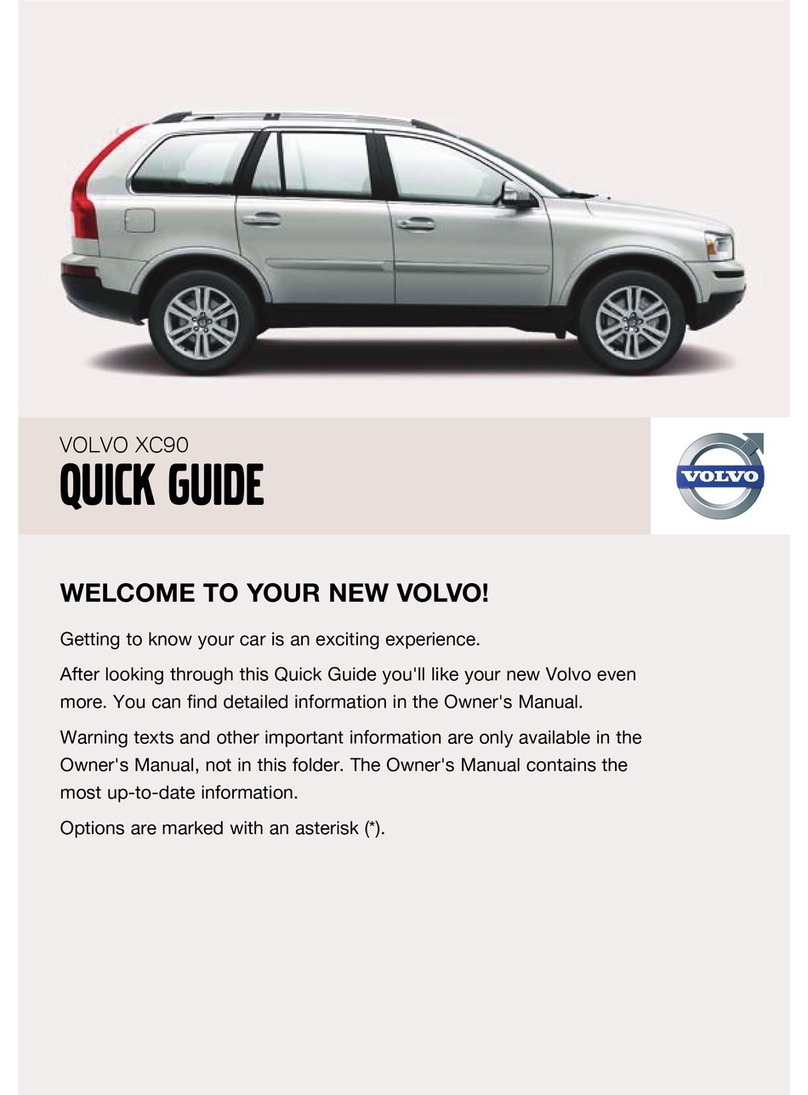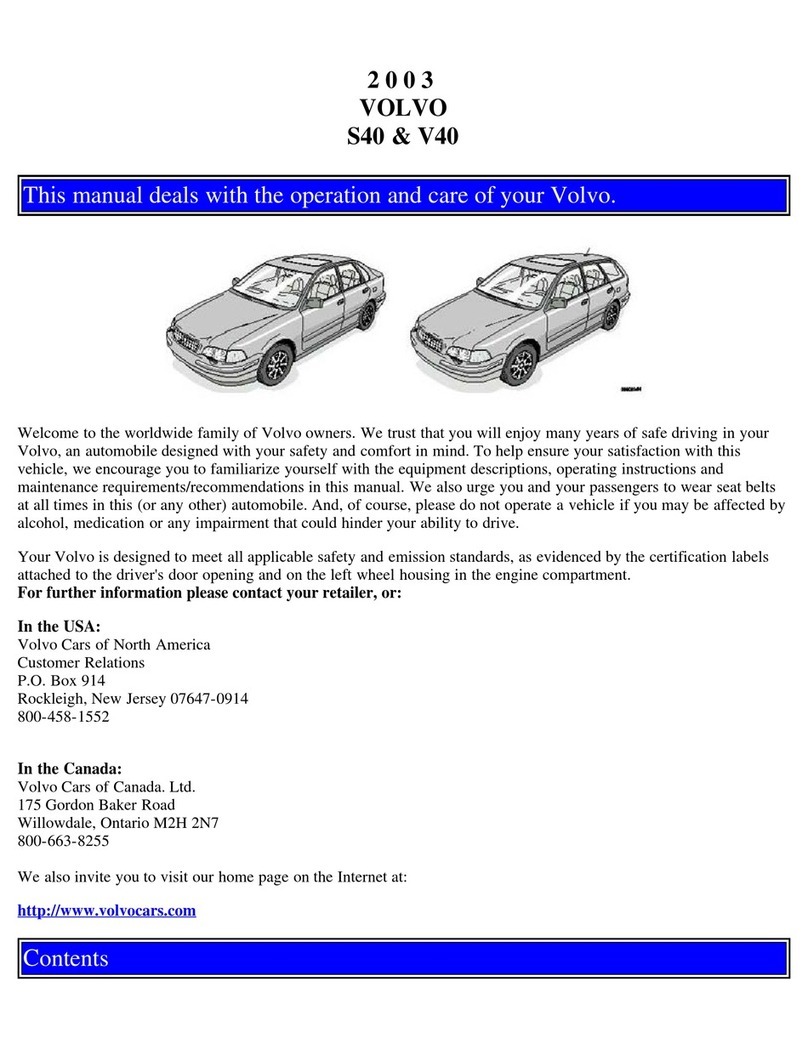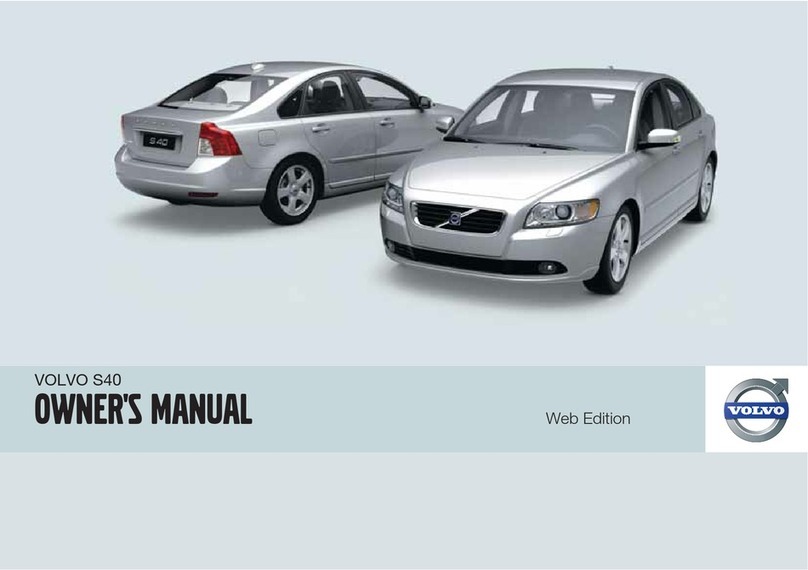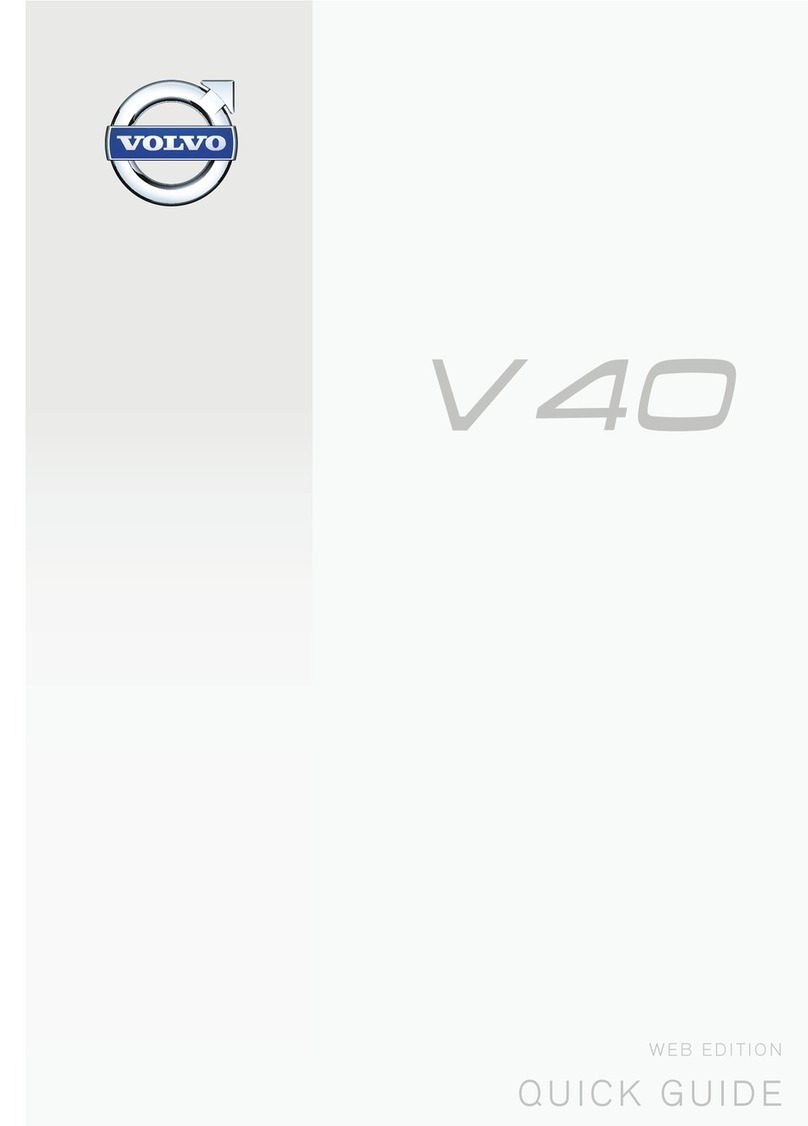6
Setting the time interval for the
Adaptive cruise control*276
Deactivating/activating the Adaptive
cruise control*277
Overtaking assistance with the
Adaptive Cruise control*279
Change of target and automatic
braking with the Adaptive Cruise Control 280
Limitations of the Adaptive cruise
control*281
Symbols and messages for the
Adaptive cruise control*282
Pilot Assist*283
Activating and starting the Pilot Assist*286
Setting the time interval for Pilot Assist*287
Deactivating/activating the Pilot Assist*288
Automatic braking with Pilot Assist*289
Limitations of Pilot Assist*289
Radar unit 291
Limitations of the radar unit 292
Type approval for the radar unit 295
Camera unit 296
Limitations of the camera unit 297
Road sign information*299
Sign display with Road sign information 299
Activating/deactivating Road sign
information 301
Limitations of Road sign information*301
Distance Warning*302
Activating and setting the time inter-
val for Distance warning*303
Limitations of Distance Warning*304
City Safety 304
Setting the warning distance for City
Safety 307
Detection of obstacles with City Safety 308
City Safety in cross traffic 309
Limitations of City Safety 310
Symbols and messages for City Safety 313
Rear Collision Warning 314
Driver Alert Control 315
Activate/deactivate Driver Alert Control 316
Limitations of Driver Alert Control 316
Lane assistance*317
Activate/deactivate Lane Departure
Warning*319
Activate/deactivate Lane Keeping Aid*319
Symbols and messages for Lane
assistance*321
Park Assist*323
Activating/deactivating Parking
assistance*325
Limitations of Parking assistance*325
Symbols and messages for Parking
assistance*327
Park assist camera*328
Park assist lines and fields for the
Park assist camera*330
Starting the Park assist camera*332
Limitations of the park assist camera*332
Park Assist Pilot*333
Parking with Active parking assistance*335
Limitations of Park Assist Pilot*338
Symbols and messages for Park
Assist Pilot*340
Blind Spot Information*341
Activate/deactivate Blind Spot
Information*342
Limitations of Blind Spot Information*343
Cross Traffic Alert*343
Activate/deactivate Cross Traffic Alert*344
Limitations of Cross Traffic Alert 345
Symbols and messages for Blind
Spot Information*and Cross Traffic Alert*347