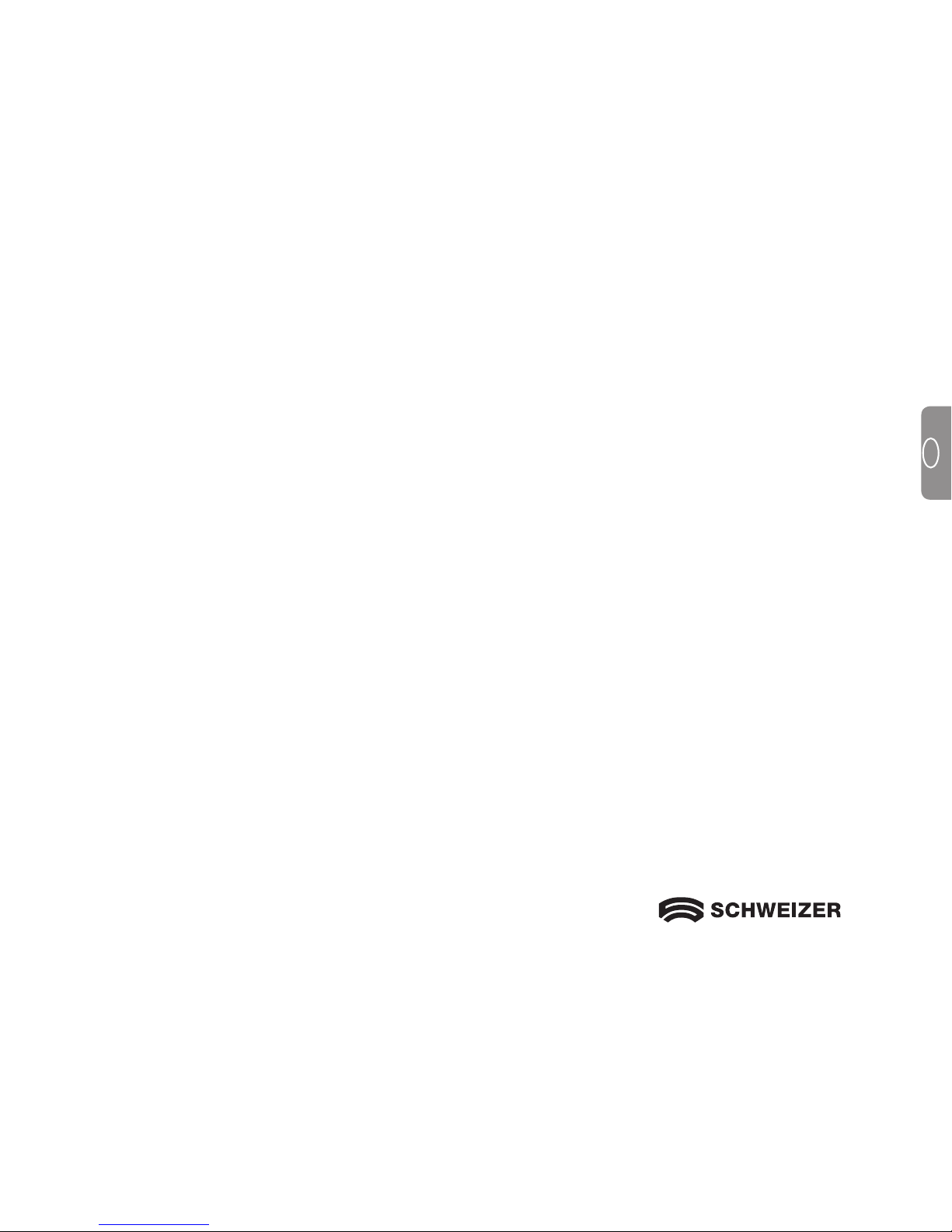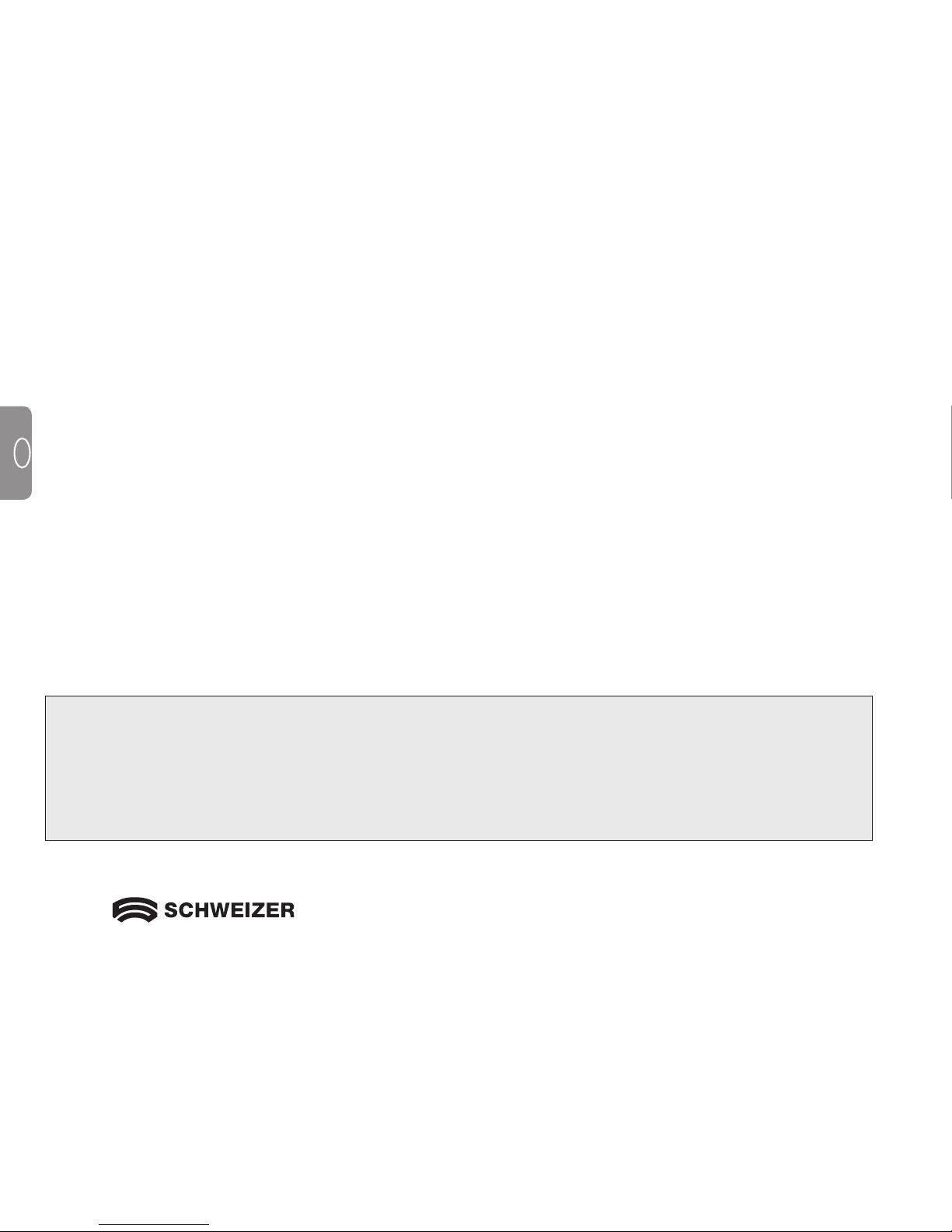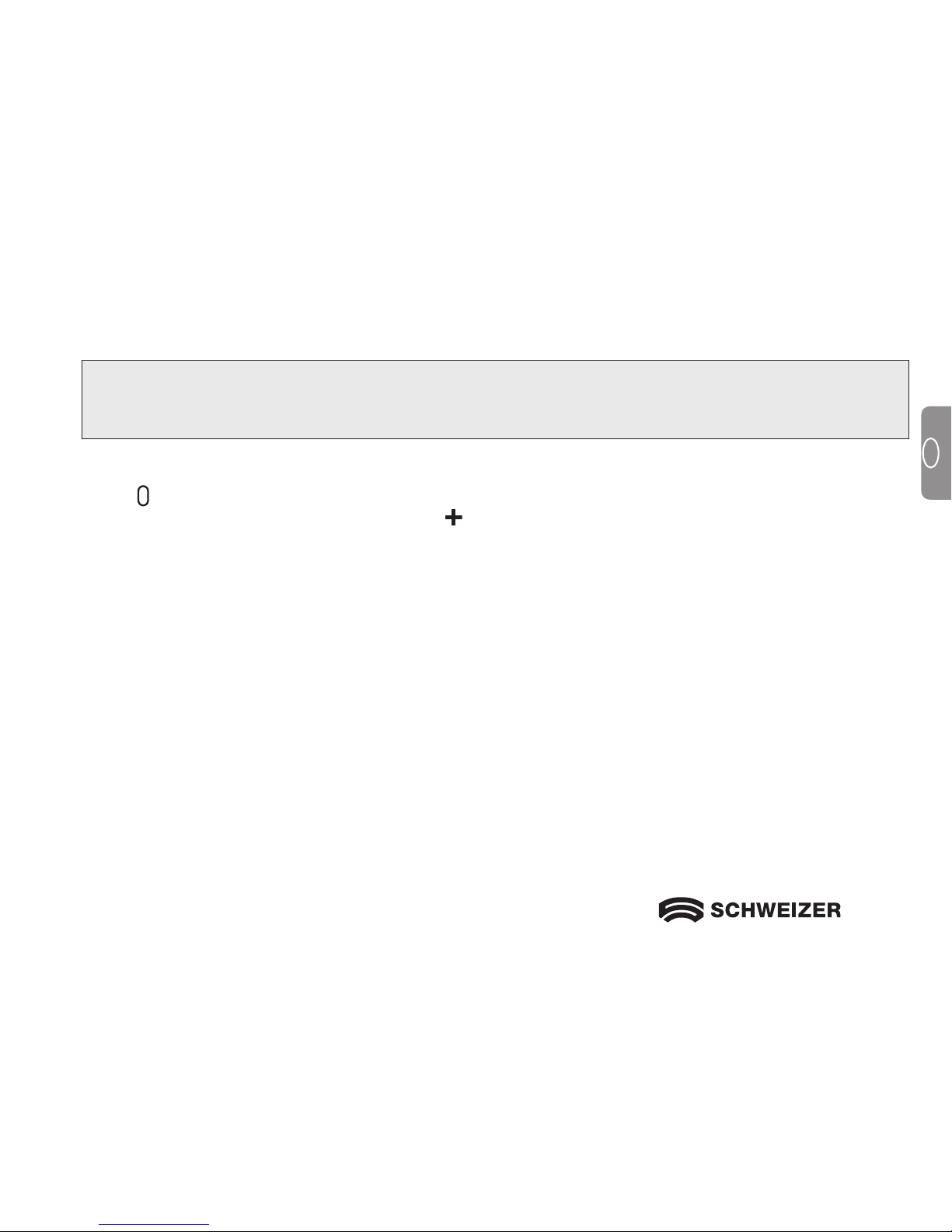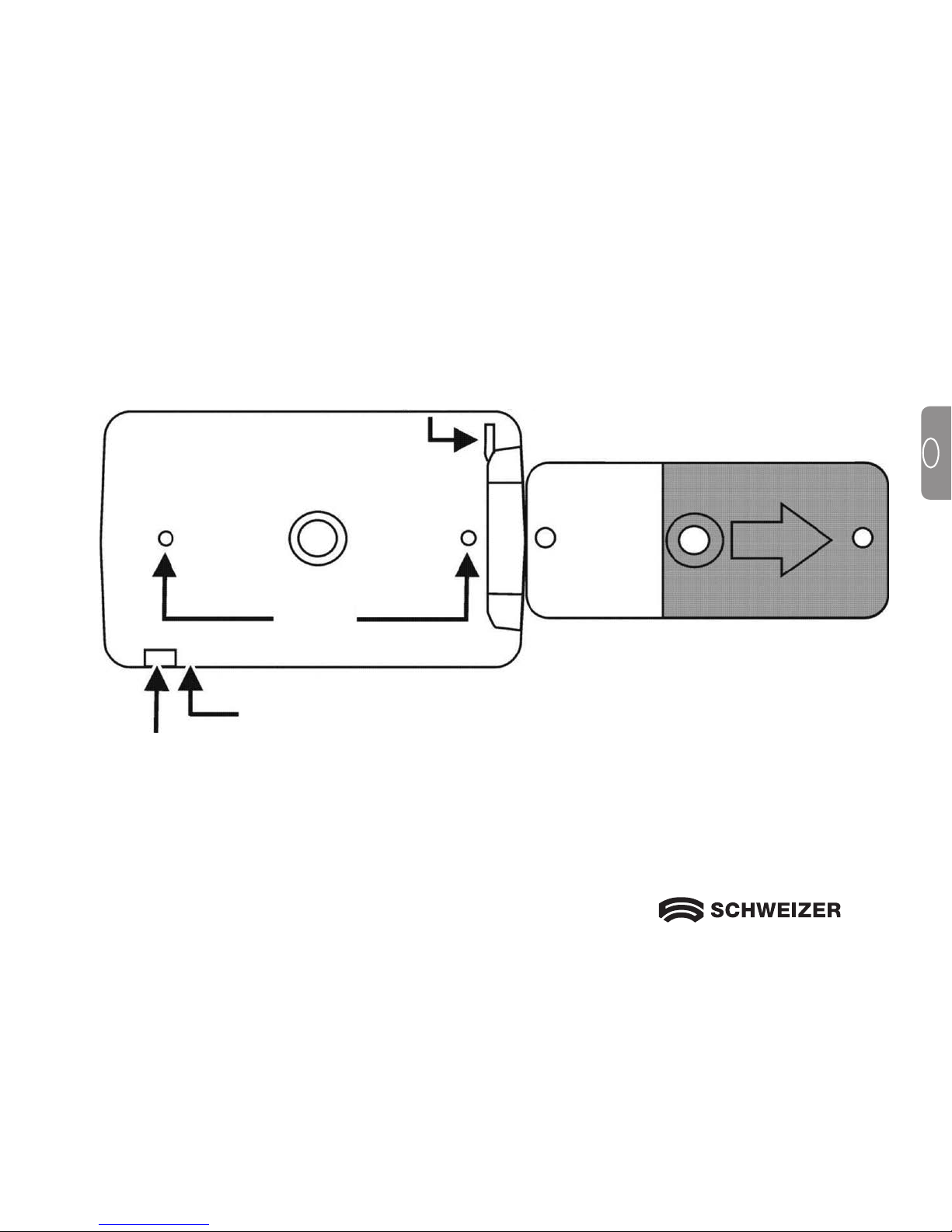Safety and maintenance
To keep your eMag 43 magnifier in good condition, please observe the following guidelines:
Read the instructions in this user's guide before attempting to use the eMag 43.
Please do not attempt to repair the eMag 43 yourself or open its case. This product contains no user
serviceable parts.
Keep the eMag 43 away from wet areas, rain, and other sources of liquids or environments with high humidity.
Do not submerge the eMag 43 in water or other liquids.
Always operate your eMag 43 in a place where the temperature is between 10° and 35° Celsius.
Do not store the eMag 43 in places subject to temperature extremes such as in a parked car.
Do not attempt to use force when connecting the cables to the eMag 43. All appropriate connectors fit easily
into the ports. Use only the power adapter that came with the eMag 43 to charge the NiMH batteries (nickel-
metal hydride). Other adapters may damage the unit.
Cleaning intructions
CAUTION: When cleaning the screen or camera window, turn off the unit, unplug the power cord, and
apply a small amount of non-abrasive cleanser, such as the following, to a soft cloth (not a
paper towel) and gently wipe: water, isopropyl alcohol or vinegar mixed with water at a
concentration of no more than 10 % vinegar. Do not use any cleaner that contains the
following agents: acetone, ethyl alcohol, ethyl acid, ammonia, or methyl chloride. Do not spray
cleanser directly on the screen. Do not apply excessive pressure to the screen.