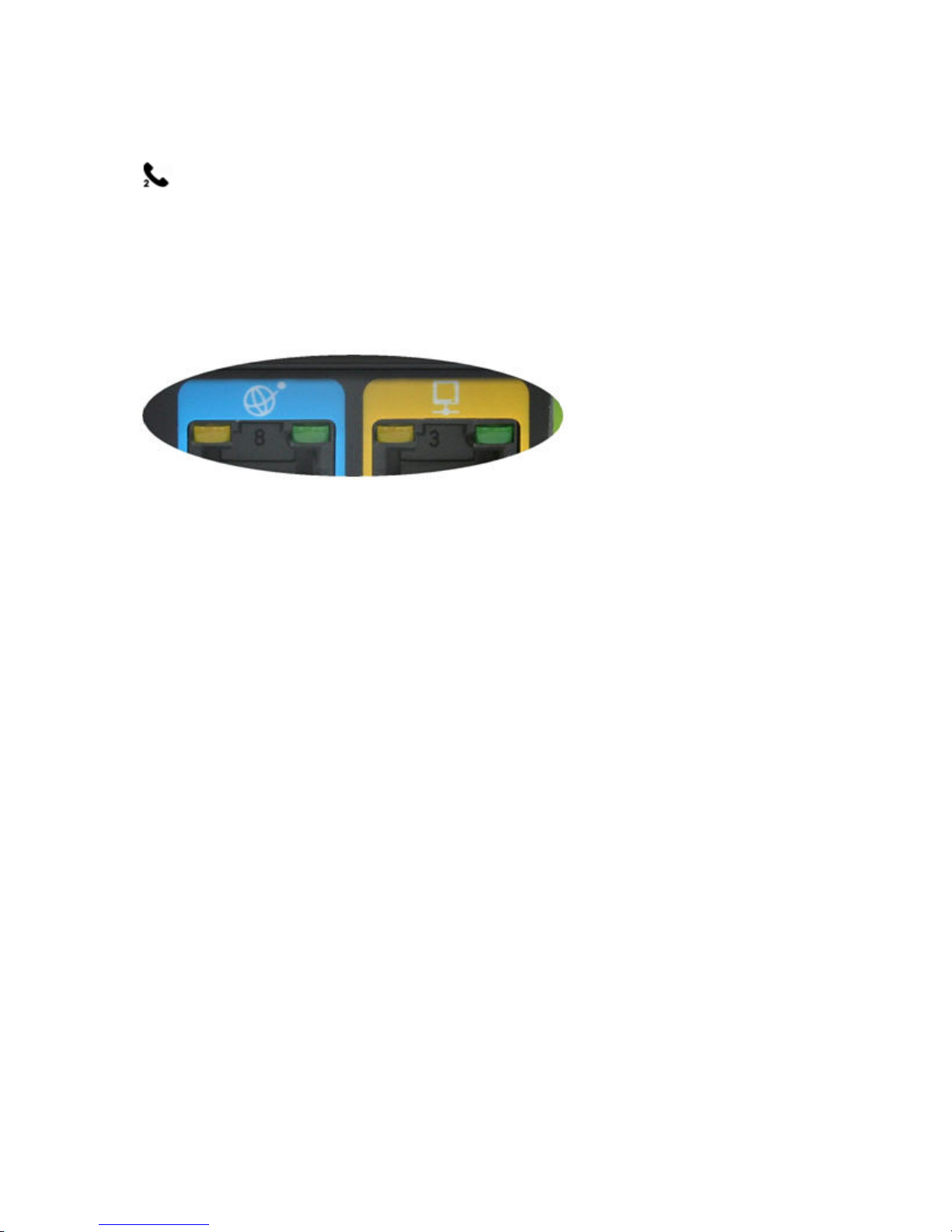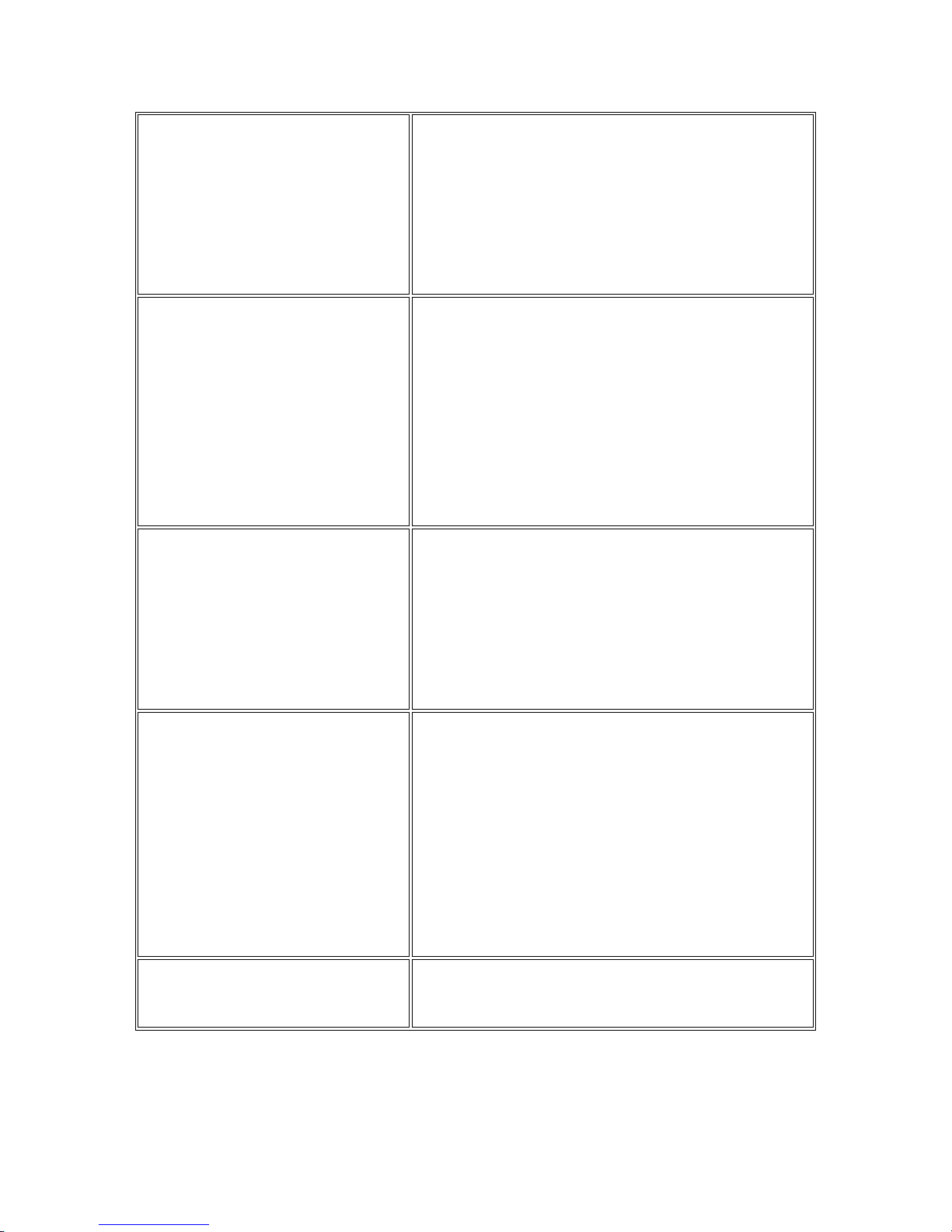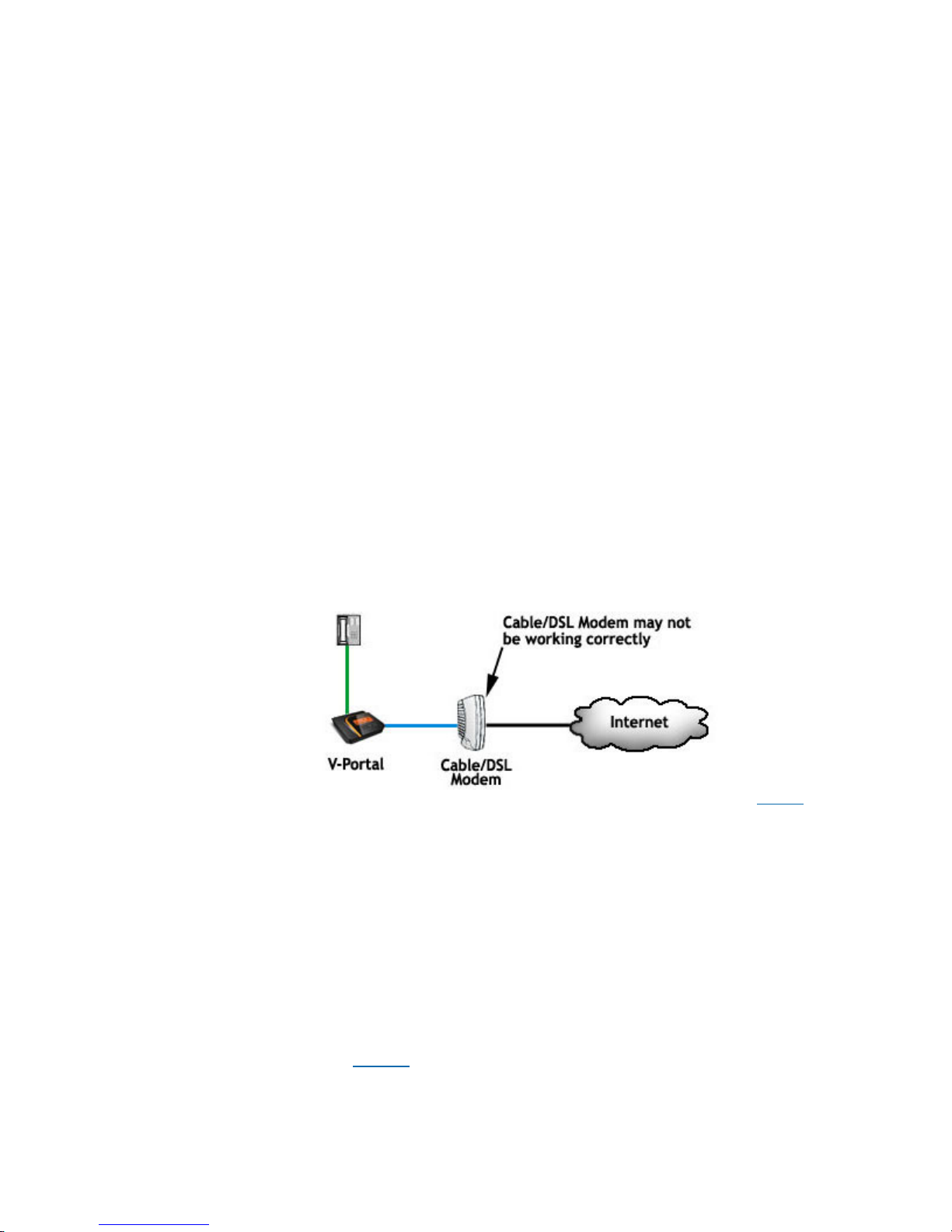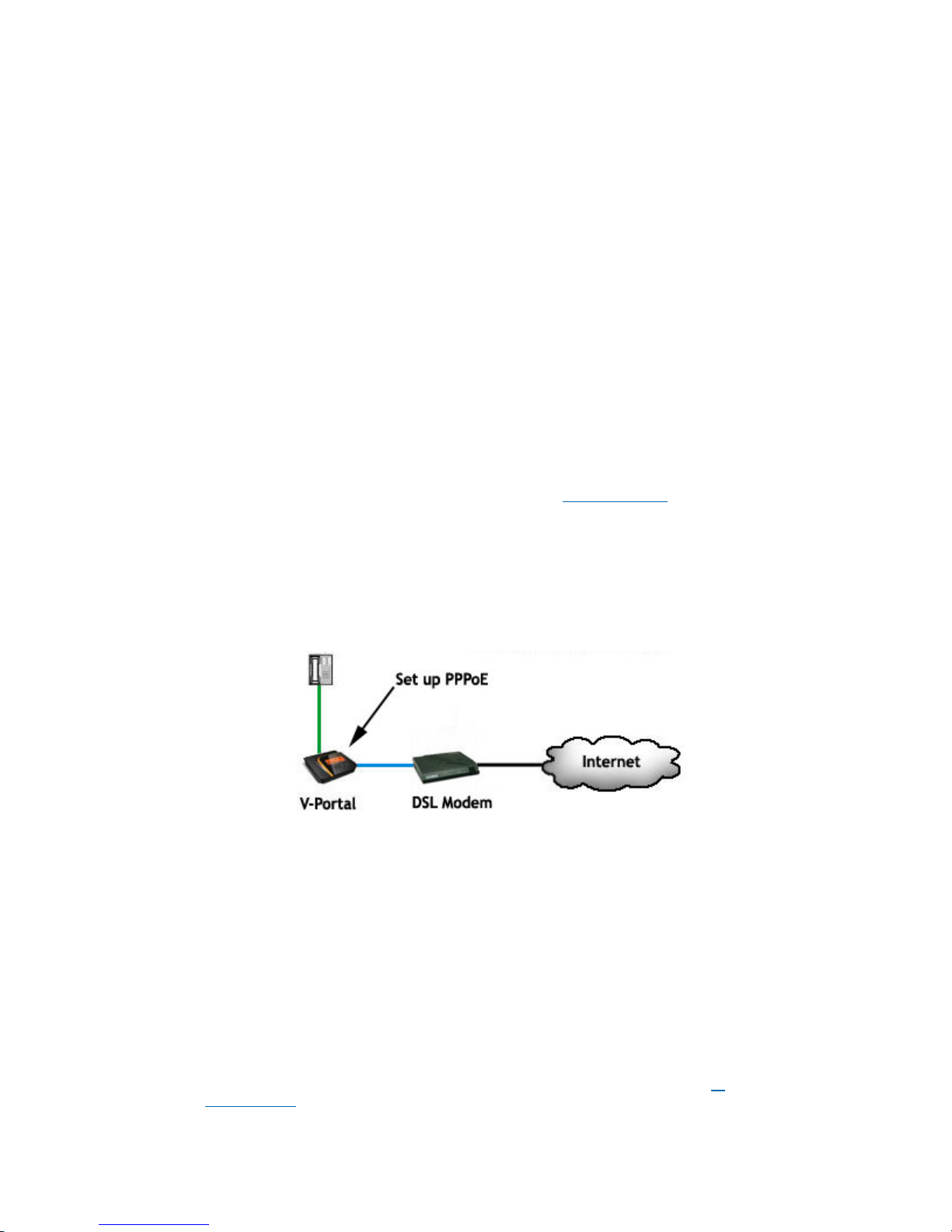Vonage V-Portal User Guide
Connected to Internet
When you see this message, the V-Portal can successfully
access the Internet. It is not yet connected to the Vonage
network so you can not use the V-Portal to make calls when this
message displays. You will be able to make calls momentarily,
as soon as "Ready to make calls" displays.
The Internet port icon displays on the LCD status bar. If the
LAN port is connected, the Ethernet (LAN) port icon also
displays.
The display backlight is on and set to High (full brightness).
Retrieving Profile
When you see this message, the V-Portal is automatically
obtaining its configuration file (profile) from the Vonage
Network. The configuration file provides the V-Portal settings
that are necessary for the V-Portal to function properly.
The V-Portal is not yet connected to the Vonage network so you
can not use the V-Portal to make calls when this message
displays. You will be able to make calls momentarily, as soon
as "Ready to make calls" displays.
The Internet port icon displays in the status bar. If the LAN port
is connected, the Ethernet (LAN) port icon also displays.
The display backlight is on and set to High (full brightness).
Connecting to Vonage server
When you see this message, the V-Portal has successfully
downloaded its profile from the Vonage Network. It is
connecting to the Vonage Network and, as the connection has
not completed, you can not use the V-Portal to make calls when
this message displays. You will be able to make calls
momentarily, as soon as "Ready to make calls" displays.
The Internet icon displays in the status bar. If the LAN port is
connected, the Ethernet (LAN) port icon also displays.
The display backlight is on and set to High (full brightness).
Ready to make calls
Congratulations! When you see this message, your V-Portal is
connected to the Vonage Network and "Ready to make calls".
Your phone number displays on the LCD and you can start
making and receiving phone calls.
A phone icon displays in the status bar for each Vonage phone
line ready for use. The Phone port 1 icon indicates that phone
line 1 is ready for use; the Phone Port 2 icon indicates that
phone line 2 is ready for use.
The Internet port icon displays in the status bar. If the LAN port
is connected, the Ethernet (LAN) port icon also displays.
The display backlight is on and changes to the default setting of
Medium or the setting you defined using the LCD menu.
Update of firmware in progress, please
do not power down. Device will restart
automatically after update completes.
The firmware that runs your V-Portal is being transferred from
the Vonage Network to your V-Portal. By downloading the
firmware, Vonage keeps your V-Portal up-to-date with all the
new features and improvements that are available.
View the Terms of Service by visiting the Vonage website at www.vonage.com/tos. Pay particular attention to
Section 11 which explains limitations on Warranty, Remedy and Liability. 7