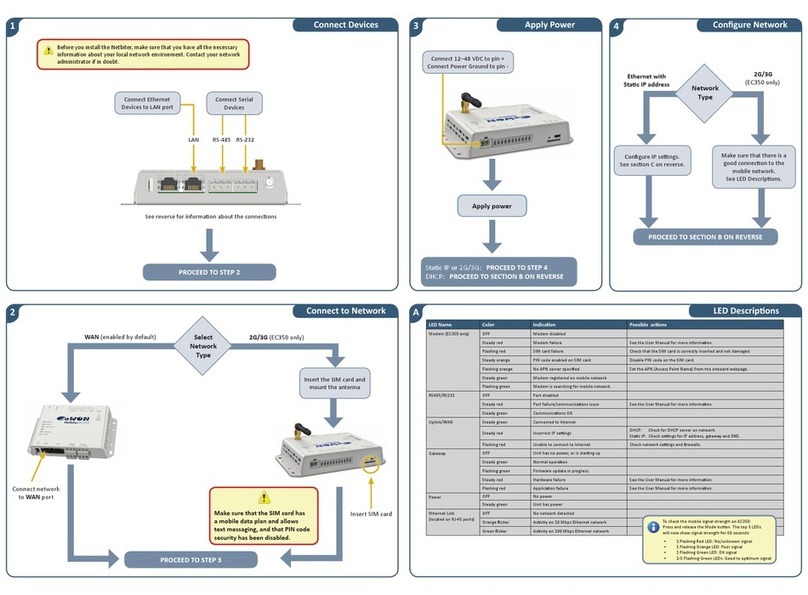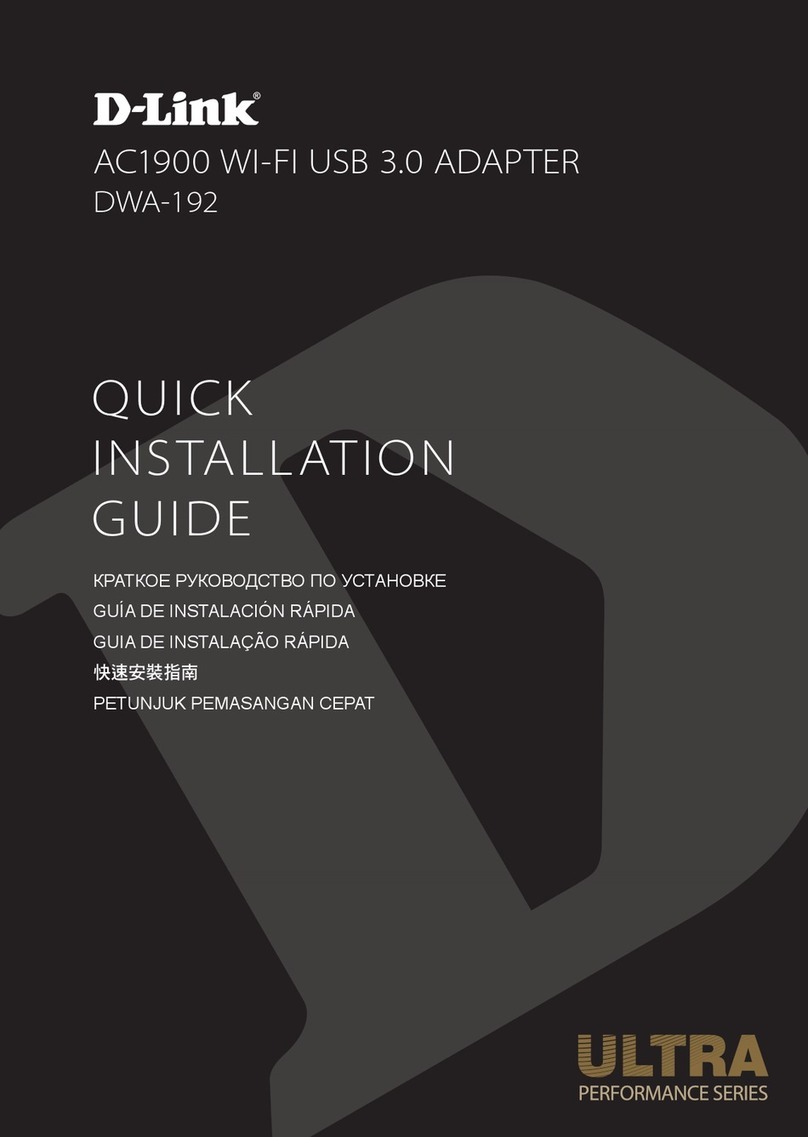Alltel UM185AL User manual

UM185AL
User Manual

1
TABLE OF CONTENTS
CHAPTER 1
BEFORE USING UM185AL
ABOUT THIS USER MANUAL ............................................................4
PRODUCT OVERVIEW ......................................................................4
WHAT’S INSIDE THE PRODUCT PACKAGE .......................................4
INTRODUCTION TO ALLTEL UM185AL WIRELESS USB MODEM .....5
PRODUCT FEATURES ........................................................................6
PRODUCT HANDLING ......................................................................7
CONFIGURATION .............................................................................7
CHAPTER 2
INSTALLING UM185AL
PRECAUTIONS ...............................................................................10
RECOMMENDED SYSTEM REQUIREMENTS...................................10
INSERTING MODEM ......................................................................11
CHAPTER 3
SETUP
THE ALLTEL
BROADBAND
CONNECT SETUP PROGRAM (WIN) ................15
THE ALLTEL
BROADBAND
CONNECT SETUP PROGRAM (MAC) ...............18
CHAPTER 4
USING ALLTEL BROADBAND CONNECT
FEATURES.......................................................................................24
GETTING STARTED .........................................................................25
CONNECTING .................................................................................26
ADDITIONAL FEATURES ................................................................28
THE FILE MENU ..............................................................................30
THE VIEW MENU ............................................................................30
THE TOOLS MENU ..........................................................................32
THE OPTIONS MENU ......................................................................38
THE HELP MENU ............................................................................41

2
CHAPTER 5
REGULATORY AND SAFETY INFORMATION
REGULATORY NOTICES .................................................................46
OPERATING CONDITIONS .............................................................46
WARNINGS AND CAUTIONS .........................................................47
SAFETY PRECAUTIONS ................................................................48
CHAPTER 6
APPENDIX
GLOSSARY .....................................................................................52
SPECIFIC ABSORPTION RATES (SAR) .............................................55
SAFETY INFORMATION FOR RF EXPOSURE ...................................57
U.S. FEDERAL COMMUNICATIONS COMMISSION RADIO
FREQUENCY INTERFERENCE STATEMENT .....................................59
12 MONTH LIMITED WARRANTY ..................................................61
TABLE OF CONTENTS

ABOUT THIS USER MANUAL
PRODUCT OVERVIEW
WHAT’S INSIDE THE PRODUCT PACKAGE
INTRODUCTION TO WIRELESS UM185AL
USB MODEM
PRODUCT FEATURES
PRODUCT HANDLING
CONFIGURATION
CHAPTER 1
BEFORE USING
UM185AL

4
BEFORE USING UM185AL
4
■
ABOUT THIS USER MANUAL
You will find all the information you need to install and
use the UM185AL in this user manual. Before using the
UM185AL, you must properly install Alltel Broadband
Connect by closely following the installation instructions.
INSTRUCTIONS
•
The software needed to install and configure your
UM185AL USB device is already included on the device.
•
It is highly recommended that you read the safety
precautions described in this manual before using the
UM185AL.
n This User Guide is described for Windows-based users. User
interfaces may be slightly different for Macintosh.
■
PRODUCT OVERVIEW
Thank you for purchasing the Alltel Wireless UM185AL USB
Modem. The UM185AL is a 3G wireless device that enables
high-speed wireless communication from your laptop or
desktop computer. The UM185AL is simple to install and use.
■
WHAT’S INSIDE THE PRODUCT PACKAGE
The following items are included in the product package. If
any of the items listed below are missing, please contact the
retail location where you purchased the product.
•
UM185AL Wireless USB Modem
•
Quick Start Guide
ABOUT THIS USER
MANUAL

5
BEFORE USING UM185AL
■
INTRODUCTION TO ALLTEL UM185AL WIRELESS
USB MODEM
The Alltel UM185AL is designed for your laptop or desktop
computer’s USB port, which is available in most models. The
UM185AL can be used to access the Internet, your company’s
intranet, or you can use it to send and receive email. It is
extremely useful when you are away from the office, on the
road, or wherever a wireline Internet access is not readily
available.
n Blue light: Connected to laptop or desktop computer and
detected to network
Red light: Connected to laptop or desktop computer but out
of service status
USB Connector
External Antenna
Booster Jack
(on the back side)
LED status
indicator *
INTRODUCTION TO
UM185AL USB MODEM

6
BEFORE USING UM185AL
■
PRODUCT FEATURES
•
Power management: The UM185AL utilizes power
management and system overhead reduction functions
provided by the USB interface for maximum power
savings.
•
Antenna design: Efficient, innovative internal antenna
design optimizes data transfer rate and sensitivity to
network signals.
•
USB Modem that supports Type A USB Port interface.
•
Supports North American US_PCS, Wireless CDMA and
AWS bands.
•
Utilizes QUALCOMM QSC6085 chipset.
•
Supports 3G network technologies.
•
Maximum Data Rate: 3.1 Mbps download; 1.8 Mbps
upload.
•
Supports Windows XP, Vista and 7 systems with installed
host software and driver.
•
Compatible with Mac OS X 10.4 or higher.
•
Provides Alltel Wireless Internet service.
•
The datacard cover automatically closes when you push
the designated point as displayed in the following figure.
•
When using the UM185AL, please position the USB
modem so that the black cover is in an upright position.
PRODUCT FEATURES

7
BEFORE USING UM185AL
■
PRODUCT HANDLING
1
Do not put any adhesive label on the USB connector. It
may leave a sticky residue that can cause problems inside
the USB port.
2
The UM185AL USB device should easily slide into the
USB port. Do not force the UM185AL into the USB port
as it may cause damage to the modem and/or the port.
3
Keep the UM185AL in a dry and clean place. (Storage
temperature: -22°F to 149°F [- 30°C to 65°C]).
Keep your device away from liquids, dust and excessive
heat.
■
CONFIGURATION
To use the UM185AL, you should first install the software
included on the device and configure the UM185AL USB
device. See the next section for more information on
software installation and USB device configuration.
PRODUCT HANDLING

8
MEMO

CHAPTER 2
INSTALLING
UM185AL
PRECAUTIONS
RECOMMENDED SYSTEM
REQUIREMENTS
INSTALLING SOFTWARE

10
INSTALLING UM185AL
■
PRECAUTIONS
•
Once the modem has been inserted into the laptop
or desktop computer, do not remove it without first
completing the unplugging/ejection process.
■
RECOMMENDED SYSTEM REQUIREMENTS
Alltel Broadband Connect operates in Windows
®
XP, Vista, 7
or Mac environments.
Check the following points in order to ensure the
application works correctly:
• Minimum screen resolution recommended: 800x600
256 colors.
• 130MB available hard disk space for PC, 15MB available
hard disk space for Mac.
WINDOWS XP SERVICE PACK 2 OR HIGHER
• 300 MHz Processor or higher.
• 512 MB of RAM recommended.
• Service Pack 2.
WINDOWS VISTA SERVICE PACK 1 OR HIGHER
• PC featuring a Pentium
®
IV 2 GHz or better processor.
• 512 MB of RAM recommended.
WINDOWS 7
• PC featuring a Pentium IV 2 GHz or better processor.
• 512 MB of RAM recommended.
MAC OS X 10.4 OR HIGHER
PRECAUTIONS

11
INSTALLING UM185AL
■
INSERTING MODEM
USB DRIVER INSTALLATION
•
If you install Alltel Broadband Connect, it will install the
USB Driver for the UM185AL. Follow the instructions from
the Alltel Broadband Connect for installation.
WARNINGS!
•
Make sure to complete the unplugging/ejection process
BEFORE removing the UM185AL. If you remove the device
improperly, the product may be damaged.
n
•
If you have inserted the device properly, Windows will inform
you of the new hardware. Wait until Windows completes
the “Found New Hardware” task. In Windows XP, several
tool tips similar to the “Found New Hardware” function
will appear and disappear in the system tray automatically.
In Windows Vista, several tool tips similar to the “Installing
device driver software” function will appear and disappear
in the system tray automatically. Once hardware detection is
complete, you will be prompted to start activation.
•
For Mac OS, a device icon will appear on the desktop. Before
unplugging the USB modem, be sure to move the icon to the
trash for proper ejection.
•
It is normal to hear a short beep sound each time you
insert or remove the UM185AL. It is an audible notification
that your laptop or desktop computer recognizes the new
hardware.
INSERTING MODEM

12
INSTALLING UM185AL
n When removing the UM185AL, always grip the USB connector
and pull out carefully.
INSERTING MODEM
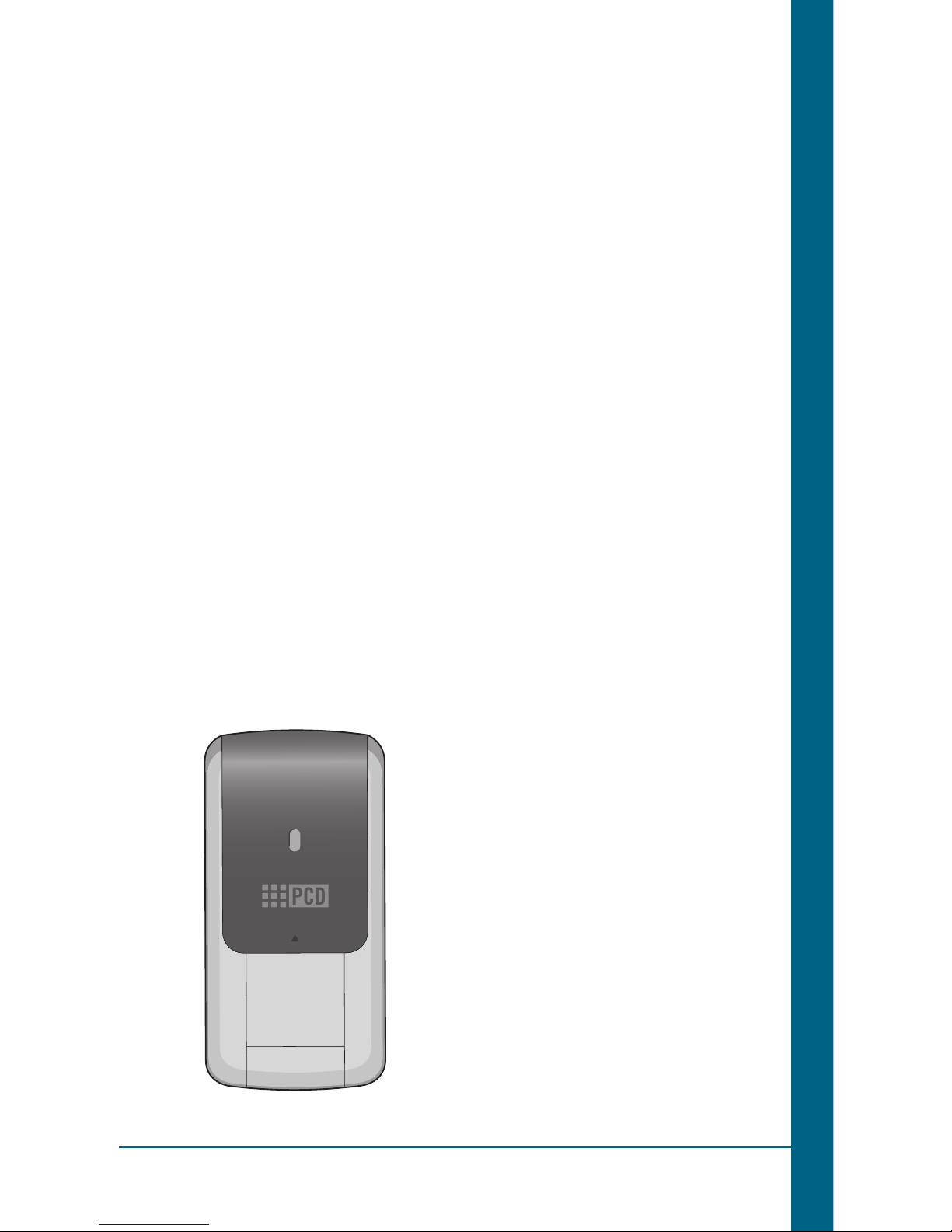
CHAPTER 3
SETUP
THE ALLTEL BROADBAND CONNECT
SETUP PROGRAM (WINDOWS)
THE ALLTEL BROADBAND CONNECT
SETUP PROGRAM (MAC)

14
SETUP
This chapter will guide you through the setup process for
Alltel Broadband Connect. Before getting started, you
should become familiar with the documentation that came
with your wireless device.
GETTING STARTED (WINDOWS)
Follow these steps to install Alltel Broadband Connect:
1
Turn on your computer and close all applications.
2
Insert the UM185AL into the USB port.
3
If set up does not automatically start:
a. Click the Start Button.
b. Choose My Computer.
c. Find and double click on the drive icon (Alltel
Broadband Connect) that represents the data card.
4
Follow the steps in the next section.
GETTING STARTED (MAC)
Follow these steps to install Alltel Broadband Connect:
1
Turn on your computer and close all applications.
2
Insert the UM185AL into the USB port.
3
Find and double click on the drive icon that represents
the data card.
4
Find and run the Alltel Broadband Connect icon in the
MAC Alltel Broadband Connect folder.
5
Double click the Alltel Broadband Connect icon to begin
the installation.
6
Follow the steps in the next section.
GETTING STARTED

15
SETUP
■
THE ALLTEL BROADBAND CONNECT SETUP PROGRAM
(WIN)
STEP 1: To install on your hard drive, connect your device to
your PC. The installation process will start automatically.
Select the language for the installation from the choices
below – “English”or “Spanish” and click the “Next” button.
STEP 2: In the “Alltel Broadband Connect – License
Agreement” screen, you will see the Program User License
Agreement. In order to install and use this product, you must
agree with the terms of this agreement. Select “I agree” then
click the “Next” button to continue. If you do not agree with
this agreement, click the “Cancel” button to exit.
THE ALLTEL
BROADBAND
CONNECT SETUP PROGRAM

16
SETUP
STEP 3: After agreeing to the License Agreement, you will
see the “Alltel Broadband Connect - Setup Type” screen.
You can select from the two setup types – Express Install or
Custom Install. It is recommended that you choose Express
Install. Click the “Next” button to continue.
STEP 4: During this step, the components of Alltel
Broadband Connect are being installed onto your computer.
THE ALLTEL
BROADBAND
CONNECT SETUP PROGRAM

17
SETUP
STEP 5: “The InstallShield Wizard has successfully installed
Alltel Broadband Connect“ appears on the screen. Click the
“Finish” button.
STEP 6: The setup program will create an Access shortcut
and the Alltel Broadband Connect will launch automatically.
Now the installation is complete.
THE ALLTEL
BROADBAND
CONNECT SETUP PROGRAM

18
SETUP
■
THE ALLTEL BROADBAND CONNECT SETUP PROGRAM
(MAC)
STEP 1: Click the Alltel Broadband Connect setup program.
When the pop-up screen appears to confirm installing the
software, click the “Continue” button to continue with the
installation process.
STEP 2: The “Welcome” screen appears. Click the
“Continue” button.
THE ALLTEL
BROADBAND
CONNECT SETUP PROGRAM

19
SETUP
STEP 3: You are now ready to select the location on your
computer where Alltel Broadband Connect should be
installed.
STEP 4: During this step the components of Alltel
Broadband Connect are being installed onto your computer.
Installation will occur to the destination folder specified in
Step 3 above or you may change the installation location by
pressing “Change Installation Location...”.
THE ALLTEL
BROADBAND
CONNECT SETUP PROGRAM
Table of contents
Popular Modem manuals by other brands

Motorola
Motorola SBV5220 user guide
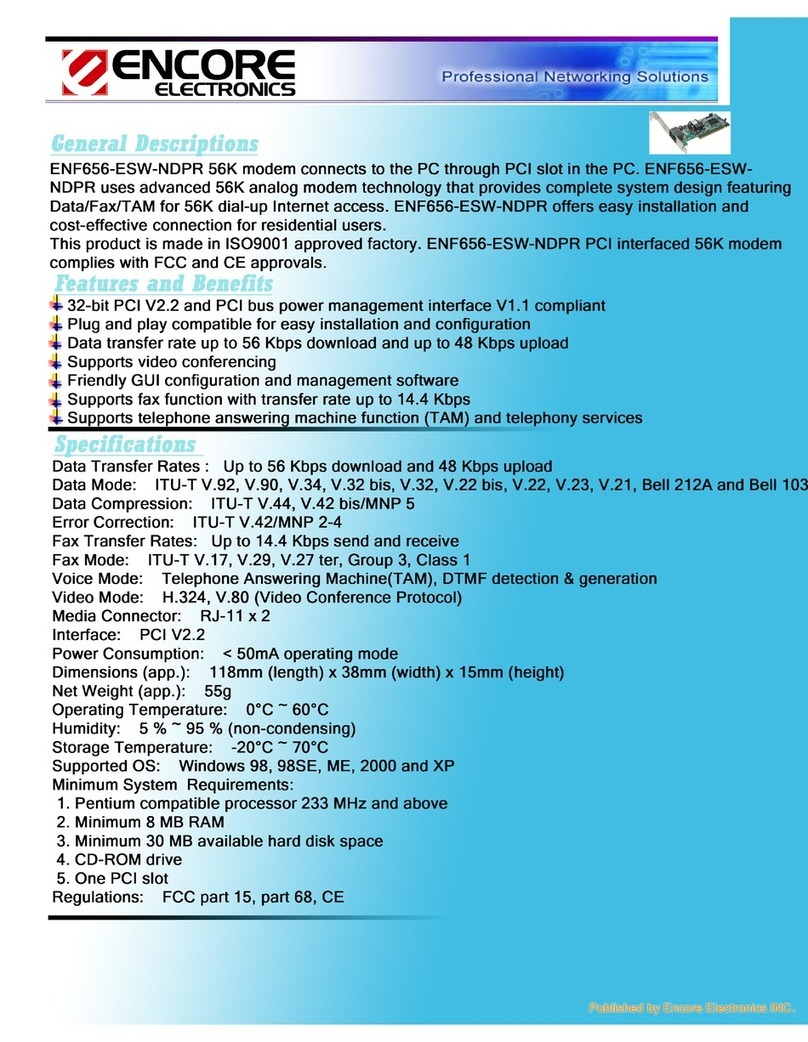
Encore
Encore ENF656-ESW-NDPR Specifications

AirLink Communications
AirLink Communications RAVEN-E EV-DO Guide de l'utilisateur

Kingston Technology
Kingston Technology DataTraveler 2000 quick start guide

Hitron
Hitron CGNVM Series quick start guide
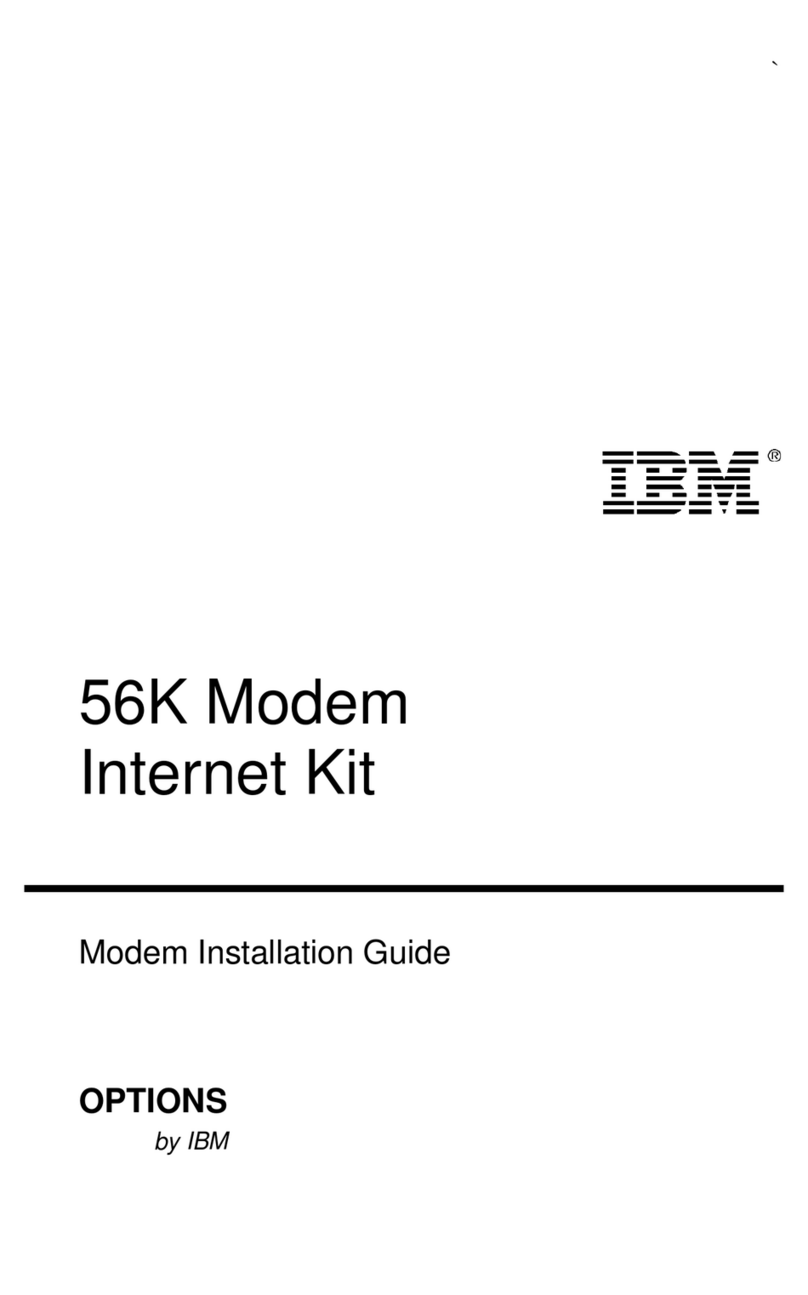
IBM
IBM 56K Modem installation guide