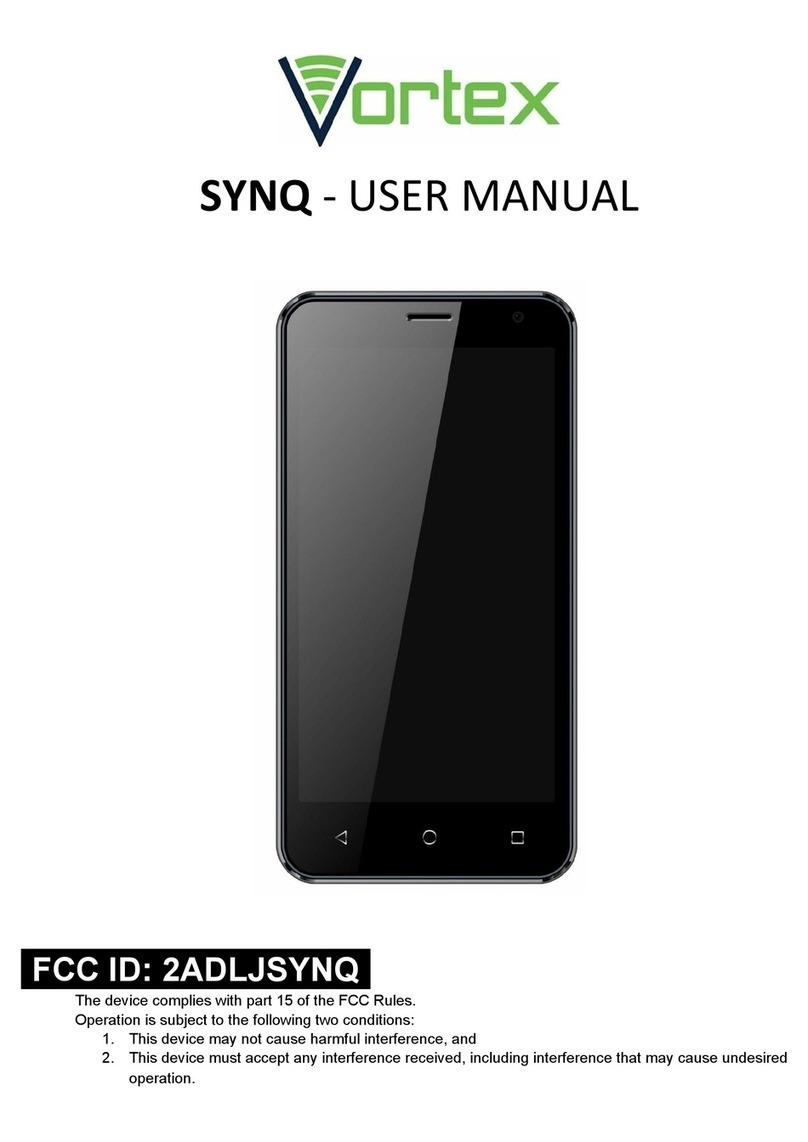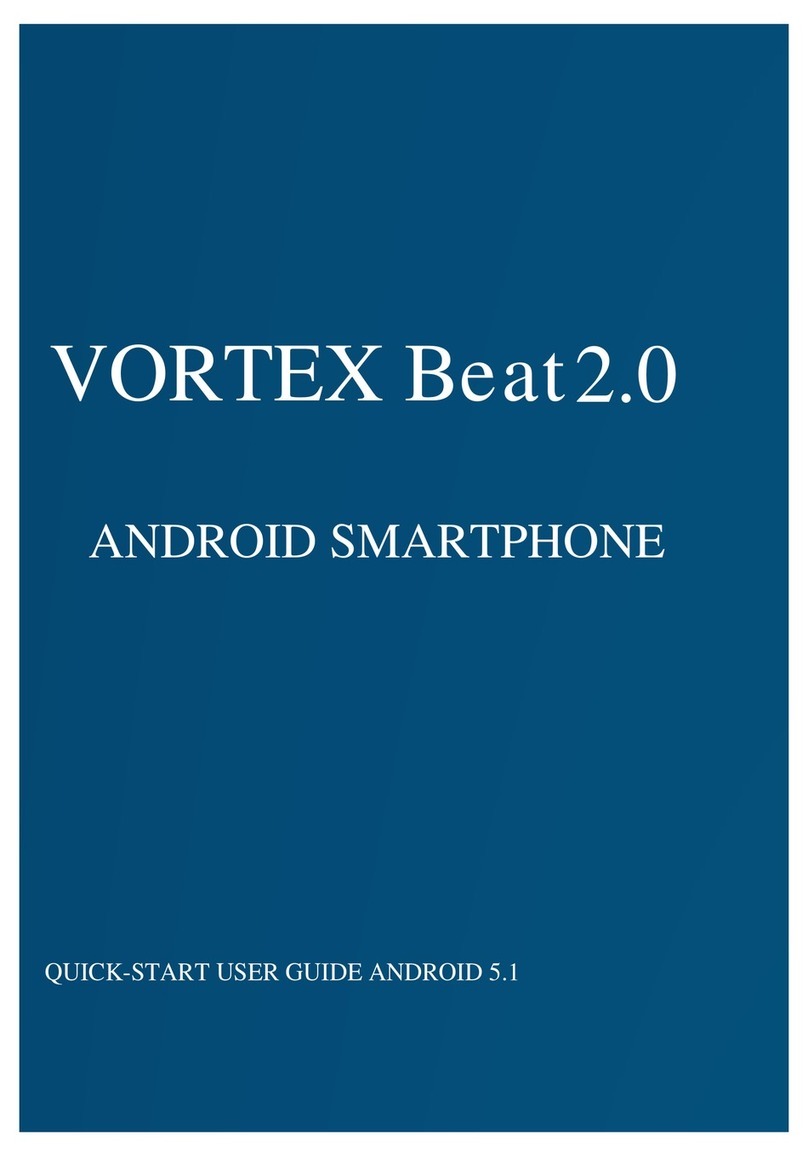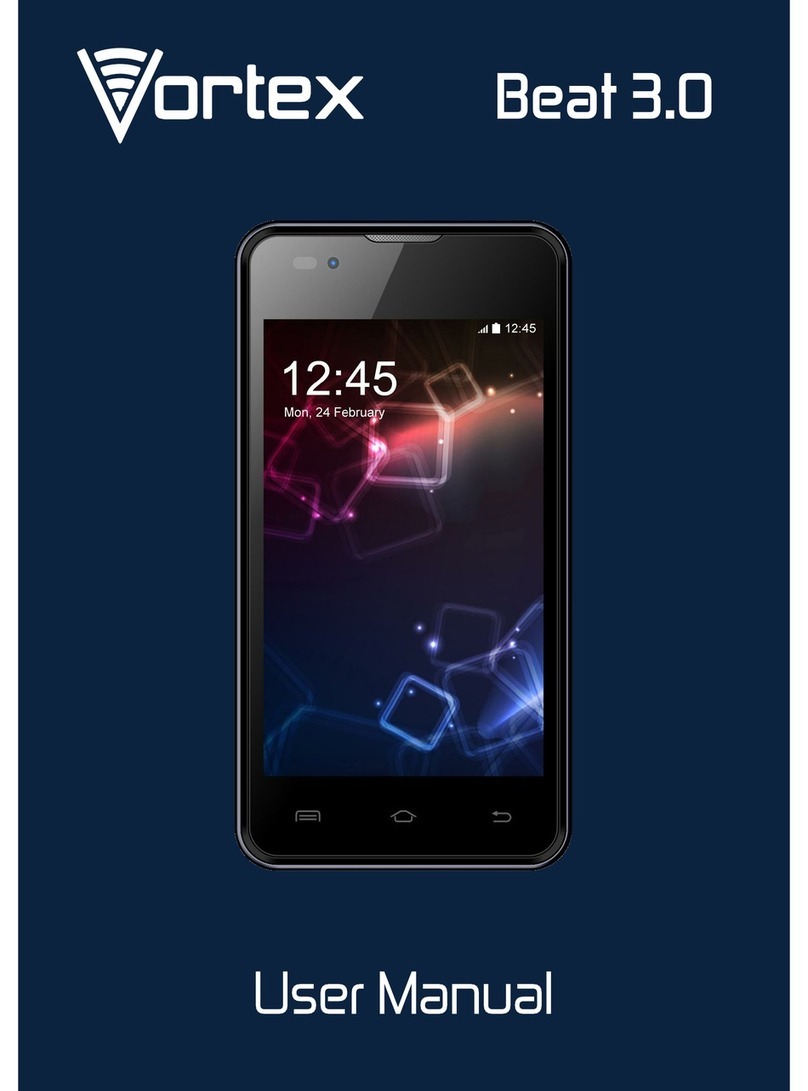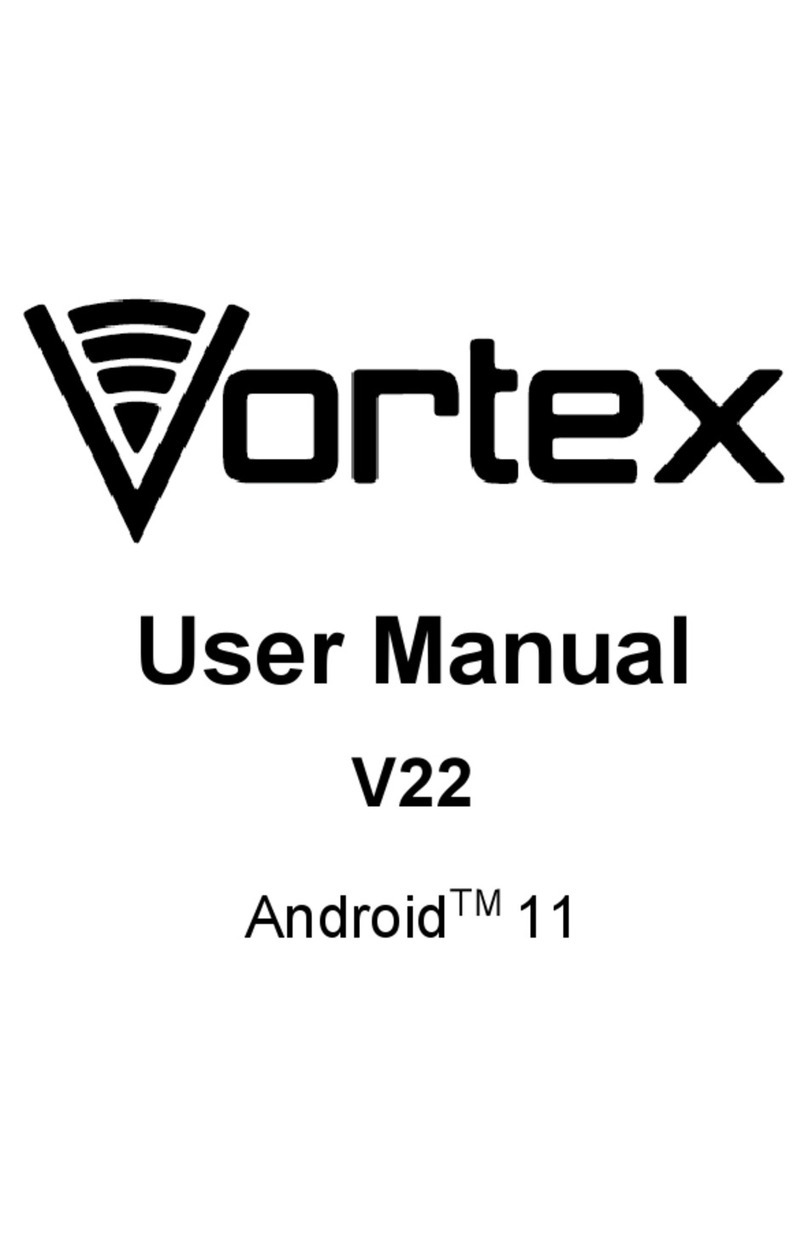1 Safety Notice
WARNING: Please pay attention to these guidelines, failure to do so may result in
serious bodily injury and/or legal action against the user. The manufacturer does not
assume any responsibility to the user who does not abide by the following
recommendations or improperly uses the Smart Phone.
If the phone supports the “Flight mode” function, please set the mode to
“Flight mode” on the plane. If not supported, please turn off the phone
before boarding, as the phone may cause interference in flight. Please
follow any restrictions on theairplane.
Switch the device off near fuel, chemicals, or blasting areas. Keep the
device away from thechildren.
While driving please obey local laws and regulations with regard to Smart
Phone use. When talking on the phone while driving, please obey the
following rules: Concentrate on driving and be aware of traffic conditions; if
your Smart Phone has a hands-free function, please use it in this mode.
Under poor driving conditions, please stop the car before you dial or pick up
the phone.
Switch off the Smart Phones in the hospital or other forbidden area. The
Smart Phones can affect the normal work of electronic equipment and
medical devices, such as pacemakers, hearing aids and other medical
electronicsequipment.
Non-original accessories and components are not provided with repair
warrantyqualification.
Please do not disassemble your phone by yourself: if your phone is out of
order, please contact yoursupplier.
Please do not charge the Smart Phone before the battery is installed. Do
not short-circuit thebattery.
Smart Phone must be charged in a well ventilated and cool
environment: away from flammable and explosivematerials.
In order to avoid demagnetization, please keep Smart Phone away
from the magnetic material, such as disks, credit cardetc.
Keep the device dry. Precipitation, humidity, and all types of liquids or
moisture can contain minerals that will corrode electronic circuits. If your
device does get wet, remove the battery, and contact thesupplier.
Do not use the Smart Phone in too high or too low temperature environment,
and do not expose the Smart Phone to strong sunlight or highhumidity.
Do not use liquid or wet cloth with strong detergent to clean thedevice.
This Smart Phone is equipped with photo, video, and sound recording
functions; please follow the relevant laws and regulations to use those
functions. Photography, video recording and sound recording without
authorization may violate laws andregulations.
While using the network functions, please do not download files which may
contain a virus, and do not install any photos and ring tones which have
been damaged, the company will not assume any responsibility.
Please dispose of batteries according to local regulations, and recycle
when possible. Please do not dispose as householdwaste.