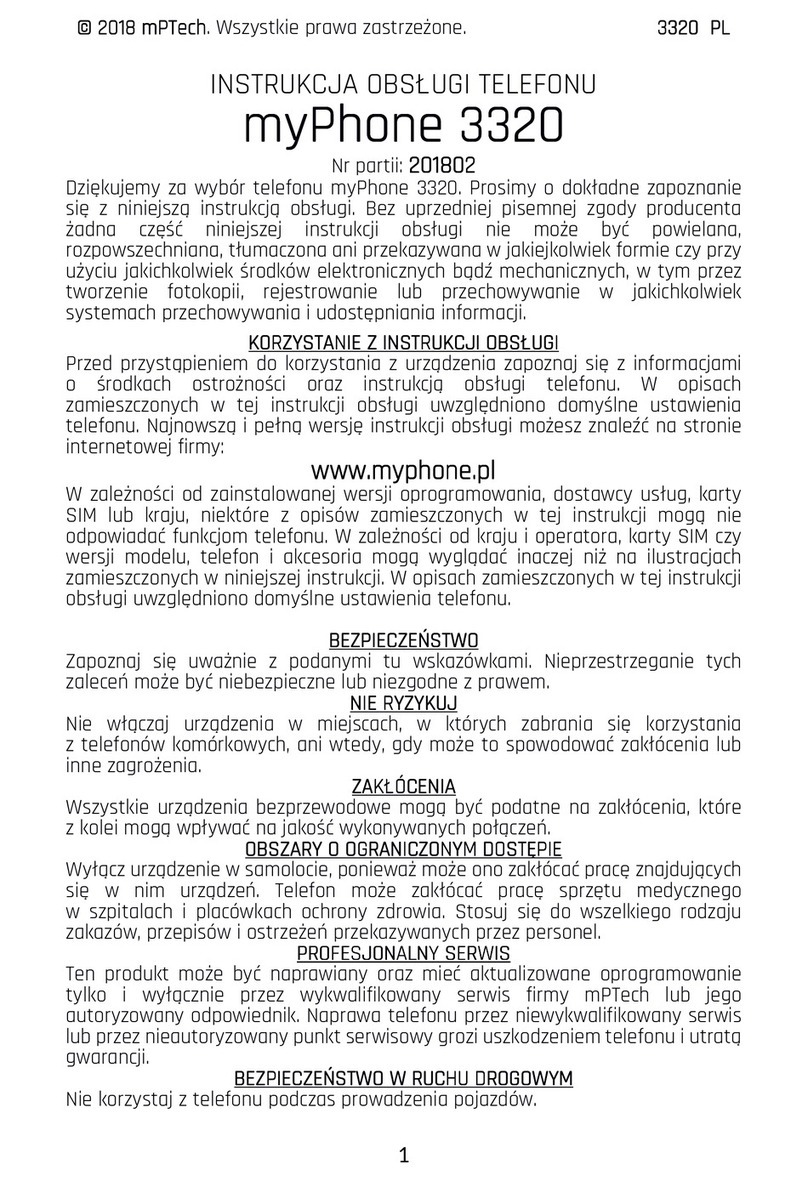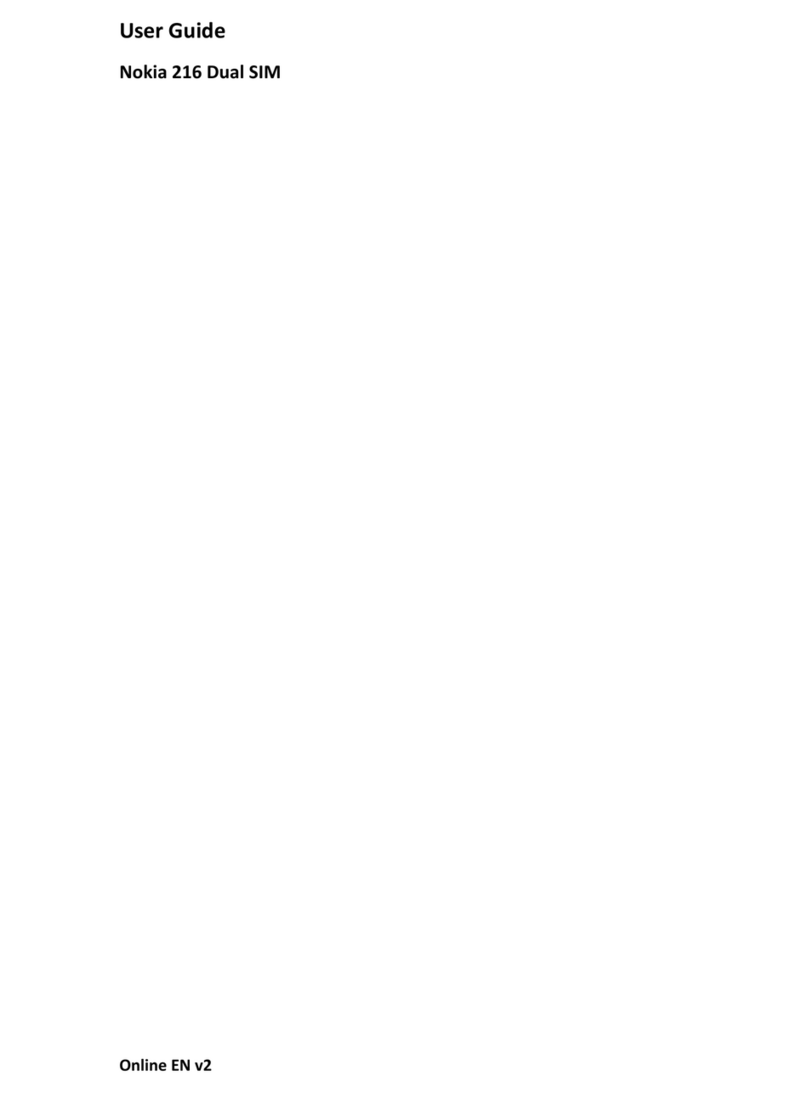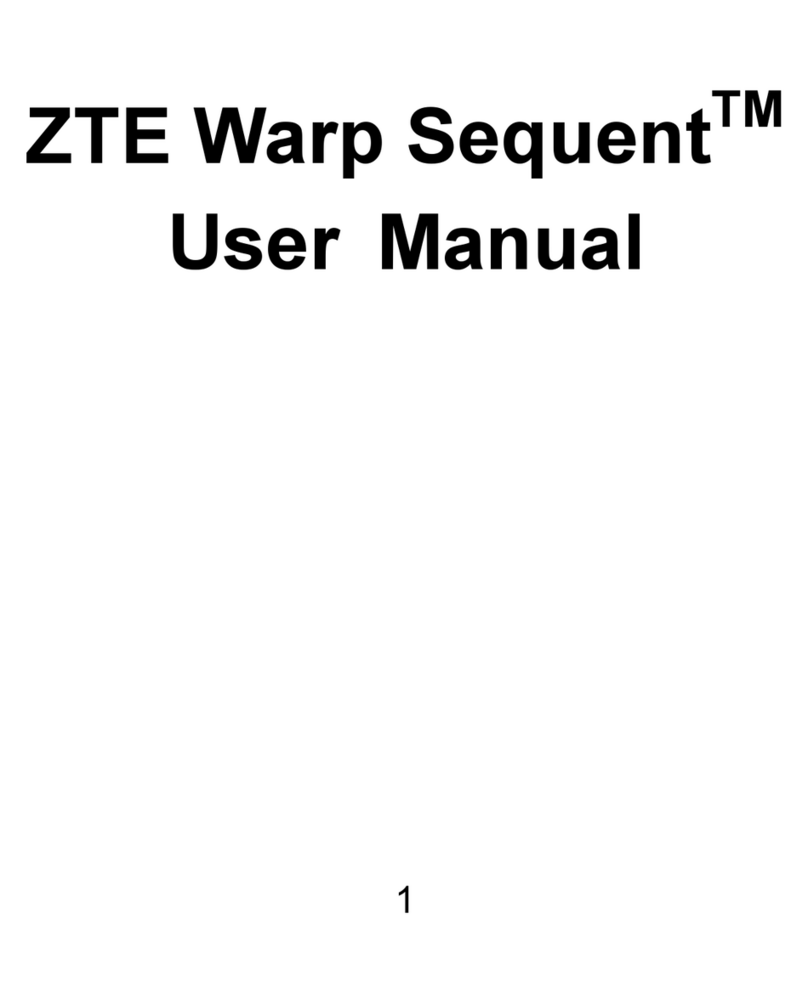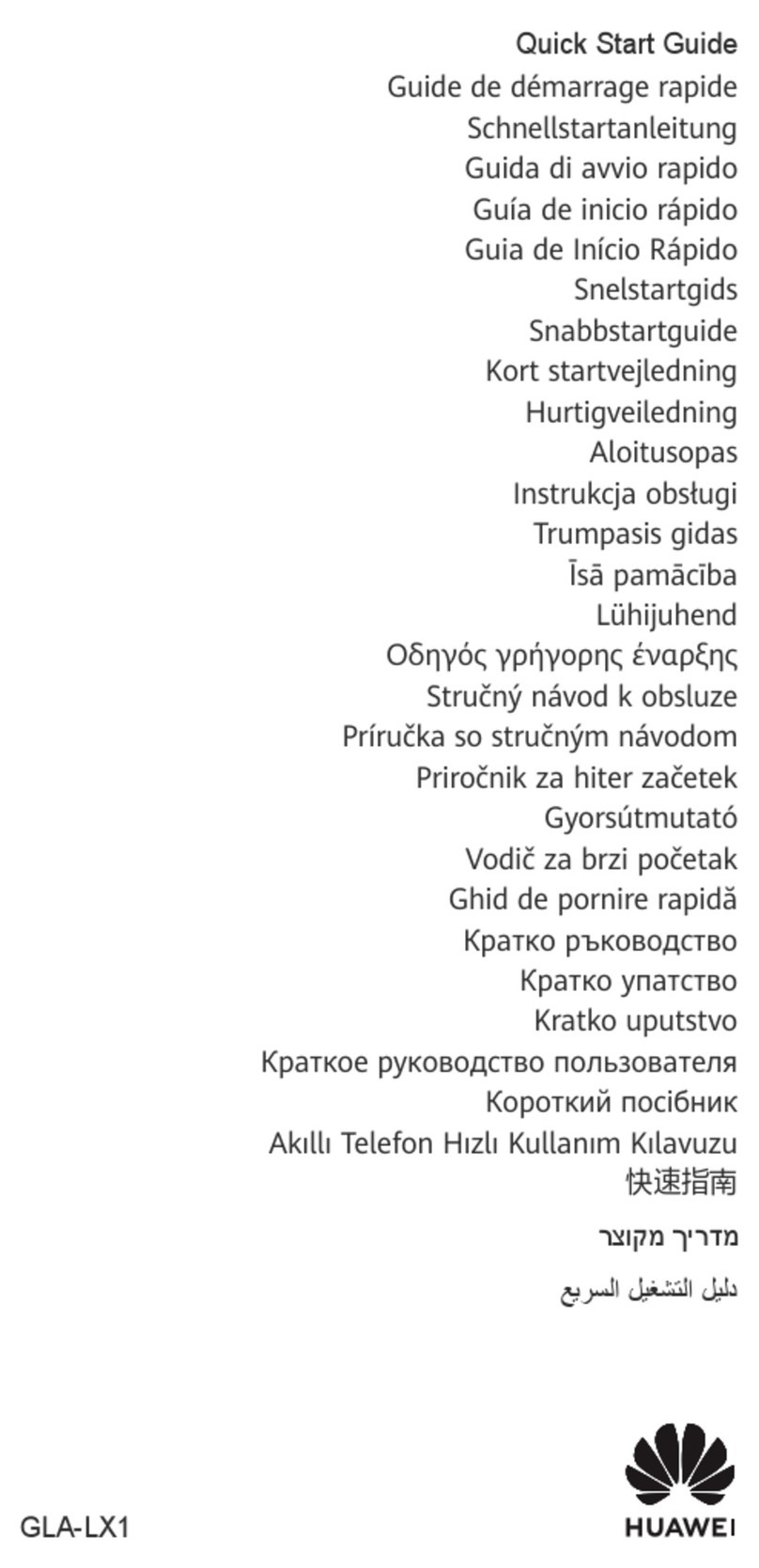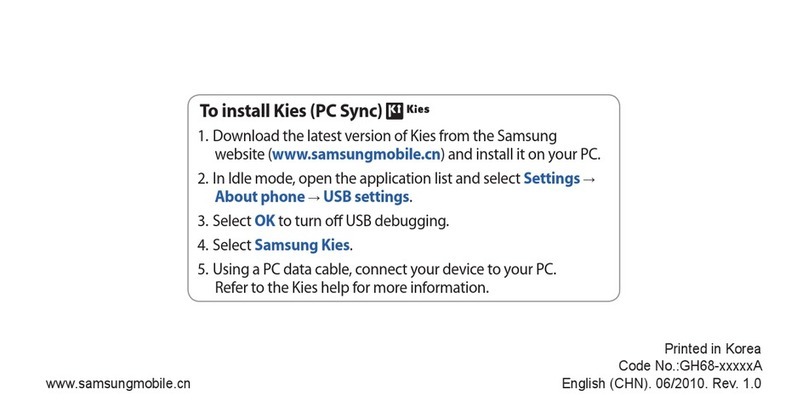myPhone MINI User manual

©
©©
© 2015 myPhone. All rights reserved.
myPhone MINI
EN
USER MANUAL
myPhone MINI

©
©©
© 2015 myPhone. All rights reserved.
myPhone MINI
EN
2
Thank you for choosing myPhone. This manual will show you how
to use your myPhone device. The complete manual is also
available online at: http://www.myphone.pl/
No part of this manual can be copied, distributed, translated or
transferred in any form or by any electronic or mechanical means,
including photocopy, recording or storage by any storage or
sharing tools without written consent from myPhone.

©
©©
© 2015 myPhone. All rights reserved.
myPhone MINI
EN
3
SAFETY
Read the following instructions carefully. Not following the instructions may be
dangerous or illegal.
D N T TAKE RISKS
Do not turn on the device in places, where the use of electronic devices is prohibited or
in situations, where you can cause interference or other kind of danger.
TRAFFIC SAFETY
Do not use the device when driving a vehicle.
RESTRICTED AREAS
Turn off the phone on the plane, as it may interfere with on board equipment. The
phone may interfere with equipment in hospitals and other healthcare facilities. You
should adhere to all restrictions, regulations and warnings given by medical personnel.
FUEL STATI N SAFETY
Turn off your phone when refueling at a fuel station. Do not use it near dangerous
chemicals.
PR FESSI NAL SERVICE
This product should be repaired only by qualified myPhone technical support
employees and authorized personnel. Repairs conducted by a non-authorized service
or unqualified personnel can lead to damage to the device or the warranty becoming
void.
BATTERIES AND ACCESSORIES
Avoid exposing the batteries to very low and very high temperatures (below 0°C / 32°F
or above 40°C / 100°F). Extreme temperatures can affect the capacity and life cycle of
the battery. Keep the battery away from fluids and metal objects. Such contact may
lead to partial or total damage to the battery. Use the battery only according to its
designation. Do not destroy, damage or put the battery near live fire - it can be
dangerous or cause a fire. Used or damaged battery should be stored in a special
container. Do not try to open the battery. verloading the battery may cause damage
to it. Because of that, the battery shouldn't be charged for more than 3 days at a time.
Connecting a wrong type of battery to the device may cause the device to explode.
Dispose of the battery according to the manual. If you are not using the charger,
disconnect it. If the charger cable is damaged, do not repair it, exchange the charger for
a new one. Use only original myPhone accessories that were provided with the device.

©
©©
© 2015 myPhone. All rights reserved.
myPhone MINI
EN
4
WI-FI (WLAN)
This device utilizes non-harmonized wireless frequencies and has been designed for
use in all European countries. In EU countries WLAN networks can be utilized without
limits inside. In France it is not allowed to use WLAN networks outside.
CHILDREN
This device is not a toy. Memory and SIM cards are small enough to be swallowed by
children. Keep the device and its accessories beyond the reach of small children.
INTERFERENCE
All wireless devices can cause interference that can affect the quality of operation of
other devices
NOTICE
In order to avoid damage to your hearing do not use the device with volume
set to high for long periods and do not bring the working device to your ear.
Using the manual
The presentation of the device and screenshots provided in this manual may differ from
the actual product. myPhone MINI accessories may differ from pictures in this manual.
This manual describes Android system options. The descriptions may differ depending
on the S owned by the user.
Important information
Most apps installed in the device are mobile apps. The functions of those apps may
differ from corresponding programs on a personal computer.
Apps installed on the device can differ depending on a country, region and technical
parameters of hardware. myPhone takes no responsibility for performance issues
caused by third party software.
myPhone cannot be held responsible for issues resulting from changes introduced to
system registry or modifications to the S software. Changes to the S may cause the
device and its apps to malfunction and make the warranty void.

©
©©
© 2015 myPhone. All rights reserved.
myPhone MINI
EN
5
Trademarks
•
Android, Google™, Google Maps™, Google Mail™, YouTube™,
Google Play™, Google Latitude™ and Google Talk™ logos are
registered trademarks of Google, nc.
•
Oracle and Java are registered trademarks of Oracle and its
affiliates.
•
Wi-Fi® and Wi-Fi logo are registered trademarks of the Wi-Fi
Alliance.
•
All other trademarks and copyrights belong to their respective
owners.
Manufacturer
myPhone Sp. z o.o.
street Krakowska 119
50-428 Wrocław
Polish
Helpline: (+48 71) 71 77 400
E-mail: [email protected]
WWW: http://www.myphone.pl

©
©©
© 2015 myPhone. All rights reserved.
myPhone MINI
EN
6
Table of contents
Table of contents
Table of contentsTable of contents
Table of contents
Table of contents .................................................................................. 6
Contents of the set ................................................................................ 7
Technical information ............................................................................ 7
1. Before first use .................................................................................. 9
Installing the SIM card ....................................................................................................... 9
Installing the memory card ............................................................................................... 9
Charging the battery .......................................................................................................... 9
2. Cellphone appearance ....................................................................... 10
Buttons ............................................................................................................................... 11
Turning the device on off ................................................................................................ 12
3. Communication ............................................................................... 12
Making calls ....................................................................................................................... 12
Sending messages ............................................................................................................. 13
4. Safety precautions ........................................................................... 13
Troubleshooting................................................................................................................ 13
If the device causes problems, try saving your data and restarting the phone. If the
problem persists, read and follow the instructions below, if the issue related to a
particular aspect of the device.......................................................................................... 13
Taking screenshots ........................................................................................................... 14
Handling memory cards................................................................................................... 14
Personal data protection and privacy policy............................................................... 14
Concerns regarding the proper use of the battery ..................................................... 15
Device maintenance......................................................................................................... 15
Safety during music playback calls. .............................................................................. 16
Environmental safety....................................................................................................... 16
Proper disposal of electronic waste .............................................................................. 16
Proper disposal of used up batteries............................................................................. 17
Conformity with EU directives ....................................................................................... 17

©
©©
© 2015 myPhone. All rights reserved.
myPhone MINI
EN
7
Contents of the set
Before using the phone make sure, that the following elements are in the box:
•
myPhone MINI cellphone,
•
network charger (adapter+USB cable),
•
user manual,
•
warranty card.
If any of the above elements are missing or damaged, contact the retailer.
myPhone MINI set is marked with IMEI sticker. We recommend you to save the
packaging for possible returns. Store the packaging beyond the reach of the little
children.
Dispose of the packaging according to local regulations, whenever they are not needed.
Technical information
•
Glass 4” WVGA touch screen (800 x 480 px)
Advanced IPS display offers deep colors and wide perspective allowing you to enjoy
films, photos and games in incredible, realistic and vibrant colors.
•
Dual SIM
Dual SIM technology allows the owner of the phone to comfortably use two SIM
cards at once.
•
3G network
All myPhone devices are equipped to handle 3G networks, allowing them to make
high quality voice calls, access the Internet, video conferences, location services and
watching mobile TV.
•
Quad Core Cortex- A7 1.2 GHz processor
Very efficient quad core processor allows you to maximize the efficiency of the
phone. 512 GB RAM will satisfy even the most demanding clients. Games with high
requirements, websites, e-mail - multitasking allows you to access all of these
immediately.
•
2 Mpx back camera 0.3 Mpx front camera
Front web cam allows you to conduct video calls and take photos. Back camera
allows you to take photos and shoot high quality movies, wherever you go.
•
WiFi
MyPhone MINI is equipped with WiFi module that allows you to transfer data,
allowing you to wirelessly connect to hotspots and home networks. Receive, send
and transfer data, programs and files to the network and other devices without
limitations.
•
Micro-B USB

©
©©
© 2015 myPhone. All rights reserved.
myPhone MINI
EN
8
micro-B USB 2.0 socket allows you to connect your smartphone to your PC.
•
microSD card reader compatible with cards up to 32GB
Short on storage space? 16 or 32 GB is not enough? myPhone MINI is free of this
problem - use replaceable microSD cards and don't worry about storage space on
your phone.
•
Mini jack 3.5 mm
myPhone MINI smartphone is equipped with miniJack 3.5 mm audio socket. It
allows you to connect headphones or Hi-Fi sets.
•
Android 5.1 Lollipop
Extremely efficient Google operating system offers you incredible capabilities -
access to all apps, top-of-the-line Gmail client and browser are just the beginning of
what you will be able to utilize using myPhone MINI - everything else can be found
in Google Play store.
•
Google Play
All myPhone devices can use apps available in Google Play store. In order to access
it, you have to register a Google account by entering e-mail and password. After
registering and accepting the terms, you will be able to access free and paid apps
available at Google Play.
•
RAM: 512 GB
•
4 GB inte nal memo y
•
1350 mAh batte y
•
Cha ge input/output pa amete s
-
Input: 100-240 V
~
, 50/60 Hz, 200 mA
-
Output: 5 V , 500 mA
•
Phone weight: 117 g

©
©©
© 2015 myPhone. All rights reserved.
myPhone MINI
EN
9
1. Before first use
Installing the SIM card
myPhone MINI is a Dual SIM cellphone that allows you to access to cellular networks at
the same time. The first socket accepts microSIM cards, while the other accepts SIM
cards and microSIM cards in an adapter. In order to insert the SIM card properly you
have to:
•Turn off the phone, remove the back cover and take out the battery.
•Insert the SIM card according to the illustrations below the socket.
MICR SIM ADAPTERS
Do not insert an empty microSIM adapter (without a card) into your phone. It may
cause it to get stuck. Attempt to forcefully remove a stuck adapter can cause
mechanical damage to the phone. If the adapter becomes stuck in the SIM socket,
contact an authorized myPhone repair service!
Installing the memory card
Use only the memory cards that are compatible and authorized by myPhone. Non-
compatible cards can become damaged, damage the device and delete stored data.
Card can be non-compatible due to the card format (only microSD cards are allowed) or
unsupported card size (larger than 32 GB). In order to insert the memory card properly
you have to:
•Turn off the phone, remove the back cover and take out the battery.
•Insert the memory card into the socket according to the illustration below the
card.
Charging the battery
Before first use you have to charge the battery. The battery should be charged using
the charger provided. The device is equipped with a 1350 mAh battery If the battery
malfunctions or has to be replaced, bring it to a myPhone support center. Use only
chargers and cables authorized by myPhone. Using non-compatible chargers or cables
can cause the battery to explode or cause damage to the device. If the battery is nearly
depleted, a low battery message is displayed. In order to continue using the device,
charge the battery. If the battery becomes completely depleted, the device should not
be turned on even during charging. Before turning the device back on charge the
battery for few minutes.
In order to charge the battery:
1. Connect the micro-B USB (trapezoid) plug to the appropriate socket in myPhone
MINI.
If the charger (USB cable) is connected improperly, the device or the adapter
can become damaged. No damage caused by improper handling of the device is
covered by warranty.
2. Connect the charger to the mains socket. After the charging begins, an animated
charging icon will be displayed on the device screen.
The device may become hot during charging. This is normal and should not
affect durability or efficiency of the device.

©
©©
© 2015 myPhone. All rights reserved.
myPhone MINI
EN
10
3. If the charging icon on the screen reaches 100, the phone is charged and the charging
should be brought to a stop.
4. Disconnect the network charger and phone.
If the device isn't properly charged, it should be disconnected and brought
along with the charged to myPhone service center.
2. Cellphone appearance

©
©©
© 2015 myPhone. All rights reserved.
myPhone MINI
EN
11
Number Symbol Function
1
4" touchscreen
2 Volume +/- buttons
3 Phone n/ ff/Lock button
4
miniJack 3.5 mm socket
5
Internal speaker
6 0.3 Mpx camera
7 Menu button
8 Home button
9 Back button
10
2 Mpx camera
11
LED
12
External speaker
13 Microphone
14
Multi-purpose microUSB socket
Buttons
Menu
•
ne short press opens the advanced or additional option menu; for example, the
desktop options are:
•
Wallpapers,
•
Widgets,
•
Settings.

©
©©
© 2015 myPhone. All rights reserved.
myPhone MINI
EN
12
Home
•
ne short press brings the user to the home screen,
•
Pressing and holding the button for 2 secs will open a list of currently open apps.
Back
•
By pressing this button you will leave the app/return to the previous screen.
Phone On/Off/Lock button
•
ne short press will cause the screen to become locked/unlocked.
•
Pressing and holding the button for 2 secs will cause:
o
If the phone is turned off - it will be turned on
o
If the phone is turned on - a menu will appear allowing you to turn the
device off, restart the system, turn the airplane mode on/off or change
the sound profile.
Volume up/down buttons
•
When pressed during a voice call, the volume of the call will be increased or
decreased.
•
If pressed when the phone is ringing, the sound will be turned off.
•
When pressed on the main screen without active connections, the ringer volume
will be turned up or down or the sound will be switched to "silent" or "vibrations
only".
•
Pressing this button in other apps allows you to adjust the volume of music, tips
and other sounds.
Turning the device on off
In order to turn the device on, press and hold (for about 3 seconds) the on/off button.
In order to turn the device off, press and hold (for about 3 seconds) the on/off button
and choose: [Powe OFF].
3. Communication
Making calls
In order to make the call:
•Touch the "Phone" icon , located on the home screen or in the Android system
menu.
•Enter the phone number you want to dial.
•Press the "Phone" button with a SIM card name in the lower part of the screen
to make a voice call.

©
©©
© 2015 myPhone. All rights reserved.
myPhone MINI
EN
13
Sending messages
This phone can be used to send text and media messages to other cellphones. The
SMS/MMS app available from the main screen or phone app menu allows you to
manage your messages. Incoming and outgoing messages for the same contact will be
stored as a single conversation, allowing you to comfortably browse the complete
history of contacts with this specific person.
4. Safety precautions
Troubleshooting
If the device causes problems, try saving your data and restarting the phone. If the
problem persists, read and follow the instructions below, if the issue related to a
particular aspect of the device.
•
SD card - check, if the card is installed properly in an appropriate SD socket. If
Touch, to make a voice call.
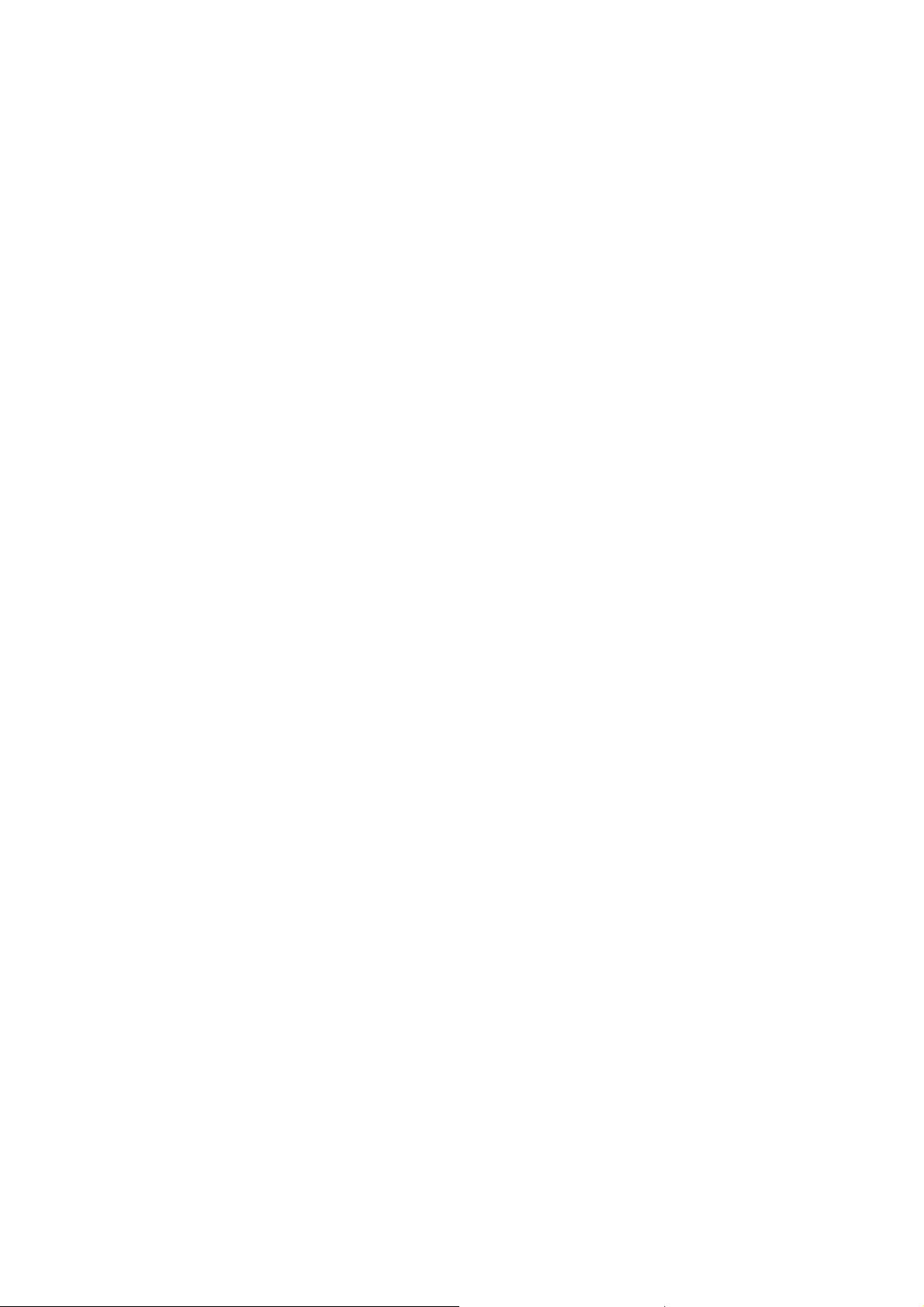
©
©©
© 2015 myPhone. All rights reserved.
myPhone MINI
EN
14
this does not help, use another SD card.
•
USB connection - check, if the phone is properly connected to another device.
Check the USB connection in phone settings (the shortcut is available on the
notification screen). If this does not help, use another USB cable.
•
Internet/Wi-Fi - check, if the telephone is in airplane mode (airplane mode
prevents you from using functions of wireless networks). Check the network
signal. Check if the appropriate function is turned on.
•
Bluetooth - check the Bluetooth visibility setting for your devices. Make sure
that both devices are within each other's range and the Bluetooth module
operation is not subject to interference (interesting information - some LCD
screens absorb magnetic waves). Make sure, that devices have enough storage
space available to exchange files. Check whether any of the devices is in airplane
mode (airplane mode blocks the Bluetooth module).
•
Sound - make sure, that phone sound is not off and check the remaining sound
settings of your phone. Check if the cable is inserted into the miniJack 3,5 mm
socket. Some miniJack plugs are different from the standard plugs - try using
another cable.
•
Pictures and screenshots - check if the camera lens is not obstructed. Check if
the device has enough room available on the SD card. Check if the SD card is
properly installed.
•
The battery level keeps dropping, despite the fact that the device is being
charged - turn off all options such as Wi-Fi or Bluetooth and decrease brightness
(these options are most draining for the device), then turn on the airplane mode.
These simple steps accelerate charging of the battery. We recommend you
charge the device using a charger and not the USB port.
If the problem persists, contact the retailer or manufacturer.
Taking screenshots
You can take a screenshot of the phone screen and saved it in device memory at any
point during using the phone. In order to do that, press both n/ ff and Volume -
buttons. After you do that, a screenshot will be taken and saved in Pictu es
Sc eenshots.
Handling memory cards
•
Do not remove the memory card if the information is transferred to it or used by
the device. This may cause the loss of data saved on the card or damage to the
device.
•
Do not touch the gold contacts with your fingers or metal objects. If the contacts
become dirty, wipe them with a soft piece of cloth.
Personal data protection and privacy policy
•We recommend you make periodical backups of important data. myPhone takes
no responsibility for any data lost.
•Before disposing of the device, delete all of the data, by accessing ([Application
menu]
[Settings]
[Data backup and deletion]
[Facto y settings]
[Resto e facto y settings]). This way you will be able to prevent unauthorized
persons from accessing your personal information.

©
©©
© 2015 myPhone. All rights reserved.
myPhone MINI
EN
15
•When downloading the apps, read the information displayed on-screen.
Take special care when downloading apps that access many functions or large
amounts of personal information.
•Check your accounts for unauthorized or suspicious use on a regular basis. If you
find proof of improper use of personal information, contact the service provider
to delete or change the account information.
•If the device becomes lost or stolen, immediately change your account
passwords to protect personal information
•Try not to use information from unknown sources. Block the device using a
pattern, password or PIN code.
•Do not share data protected by copyright.
•Do not distribute information protected by copyright without express consent
from the copyright owner. Not adhering to this recommendation may cause they
copyright to be broken. The manufacturer takes no responsibility for
unauthorized distribution of copyrighted materials by users.
Concerns regarding the proper use of the battery
•The battery in this device can be charged using a USB port. We do not
recommend this manner of charging during device operation, as the low voltage
of the USB port may cause the battery to lose charge despite access to a power
source. If you want to charge your device this way, turn the device off. If the
battery level is low, charge it before use. If you want to extend the life cycle of
the battery, get the charge to drop below 20%, then charge it to full.
•If you are not using the charger, disconnect it from the device. verloads will
decrease the life cycle of the battery.
•The battery temperature affects the efficiency of the charging process. Before
charging, cool down or warm up the battery to make it match or come close to
the standard room temperature. If the battery temperature exceeds 40 degrees,
the battery should not be charged!
•Do not use a damaged battery!
•The life cycle of the battery may decrease if the battery is exposed to very low or
very high temperatures; this may cause disruptions in device operations, even if
the battery was properly charged.
Device maintenance
In order to extend the life cycle of the device:
•
Keep the device and its accessories beyond the reach of small children.
•
Prevent the device from coming into contact with fluids; they may cause damage
to electronic parts of the device.
•
Avoid high temperatures; they may cause the life cycle of electronic components
to become shorter, melt plastic elements or destroy the battery.
•
Do not try to disassemble the device. Unprofessional interference into the
device may cause damage or destroy the device.
•
Use only a dry cloth to clean the device. Do not use highly acidic or alkaline
substances to clean the device.
•
Use only the original accessories; breaking this rule can cause the warranty to
become void.

©
©©
© 2015 myPhone. All rights reserved.
myPhone MINI
EN
16
•
Device packaging should be recycled in accordance to local regulations.
Safety during music playback calls.
This phone can transmit loud sounds that can damage your hearing. When using the
phone or speakers, we recommend placing the device at a safe distance from your ear
and avoid listening to high pitched sounds for long periods of time.
Environmental safety
Turn off the device in places, where its use is prohibited or where it can cause
interference or danger. Use of devices utilizing radio waves can cause interference in
medical equipment (stethoscopes or pacemakers, for example), if they are not properly
secured (in case of doubt, consult your doctor or manufacturer of medical equipment).
Caution
Decla ation
The manufacturer takes
no responsibility
for events caused by improper use of the
device or not upholding to above
recommendations.
The software can be updated without
warning.
Proper disposal of electronic waste
This device is marked with a crossed bin symbol, in accordance with a EU
directive 2012/19/WE regarding Waste Electrical and Electronic Equipment – WEEE.
Products marked with this symbol should not be disposed of or thrown out with other
household trash. The owner is obligated to dispose of waste electrical and electronic
equipment by sending it to a designated recycling center that can recycle the device.
Accumulation of trash of this type in specified locations employing proper methods of
reclamation helps protect natural resources. Proper recycling of electrical and
electronic equipment can influence the human health and the environment. In order to
receive information regarding the place and method of disposal of electric and
electronic waste you should contact the proper local authority or a collection point or
the retailer.

©
©©
© 2015 myPhone. All rights reserved.
myPhone MINI
EN
17
Proper disposal of used up batteries.
In accordance with EU directive 2006/66/EC this product is marked with:
The symbol means that batteries used in this device should not be thrown out
along with other household items and disposed in accordance with the directive and
local regulations.
Do not throw out the batteries with unsegregated trash. Battery users should use the
publicly available processing and disposal network, that allows you to return, recycle
and dispose of the batteries.
In EU, returning and recycling the batteries is handled using special procedures. In
order to learn more about the regulations concerning recycling of batteries, contact
your local authorities, authorities responsible for handling trash or garbage dumb.
Conformity with EU directives
myPhone Sp. z o.o. declares that this product conforms with the basic
requirements
and other resolutions of EU Directive 1999/5/EC.
Table of contents
Other myPhone Cell Phone manuals

myPhone
myPhone COMPACT User manual

myPhone
myPhone Artis User manual

myPhone
myPhone Prime 5 User manual

myPhone
myPhone 3330 User manual

myPhone
myPhone 8870 TEO User manual

myPhone
myPhone FUN 4 User manual

myPhone
myPhone Rumba User manual

myPhone
myPhone 3310 User manual

myPhone
myPhone PRIME User manual

myPhone
myPhone FUN 5 User manual

myPhone
myPhone Hammer Iron 2 User manual

myPhone
myPhone Maestro+ User manual

myPhone
myPhone FUN 6 LITE User manual

myPhone
myPhone FUN 5 User manual

myPhone
myPhone 8890 Sense User manual

myPhone
myPhone Hammer Energy User manual
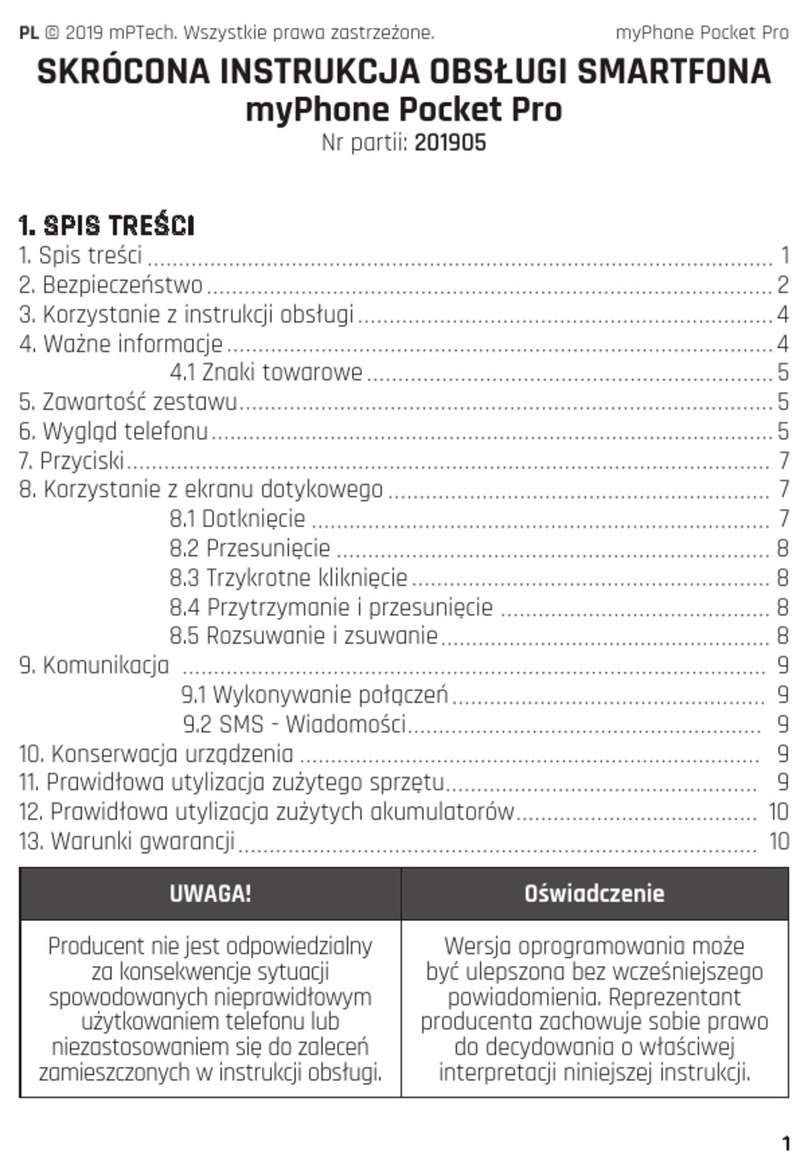
myPhone
myPhone POCKET PRO User manual

myPhone
myPhone Funky User manual

myPhone
myPhone 3300 User manual

myPhone
myPhone HaloX User manual