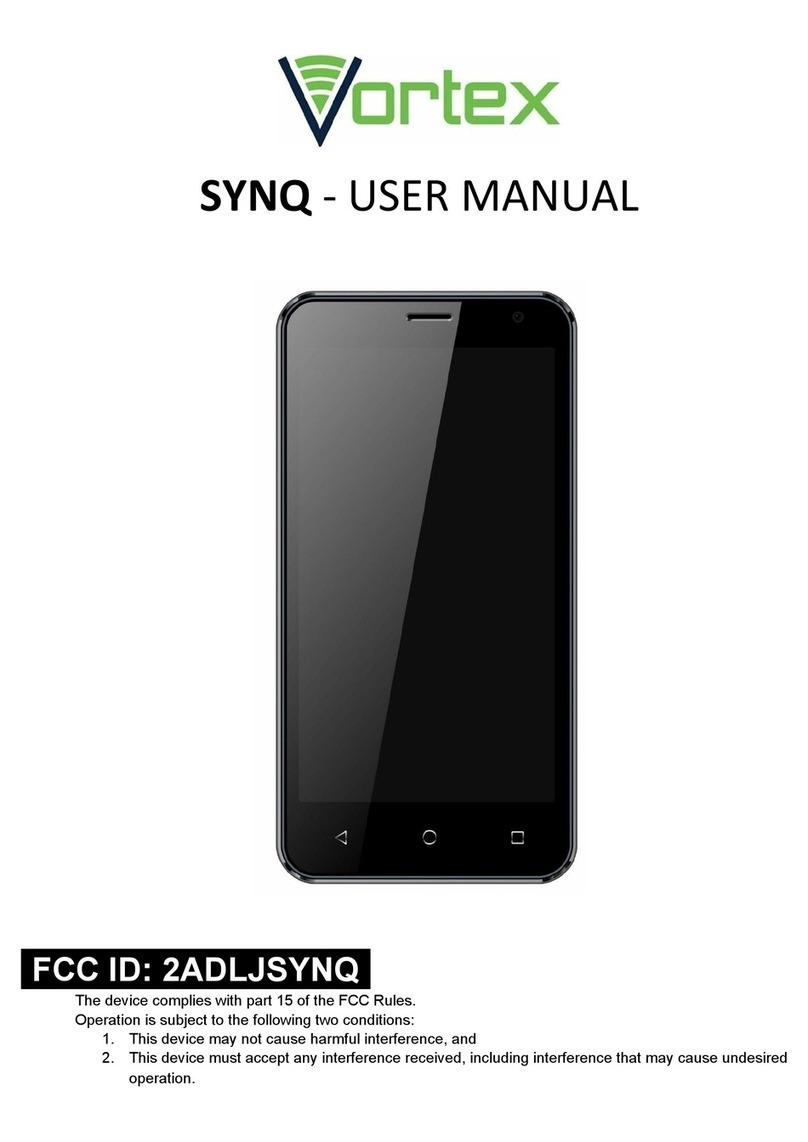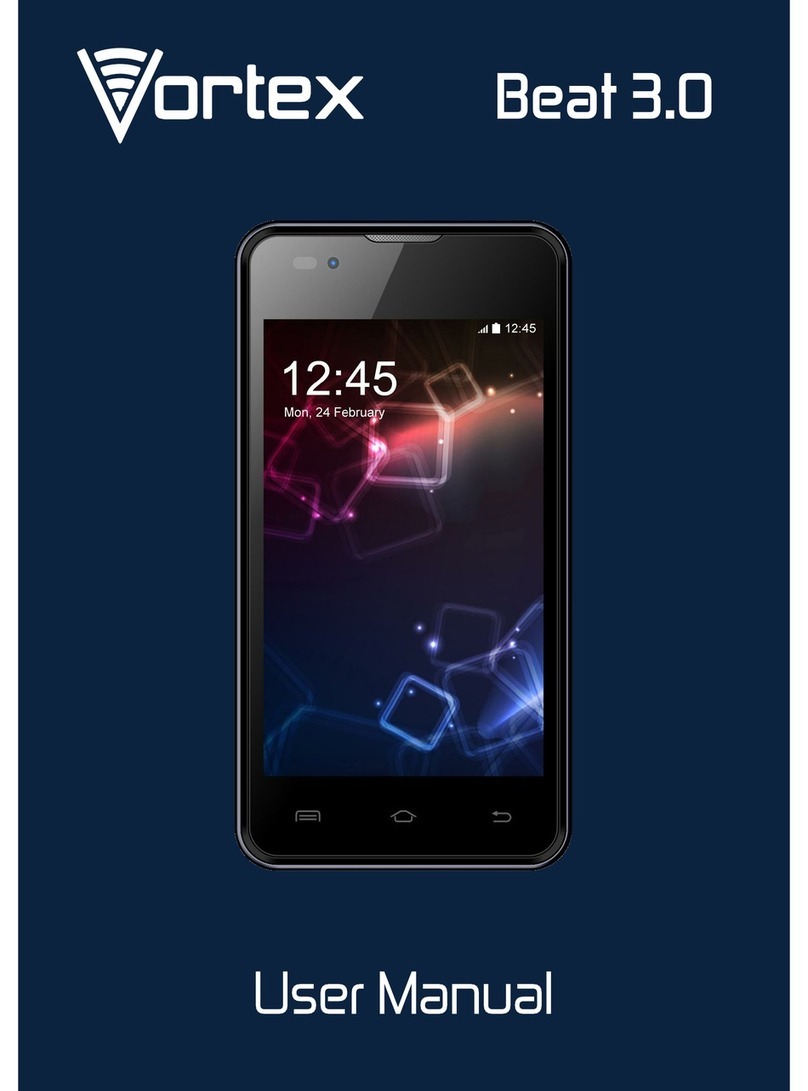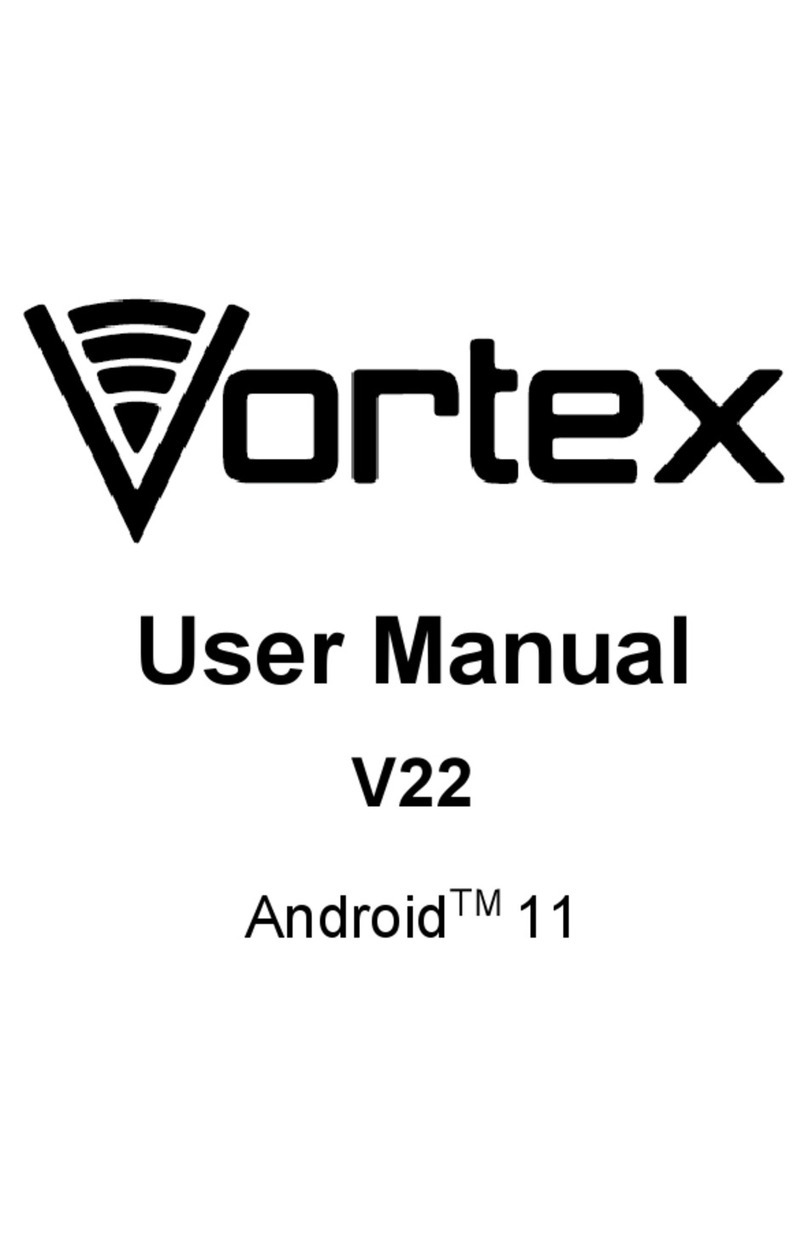•AboutPhone –Displaysinformationaboutyour phone
1.Whenphoneispoweredoff insertaSIMcardbyremoving theSIM cover as
illustratedabove, insertyour finger intheindentlocatednear thechargingportand
uncliptheSIM cover, theninserttheSIMcard. Pleasetakenote ofthedirection of
insertion followingthediagramon thephone sSIM port.
2.After insertingaSIMcard, turnon thephoneand wait afew minutesfor your
phonetodisplayNetworkinformation.
Inserting and Removing TFCard
NB:Pleaseensurewheninserting anSD cardyour phoneispowered “OFF”
1. InserttheTFcardintotheTFcardslotlocatedunder theSIMcardcoveras
explainedintheInserting/Removing SIM cardsection.GentlypushTFcardinto
slotuntil it clicksintoplace.
2. Apromptwill beseenon thescreensaying “Preparing SD card”.
Removing TFCard
1. Closeall applicationsand documentswhichhavebeenopenedfromtheTFcard.
2. Select “Settings”and find “Storage”thenclick “UnmountSDcard”.
3. Apromptwill beseenon thescreensaying “SD cardsafetoremove”.
4. Gentlypress theTFcardtoremoveand pull outtheTFcard.
Once yourSIM cardsareinstalledturnon your phoneand wait afew minutesfor
your phonetofind anetwork.
Thenselect theCall icon. Hereyou candial anumber or select acontact
fromyour storedcontactslisttocall. You canalsoview outgoing and incoming
callsthat havebeenmade,aswellasadding or removing contacts.
7. INSERTING/REMOVING SIMCAEDS
8. MAKING ANDRECEIVING CALLS