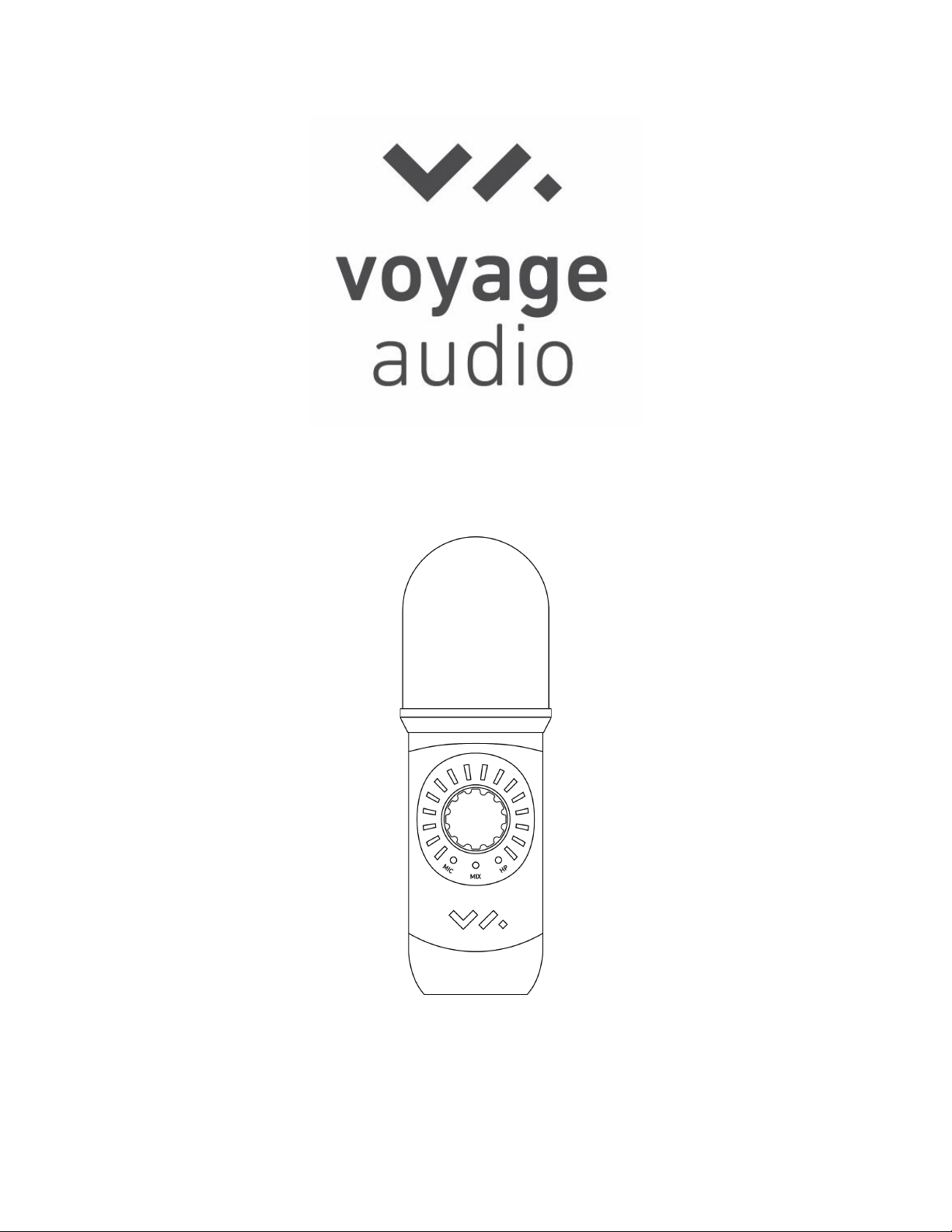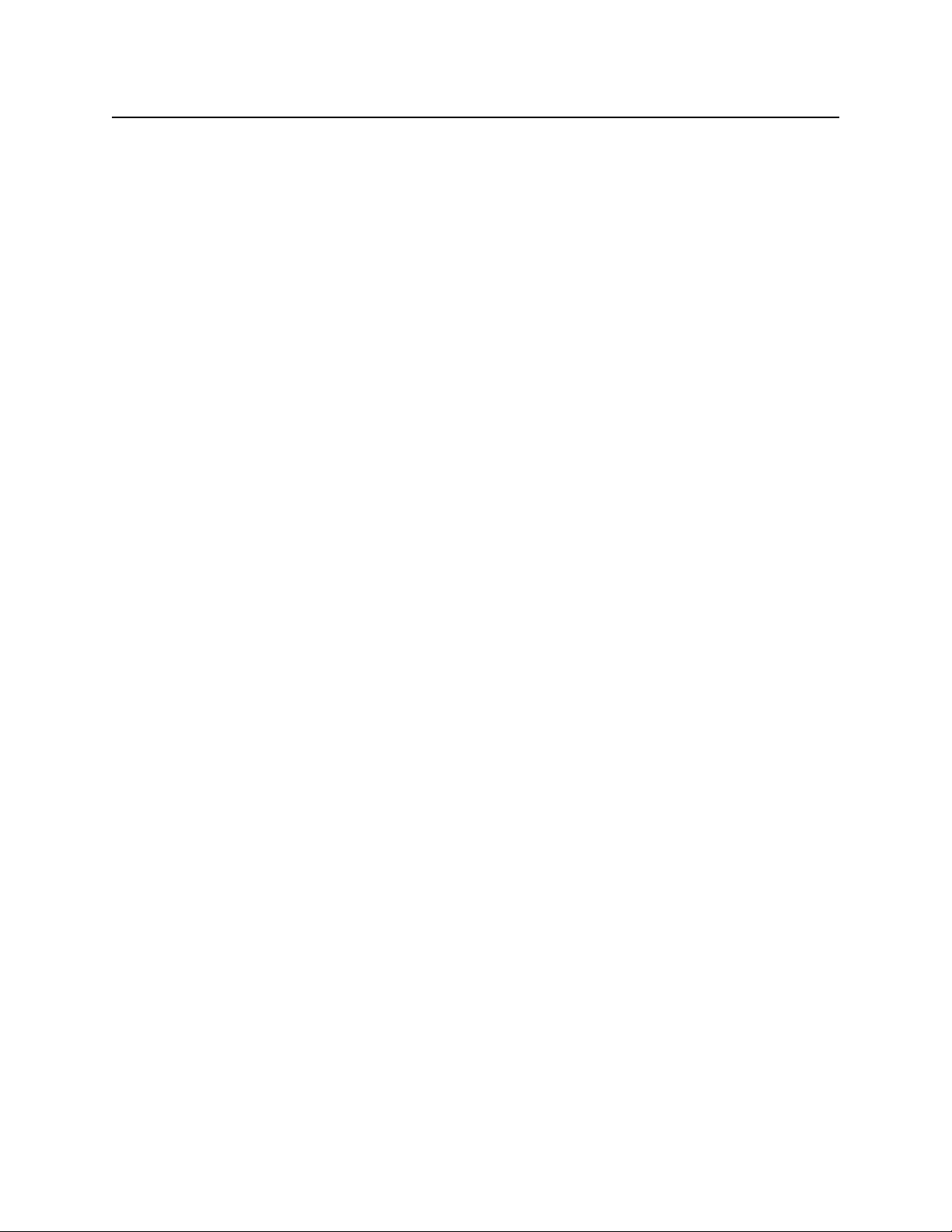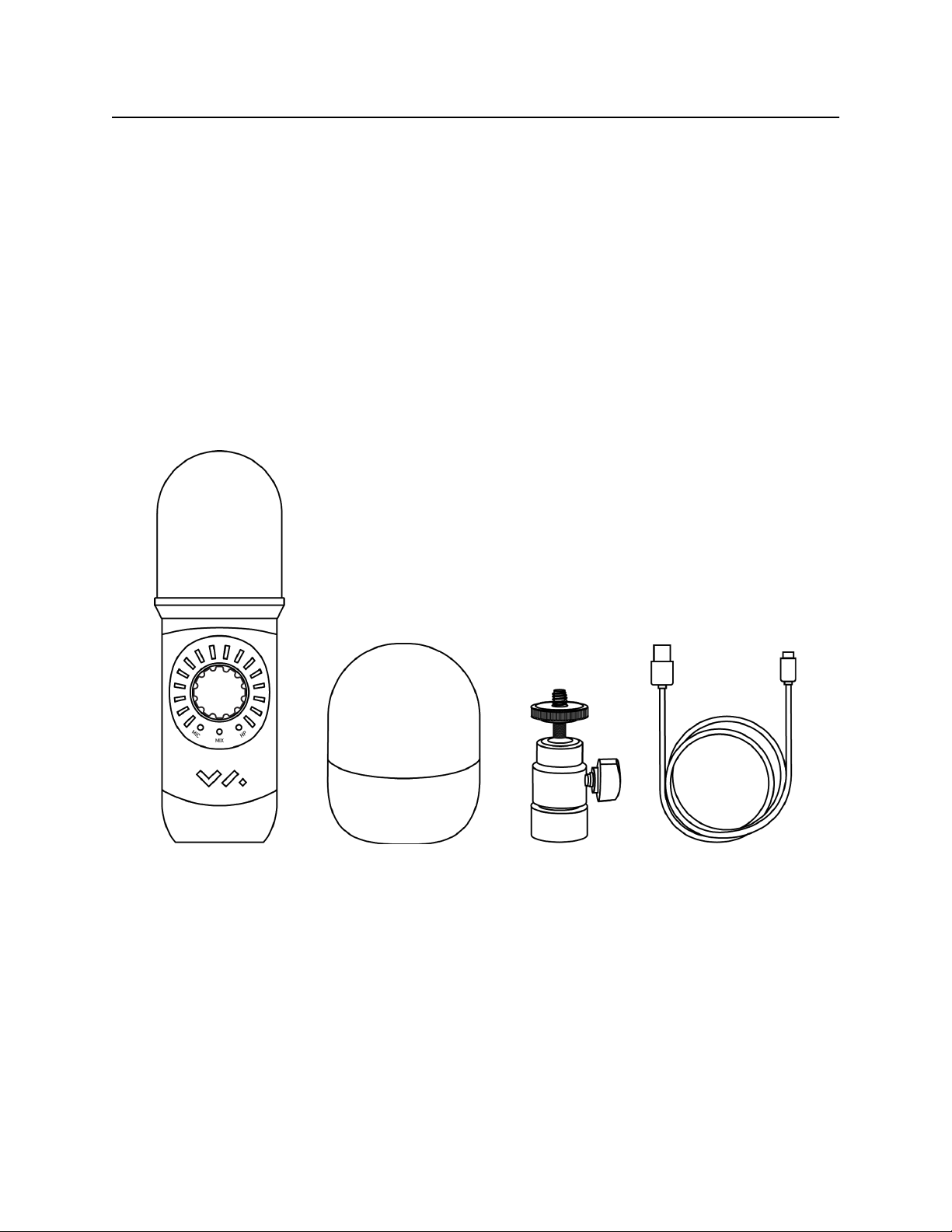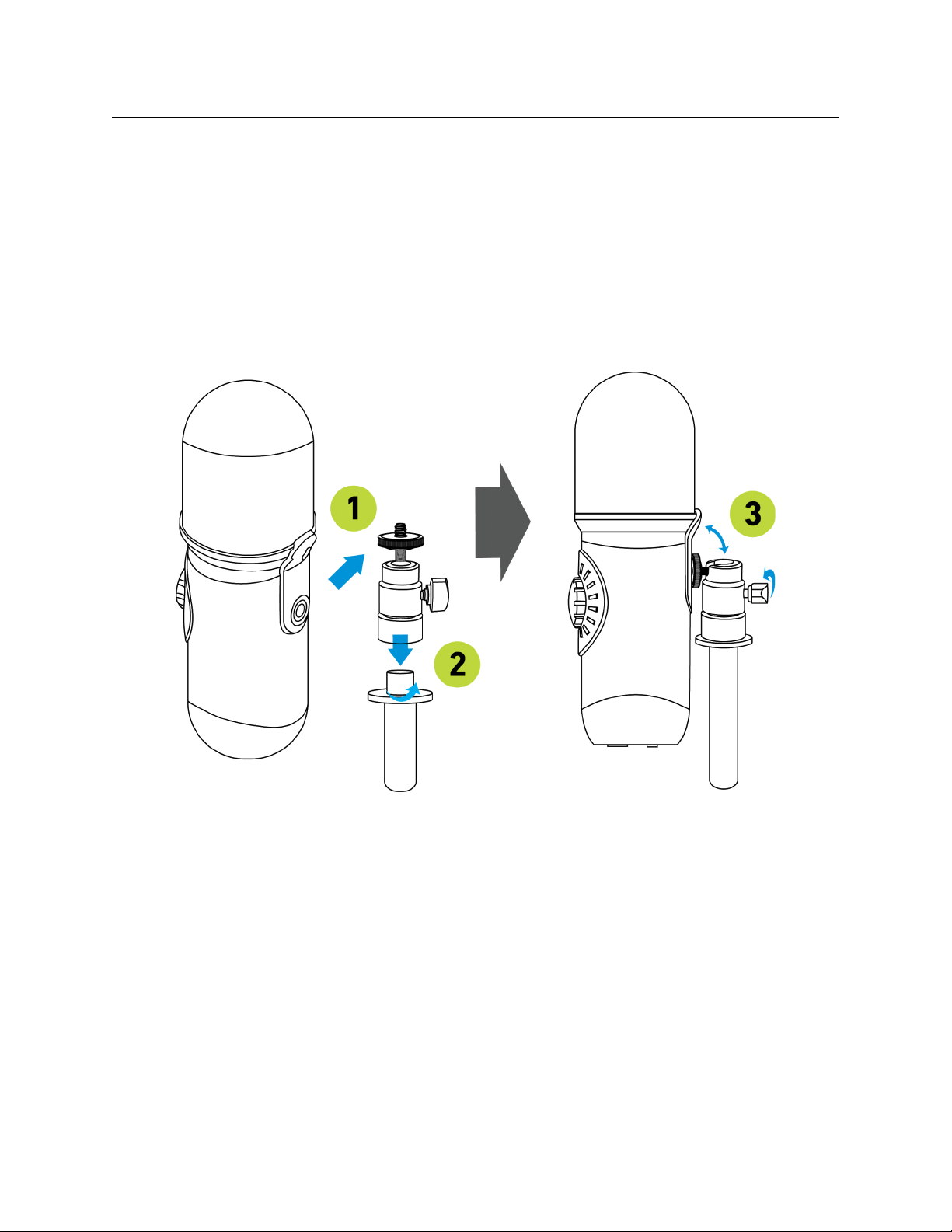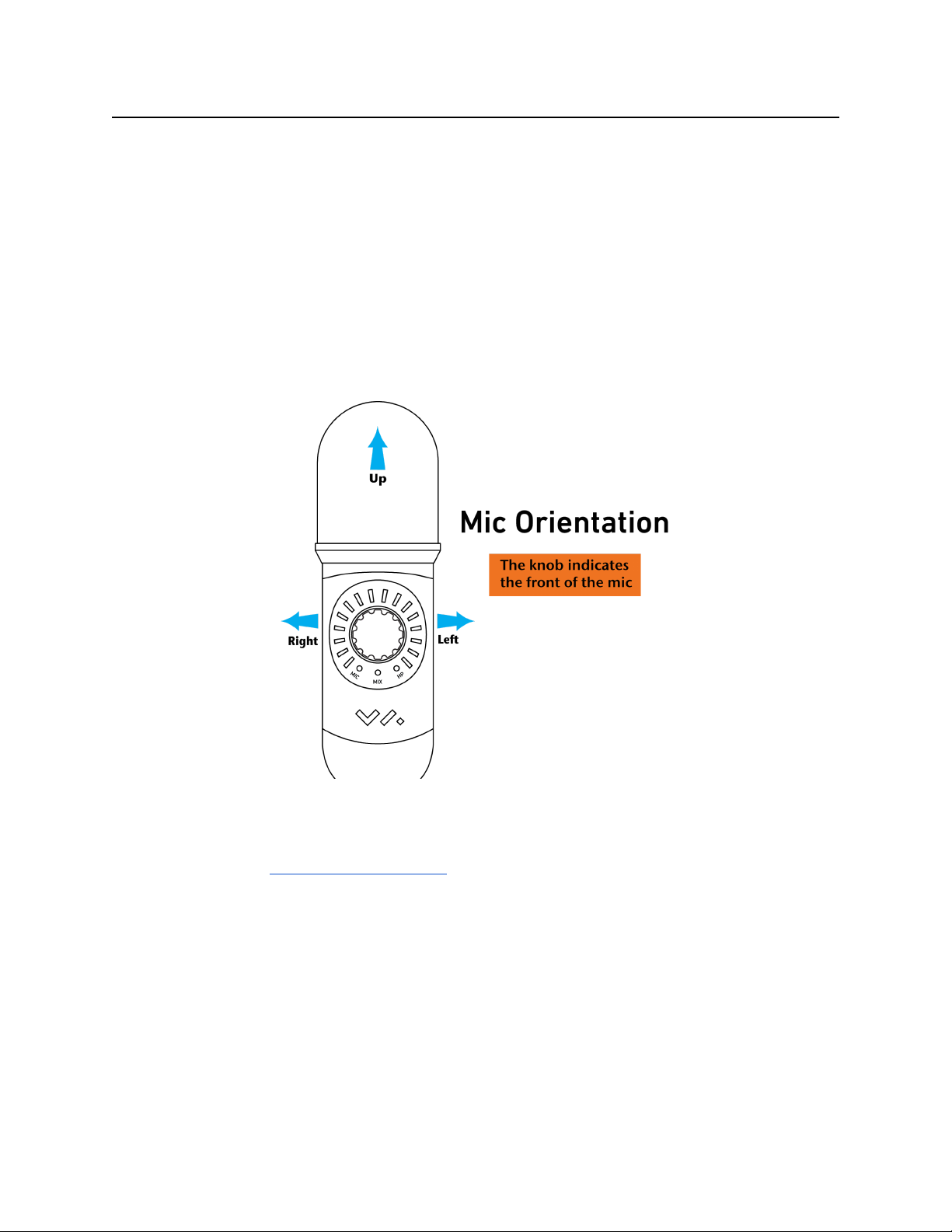scene. This allows for stunning spatial resolution, engaging listeners as immersive sound moves
around their heads.
Designed for audio engineers, producers for AR/VR, game sound-designers and 3D audio
pioneers, Spatial Mic is a next generation 360 microphone. Spatial Mic and the included Spatial
Mic Converter plugin (VST and AAX) offer substantial improvements over existing solutions:
● Enhanced spatial resolution, pattern decoding, directivity & optimal listening area vs first
order microphones and less phase issues than with spaced arrays.
● Future-proof output — may be decoded to any listening format live or in post and is not
locked to one specific configuration like 2-channel binaural microphones.
● Output may be head-tracked and used natively with content delivery tools from
YouTube, Facebook and Google Resonance SDK.
Streamlining the recording workflow when dealing with multi-channel microphone arrays was a
top priority during the development of Spatial Mic. With built-in USB and ADAT connectivity, no
external mic preamps, multi-channel cables carrying analog signals or converters are needed.
Along with purity of signal, an individual calibration profile stored within each mic ensure
consistent quality.
We are excited for you to start recording with Spatial Mic. Please read this user manual and get
to know everything this microphone package has to offer. Happy recording!
Requirements
● Host device supporting multichannel USB Audio 2.0 or ADAT lightpipe input.
● USB bus power via USB-C jack or external 5v / 500mA source via micro-USB.
● DAW supporting multi-channel audio tracks like Reaper, Pro Tools or Nuendo.
● Spatial Mic Converter plugin and Spatial Mic Control app have been tested to work on
Mac OSX 10.11 and higher or Windows 10.
Background
When we record the signal from a traditional microphone, we put this on a track and assign it to
a playback channel. We can play this back on one speaker and call it mono, or send it to two
speakers, pan it left, right or center and call it stereo. We can also expand this to a larger 5.1 or
even 22.1 surround system. In all of these cases we are relying on a channel based system to
record and playback audio.
Channel based systems require the same number and configuration of loudspeakers to be used
in production and playback. Ambisonics enables audio production and playback without using
5