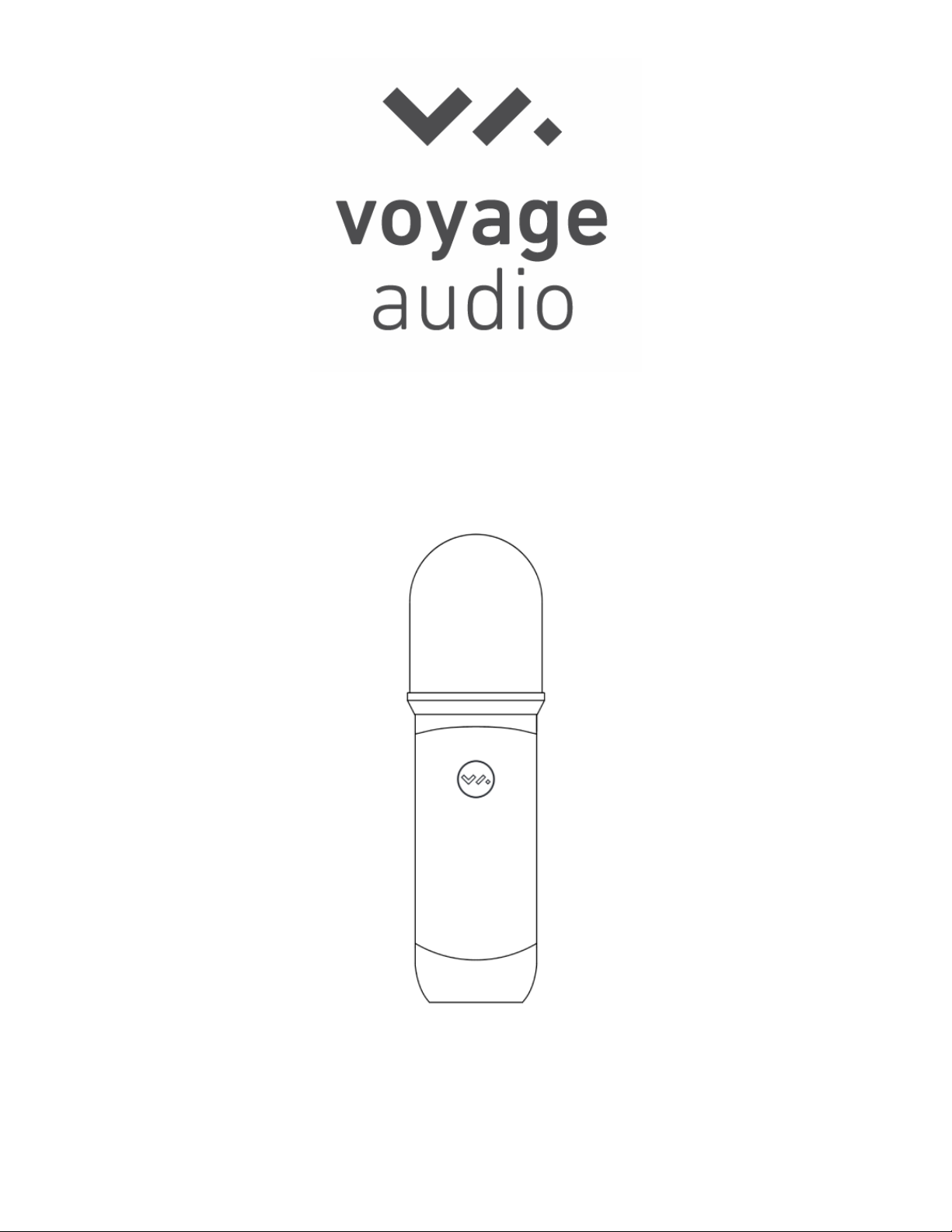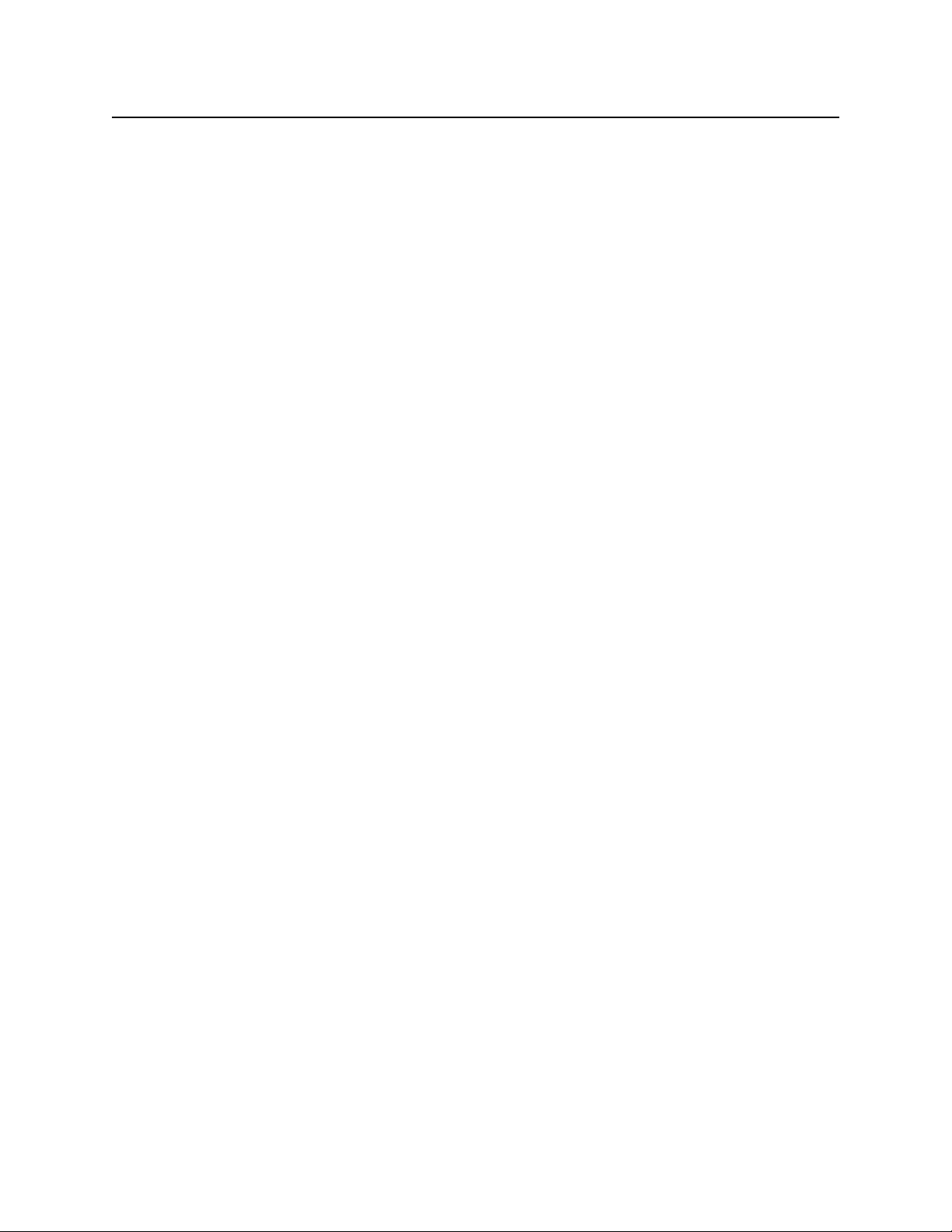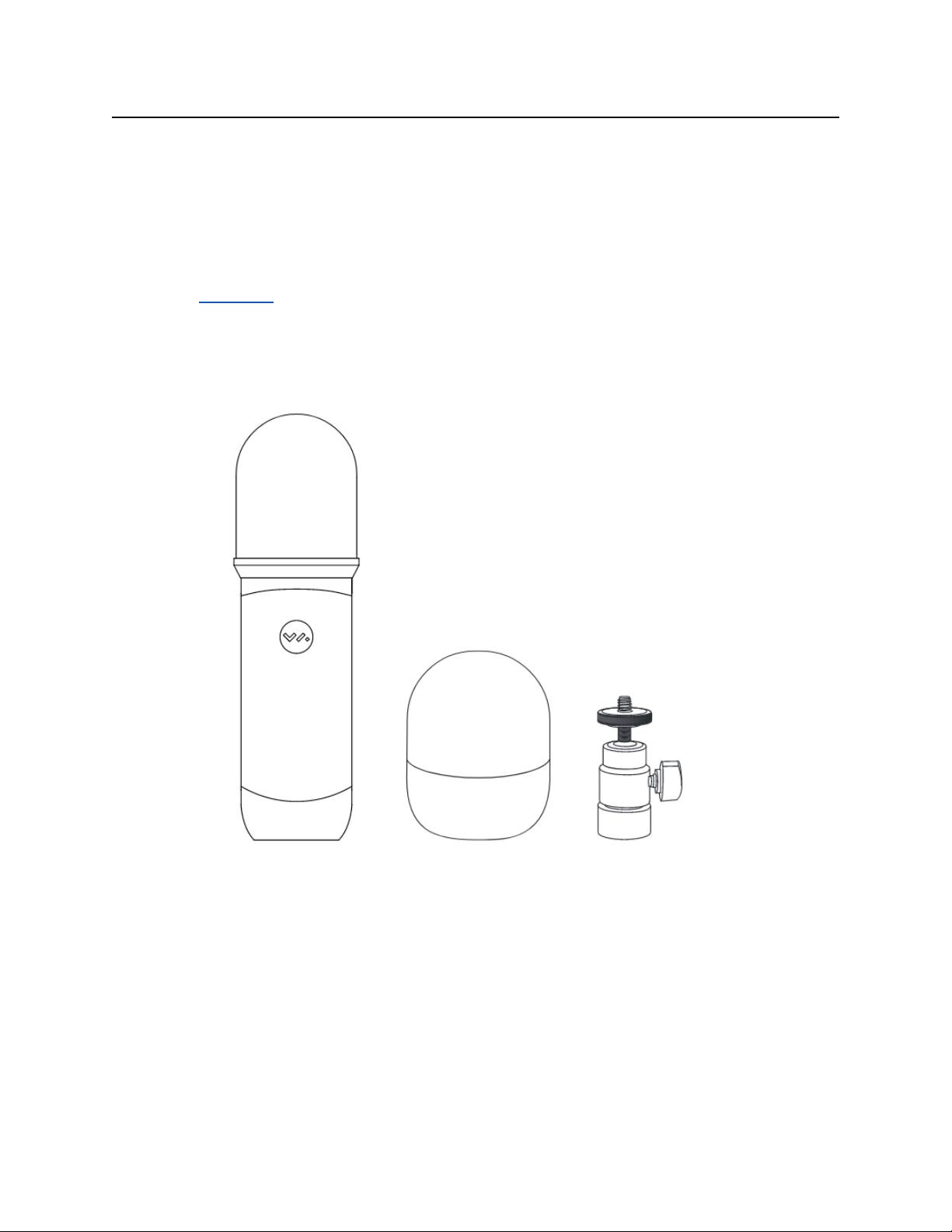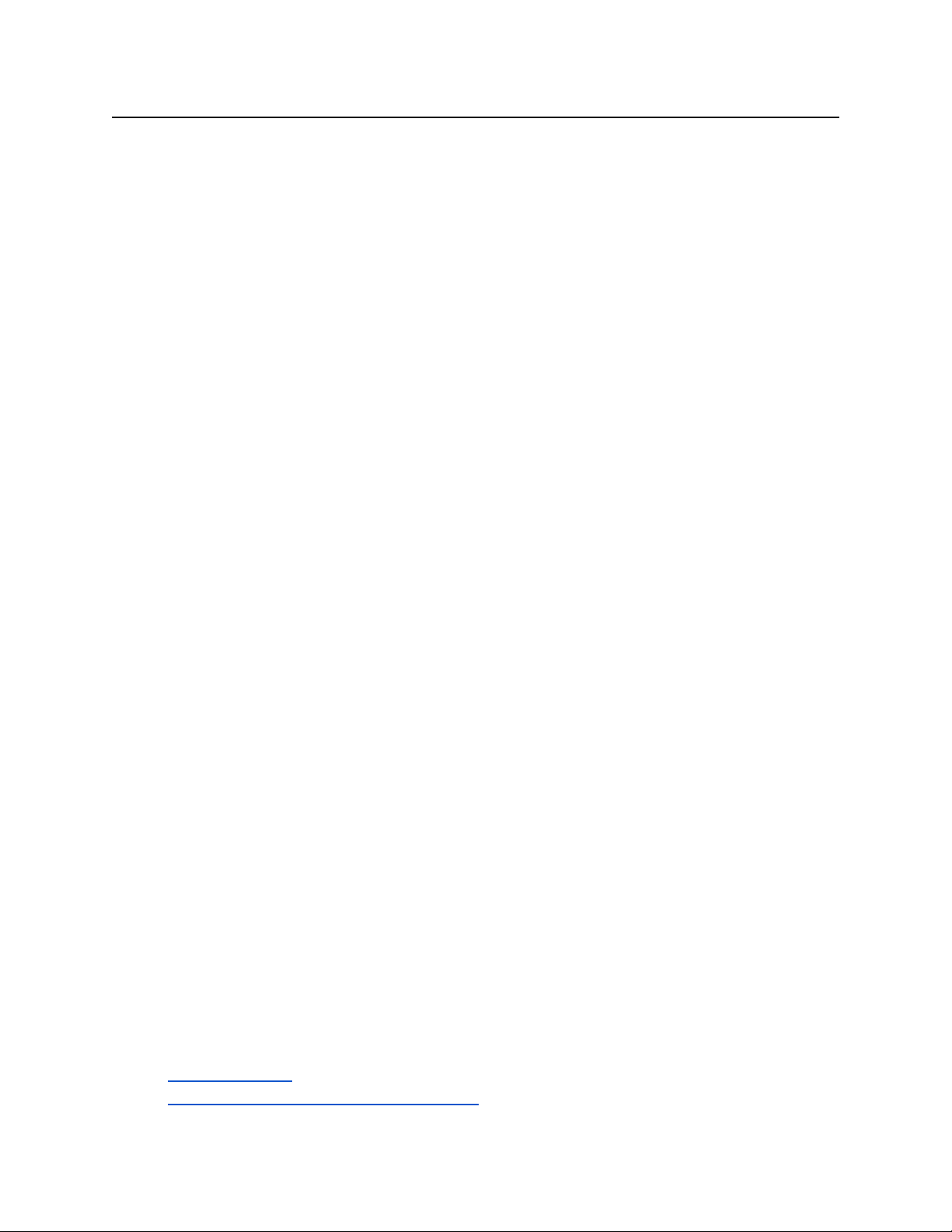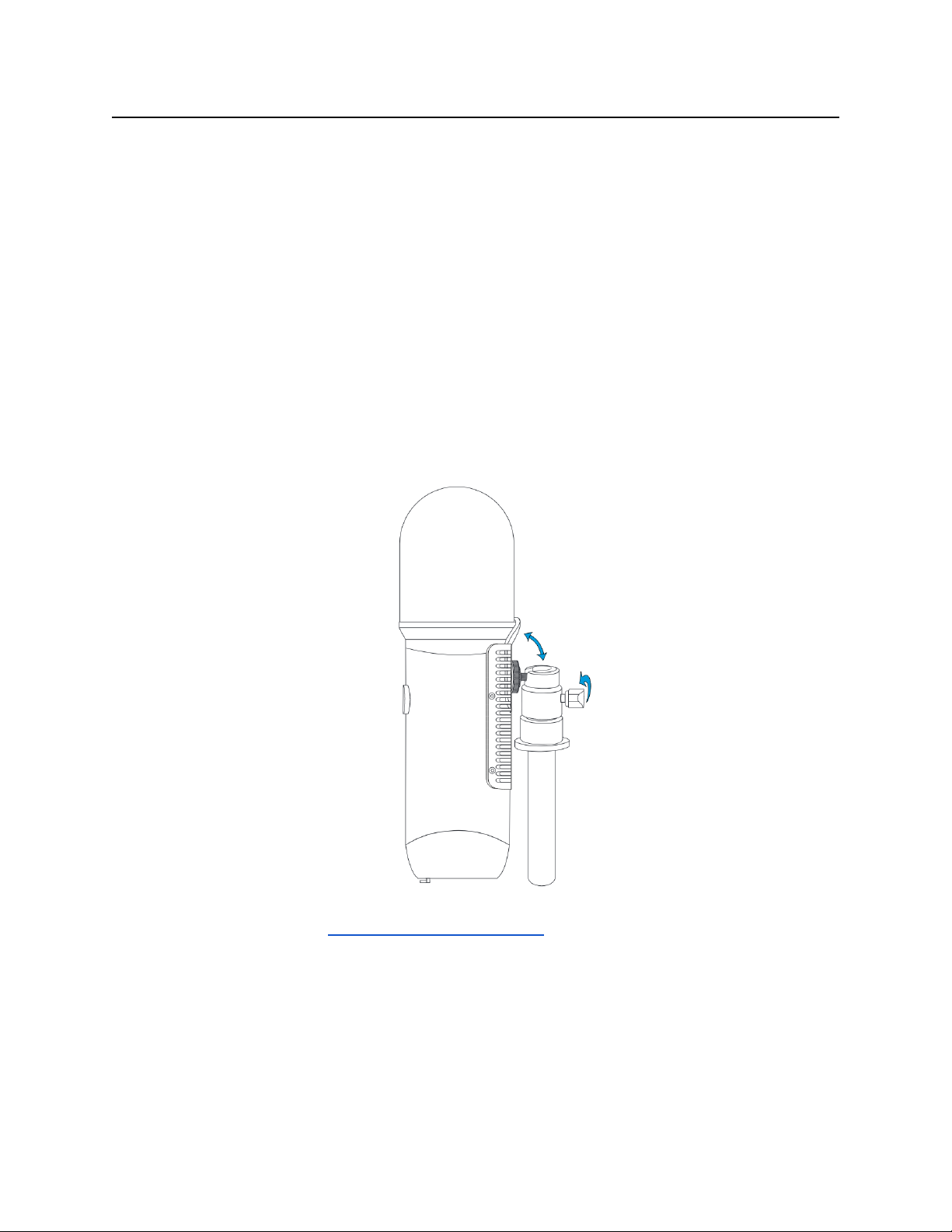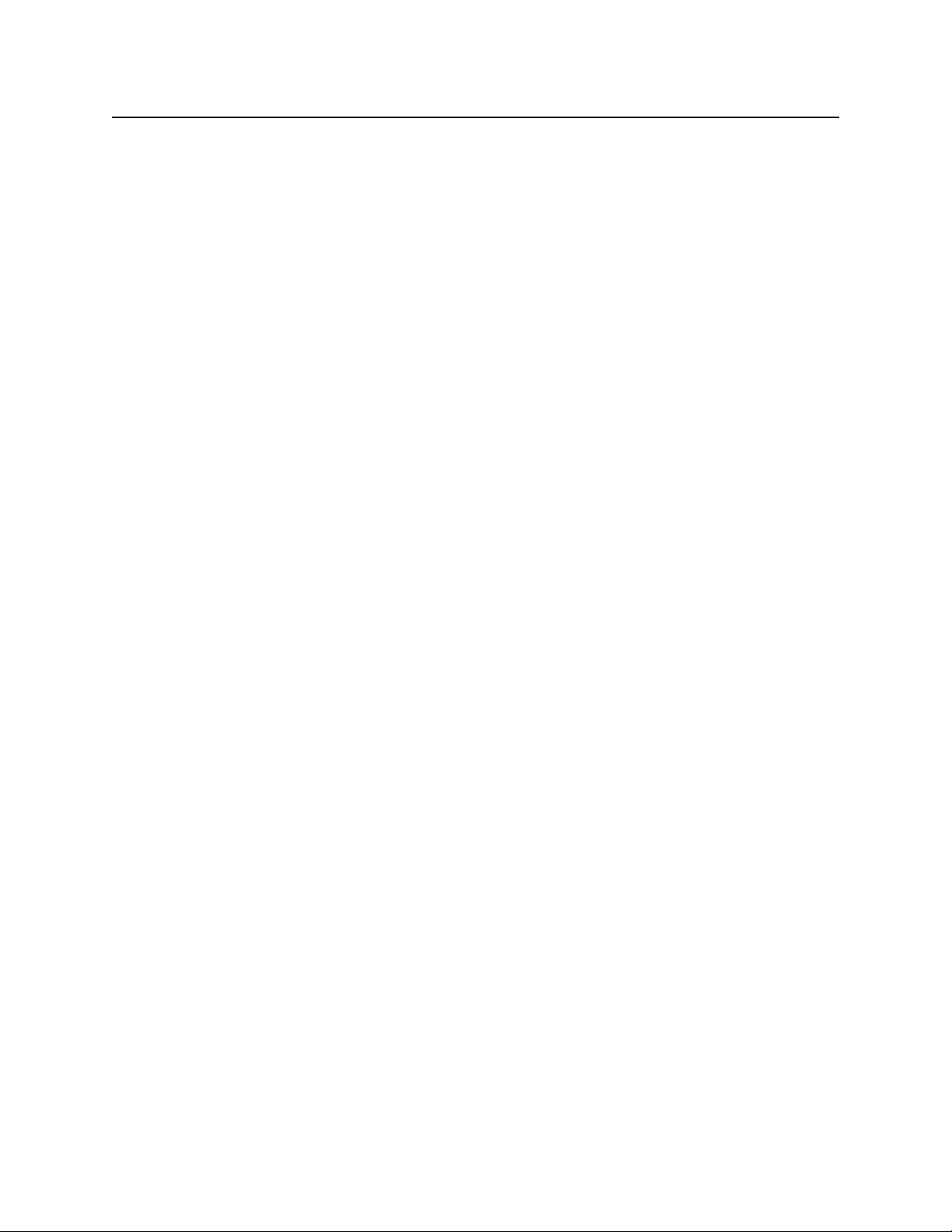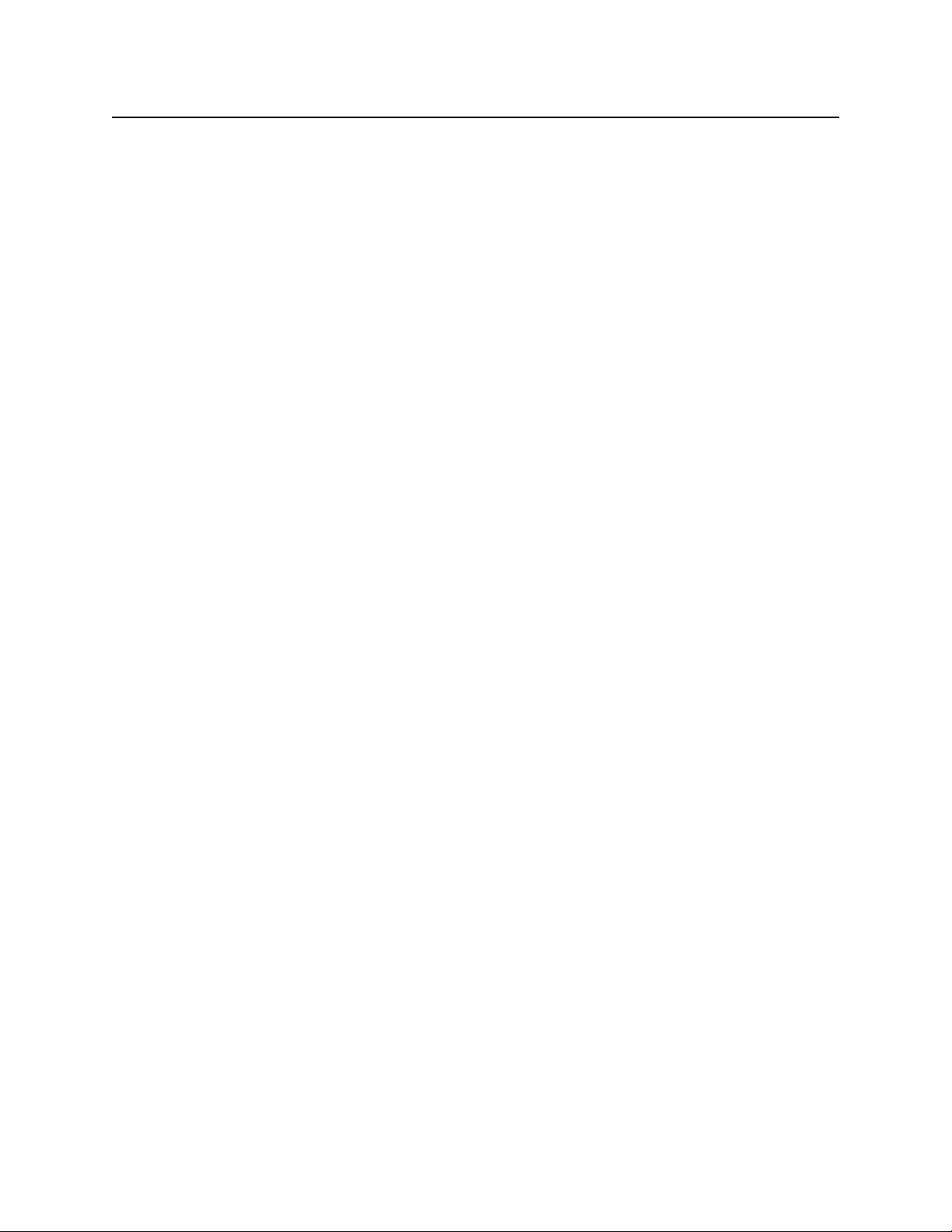used with the unprocessed audio from Spatial Mic to open up more output options like 2nd
Order Ambisonics, 7.1.4 surround sound, and a wider variety of virtual mono/stereo microphone
outputs including mid-side.
Spatial Mic captures the entire soundfield - letting you focus on recording immersive audio for
VR, surround sound, spatial music, concert recording, live broadcasts and much more.
● Enhanced spatial resolution, pattern decoding, directivity & optimal listening area vs mics
with fewer capsules
● Easy connectivity and routing using Dante™ audio networking
● Configurable output for surround sound, ambiX & virtual mics
● Dante audio network interface up to 32-bit / 192 kHz
● Capture quiet nature sounds or loud concerts with capsule SNR of up to 78dB-A and
136 dB Max SPL
● Individually calibrated for balanced array
● Professional quality analog to digital conversion, high resolution Skyworks clocking
scheme and built-in 32-bit XMOS Processor
● DAW plugin (VST & AAX) and MicNet Control app for remote configuration
Streamlining the spatial audio workflow when dealing with multi-channel microphone arrays was
a top priority during the development of Spatial Mic Dante. Dante audio networking utilizes
standard IP networks to transmit high-quality, uncompressed audio with near-zero latency. It's
the most economical, versatile, easy-to-use audio networking solution, and is scalable from
simple installations to large-capacity networks running thousands of audio channels. With Dante
audio networks routing audio is simple as a few mouse clicks.
Continuing with our tradition of single cable connected products, Dante replaces multiple analog
or multicore cables with a single affordable Ethernet cable to transmit high-quality multi-channel
audio safely and reliably. Dante is the audio networking choice of nearly all professional audio
manufacturers. With thousands of Dante-enabled audio products available Spatial Mic Dante
can be natively connected to a large and growing audio networking ecosystem.
We are excited for you to start working with Spatial Mic Dante. Please read this user manual
and get to know everything this microphone package has to offer.
Requirements
● Power: Network switch or injector that provides Power over Ethernet (PoE) supporting
IEEE 802.3af.
● Cat5e (or better) Ethernet cable
●Dante Controller for routing the audio signal (available for free)
●MicNet control and Spatial Mic Converter plugin software installed on a computer