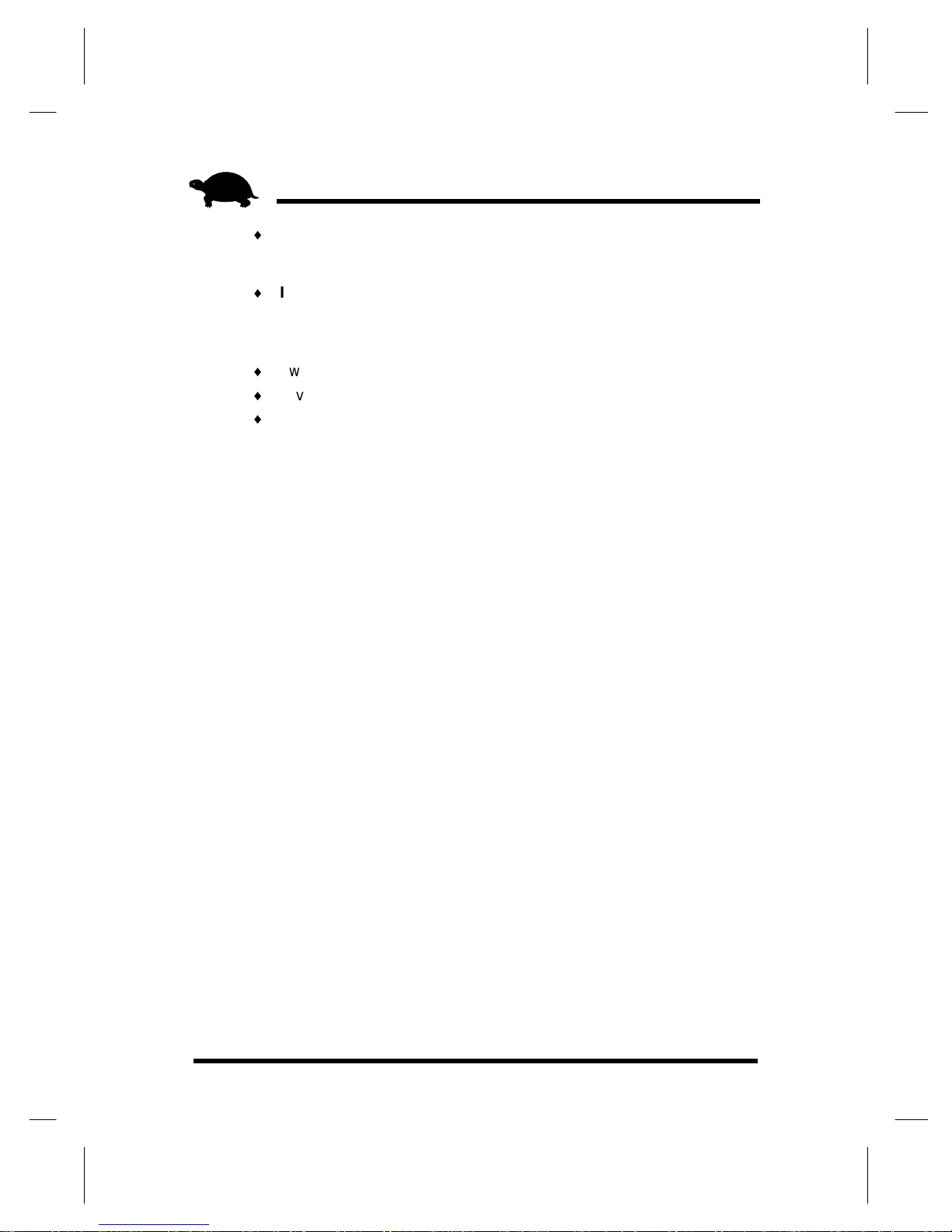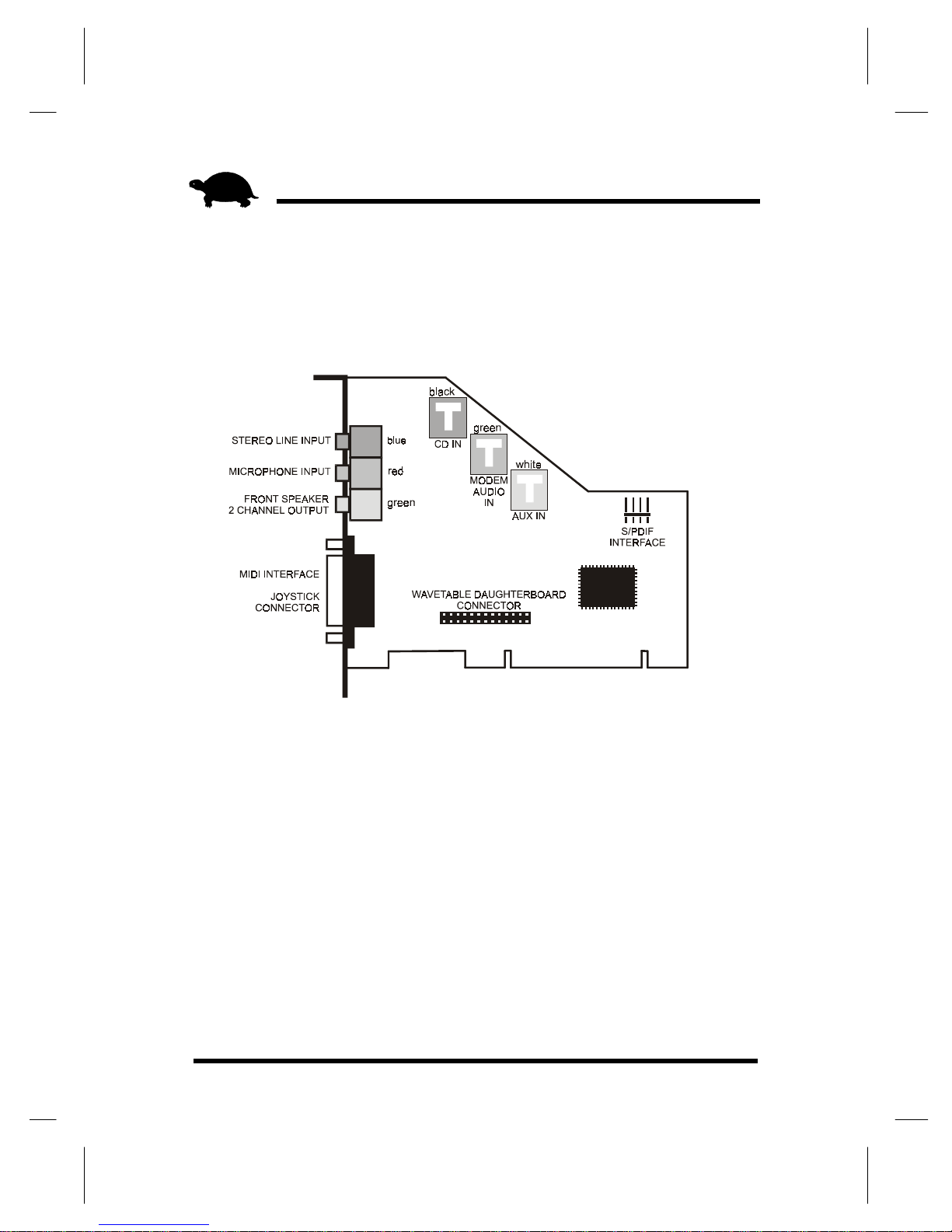2TURTLE BEACH SYSTEMS
This documentation and the accompanying software are copyright © 1999
by Voyetra Turtle Beach, Inc. All rights reserved. No part of this publica-
tion may be reproduced in any form or for any purpose without prior
written authorization from Voyetra Turtle Beach, Inc.
Turtle Beach Systems, the Turtle Beach logo, Montego II, AudioStation,
AudioView, MIDI Orchestrator, Digital Orchestrator Pro, Voyetra, the
Voyetra logo and the phrase “Multimedia Sound Specialists” are all
trademarks or registered trademarks of Voyetra Turtle Beach, Inc.
Microsoft and Windows are registered trademarks of Microsoft Corpora-
tion. DirectX is a trademark of Microsoft Corporation. Adobe and Acrobat
are registered trademarks of Adobe Systems Incorporated. Pentium is a
registered trademark of Intel Corporation.
All other trademarks are the properties of their respective companies and
are hereby acknowledged.
Use of this software is subject to the terms and conditions of the Voyetra
End-User Software License Agreement.
Voyetra Turtle Beach, Inc.
5 Odell Plaza
Yonkers, NY 10701-1406 USA
Sales and Information ............800-233-9377 (inside USA)
............914-966-0600 (outside USA)
Sales ............sales@tbeach.com
Information ............info@tbeach.com
Fax ............914-966-1102
Website ............http://www.tbeach.com
Technical Support
Phone ............914-966-2150
Fax ............914-966-1093
Email ............tech@tbeach.com