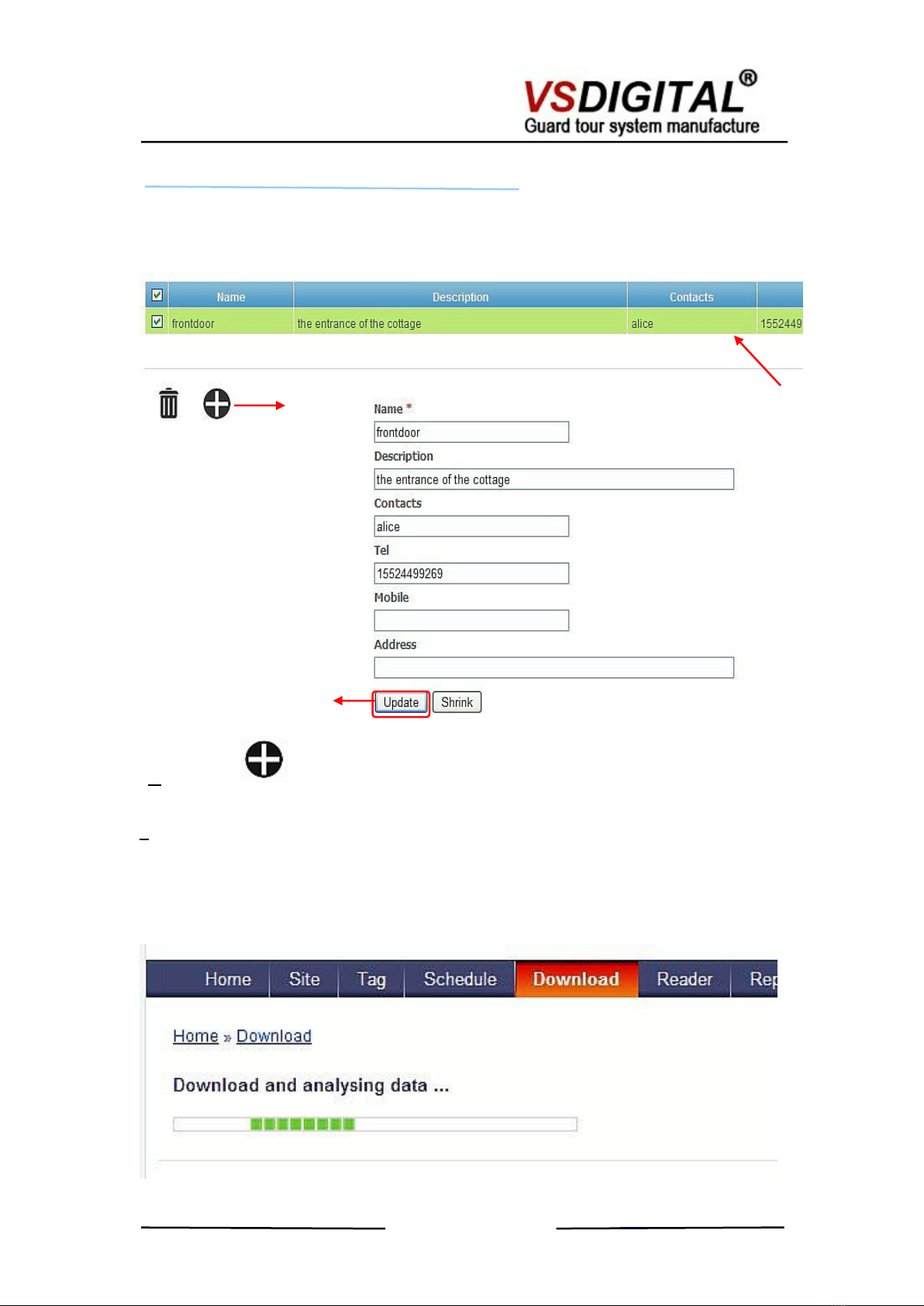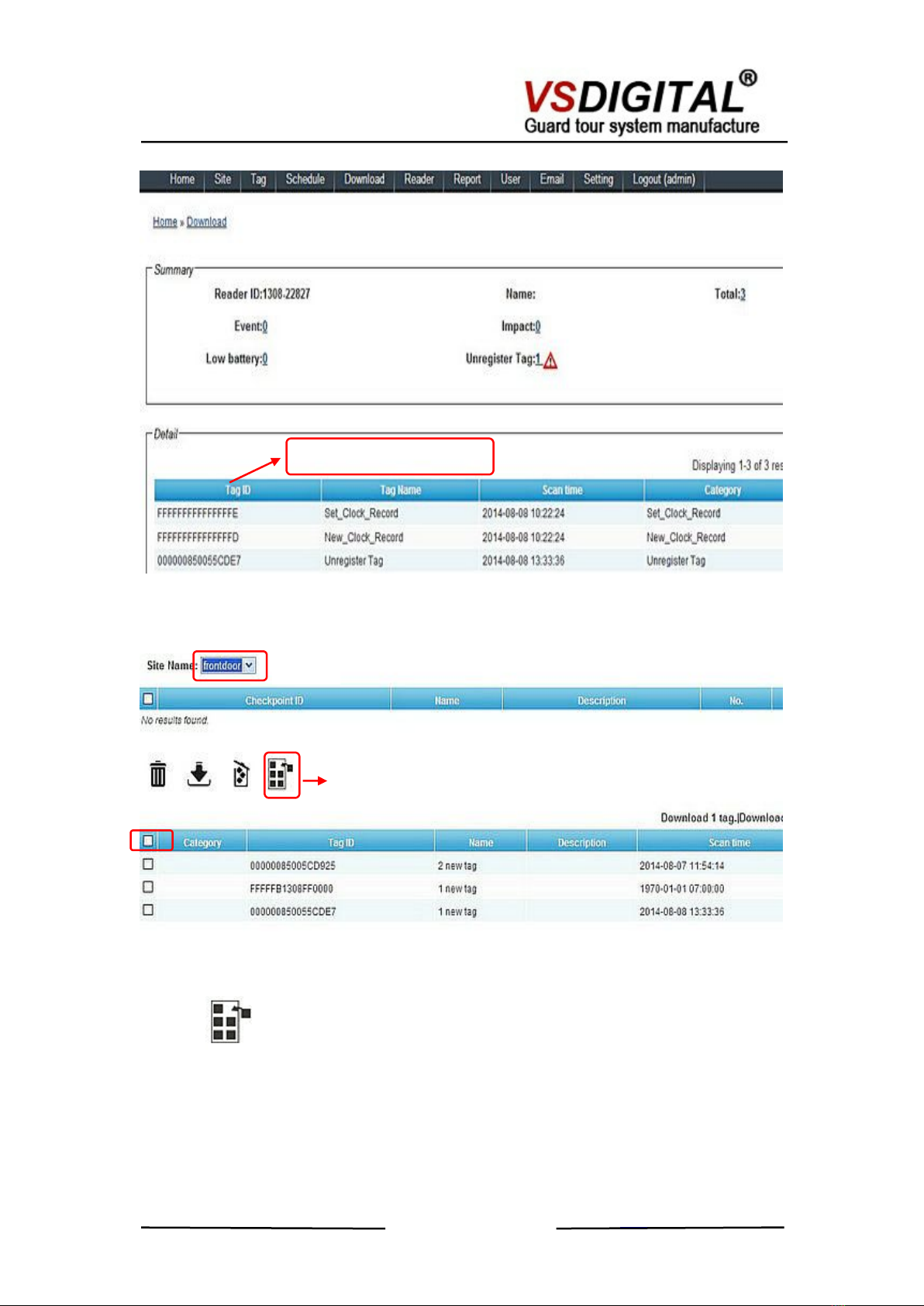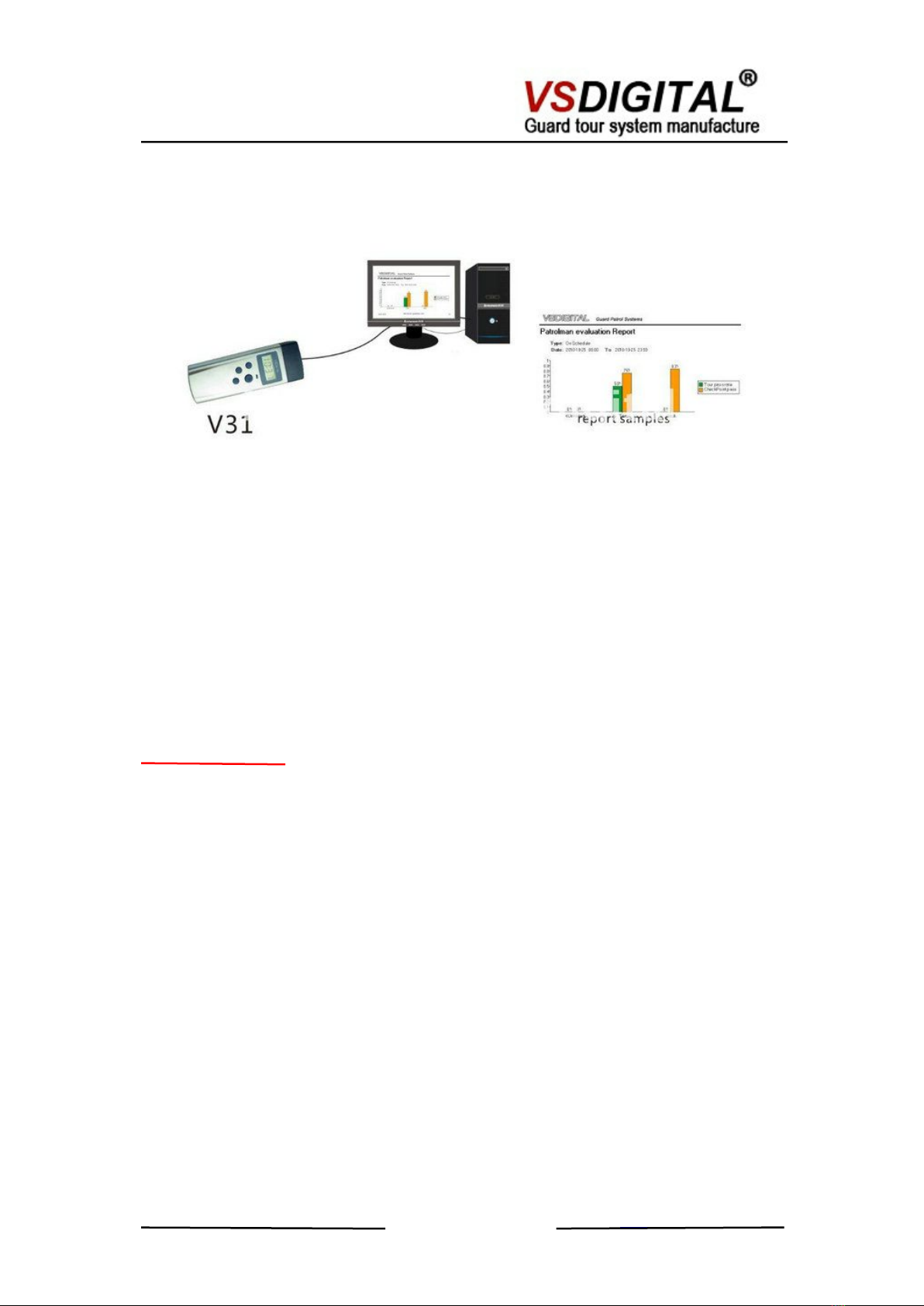Contents
System composition
Part one Hardware....................................................................................3
1.1 One Set includes..........................................................................3
1.2 V31 Operation...............................................................................3
1.3 V31 Setting in Software.............................................................. 4
1.4 Read Tags and checkpoint tag installation ............................5
1.5 Entry Checkpoint Tag in Software ...........................................7
1.6 Download Patrol Data ............................................................... 9
1.7How to Charge.............................................................................10
Part Two FAQ.......................................................................................... 10
2.1 Can not read tags...................................................................... 10
2.2 Unable to Communicate........................................................... 10