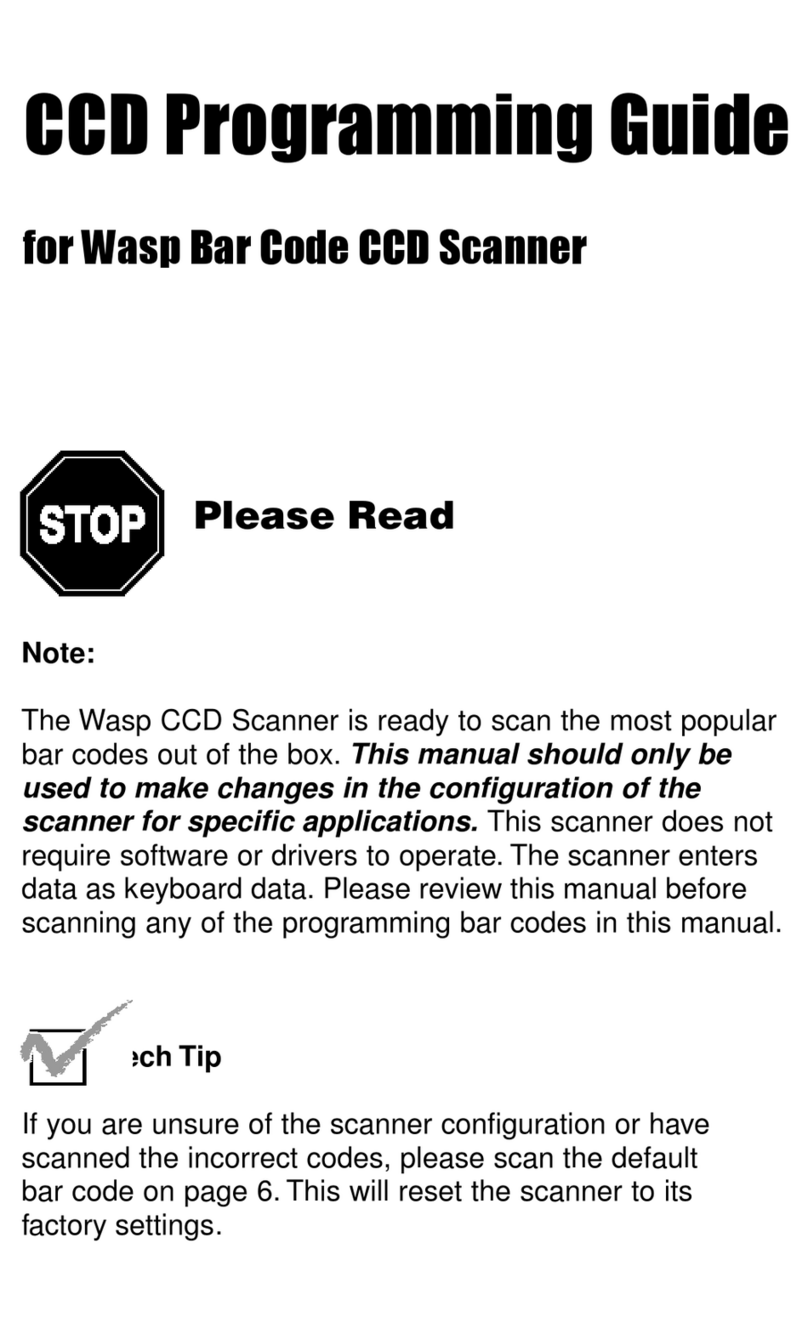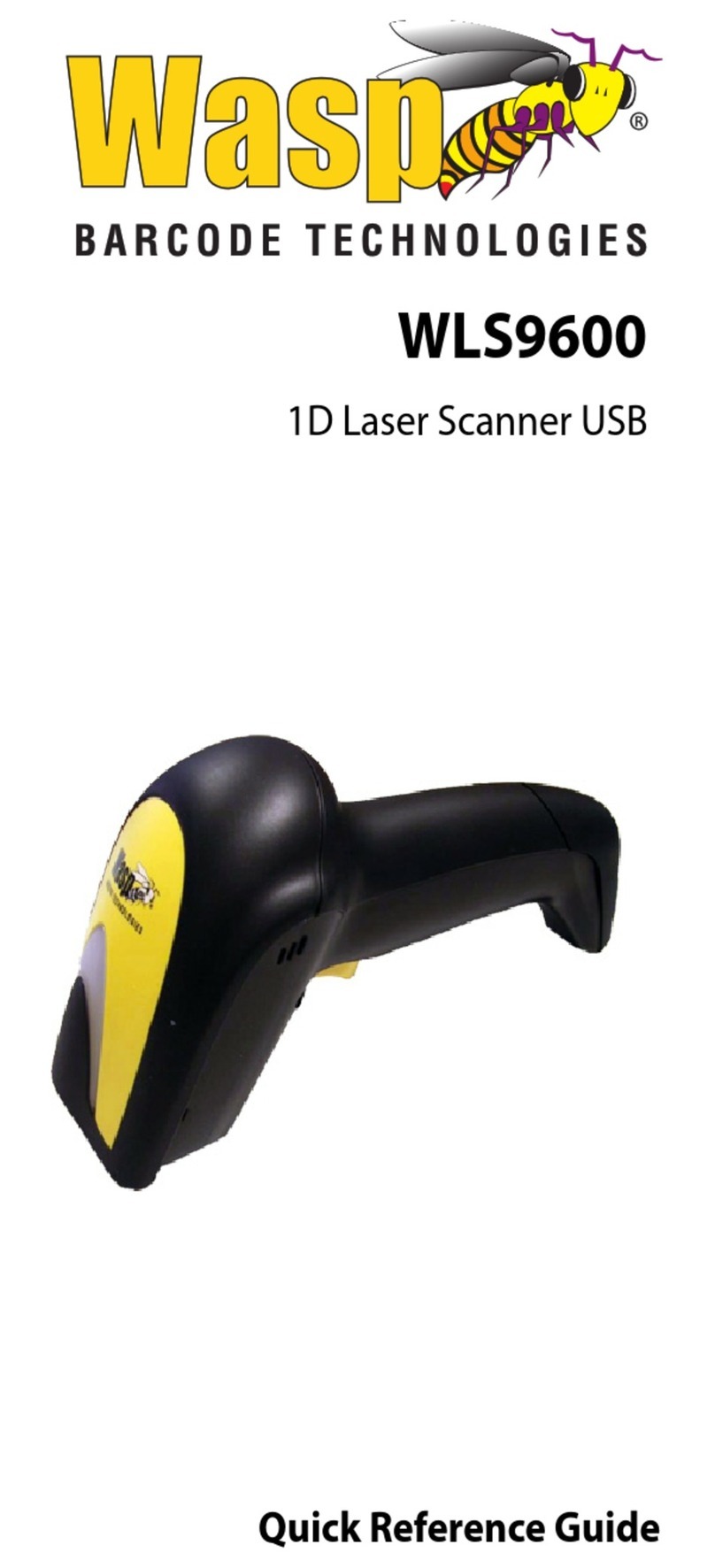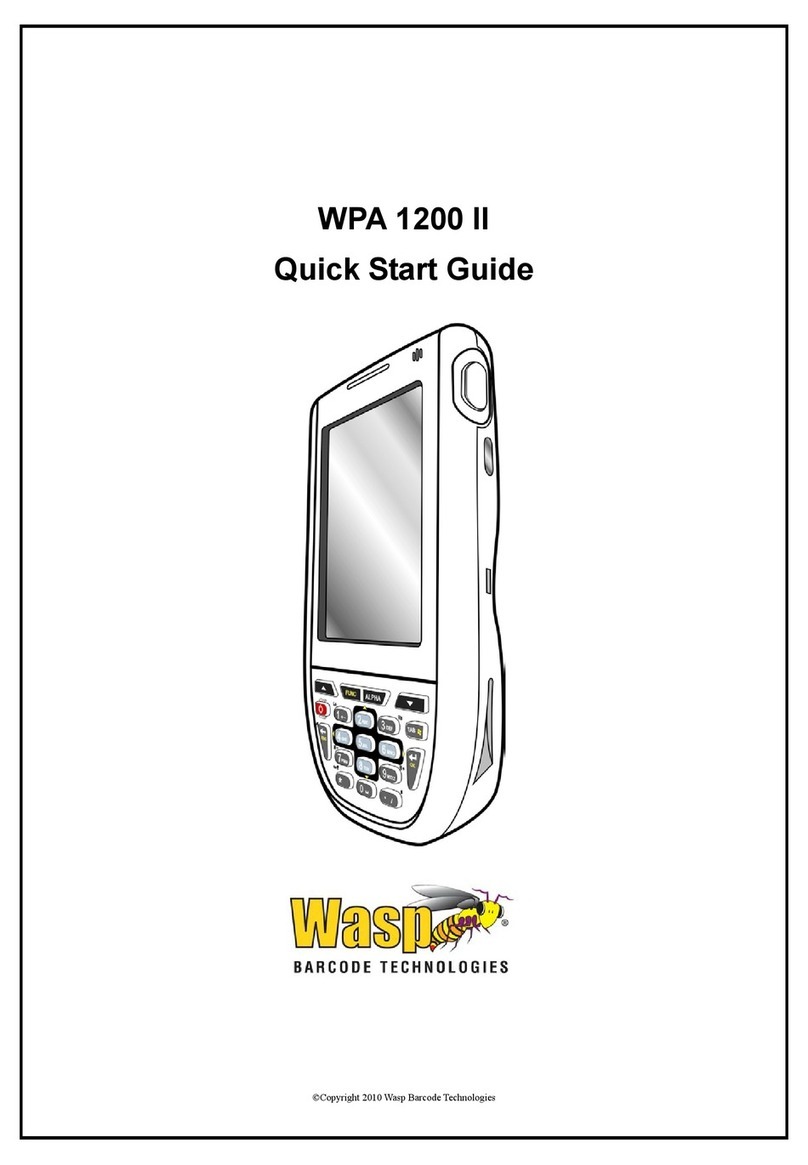3
GENERAL
INFORMATION
OCIA
• PSC OCIA
• NCR 8-Bit OCIA
• SNI OCIA
• NCR 9-Bit OCIA
RS-232
• PSC RS-232
• SNI RS-232
IBM
• IBM 4683/84, 4693/94 Port 5B
• 4682/92 Port E
• IBM 4683/84, 4693/94 Port 9A, 9B, 9C, 9E
Wand Emulation
Keyboard Wedge
• I/F Type A — PC/XT w/foreign keyboard
• I/F Type B — AT, PS/2 25-286, 30-286, 50, 50Z, 60, 70, 80, 90 &
95 w/foreign keyboard
• I/F Type C — PS/2 25 and 30 w/foreign keyboard
• I/F Type D — PC/XT w/US keyboard
• I/F Type E — AT, PS/2 25-286, 30-286, 50, 50Z, 60, 70, 80, 90 &
95 w/US keyboard
• I/F Type F — PS/2 25 and 30 w/US keyboard
• I/F Type G — IBM 3xxx w/122 keyboard
• I/F Type H — IBM 3xxx w/102 keyboard
• I/F Type I — PS/55 5530T w/104 keyboard
• I/F Type J NEC 9801
2. Turn to the appropriate page in this manual and enable the
desired interface or interface sub-type by scanning its pro-
gramming bar code. These interface/interface sub-type
selection bar codes are located at the beginning of each of
these sections of the manual: IBM, OCIA, Wand Emulation,
RS-232, and Keyboard Wedge. This will enable the software
for the new interface and disable the 'old' interface software.
Once enabled, the new interface becomes the default inter-
face that is active whenever power is applied to the scanner.
3. Scan a bar code to verify that the scanner communicates
correctly with the host system. Some sample bar codes are
provided on the last pages of this manual. If any changes to
the scanner's factory settings are needed, use the instructions
titled, Customizing Your Scanner Operation.