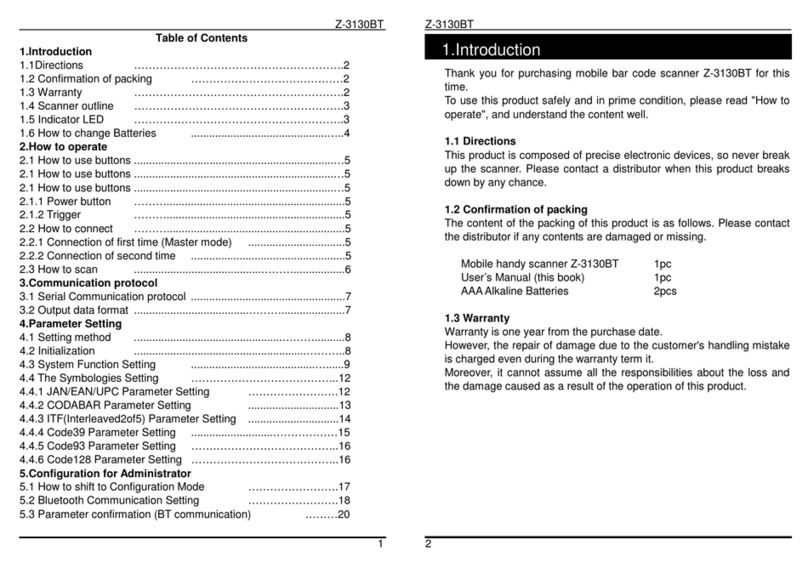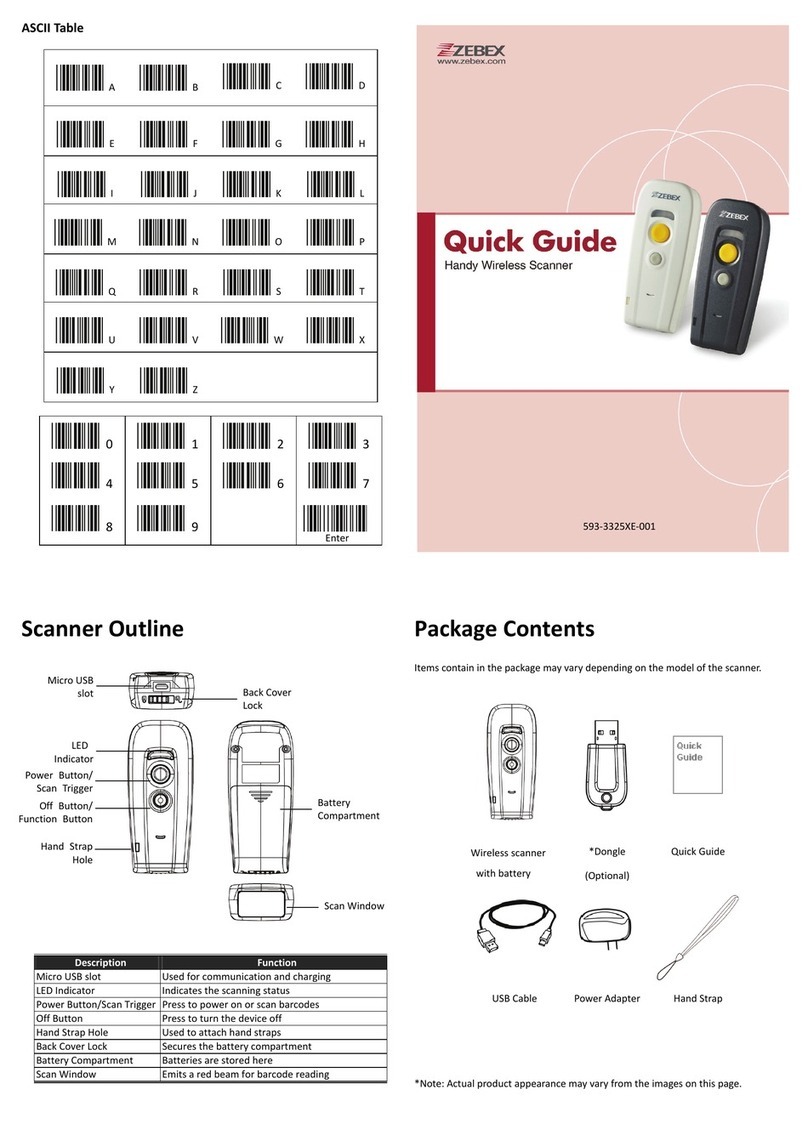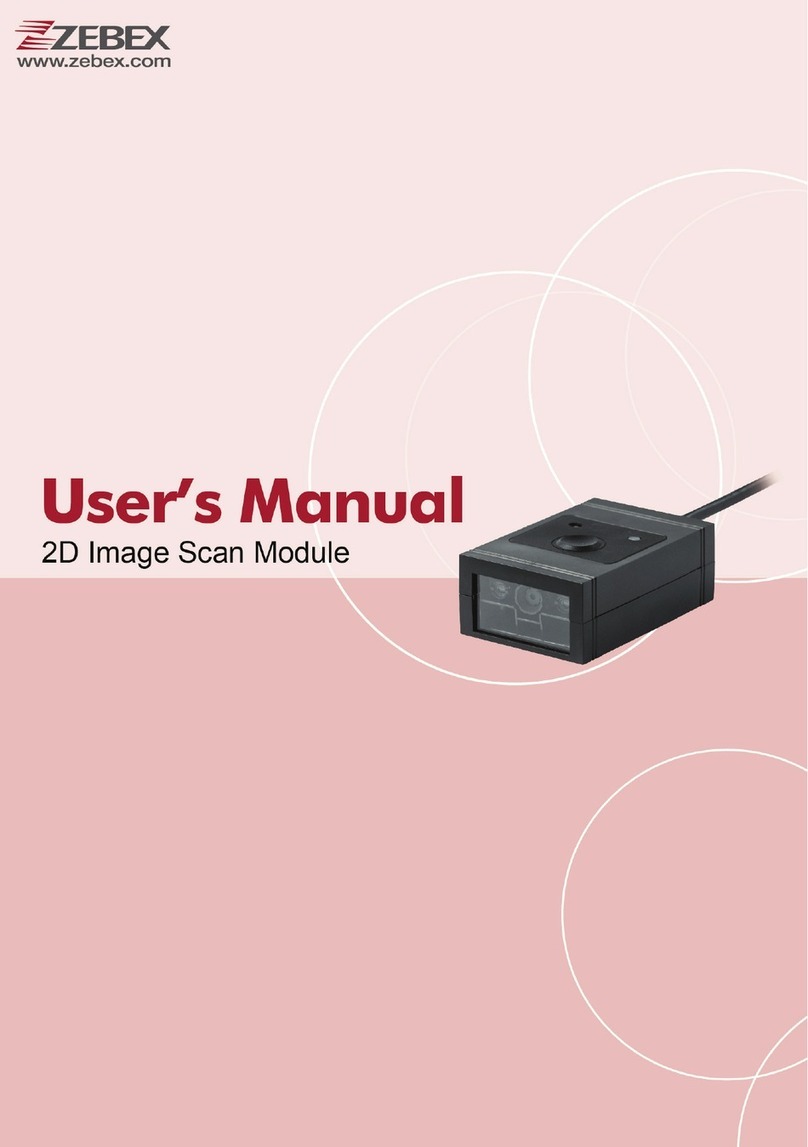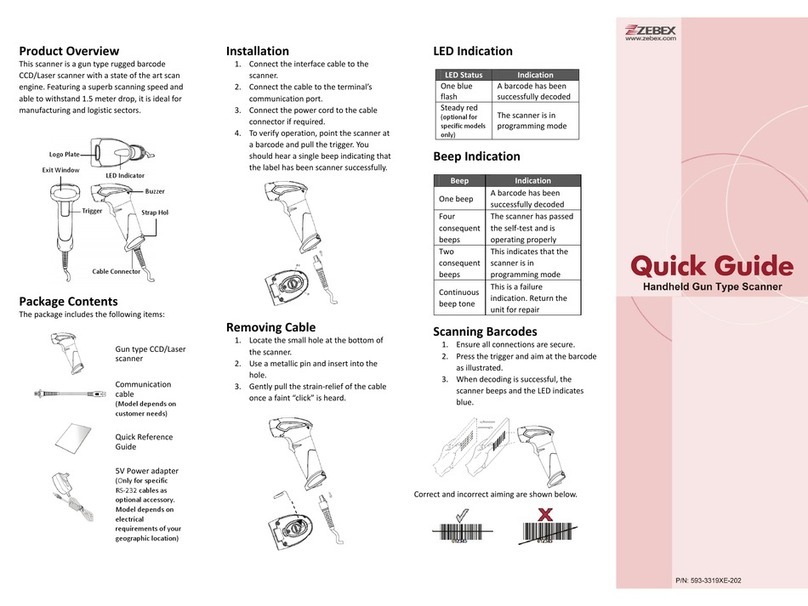Z-2130 ii
Battery Information
Use only a ZEBEX approved batteries.
Using any other type of battery and charging equipment may damage the
device and invalidate the warranty.
Store batteries at half of full charge in a dry, cool place, removed from the
equipment to prevent loss of capacity, rusting of metallic parts and
electrolyte leakage.
When batteries are stored over six (6) months, some irreversible
deterioration in overall battery quality may occur.
When storing batteries for over a year, the charge level should be verified at
least once every 6 months and charged to half of full charge.
Batty Safety
The area in which the units are charged should be clear of debris and
combustible materials or chemicals. Particular care should be taken where
the device is charged in a non -commercial environment.
Follow battery usage, storage, and charging guidelines found in the user
guide.
Improper battery use may result in a fire, explosion, or other hazard.
To charge the device battery, the battery and charger temperature must be
between 0℃~+45℃
Do not use incompatible batteries and chargers. Use of an incompatible
battery or charger may present a risk of fire, explosion, leakage, or the
hazard.
Do not disassemble or open, crush, bend or deform, puncture, or shred.
Severe impact from dropping any battery-operated device on a hard surface
could cause the battery to overheat.
Do not short circuit a battery or allow metallic or conductive objects to
contact the battery terminals.
Do not modify or remanufacture, attempt to insert foreign objects into the
battery, immerse or expose to water or other liquids, or expose to fire,
explosion, or other hazard.
Do not leave or store the equipment in or near areas that might get very hot,
such as in a parked vehicle or near a radiator or other heat source. Do not
place battery into a microwave oven or dryer.
Battery usage by children should be supervised.
Please follow local regulations to promptly dispose of used re-chargeable
batteries.
Do not dispose of batteries in fire.
Seek medical advice immediately if a battery has been swallowed. In the