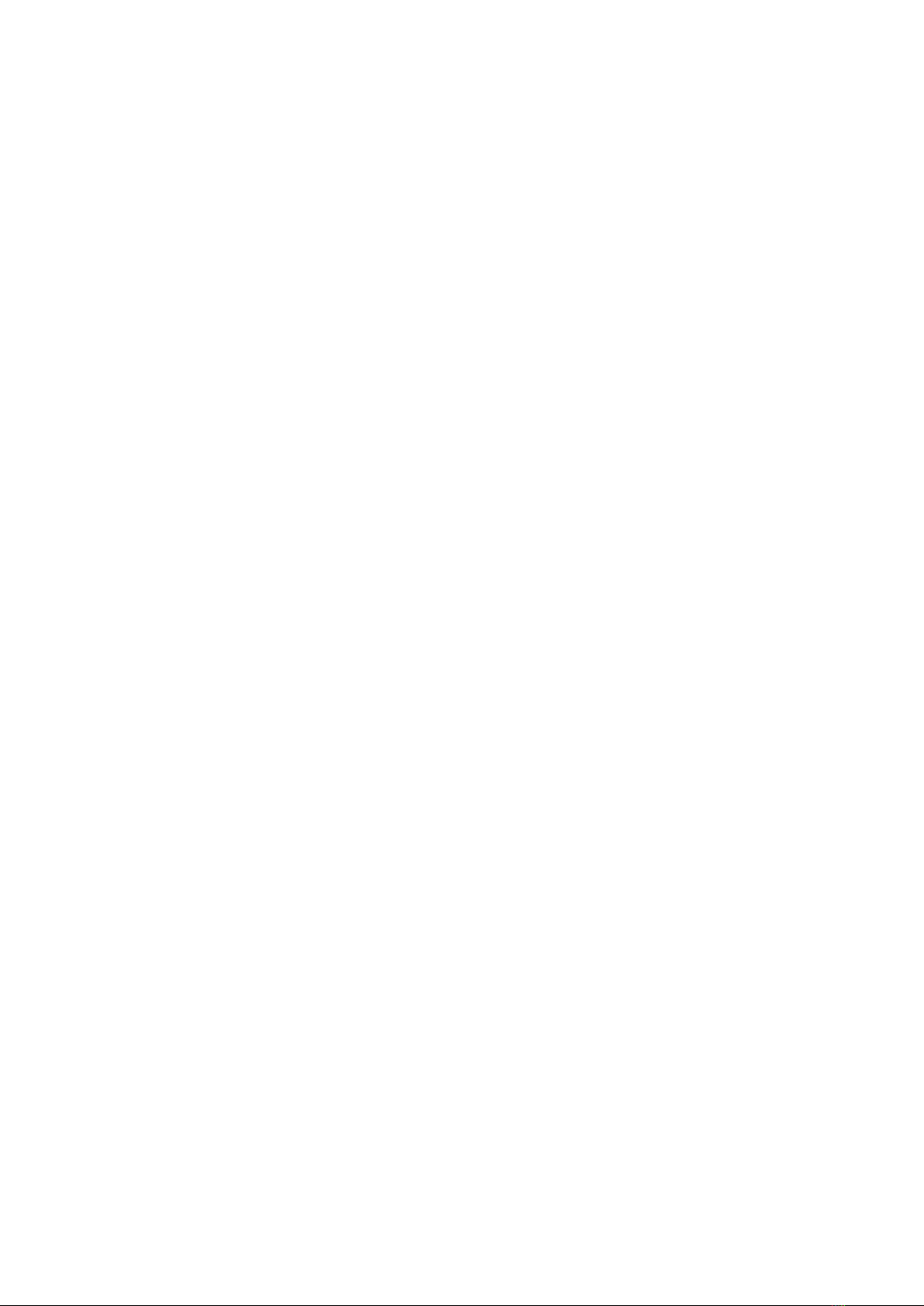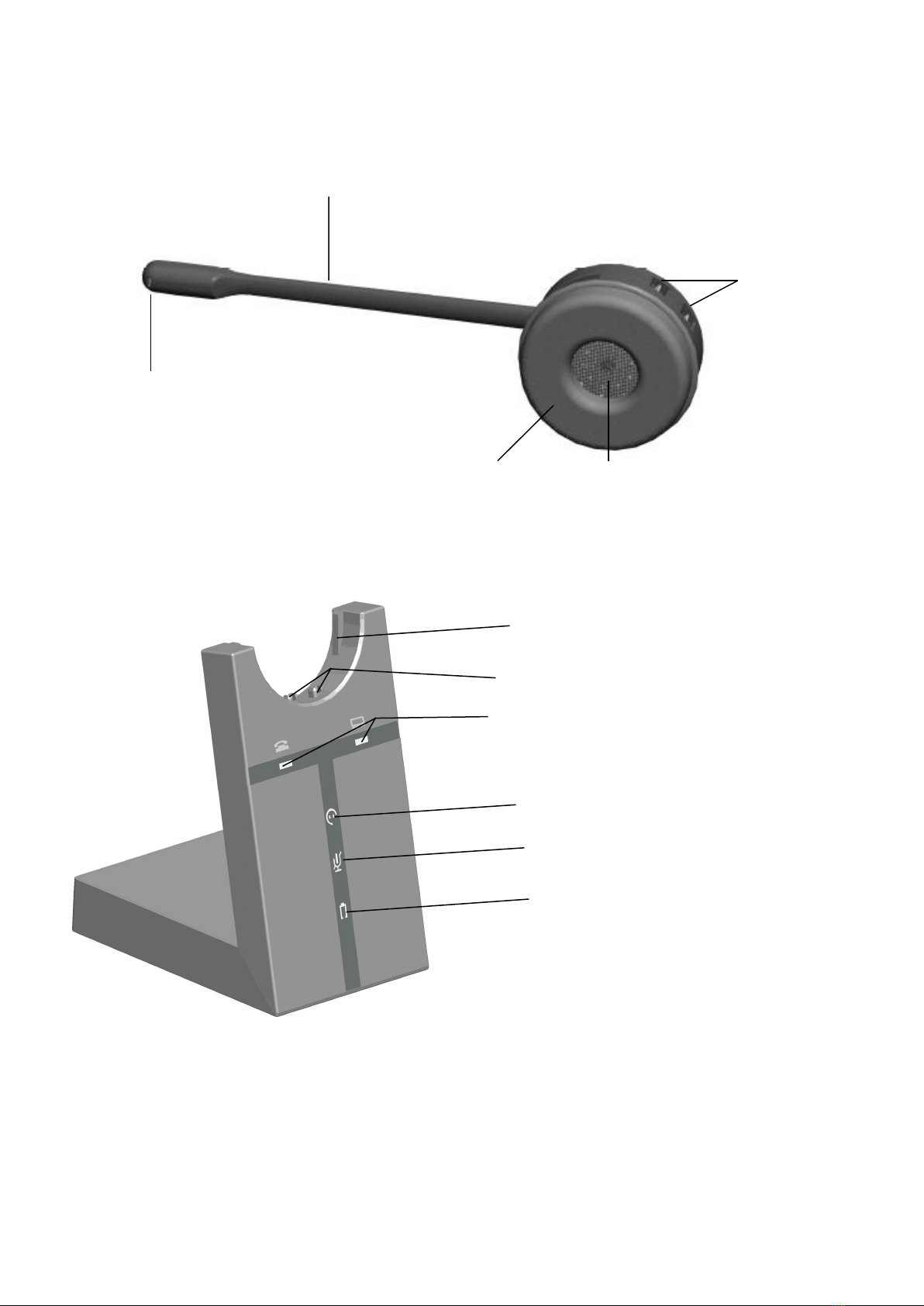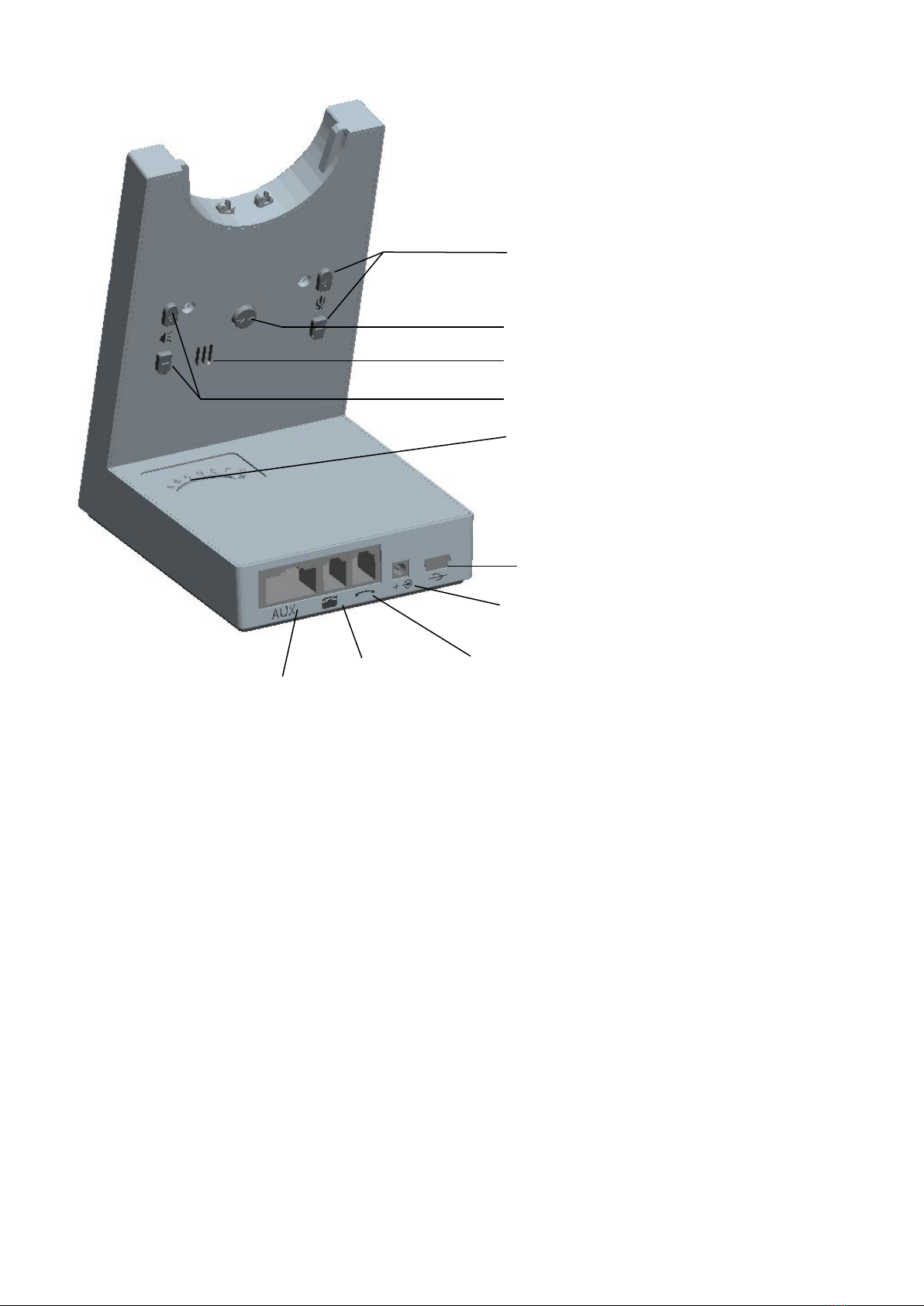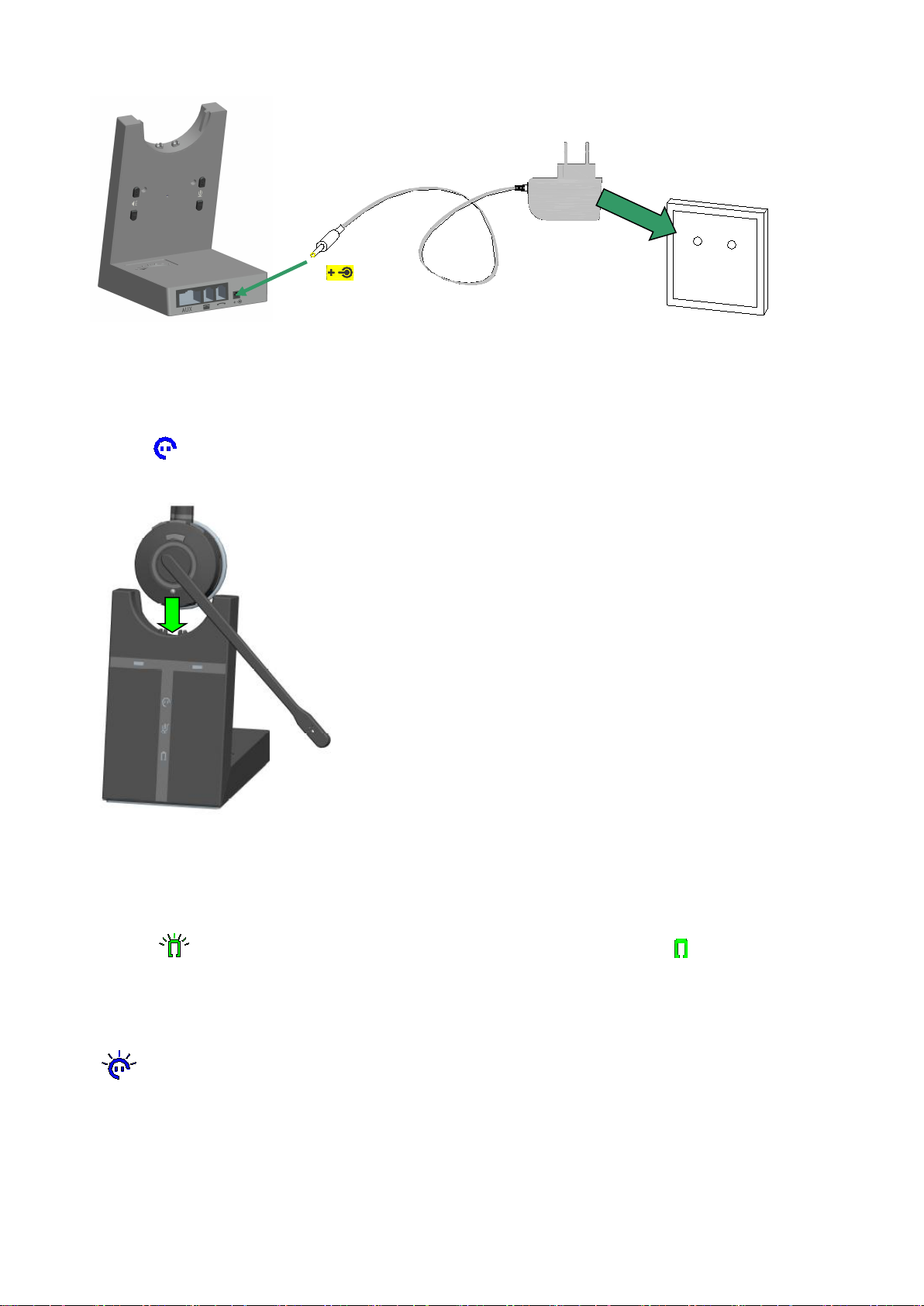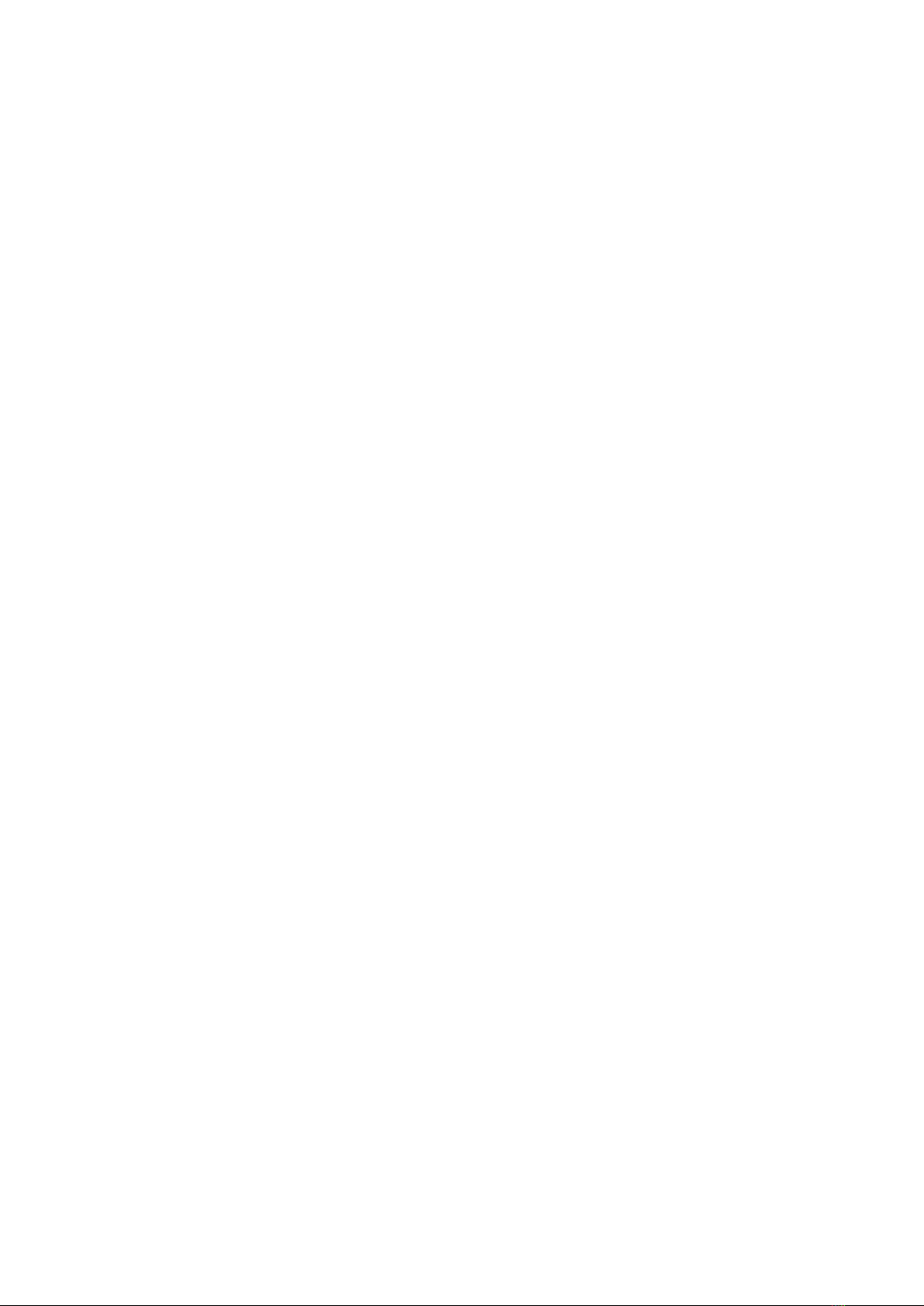
1. WELCOME.................................................................................... 错误!未定义书签。
2. PRODUCT OVERVIEW.............................................................. 错误!未定义书签。
2.1 PACKAGE CONTENTS.................................................................................... 错误!未定义书签。
2.2 HEADSET OVERVIEW..................................................................................................................5
2.3 BACE OVERVIEW......................................................................................................................... 6
3 CONNECTING TO A DESK PHONE............................................................................8
3.1 CONNECT TO DESK PHONE....................................................................................................... 8
3.2 CONNECT TO A PC....................................................................................................................... 8
3.3 SWITCH DESKPHONE MODE AND PC MODE......................................................................... 8
3.4 CONNECT POWER SUPPLY TO BACE.......................................................................................9
3.5 DOCK THE HEADSET................................................................................................................... 9
4. CONFIGURING THE DESK PHONE AUDIO..........................................................10
4.1 SET A CLEAR DIAL TONE......................................................................................................... 10
4.2 SET THE MIC, RECEIVER VOLUME........................................................................................ 10
5. VT9400 DECT FEATURES.......................................................................................... 10
5.1 HEADSET MULTI-FUNCTION BUTTON..................................................................................10
5.2 HEADSET RECEIVER VOLUME BUTTONS............................................................................ 11
5.3 HEADSET MUTE BUTTON.........................................................................................................11
5.4 HEADSET LED INDICATORS.................................................................................................... 13
5.5 HEADSET AUDIO INDICATORS................................................................... 错误!未定义书签。
5.6 BASE VISUAL INDICATORS..................................................................................................... 14
6. CALL MANAGEMENT................................................................................................ 15
6.1 MAKING CALLS, ANSWERING CALLS AND ENDING CALLS........................................... 15
6.2 SWITCHING BETWEEN PHONE AND HEADSET...................................................................15
6.3 CONFERENCE CALL WITH MULTIPLE HEADSETS..............................................................15
7. TECHNICAL SPECIFICATIONS...............................................................................16
7.1 VT9400 DECT HEADSET............................................................................................................ 16
7.2 HEADSET BATTERY...................................................................................................................17
7.3 VT9400 DECT BASE.................................................................................................................... 18
7.4 PRODUCT DISPOSAL..................................................................................................................17
7.5 FCC NOTICE TO USERS............................................................................................................. 18
7.6 IC NOTICE TO USERS..................................................................................................................18