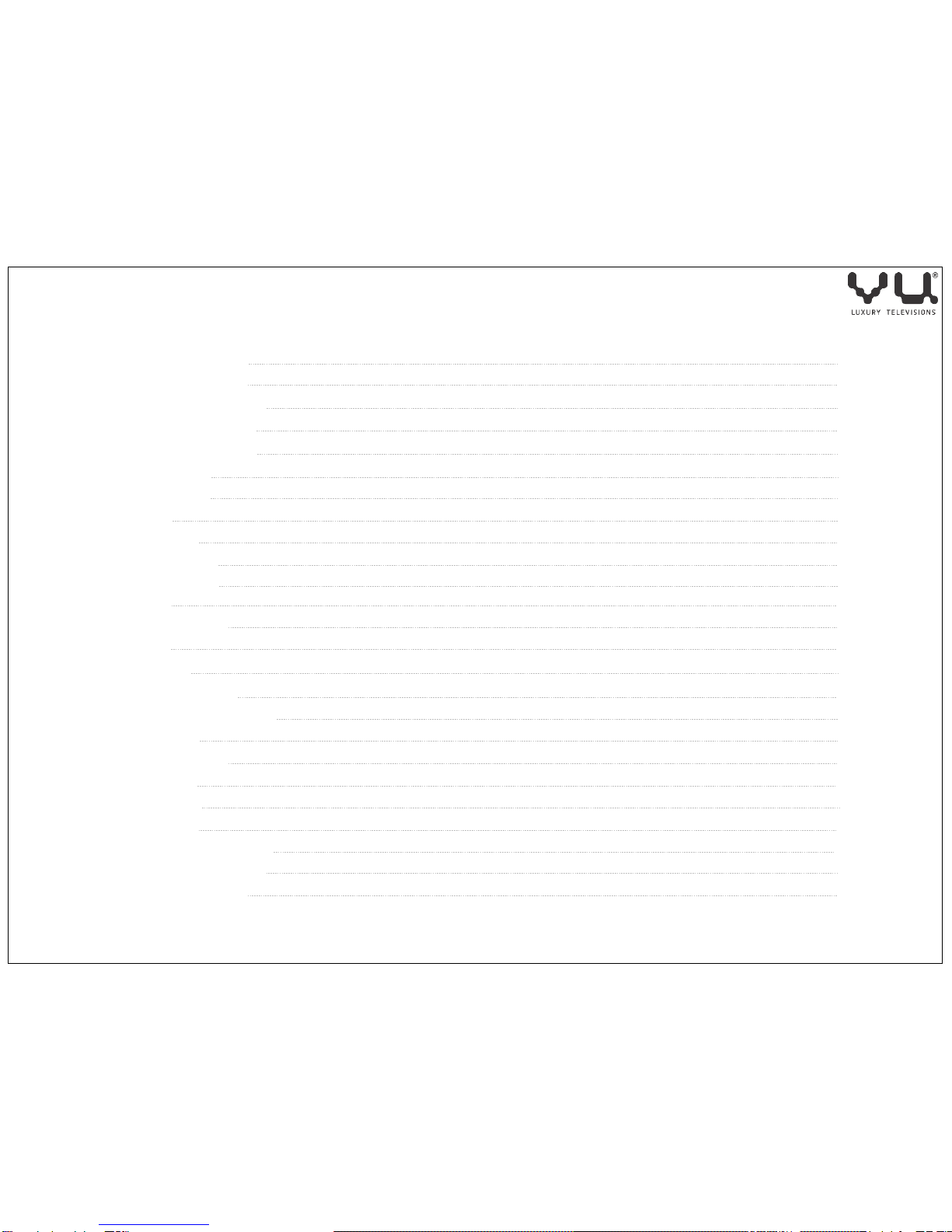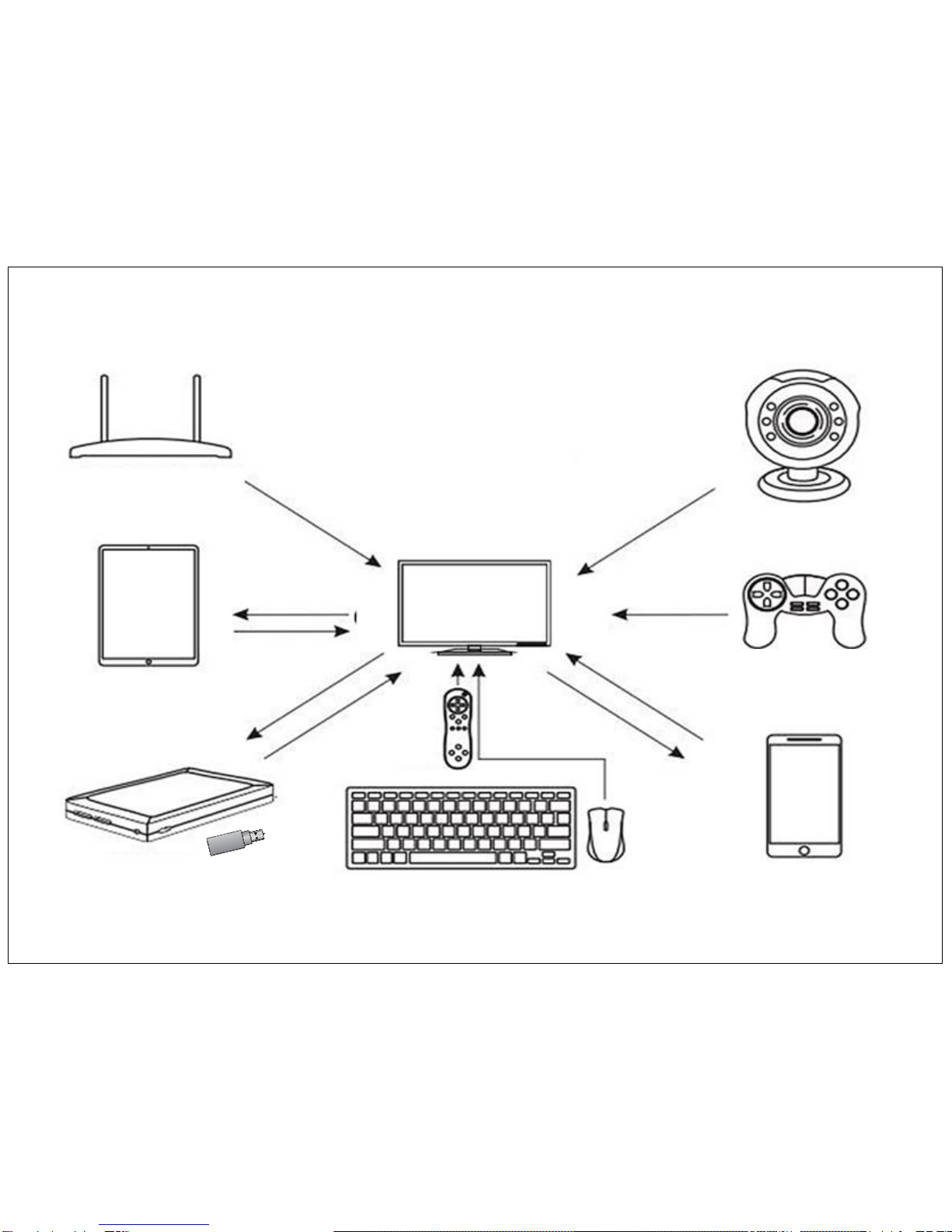Online Videos
Easy access to Online
Movies & Videos Players
from YouTube, Play Movies,
Browsers etc.
My Recommend
To play multimedia content
from your shared device
using DLNA, My share
device features.
Setting
All the Device controls are
available from hear.
Ex- Network, Display,
Advance, Other More setting.
Local
Hear you can Explore
files of internal or
external storage
Music
Listen music from
different apps
My Apps
This is where you will find useful
Android applications like Email,
YouTube, Facebook, Play store,
XBMC Player, twitter etc.
Status Bar
Status Bar area is used to show key
status information like internet
connectivity, USB plug in drives, current
date-time, and some of the key actions
that are available in applications.
Shortcuts
Hear you can Add or
Remove your favorite
apps to Home screen
Home Screen
9