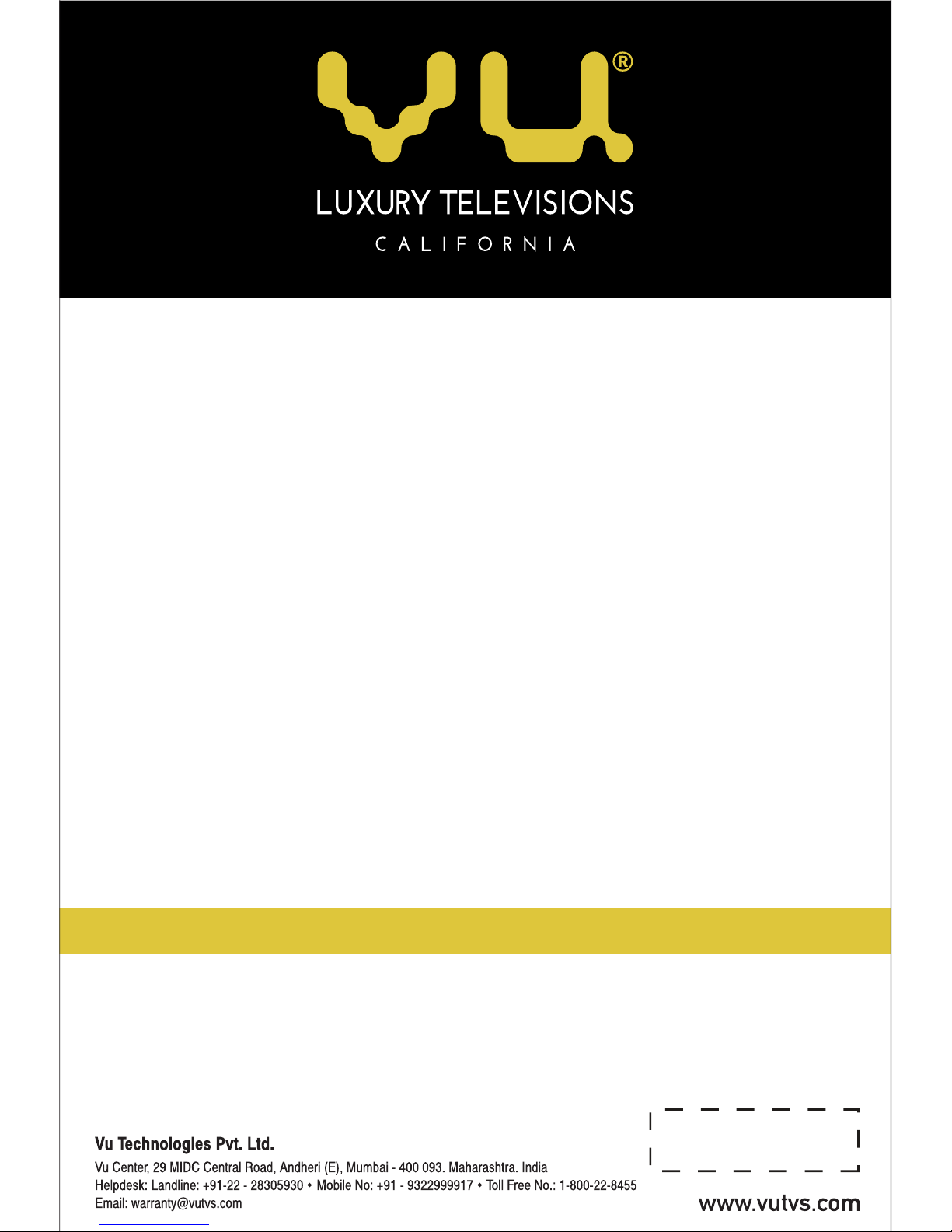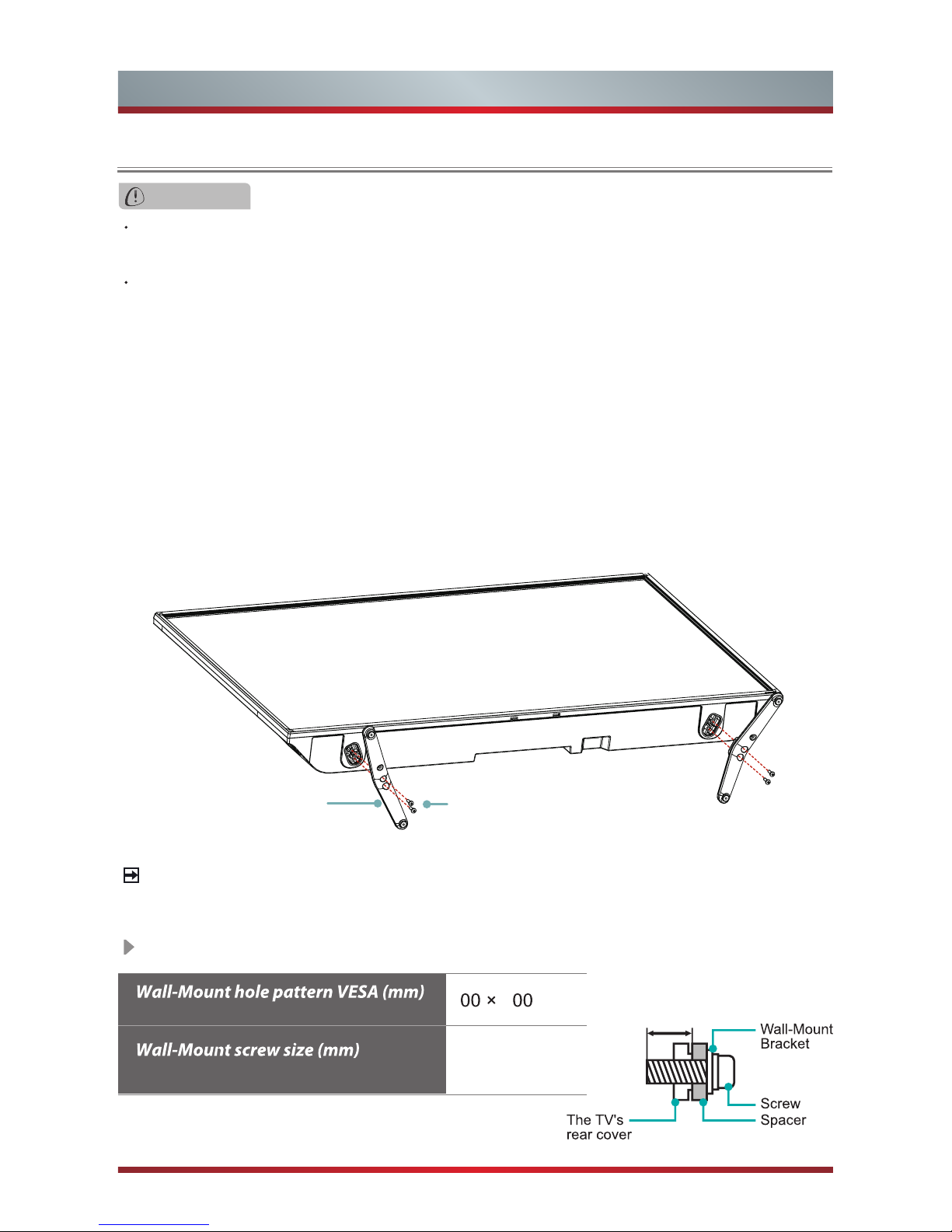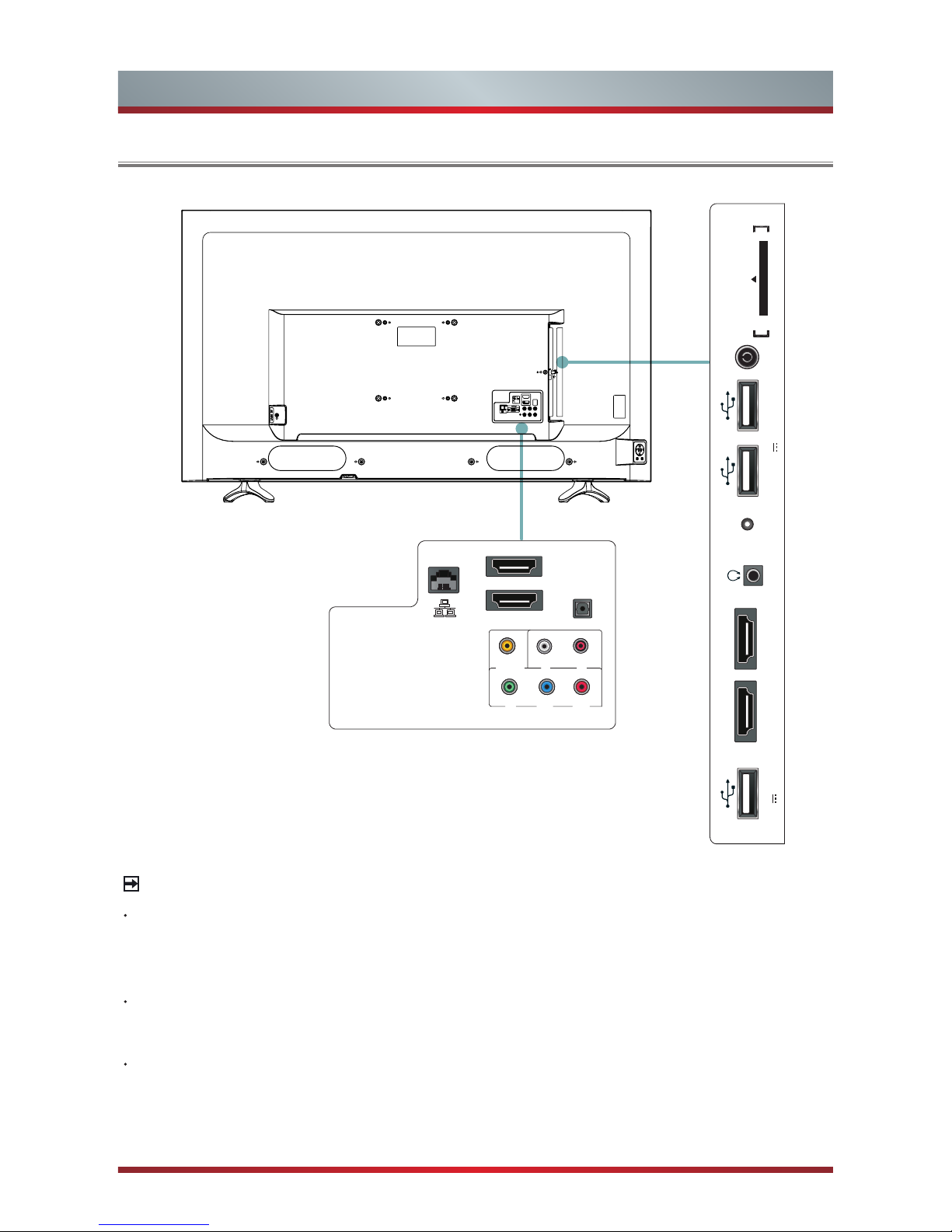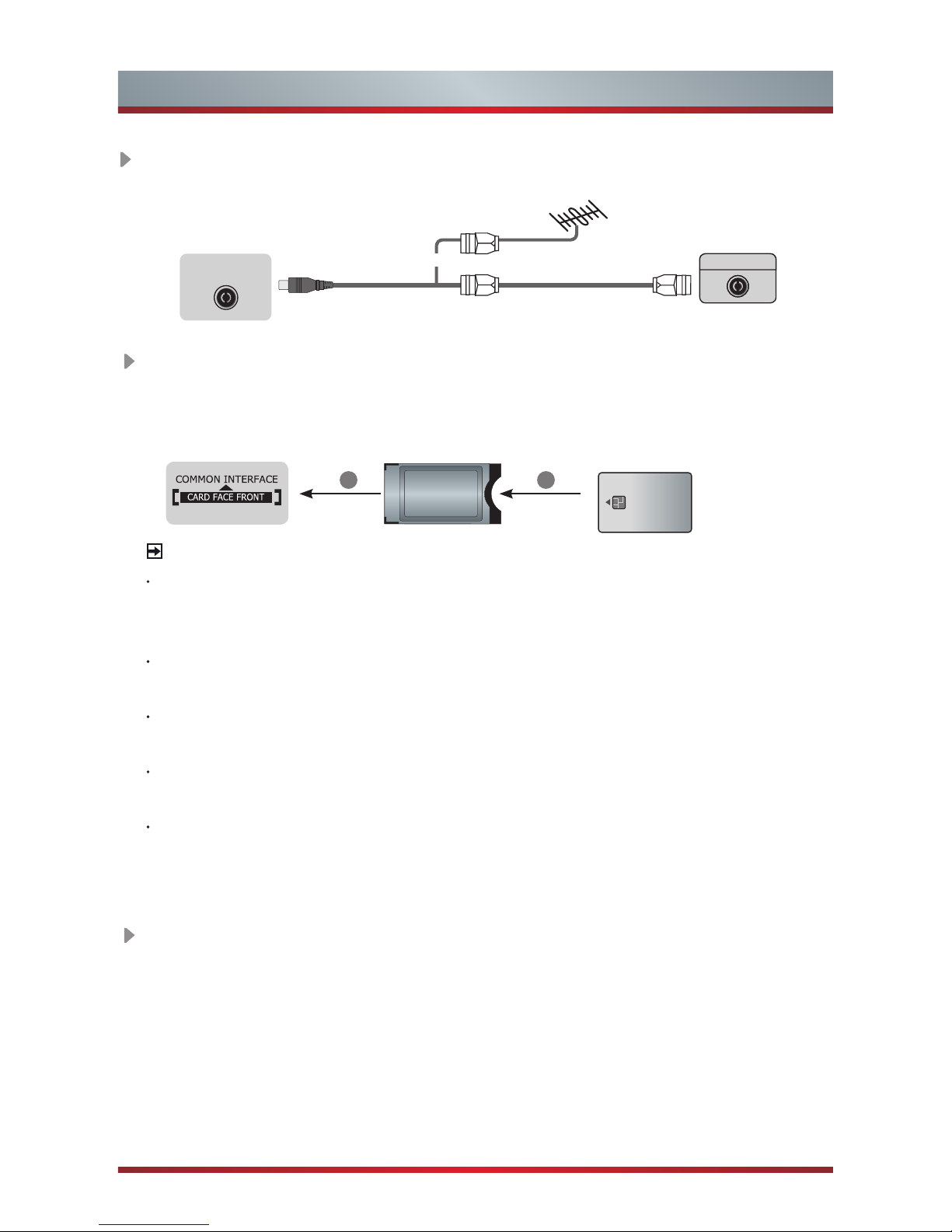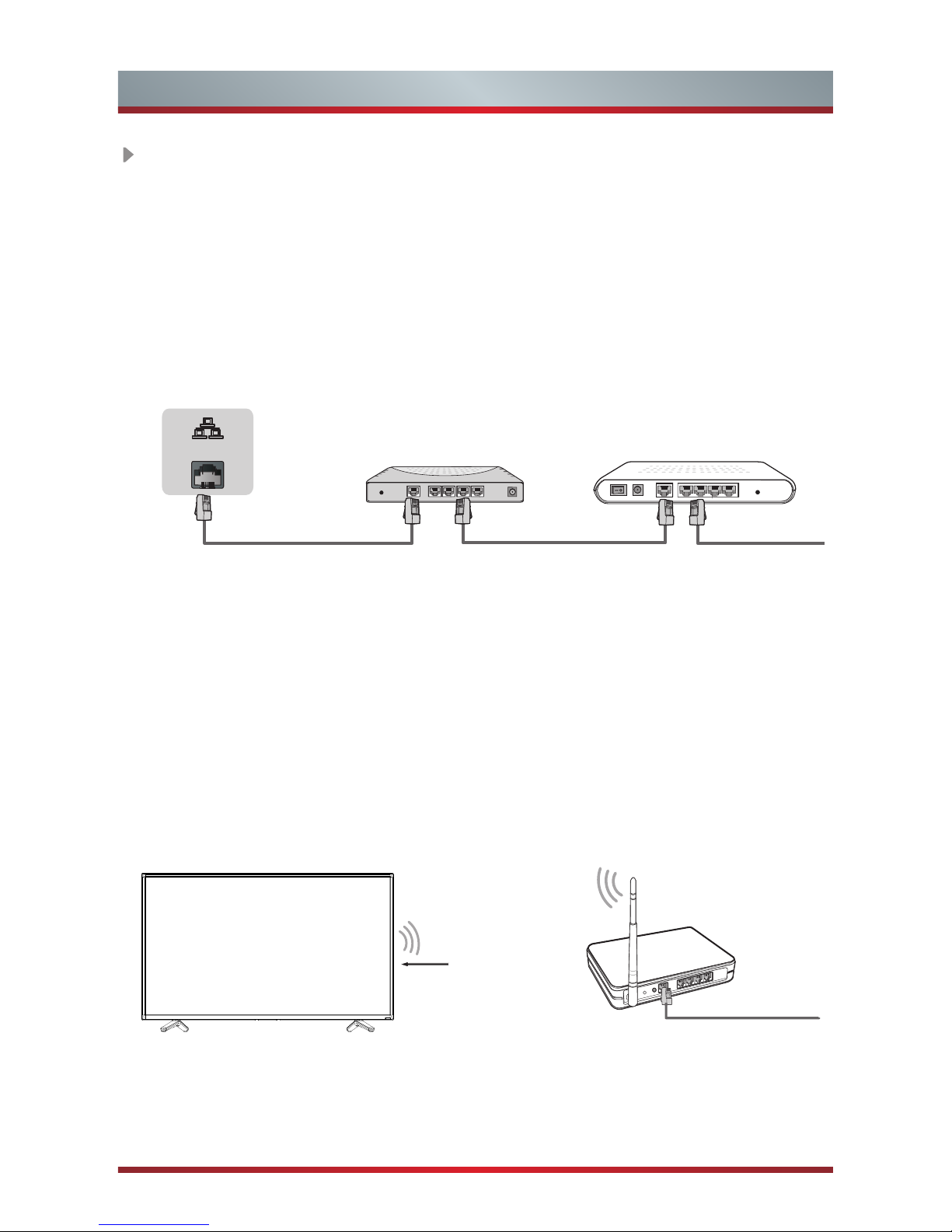7
Making Connections
USB
Connect the USB1.1, USB2.0 and USB3.0 devices such as hard drives, USB sticks
and digital cameras for browsing photos, listening music and watching recorded
movies. You can record live TV program (refer to PVR in user Manual). At the same
time update is also an easy thing and will be done just by plugging the USB with
the updating files into the USB interface.
NOTES
When connecting a hard disk or a USB hub, always connect the mains adapter of
the connected device to the power supply. Exceeding a total current consumption
may result in damage. The USB1.1 and USB2.0 devices maximum current
consumption are 500mA. The USB3.0 device maximum current consumption is 1A.
For individual non-standard high-capacity mobile hard disk, if it's impulse current is
greater than or equal 500mA, it may cause TV-rebooting or self-locking. So the TV
does not support it.
The USB port supports a voltage of 5V.
If you want to store the video streaming of a DTV program, the transfer rate of the
USB storage device must not be less than 5MB/s.
TV JACK
USB
DC 5V 0.5A(MAX)
DIGITAL AUDIO OUT Connect an optical cable from an external digital audio
system
Optical S/PDIF—is a type of digital audio interconnect cable used in consumer
audio equipment to output audio over reasonably short distances. The signal is
transmitted over a fibre optical cable.
Before connecting a digital audio system to the Optical jack, you should decrease
the volume of both the TV and the system to avoid that the volume suddenly
become bigger.
TV JACK
Optical cable (not included)
Audio Amplier/Speaker
DIGITAL
AUDIO OUT