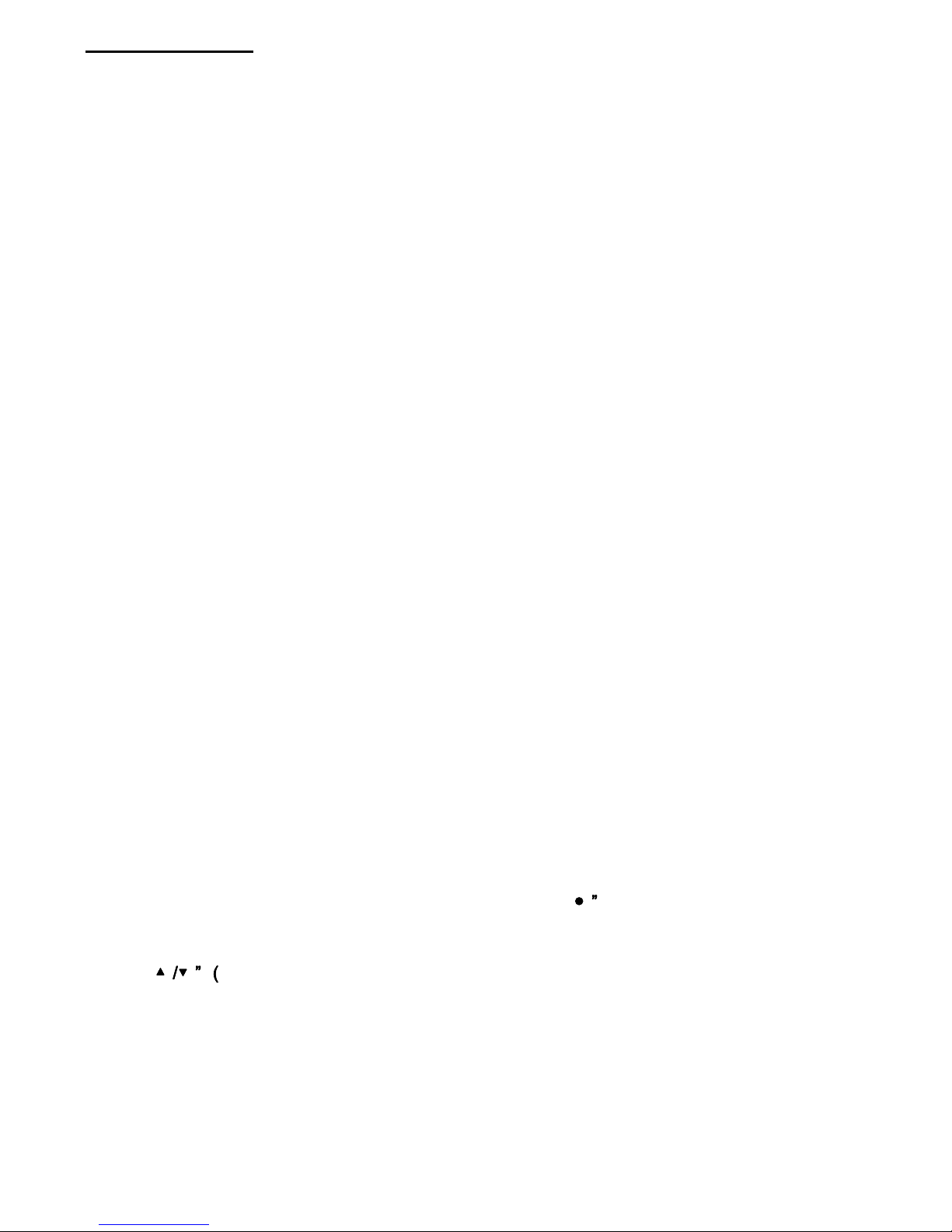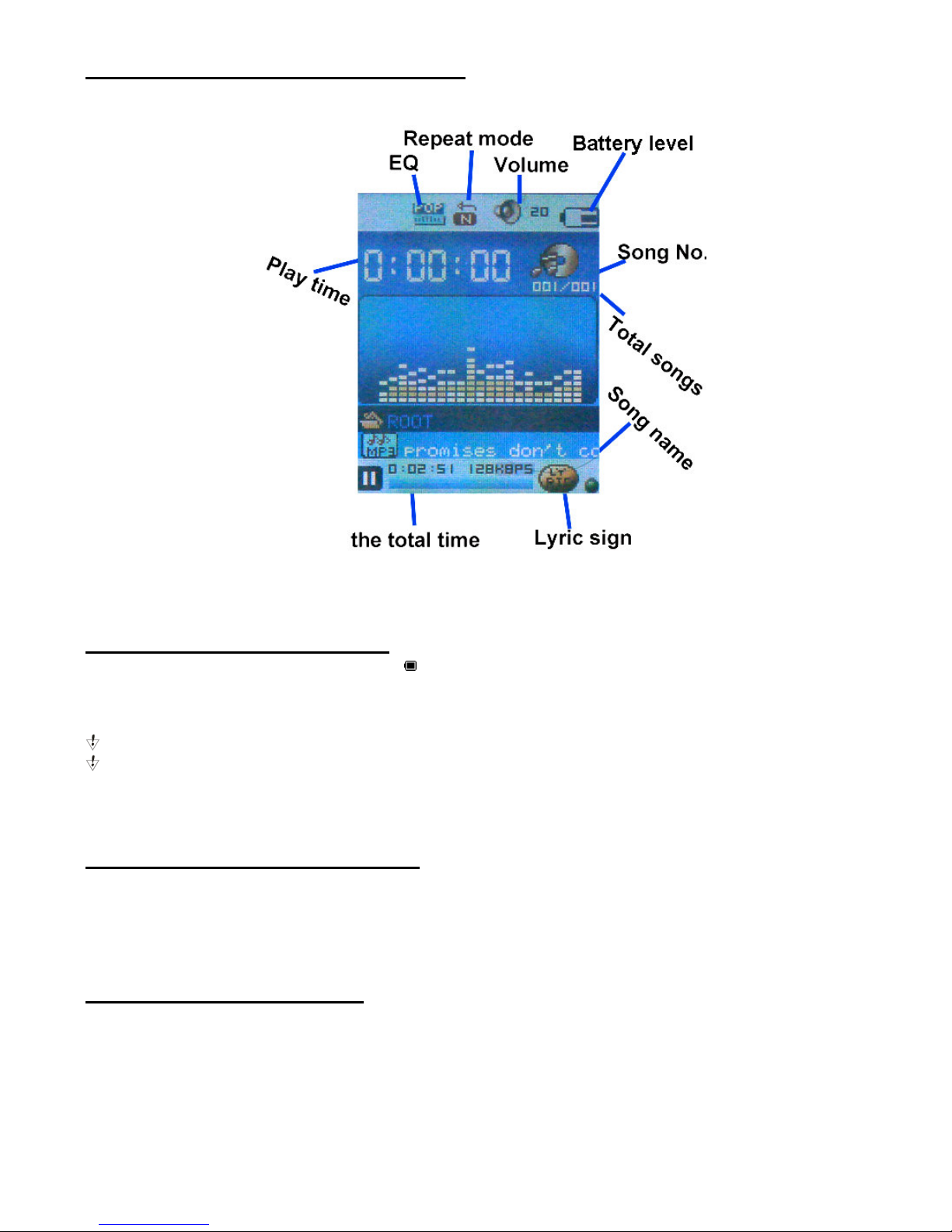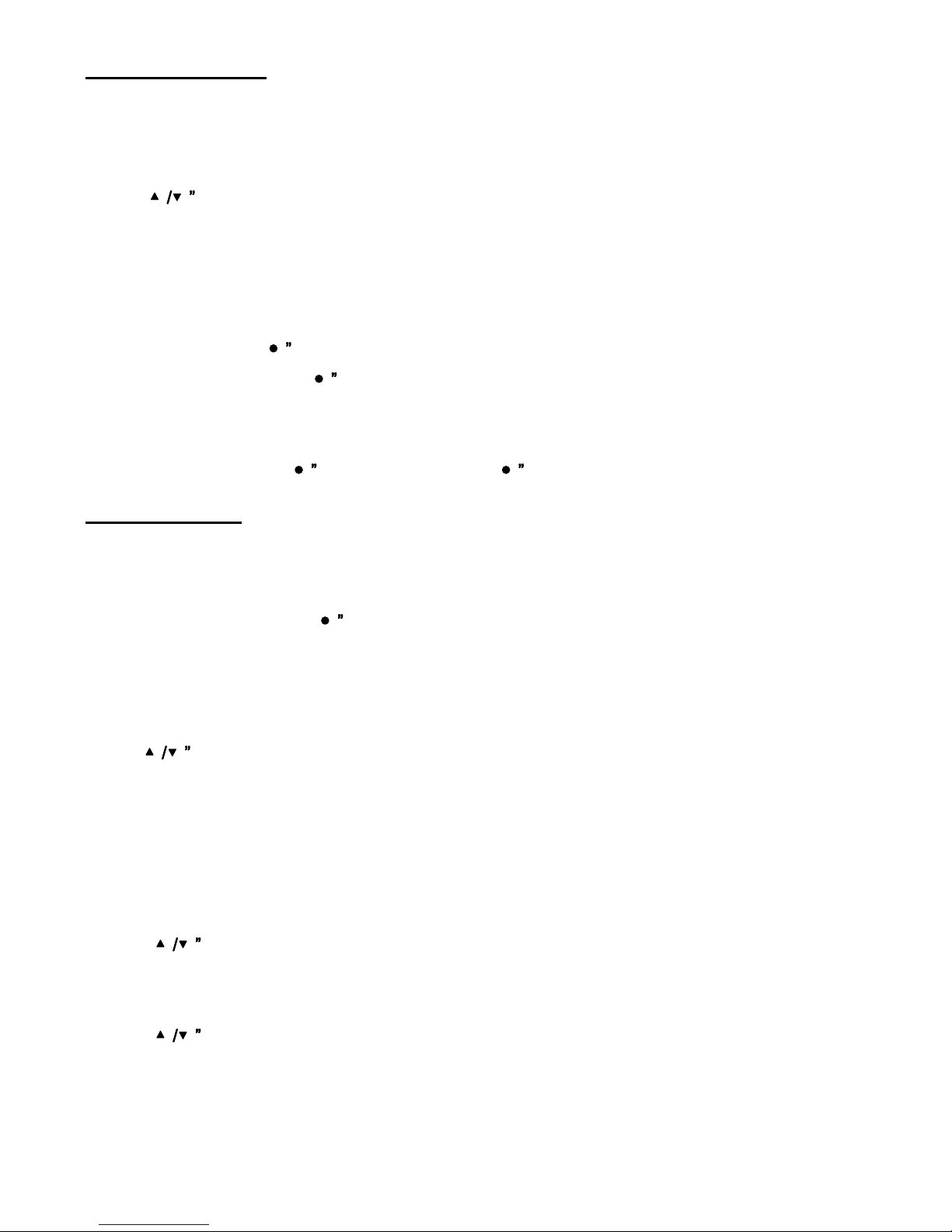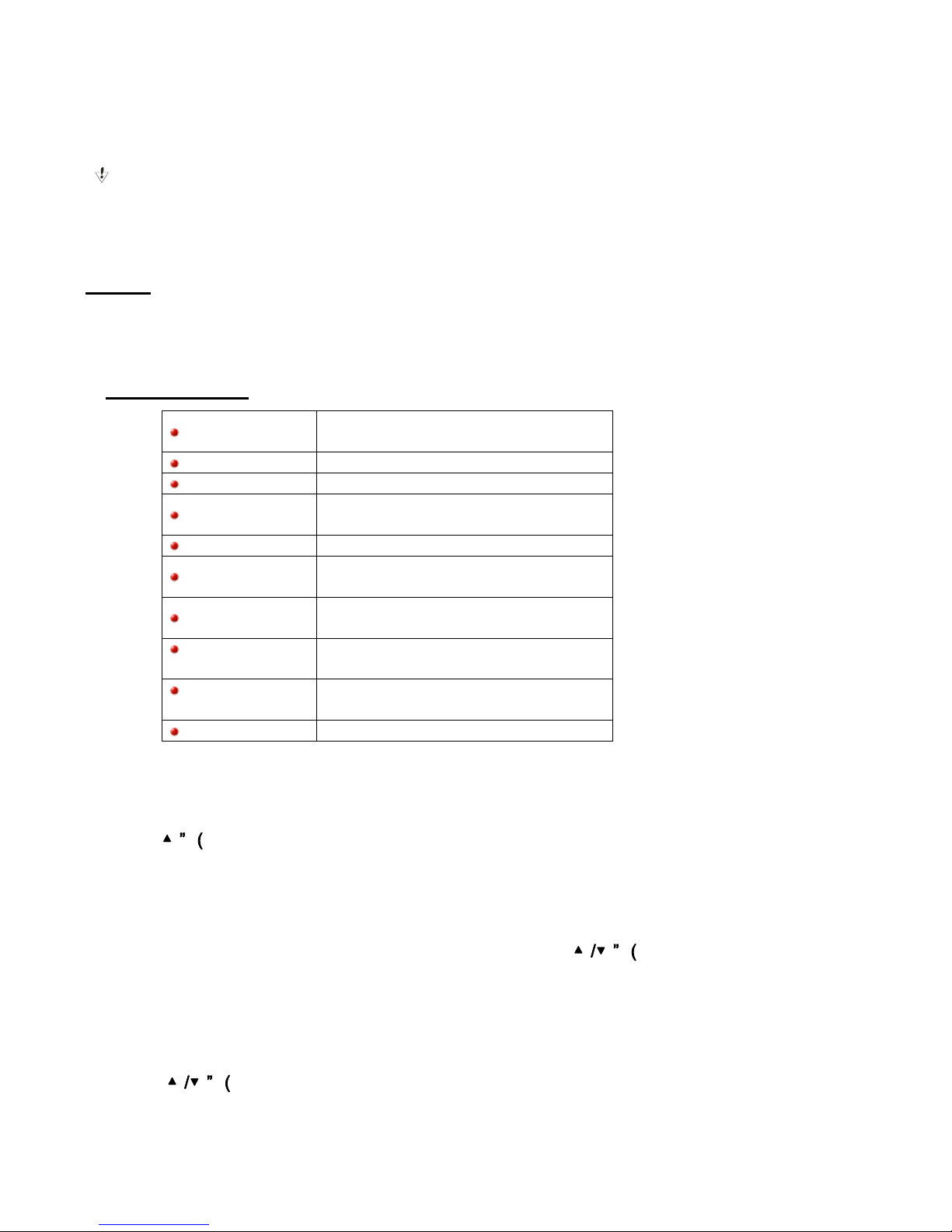10
Please note:
You can set time in seconds on “Off Time“ mode, allow the player shut down automatically, this
function is unavailable if the time is 0.
You can set time on “Sleep Mode“, allow the player is shut down automatically. It is designed for
listening to music before sleeping.
Note: “Sleep Mode“ valid only once after setting, you have to set again if you want to use it next time.
6. Replay Mode
You can choose “Manual Replay” or “Auto Replay” here.
7. Memory Info
You can check total memory space and the percentage of usage.
8. Firmware Version
You can find the player’s firmware version.
9. Firmware Upgrade
Use for upgrade player’s firmware.
Tips: Press and hold “(Play) button 3 sec and you can turn off the player quickly. This function is
valid on all other menus.
E-book: Can Read Text Files
1. On main menu, press “/”(Prev/Next) button to choose ‘E-book’ menu
2. Press “M” (Mode) button to enter into corresponding submenu:
3. Press “/”(Prev/Next)button to choose the document you want to read, and then press
“(Play) button to open it.
Browsing Pictures
This function can support pictures of JPEG, GIF formats.
1. On main menu, press“/”(Prev/Next) button to choose “Photo” menu
2. Press “M” (Mode) button to enter into corresponding submenu:
3. Press“/”(Prev/Next)button to choose the document you want to look, and then press “(Play)
button to display it
How to Install the CD Driver.
1. Please insert the CD to the CD-ROM, open the CD, double-click “setup.exe”, and then proceed
according to the instructions.
2. After the driver is set up successfully, by clicking the “StartProgramMP3 Player Utilities”, you
can see some tools such as: AMV Convert Tool, AMV Player, MP3 Player Disk Tool, MP3 Player
Update Tool. Among of them, MP3 Player Disk Tool is for setting encrypted drive, MP3 Player Update
Tool is for updating the firmware/bios,
MP3 Player Disk Tool
After installing the utility from the CD, you can run MP3 Player Disk Tool to format the player and for the
encryption function
1 Format: You can format the player either by this program or by Windows.
2. Partition and Encrypt
You can divide USB disk into two parts by this tool, one is encrypted and the other is non-encrypted
Note: Windows 2K should be installed SP4 to support this function