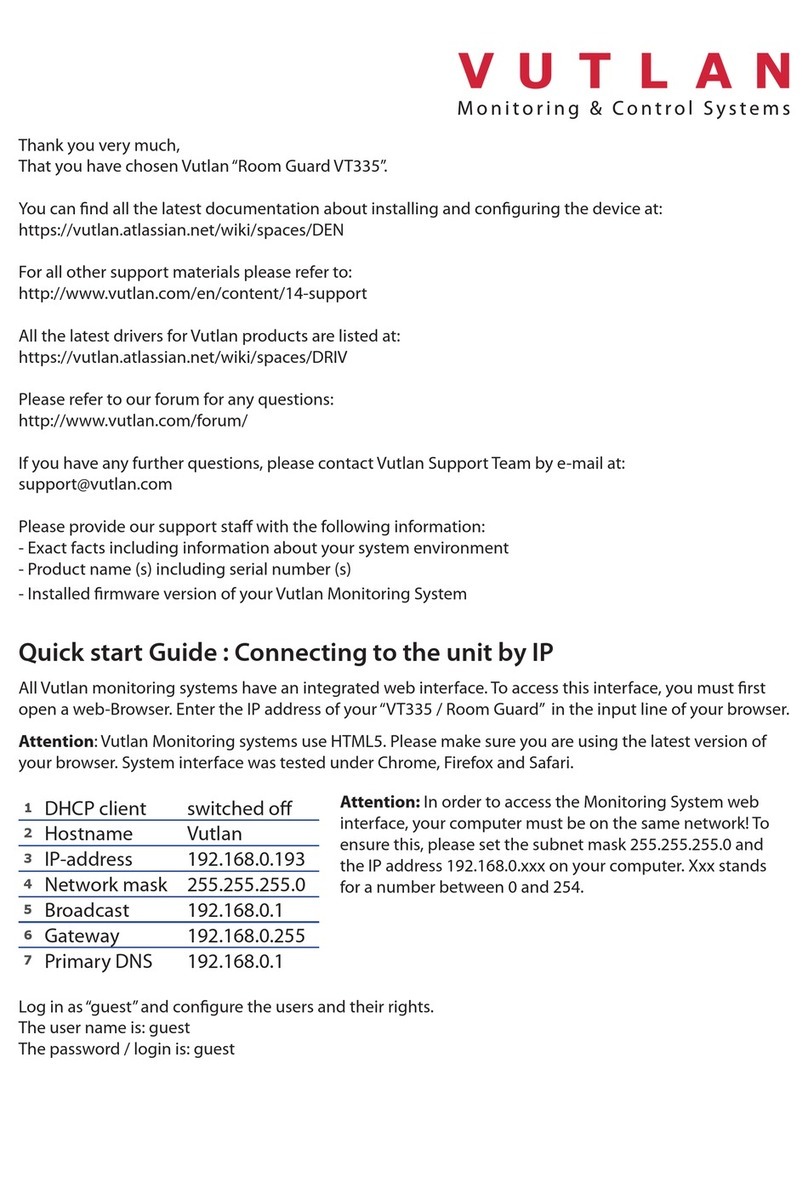Thank you very much,
That you have chosen Vutlan “Room Guard VT300”.
You can nd all the latest documentation about installing and conguring the device at:
https://vutlan.atlassian.net/wiki/spaces/DEN
For all other support materials please refer to:
http://www.vutlan.com/en/content/14-support
All the latest drivers for Vutlan products are listed at:
https://vutlan.atlassian.net/wiki/spaces/DRIV
Please refer to our forum for any questions:
http://www.vutlan.com/forum/
If you have any further questions, please contact Vutlan Support Team by e-mail at:
Please provide our support sta with the following information:
- Exact facts including information about your system environment
- Product name (s) including serial number (s)
- Installed rmware version of your Vutlan Monitoring System
Quick start Guide : Connecting to the unit by IP
All Vutlan monitoring systems have an integrated web interface. To access this interface,
you must rst open a web-Browser. Enter the IP address of your “VT300 / Room Guard” in
the input line of your browser.
Attention: Vutlan Monitoring systems use HTML5. Please make sure you are using the lat-
est version of your browser. System interface was tested under Chrome, Firefox and Safari.
1
DHCP client switched o
2
Hostname Vutlan
3
IP-address 192.168.0.193
4
Network mask 255.255.255.0
5
Broadcast 192.168.0.1
6
Gateway 192.168.0.255
7
Primary DNS 192.168.0.1
Attention: In order to access the Monitoring System
web interface, your computer must be on the same
network! To ensure this, please set the subnet mask
255.255.255.0 and the IP address 192.168.0.xxx on
your computer. Xxx stands for a number between 0
and 254.
Log in as“guest” and congure the users and their rights.
The user name is: guest
The password / login is: guest