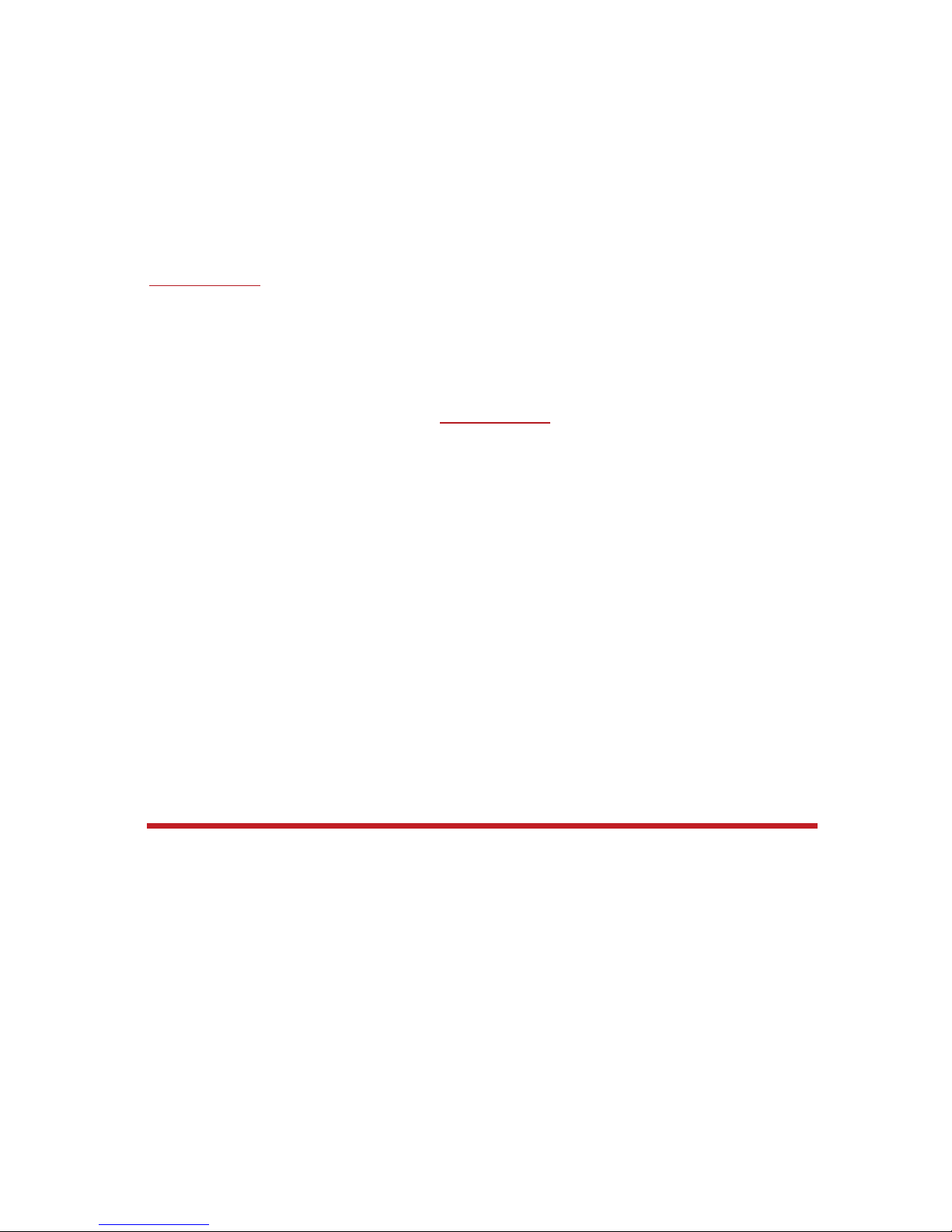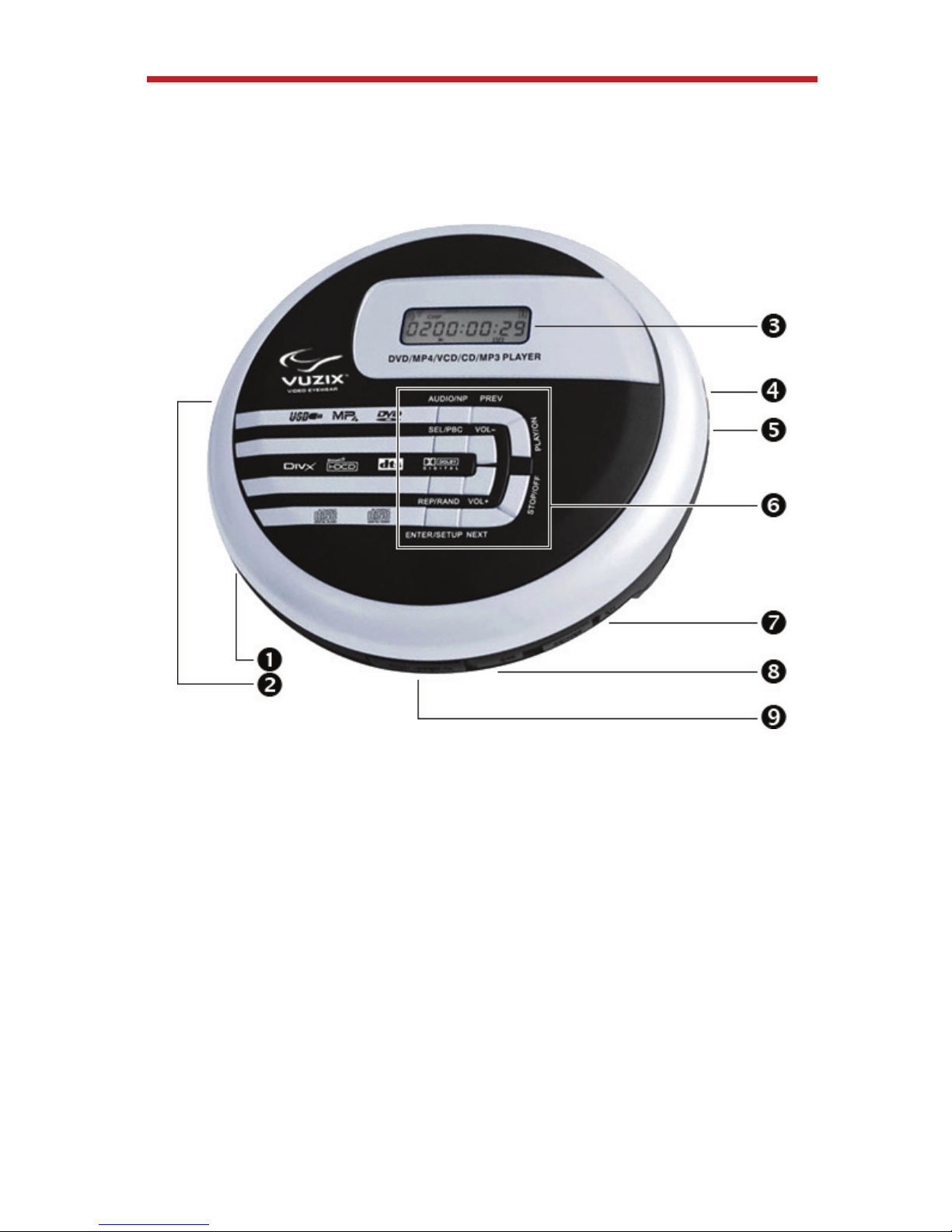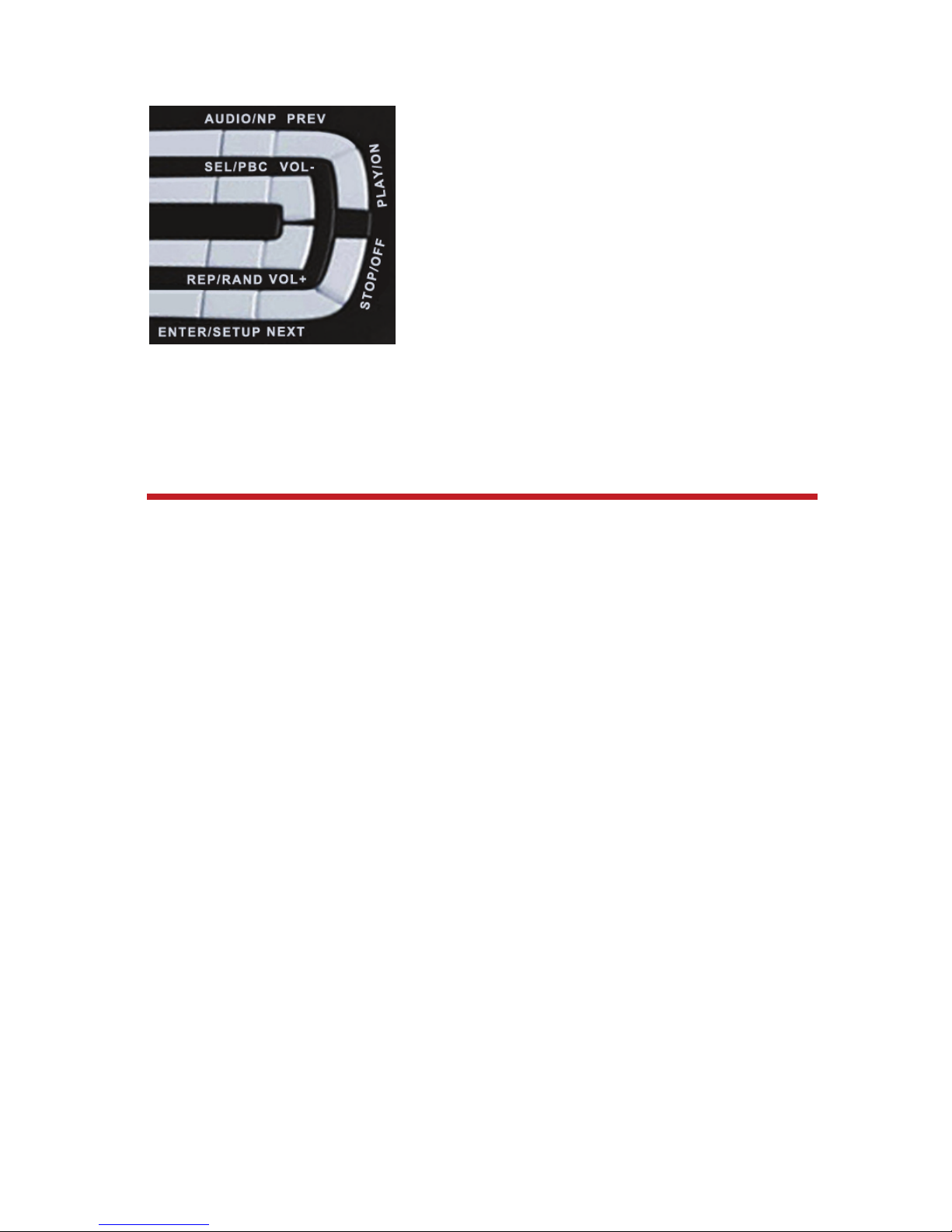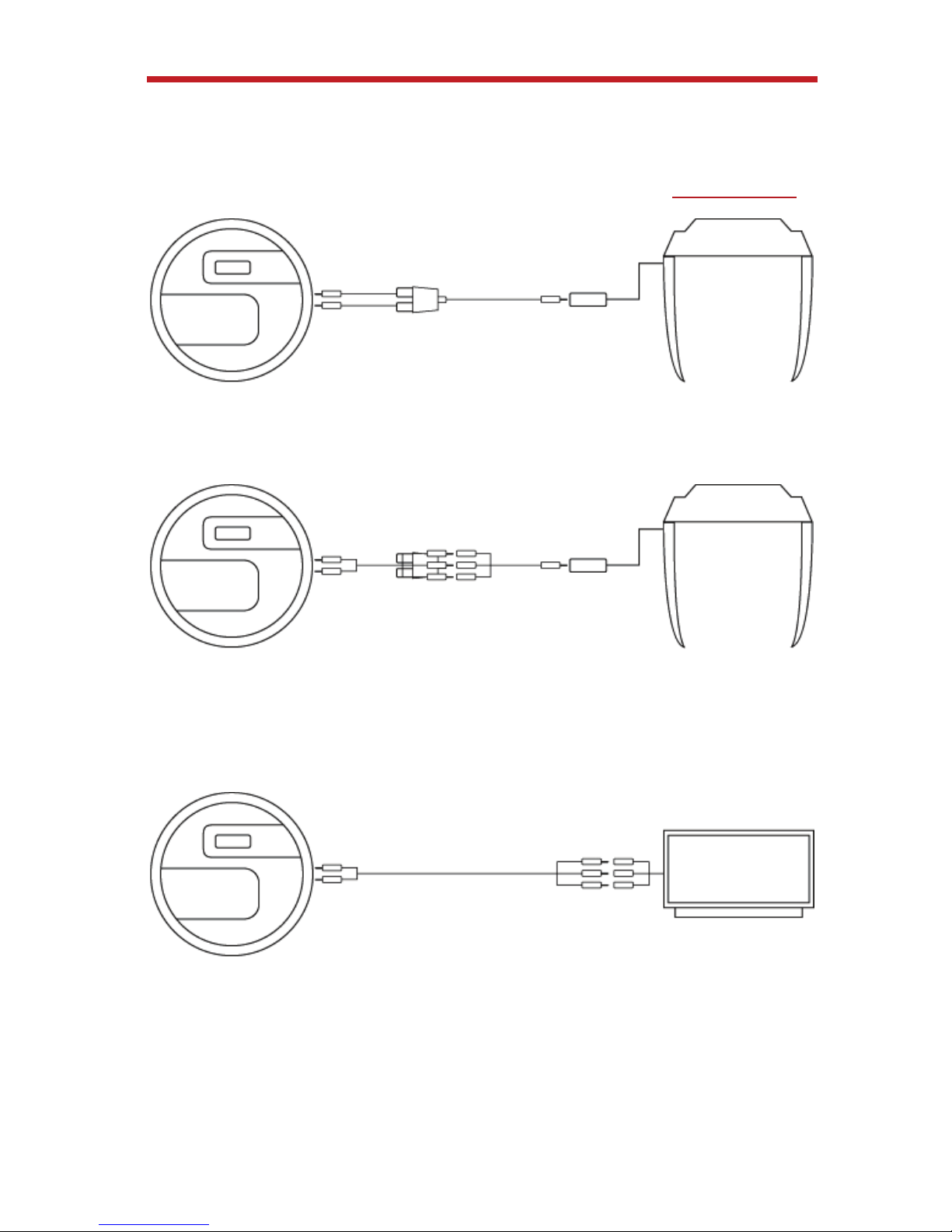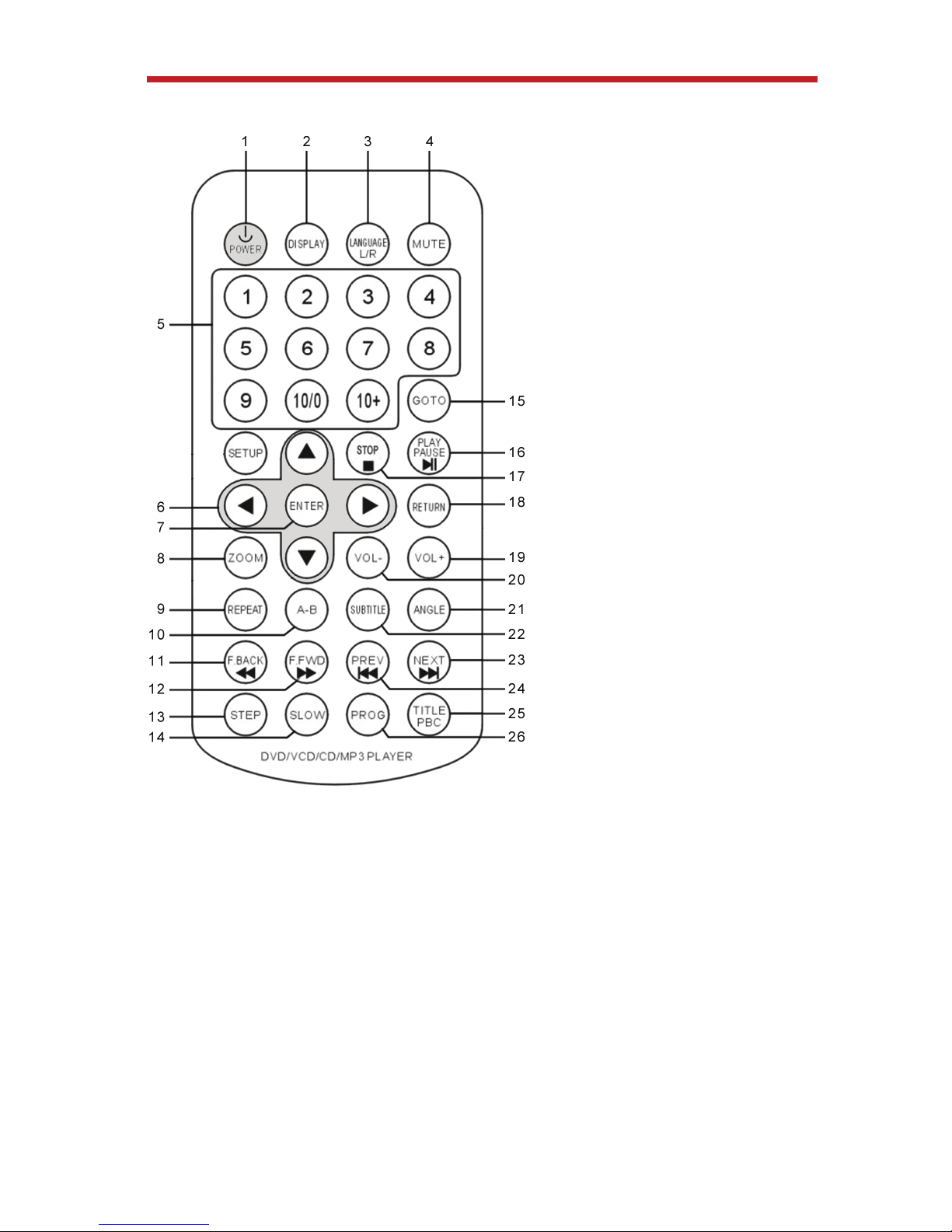3
Immediately unplug the product from external power sources if:
• Liquid has been sprayed, splashed or poured on the product.
• Any component of the product has been dropped or damaged.
• The product exhibits any distinct change in performance.
Battery Safety Instructions
• Batteries contain toxic materials. Do not burn, disassemble, mutilate, or puncture the
batteries.
• Do not dispose of batteries in a fire.
• Dispose of batteries in a method that is consistent with your local laws and regulations.
Vuzix Hardware Product Limited Warranty
Vuzix warrants that your Vuzix hardware product shall be free from defects in material and
workmanship for the length of time specified in the Warranty Period (one year), beginning
from the date of purchase. If your Vuzix hardware product is used for commercial purposes
(including rental or lease) the Warranty Period shall be reduced to only ninety (90) days from
date of purchase. Except where prohibited by applicable law, this warranty is nontransferable
and is limited to the original purchaser and does not apply to anyone else, including anyone
to whom You later make any transfer or sale. This warranty gives you specific legal rights,
and you may also have other rights that vary under local laws, some of which are not affected
by the warranties in this Limited Warranty.
This Limited Warranty does not cover, and no warranty of any kind is provided with respect to
any subjective or aesthetic aspects of the hardware product. Vuzix does not warrant that the
operation of the product will be uninterrupted or error-free. The limited warranty stated above
is the only warranty made to You and is provided in lieu of all other express or implied
warranties and conditions (except for any non-disclaimable implied warranties that exist),
including any created by any other documentation or packaging. No information or
suggestions (oral or in a record) given by Vuzix, its agents, affiliates, dealers or suppliers or
its or their employees or agents, shall create a warranty or condition or expand the scope of
this Limited Warranty.
Any software distributed with the hardware product by Vuzix with or without the Vuzix brand
name is not covered under this Limited Warranty. Refer to the licensing agreement
accompanying the software (viewable upon its installation), for details of your rights with
respect to its use.
Remedies
Vuzix’s entire liability and Your exclusive remedy for any breach of warranty shall be, at
Vuzix’s option, (1) to repair or replace all or part of the hardware, 2) exchange the hardware
with a product that is new or which has been manufactured from new or serviceable used
parts and is at least functionally equivalent to the original product, or (3) to refund the price
paid by You less reasonable depreciation based on your actual use, provided that the
hardware is returned to the point of purchase or such other place as Vuzix may direct with a
copy of the sales receipt or dated itemized receipt. Except where prohibited by applicable
law, all shipping and handling costs associated with transport (including packaging) for
warranty service shall be at Your expense. Vuzix may, at its option, use new or refurbished or
used parts in good working condition to repair or replace any hardware product. Any
replacement hardware product will be warranted for the remainder of the original warranty
period or thirty (30) days, whichever is longer or for any additional period of time that may be
applicable in Your jurisdiction. This warranty does not cover problems or damage resulting
from (1) Acts of God, power surge, misuse, abuse, negligence, accident, wear and tear,
mishandling, misapplication, or other causes unrelated to defects in the hardware device (2)
any unauthorized repair, modification, tampering or disassembly; (3) improper operation or
maintenance, usage not in accordance with product instructions or connection to improper