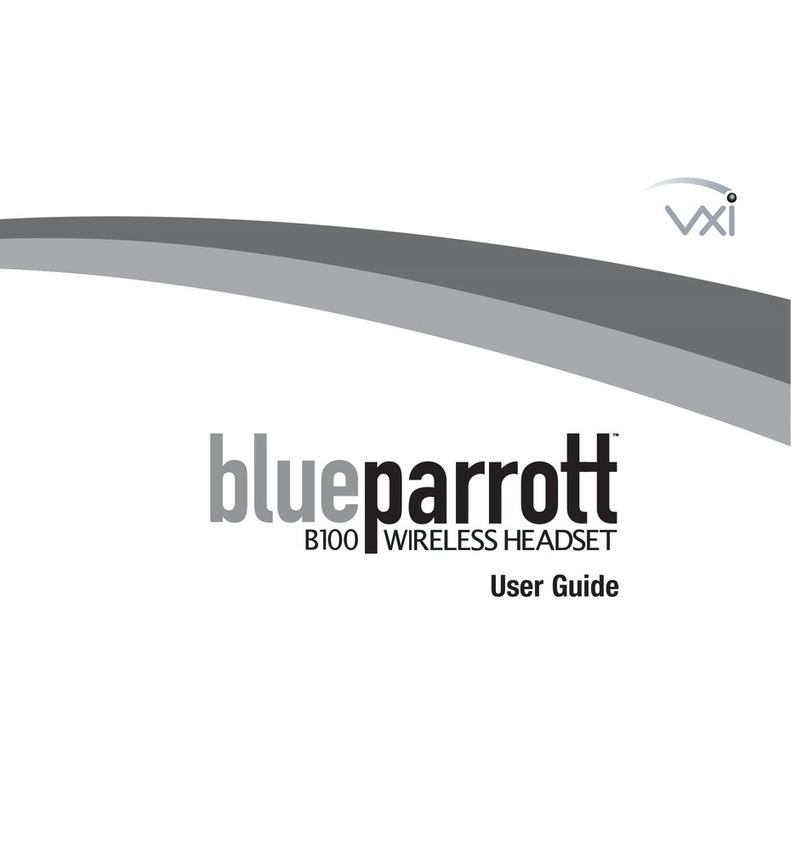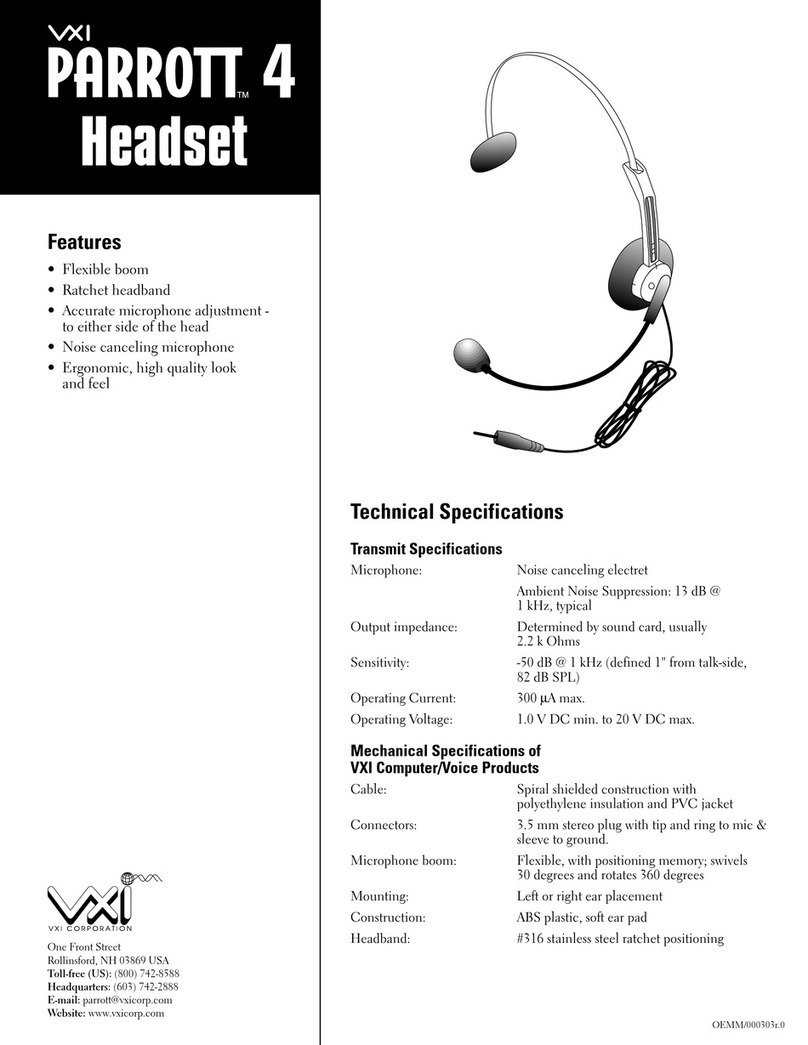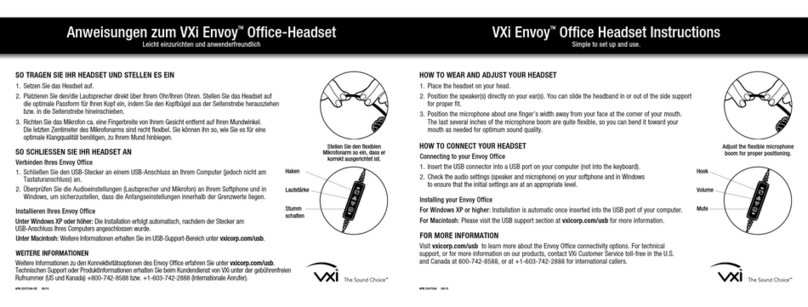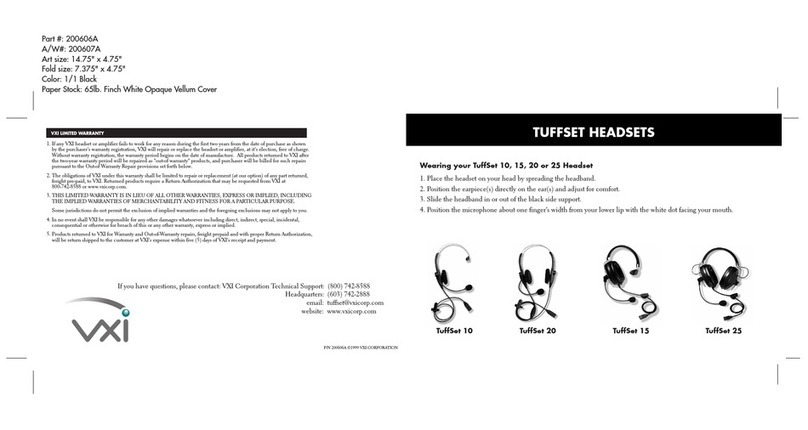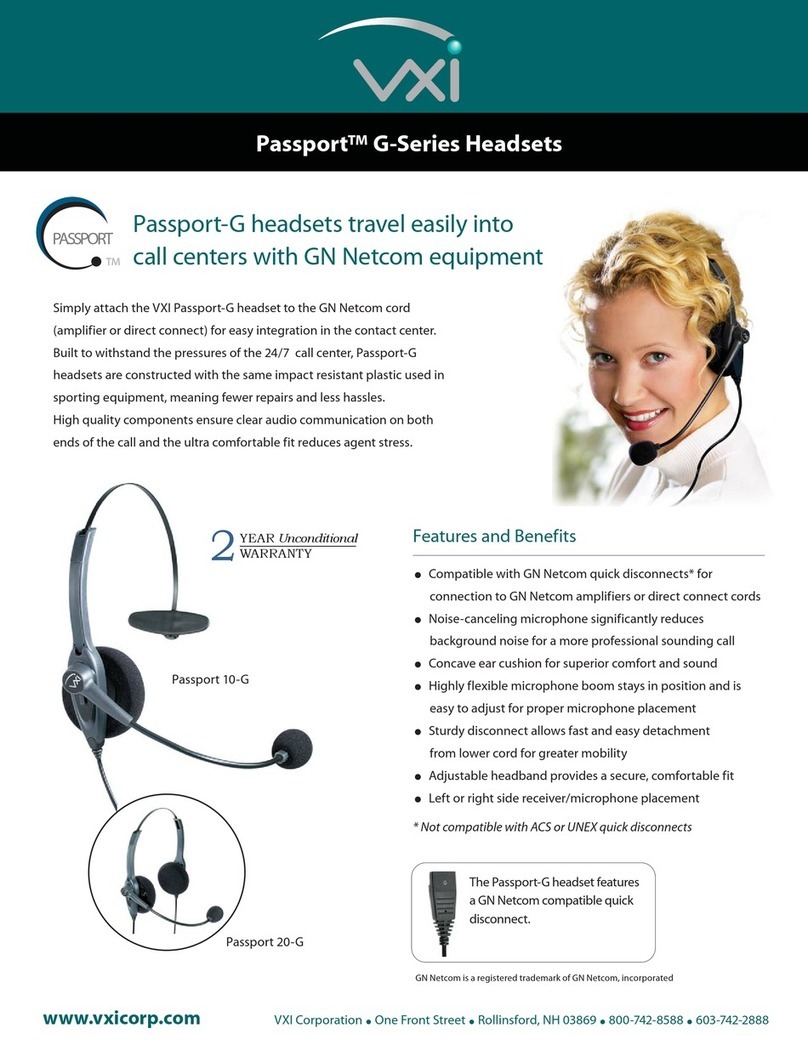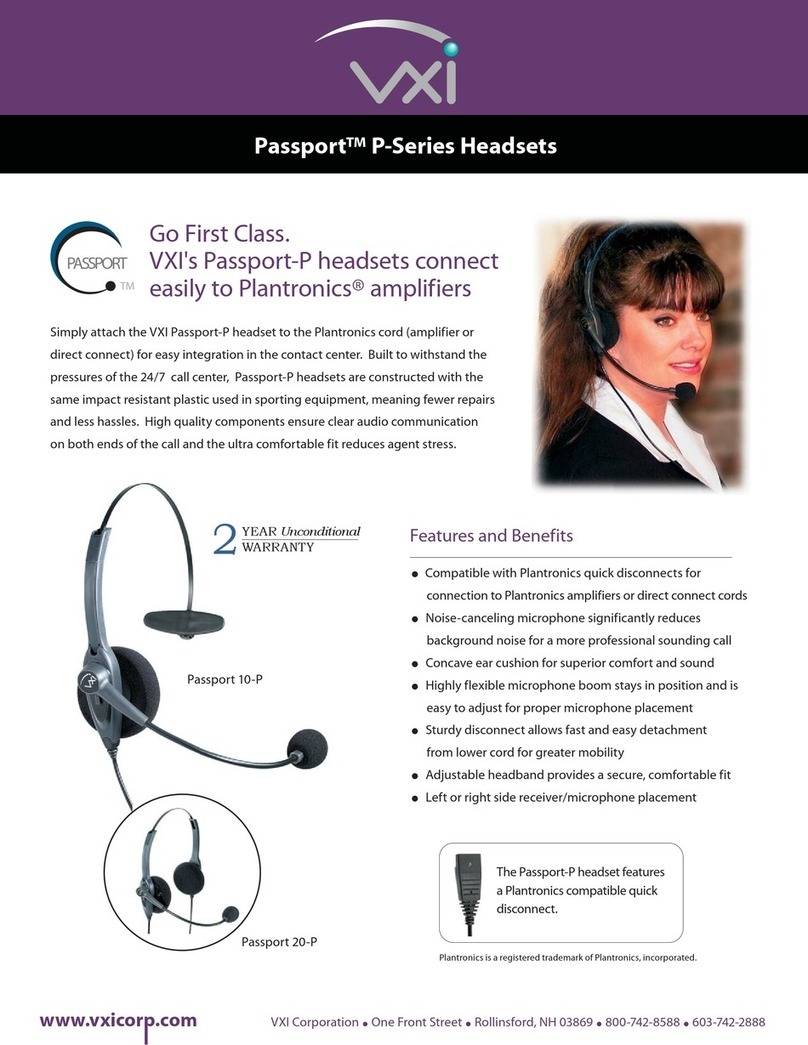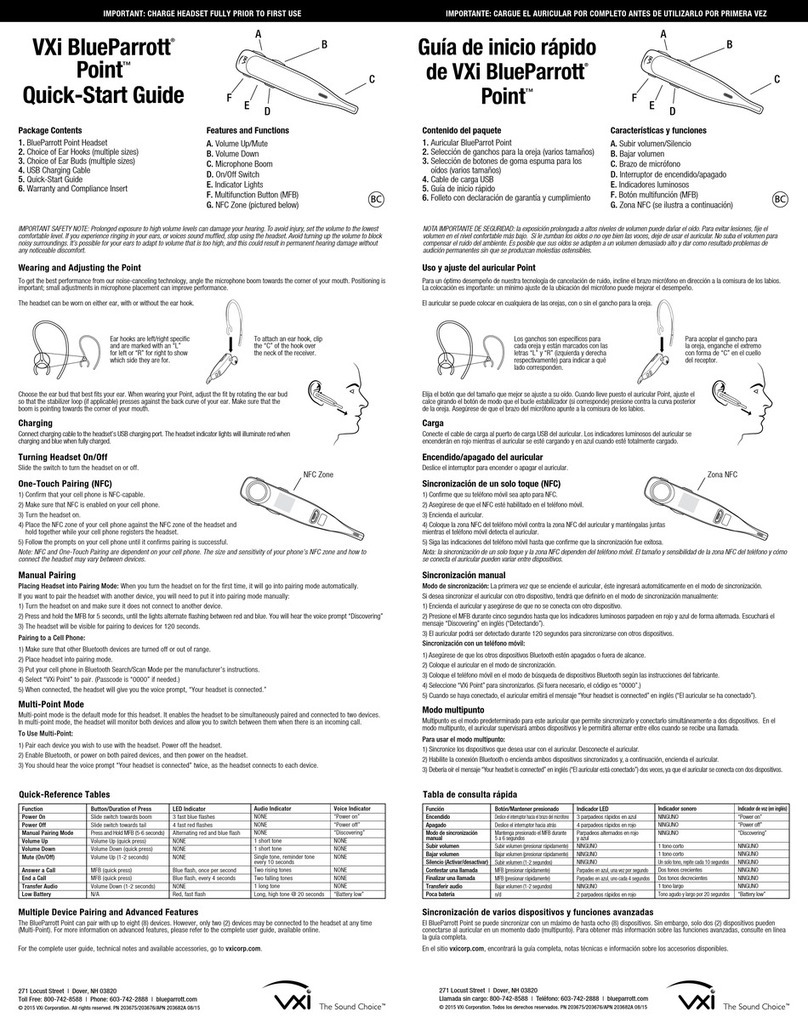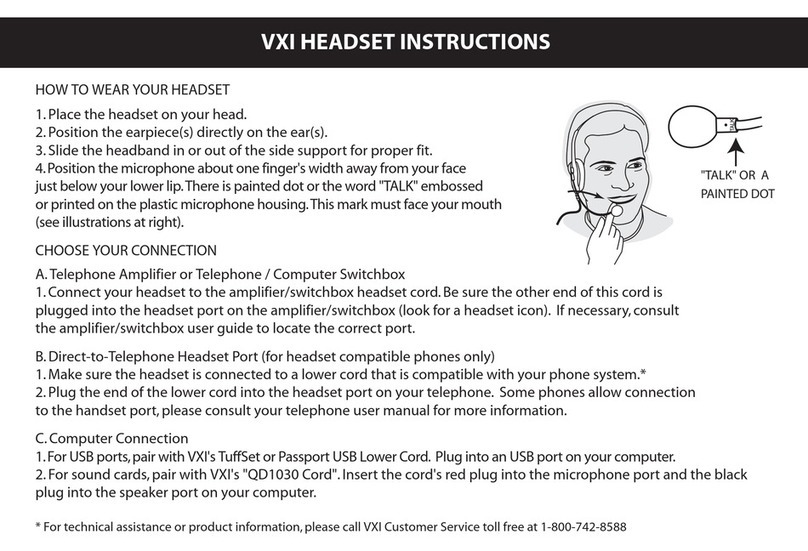VXi V300
Quick-Start Guide
VXi Corporation | 271 Locust Street | Dover, NH 03820 USA
Toll-Free (USA): 800-742-8588 | Phone: +1 603-742-2888
vxicorp.com
© 2017 VXi Corporation. All rights reserved.
PN 203940/APN 204001A 04/17
Need More Help?
Technical Support
800-742-8588
www.vxicorp.com/support
Online User Guide
www.vxicorp.com/V300
Note: For information on placing this product into Energy-Saving
Charging Mode, see the online user guide.
Functions and Indicators Tables Tableaux de fonctions et indicateurs Tablas de funciones e indicadores
Besoin d’aide supplémentaire?
Assistance technique
800-742-8588
www.vxicorp.com/support
Guide d’utilisation en ligne
www.vxicorp.com/V300
¿Necesita más ayuda?
Asistencia técnica
800-742-8588
www.vxicorp.com/support
Guía del usuario en línea
www.vxicorp.com/V300
Connect to a Computer
A. Connect USB
1. Plug the small connector on the end of the USB cable provided into the
micro USB port on the side of the base.
2. Plug the other end into the USB port on your computer.
3. Wait for your operating system to indicate that it has recognized the headset
and that it is ready to use.
B. Configure Computer Audio Settings
1. Press the PC button on the base. The PC indicator LED will be lit red.
2. Go to your computer’s audio settings and make sure that “VXi V300” is
selected under both playback and recording.
3. If necessary, make sure the “VXi V300” is also selected for use in your
communications software settings.
Pair to a Cell Phone
A. Press the Bluetooth button on the base. The Bluetooth indicator LED will be lit
blue.
B. Press the call control button on the headset.
C. Press the Bluetooth icon at the bottom of the Pair button. You will hear the voice
prompt “Ready to Pair” and the blue LED on the Pair button will be flashing fast.
D. Open the Bluetooth menu on your device and tell it to search or “scan” for new
devices.
E. Select “VXi V300” to pair the base with your device.
F. Successful pairing and connection will be indicated by the voice prompt “Device
Connected” and the Bluetooth icon on the Pair button will be lit solid blue.
Make a Cell Phone Call
A. Make sure the Bluetooth indicator LED is lit blue. If it is not, press the Bluetooth
button on the base.
B. Press the call control button on the headset.
C. Dial the call as normal on your cell phone. To end the call, press the call control
button on the headset again.
Headset Overview
A. Mute
B. Call Control On/Off
C. Volume +/-
D. Earpiece
E. Battery Cover
F. Headset Charging Contacts
G. Microphone
Base Overview
Front
A. Headset Docking/Charging Cradle
B. PC Button/LED
C. Phone Button/LED
D. Bluetooth Button/LED
E. Mute LED
F. Headset/Bluetooth Pairing Button
Back
A. Micro-USB Port
B. EHS/Lifter Port
C. Power Port
D. Analog Telephone Port
E. Base Jack Port
F. Handset Port
Right Side
A. Headset Microphone
Level Adjustment Buttons
B. Mode Button
C. Micro-USB Port
Left Side
D. Phone Compatibility Switch
Connect to Your Phone, Computer and Cell Phone
Connect Power to Base
A. Remove the panel from the bottom of the base.
B. Connect the power adapter cable into the base power port (green dot) and plug
the power adapter into an electrical socket.
Install Battery and Charge Headset
A. Remove the battery cover from the headset.
B. Insert the battery into position with the label “THIS SIDE UP” facing up.
C. Connect the battery lead to the headset.
D. Replace the battery cover and place the headset in the charging cradle.
The LED on the headset will be red when charging and will change to blue
when the headset is fully charged.
Connect and Configure Office Phone
A. Remove the panel from the
bottom of the base.
B. Connect the base jack cable
(orange flag) to the base
jack port (orange dot) on the
base and the other end to the
headset port of the phone.
If you do not have a headset
port, you will need to use the
handset port.
C. Check Configuration and Make a Test Call:
1. Set your desk phone volume to mid-range.
2. Make sure the base shows the phone output is selected. A green LED
indicates the mode is set for office phone use. If it is red, press the mode
button on the side of the base to change to the correct mode.
3. Check that the phone compatibility switch on the side of the base is correct
for your phone. Most phone makes use setting D (default), but many Cisco
phones will use setting A.
4. Open the headset line on your desk phone, or remove the handset from the
cradle if you are connected to the handset port.
5. While wearing the headset, press the call control button on the headset.
6. If you do not hear a dial tone (or tones) when pressing the dial pad buttons,
try the other base compatibility switch settings until you do.
7. Dial a test call from the desk phone.
i. You can fine-tune the earpiece volume using the headset volume buttons.
ii. If additional microphone gain (speaking volume) is needed, or if you hear
your voice echo in the earpiece (excessive side tone), you can adjust this
with the microphone volume buttons on the side of the base.
Other Connection Configurations
In addition to the standard setup, there are three more options for setting up the
V300 with your phone:
A. Office Phone with EHS (sold separately)
B. Office Phone with L50 Lifter (sold separately)
C. Analog (Home) Phone
For more details, see the full user guide, available online at vxicorp.com/V300.
Position Base
To reduce the possibility of noise and interference problems, position the base at
least 6 inches away from your desk phone and at least 12 inches away from your
computer.
How to Wear
Changing Wearing Styles
The V300 office wireless headset is
supplied with a choice of wearing styles:
Ear Hook
A. Choose the ear bud that fits your ear
most comfortably.
B. Place the ear bud over the post on
the ear hook.
C. Attach the ear hook to the headset by
placing it over the earpiece and gently
pressing it into position.
D. Loop the ear hook over the ear and
rotate the headset so the microphone
is angled toward the mouth.
Headband
A. Position the headset earpiece
over the headband ring and
press until it clicks into place.
B. Angle the headset so the
microphone boom points
toward the corner of the mouth.
C. Slide the headband in or out to
adjust fit.
F
E
D
A
B
C
Left Side
Right Side
F
G
E
D
C
A
B
A
B
C
F
E
D
A F
B E
C D
C
B
Neckband
A. Position the headset earpiece over the
neckband ring and press until it clicks
into place.
B. To wear, position the neckband around
the back of the neck and over both
ears. Angle the microphone boom
toward the corner of the mouth.
C. To switch neckband wearing sides,
remove the headset from the neckband,
and then remove the ring from the
neckband arm. Insert the ring post into
the bottom hole of the other neckband
arm until it clicks into place.
Base/Headset Function Button/Duration of Press Base LED Indicator Headset LED Indicator Headset Audio Indicator Voice Indicator (in English)
Base PC output path PC (quick press) Red PC LED - - -
Base Phone output path Phone (quick press) Green or red phone LED - - -
Base Bluetooth output path Bluetooth (quick press) Blue Bluetooth LED - - -
Base Analog phone mode Mode (quick press) Red phone LED - - -
Base Office (digital/VoIP) phone
mode
Mode (quick press) Green phone LED - - -
Base Pair to a Bluetooth device Bluetooth Pair (press and
hold)
Blue Bluetooth pair LED (fast
flash)
- - “Enter pairing”
Headset Charging in base station - - Red while charging; blue
when charged
- -
Headset Volume up Volume up (quick press) - - 1 short tone -
Headset Volume down Volume down (quick press) - - 1 short tone -
Headset Maximum or minimum
volume reached
Volume up or volume down
(quick press)
- - 3 quick beeps -
Headset Mute (on/off) Mute button (quick press) - - 1 short tone -
Headset Mute reminder - Red mute LED - 1 tone (every 15 seconds) -
Headset Answer a call Call control button (quick
press)
- Blue light flashes slightly
slower
1 short tone -
Headset End a call Call Control Button (quick
press)
- Blue light flashes slightly
faster
1 short tone -
Headset Out of range Any headset button - - - “Out of range”
Headset Very low battery - - Flashes 3 times, pauses,
repeats 3 more times, then
shuts down
-
Headset Low battery - - Flashes every 20 seconds “Low battery”
Headset Incoming call (analog mode) - - Flashes quickly - -
Headset Answer second incoming
call (analog mode only)
Mute button (long press) - - 1 short tone -
Headset Headset not registered Any headset button press - Red and blue alternating
flash
- “Not registered”
Base/oreillette Fonction Bouton/durée d’appui Indicateur DEL de la base
Indicateur DEL de l’oreillette
Indicateur audio de l’oreillette
Indicateur vocal (en anglais)
Base Chemin de sortie de l’ordinateur Ordinateur (pression rapide) DEL rouge d’ordinateur - - -
Base Chemin de sortie du téléphone Téléphone (pression rapide) DEL verte ou rouge du téléphone - - -
Base Chemin de sortie du téléphone Bluetooth (pression rapide) DEL Bluetooth bleue - - -
Base Mode téléphonique analogique Mode (pression rapide) DEL rouge du téléphone - - -
Base Mode téléphonique (numérique/
VoIP)
Mode (pression rapide) DEL verte du téléphone - - -
Base Appariement standard à un
appareil Bluetooth
Appariement Bluetooth
(tenez enfoncé)
DEL d’appariement Bluetooth
bleue (clignotement rapide)
- - Enter Pairing « Entrer en
mode d’appariement »
Oreillette Chargement dans la station
de base
- - Rouge pendant le chargement,
bleu après de chargement
- -
Oreillette Volume + Volume + (pression rapide) - - 1 brève tonalité -
Oreillette Volume - Volume - (pression rapide) - - 1 brève tonalité -
Oreillette Volume maximum ou minimum
atteint
Volume + ou volume -
(pression rapide)
- - 3 bips rapides -
Oreillette Mise en sourdine (activée/
désactivée)
Bouton Mise en sourdine
(pression rapide)
- - 1 brève tonalité -
Oreillette Rappel de mise en sourdine -DEL rouge de mise en sourdine -1 tonalité (toutes les 15
secondes)
-
Oreillette Répondre à un appel Bouton de contrôle des appels
(pression rapide)
-Une lumière bleue clignote un
peu plus lentement
1 brève tonalité -
Oreillette Mettre fin à un appel Bouton de contrôle des appels
(pression rapide)
-Une lumière bleue clignote un
peu plus rapidement
1 brève tonalité -
Oreillette Hors de plage Tout bouton d’oreillette - - - Out of Range
« Hors de portée »
Oreillette Pile très faible - - Clignote 3 fois, fait une pause,
répète l’action trois autres fois,
puis se ferme
-
Oreillette Pile faible - -
Clignote toutes les 20 secondes
Battery Low « Pile faible »
Oreillette Appel entrant (mode analogique) - - Clignote rapidement - -
Oreillette Répond au deuxième appel
entrant (mode analogique
seulement)
Bouton de sourdine
(longue pression)
- - 1 brève tonalité -
Oreillette Oreillette non enregistrée N’importe quel bouton de
l’oreillette enfoncé
-Rouge et bleu clignotent en
alternance
-Not Registered
« Non enregistrée »
Base/Auricular Función
Botón/Mantener presionado...
Indicador LED de la base Indicador LED del auricular
Indicador de audio del auricular
Indicador de voz (en inglés)
Base Canal de salida de PC PC (presionar rápidamente) LED de PC rojo - - -
Base Canal de salida del teléfono Teléfono (presionar
rápidamente)
LED de teléfono verde o rojo - - -
Base Canal de salida de Bluetooth Bluetooth (presionar
rápidamente)
LED de Bluetooth azul - - -
Base Modo de teléfono analógico Modo (presionar rápidamente) LED de teléfono rojo - - -
Base Modo de teléfono de oficina
(digital/VoIP)
Modo (presionar rápidamente) LED de teléfono verde - - -
Base Sincronización con un
dispositivo Bluetooth
Sincronización Bluetooth
(presionar y mantener)
LED de sincronización
Bluetooth azul (parpadeo
rápido)
- - “Enter pairing” (Iniciar sincronización)
Auricular Carga en estación base - - Rojo durante la carga; azul
cuando está cargado
- -
Auricular Subir volumen Subir volumen (presionar
rápidamente)
- - 1 tono breve -
Auricular Bajar volumen Bajar volumen (presionar
rápidamente)
- - 1 tono breve -
Auricular Se alcanzó el volumen máximo
o mínimo
Subir volumen o bajar volumen
(presionar rápidamente)
- - 3 pitidos breves -
Auricular Silencio (Activar/desactivar) Botón Silencio (presionar
rápidamente)
- - 1 tono breve -
Auricular Recordatorio de silencio
activado
-LED de silencio en rojo -1 tono (cada 15 segundos) -
Auricular Contestar una llamada Botón de control de llamada
(presionar rápidamente)
-Parpadea en azul un poco
más lento
1 tono breve -
Auricular Finalizar una llamada Botón de control de llamada
(presionar rápidamente)
-Parpadea en azul un poco
más rápido
1 tono breve -
Auricular Fuera de alcance Cualquier botón del auricular ---“Out of Range” (Fuera de alcance)
Auricular Muy poca batería - - Parpadea 3 veces, pausa,
repite 3 veces más y se apaga
-
Auricular Poca batería - - Parpadea cada 20 segundos “Battery Low” (Poca batería)
Auricular Llamada entrante (modo
analógico)
- - Parpadea rápidamente - -
Auricular Contestar una segunda
llamada entrante (modo
analógico únicamente)
Botón Silencio (presionar por
un momento)
- - 1 tono breve -
Auricular Auricular no registrado Presionar cualquier botón del
auricular
-Rojo y azul parpadean
alternativamente
-“Not Registered” (No registrado)