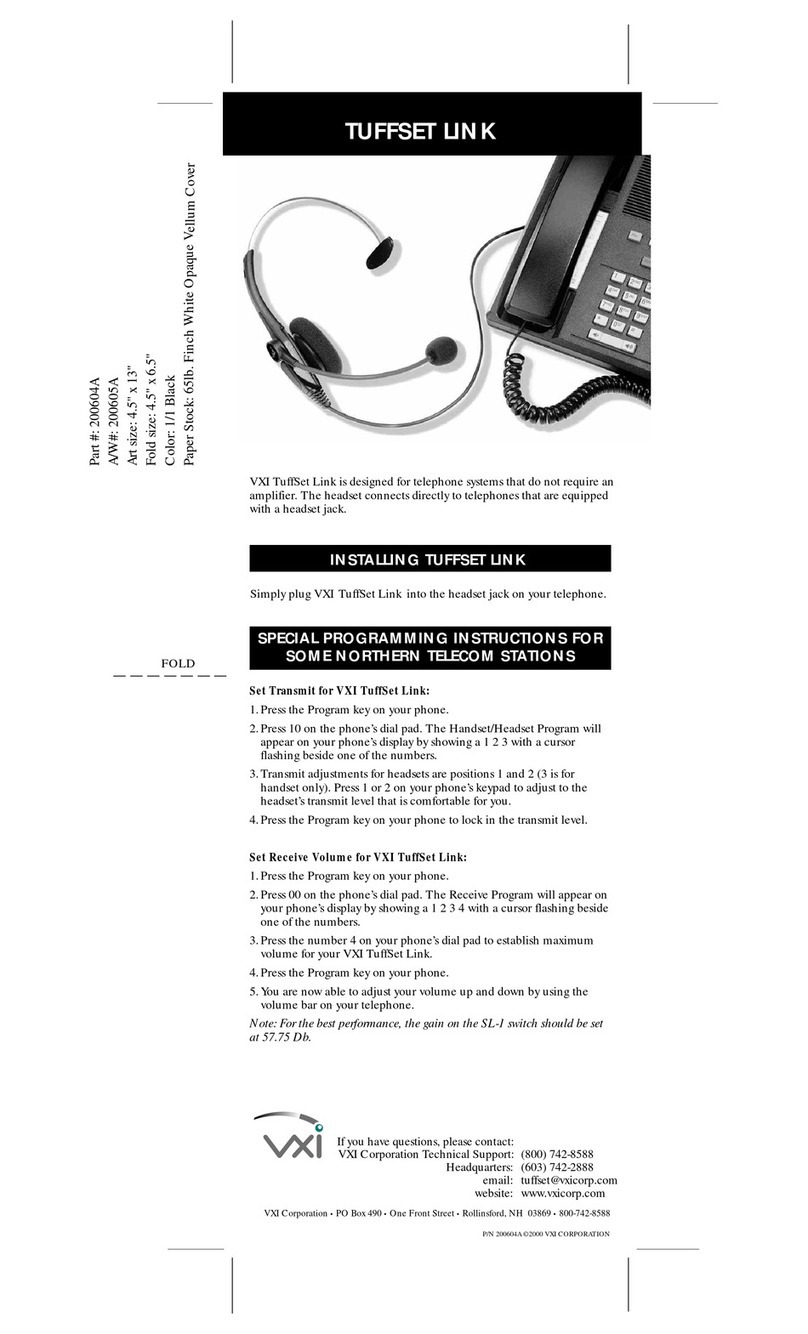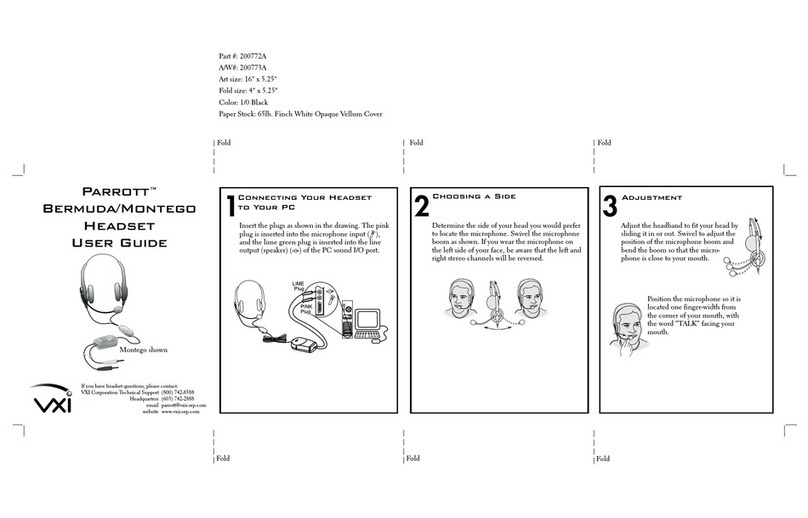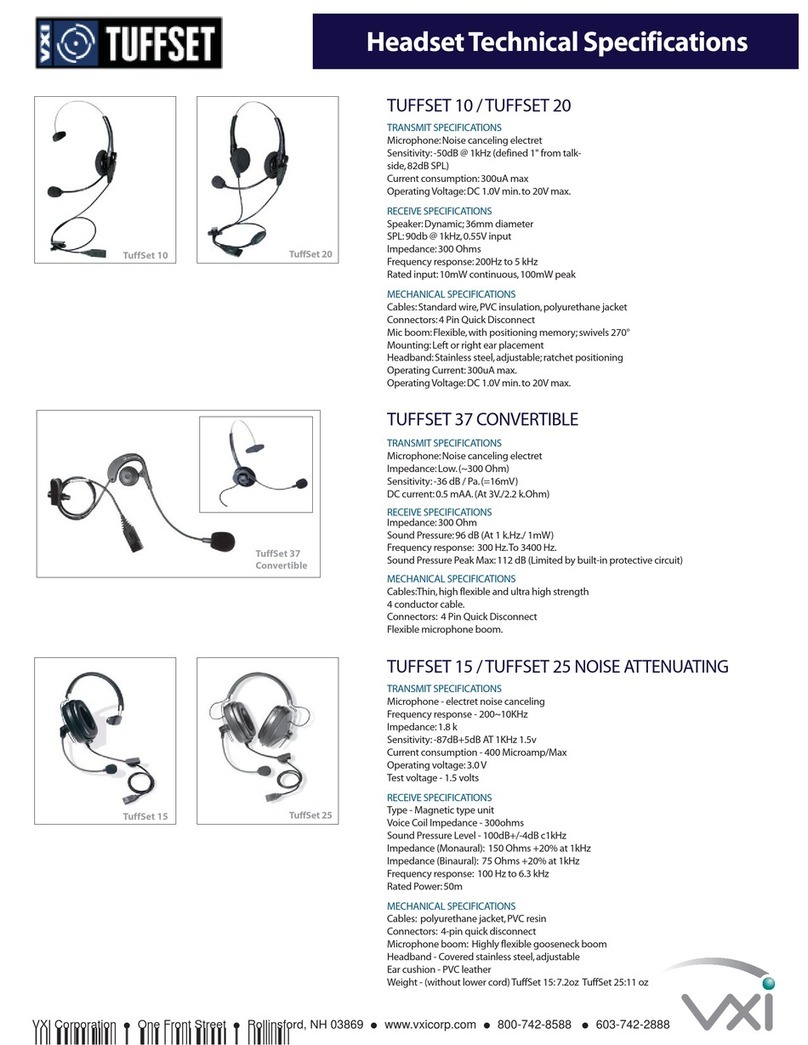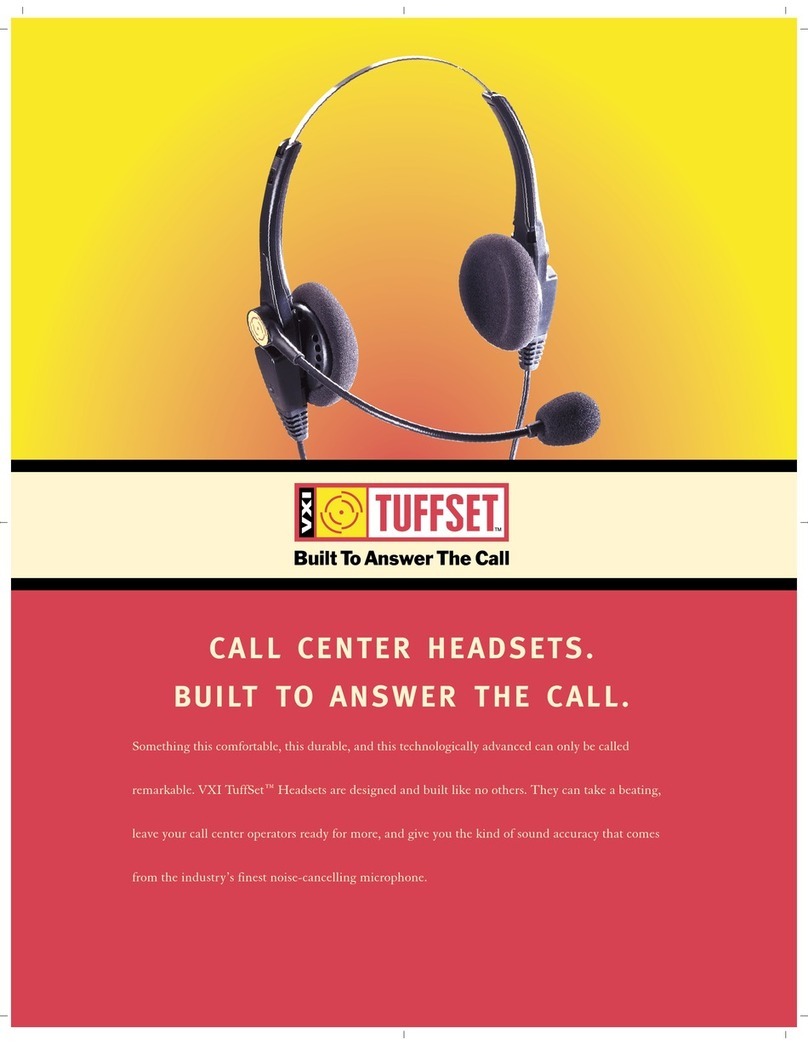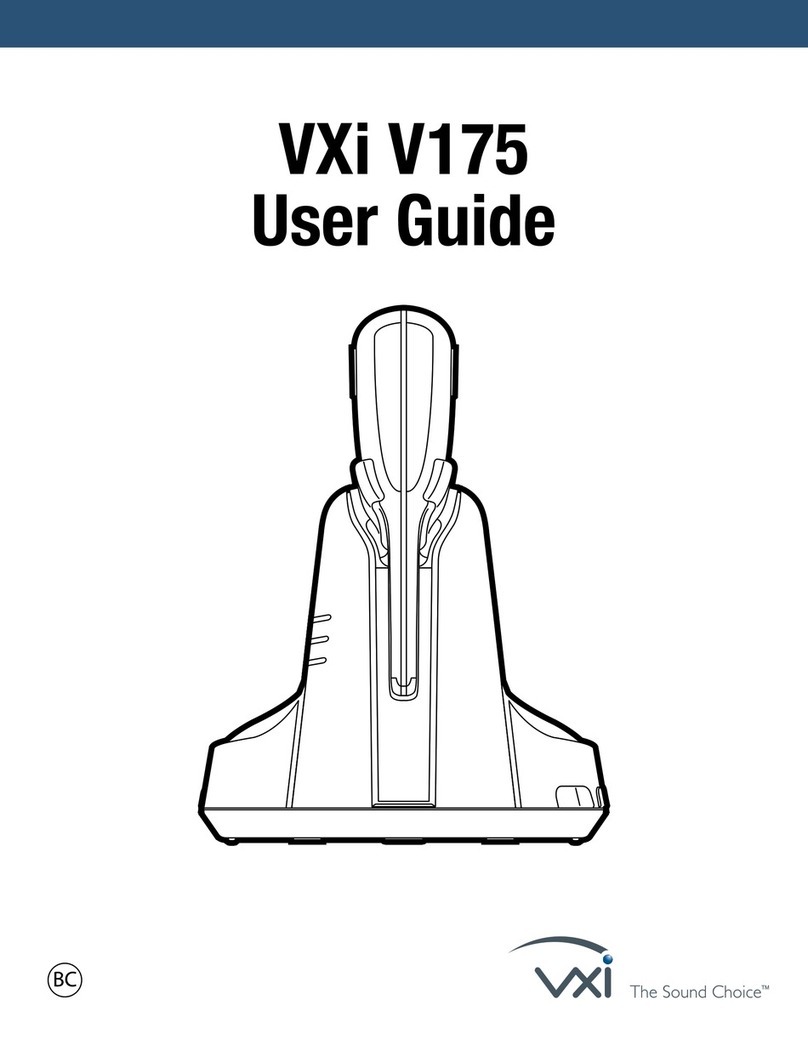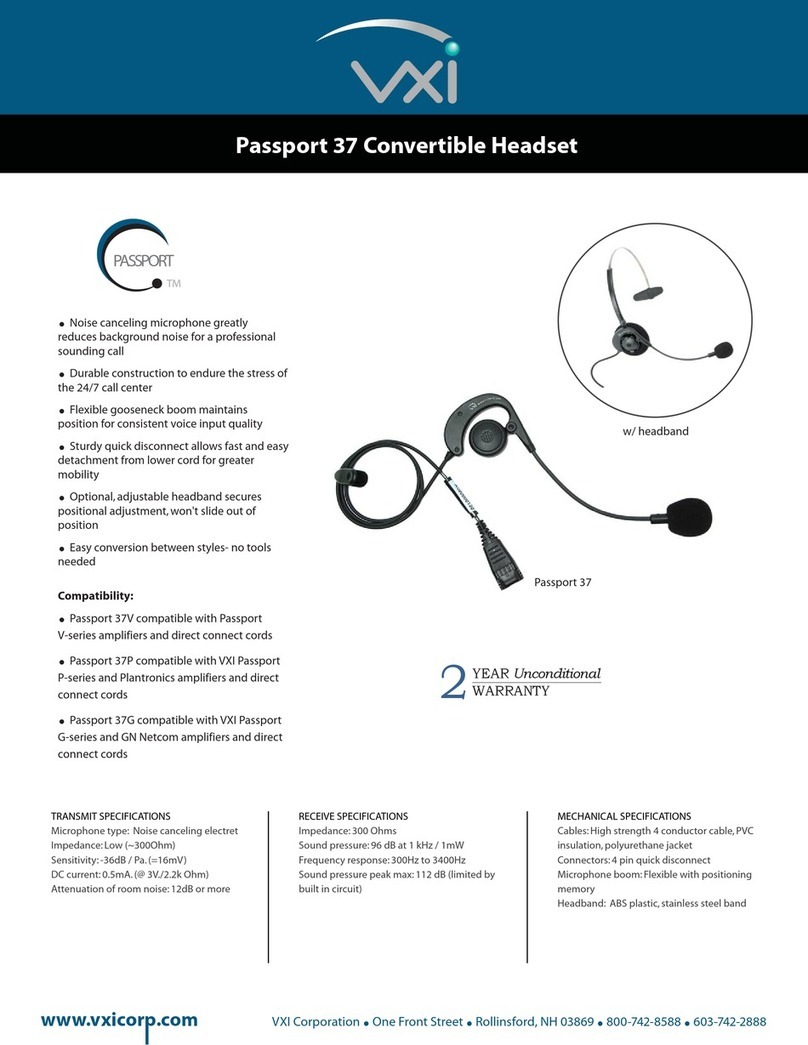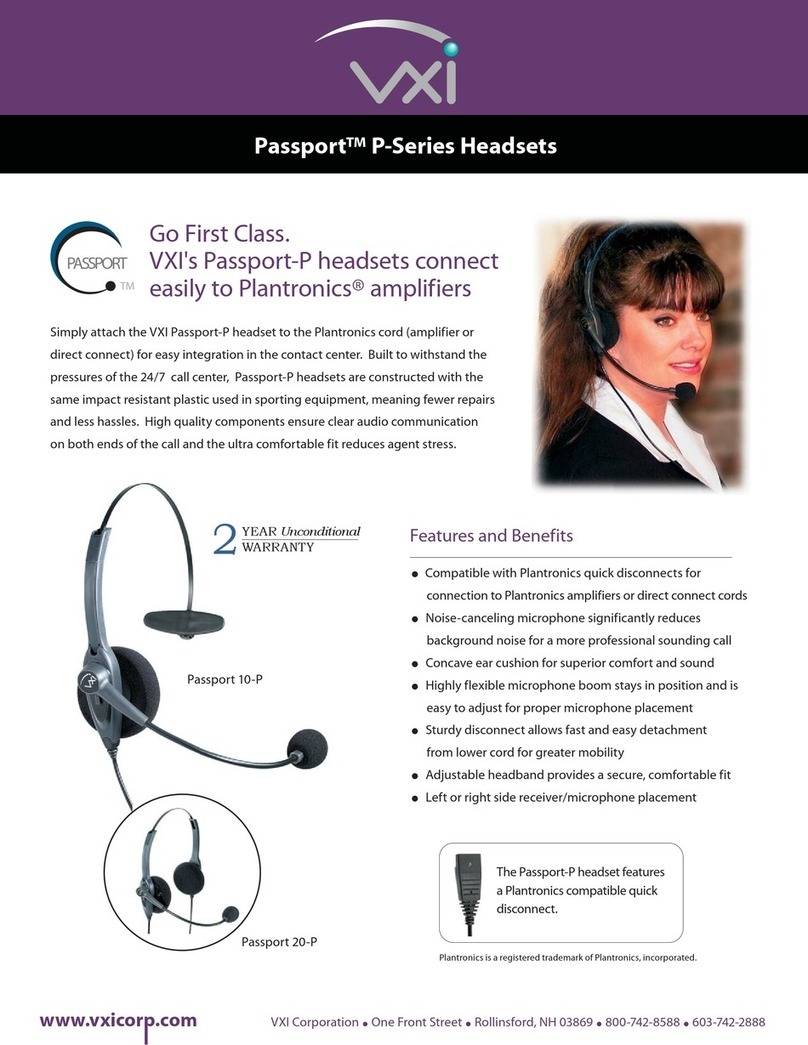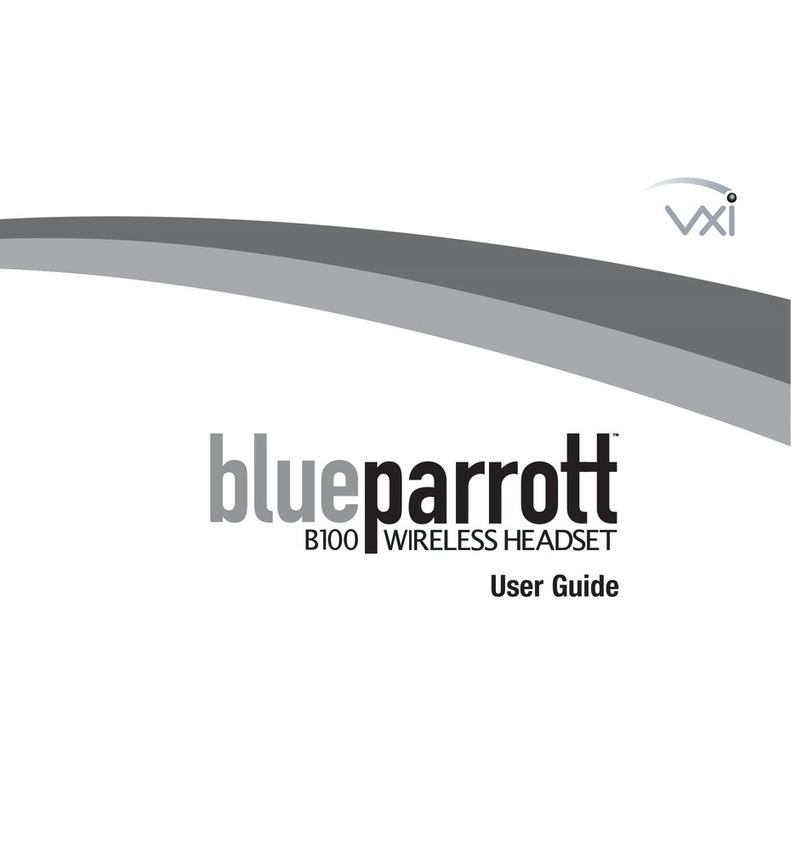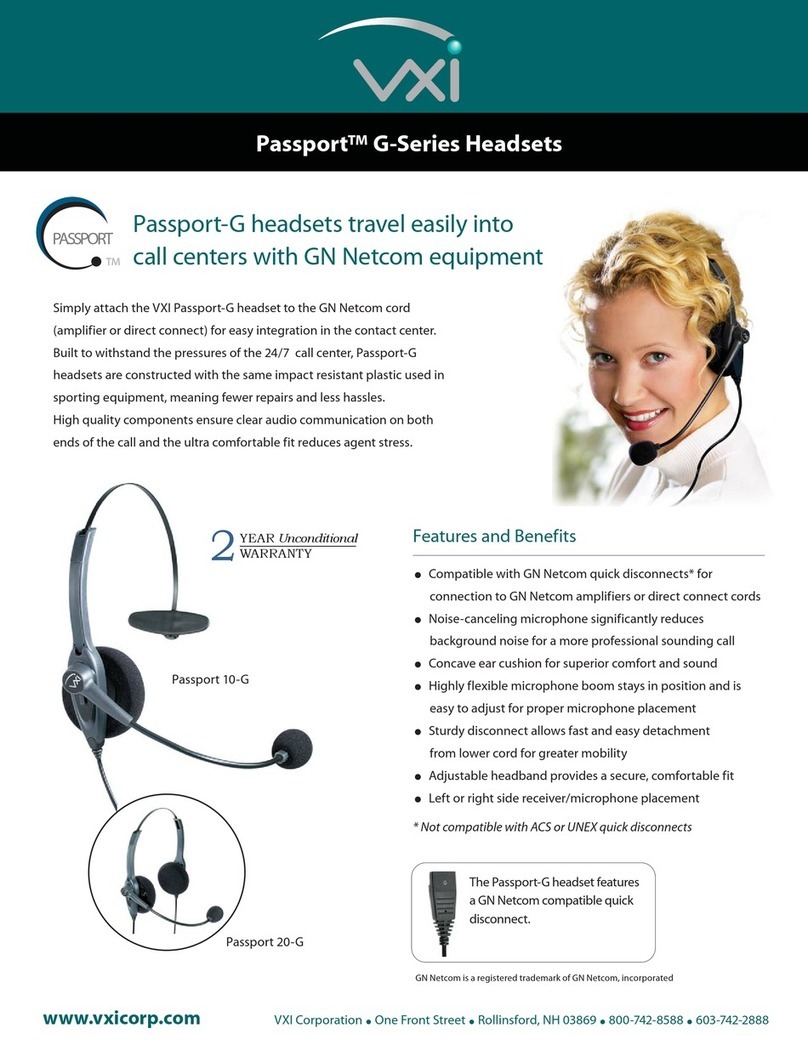MACINTOSH INSTALLATION
SYSTEM REQUIREMENTS: Compatible with Mac OS 9.0 and higher. Plug the USB710
headset into the Mac's USB port (not the keyboard USB hub).
SELECT OUTPUT/INPUT SOUND SETTINGS
Open the Apple Menu
Open System Preferences
Choose Hardware
Select Sound
Select Output
Select VXI USB 7.0
Select Input
Select VXI USB 7.0
Quit System Preferences
Insert the USB plug on the headset into an open USB port
on your computer (see photo, right). As soon as the
USB plug is inserted into the USB port, Windows will
detect the addition of the headset, and the Add New
Hardware Wizard will run automatically as described in
the steps below. Macintosh users select “output/input
device” (see instructions right).
CONNECTING THE USB CONNECTOR INTO THE COMPUTER
C. Windows Add New Hardware Wizard – Third Pass – USB Audio Device
The third pass of the Add New Hardware Wizard detects a USB Audio Device. This
portion of the installation proceeds like the first, but installs “USB Audio Device"
instead of “USB Composite Device”. The Windows drivers have now been
installed.
B. Windows Add New Hardware Wizard – Second Pass – USB Human Interface
Device
The second pass of the Add New Hardware Wizard detects a USB Human Interface
Device. This portion of the installation proceeds like the first, but installs “USB
Human Interface Device" instead of “USB Composite Device”.
1.The Add New Hardware Wizard should detect the new “USB Composite Device.” Click
Next.
2.The next window asks, “What do you want Windows to do?” Select “Search for the
best driver for your device.” Click Next.
3.The next window asks, “Where do you want Windows to search?” Select the hard
drive only with the default location in the text box (either“C:\Windows” or
“C:\Windows\Options\Cabs” depending on your PC). Click Next.
4.The next window states, “Windows will now install the driver for ‘USB Composite
Device’.” Click Next.
5.Click Finish.
WINDOWS INSTALLATION
SYSTEM REQUIREMENTS: Your USB710 headset is compatible with Windows XP,
2000, Me and 98SE operating systems. Before installation, be sure your
computer is running and that you exit all running applications.
NOTE: Windows will prompt you through the New Hardware
Wizard with windows such as the one at right. However in some
instances the New Hardware Wizard windows will not appear
while drivers are being installed. In this case, the drivers install
automatically.
A. Windows Add New Hardware Wizard – First Pass – USB Composite Device
Note: Windows 98 Second Edition Upgrade users may need the Windows 98 Second
Edition Upgrade CD-ROM available.
Procedure to test for microphone transmit and audio output (Windows)
1.Put the headset on and position the microphone properly.
2.Select Start/Settings/Control Panel/Sound & Audio Devices- and verify that
USB Audio Device is selected as Preferred Device for Playback and is selected
as Preferred Device for Recording.
3. Check “Use Only Preferred Devices.”
4. Click OK to close Windows Audio Properties.
5.Select Start/Programs/Accessories/Entertainment/Sound Recorder.
6. Click on the red dot in the Sound Recorder to begin recording.
7. Speak into the headset microphone for about 10 seconds. You should see
variations in the green wavelength meter.
8. Click on the square to stop recording.
9. Click on the triangle in the center to playback your recording. You should
hear your voice in your earpiece.
10. You have successfully installed your VXI USB710 headset.
11. For Internet Telephony Applications, it is highly recommended that you
rerun the AudioSetup Wizard for the VoIP provider.
12. For speech applications, verify that USB Audio Device is selected as
input/output source.
Macintosh audio testing on the back page.
TROUBLESHOOTING
MICROPHONE ADJUSTMENT
Position the microphone so it is located one finger-width
from the corner of your mouth just below your bottom lip.
The microphone has the word TALK or a painted dot
printed on it (under the cushion). Be sure that this mark is
facing your mouth.
"TALK" or a painted dot
CHOOSE A SIDE FOR THE MICROPHONE
AND ADJUST HEADBAND
Determine which side of your head you prefer to locate
the microphone. The microphone rotates up and over to
place the microphone on the chosen side. The speaker
also rotates to adjust the cord if necessary. Slide
headband in or out of the side support for best fit.
speaker