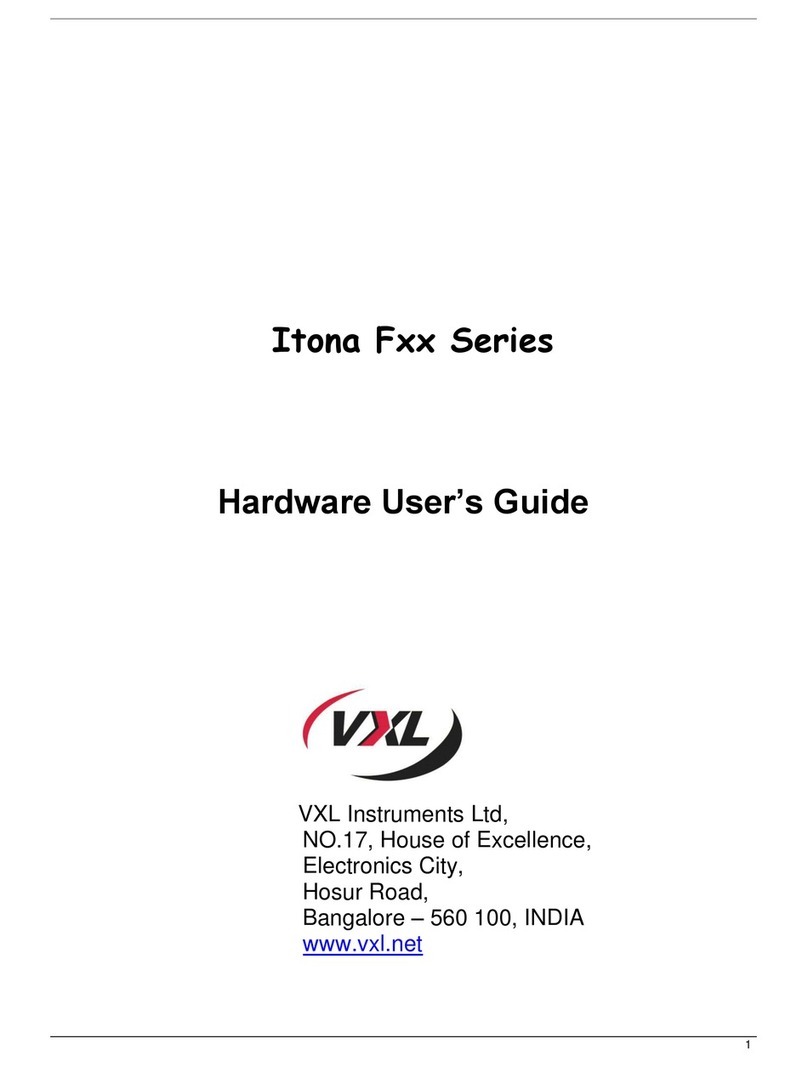Product Safety
Improper connection/mounting of this product could result in product
failure or damage. Please read this guide carefully before setting up
your Itona thin client.
Battery Disposal
Batteries and battery packs should not be disposed together with the
general household waste. In order to forward them to recycling or
proper disposal, please use the public collection system for
electronic waste in your country.
VXL Technical Support
To access VXL hardware and software documentation, visit:
http://www.vxl.net//Independent/product-manuals.aspx
For online support or reporting a problem, visit:
http://vxlsupport.me
For more details about Product Warranty, visit:
http://www.vxl.net/Support/Product-Warranty-Terms.aspx
Package Contents
The Itona LQ Series package contains the following items:
• Itona LQ Series Thin Client
• Power Adapter 65 W, 19 V DC
• Power Cord country specic (Optional)
• Mouse (Optional)
• HDMI to DVI converter cable
• Pedestal
• This Manual
Safety Instructions
Follow these precautions when installing Itona LQ Series:
• Use approved 3 Pin grounded power cord only. Ensure
that you plug the power cord into a grounded 3 pin
electrical outlet.
• Allow approximately 4 Inches of space around the product
for effective ventilation.
• Always place the client vertically for convection cooling.
• Do not operate this equipment in corrosive or explosive
environment.
For more details about safety instructions, visit
http://vxl.net/Support/HardwareInstallationGuides.aspx
Setting up the Itona LQ Series
1. Unpack the unit from the carton. Take care not
to drop the product when removing from the carton
as it may damage the product.
2. Snap t the pedestal to place the thin client on a desk.
Or
English
Install the VESA Dock to mount the thin client on a wall,
behind the monitor or under the counter.
Note: For more information about installing the
VESA Dock and Pedestal, refer to the
Itona LQ Series Hardware User Guide.
3. Connect the USB mouse and keyboard to the USB Ports.
4. Connect the network cable to the Ethernet Port.
5. Connect the monitor to the VGA Port, HDMI Port,
Display Port or DVI Port (via HDMI to DVI converter
cable).
Note: For instructions to connect dual monitors,
refer to the Itona LQ/LQ+ Series Hardware User
Guide.
6. Connect the power cable to a grounded 3 pin electrical
outlet.
7. Connect serial devices to the Serial Port and parallel
devices to the Parallel Port.*
*If applicable
Switching on the Itona LQ Series
Press the Power Button. You will hear a beep and subsequently the
operating system start-up screen appears.
Reporting a Problem
1. Go to http://vxlsupport.me/.
Note: Skip to Step 4 if you are a registered user.
2. Click on Register. Provide the required details to complete
registration.
3. Activate your account by following the instructions
provided in the verication mail.
4. In the Login Tab, enter your Email Address and
Password.
5. Click on Submit a Ticket and select VXL Thin
Client Support.
6. Click Next, ll in the requested information along with
the problem description, and click Submit.
Your problem will be registered and you will receive an email with a
ticket number.
Please mention the ticket number in future correspondence
regarding the issue.
Checking the Status of Your Ticket
1. Go to http://vxlsupport.me/ and login using your Email
Address and Password.
2. Select the My Ticket option to view your ticket status.
Sécurité produit
La connexion / le montage impropre du produit peut entraîner sa dé-
faillance ou des dégâts. Veuillez lire attentivement ce mode d’emploi
avant d’installer votre client léger Itona.
Elimination des piles
Les piles et accumulateurs ne doivent pas être jetés avec les ordures
ménagères. Pour les recycler ou éliminer les piles sans risque pour
l’environnement, veuillez les déposer dans les centres de gestion
de déchets publics pour objets électroniques présents dans votre
région.
Soutien technique VXL
Pour consulter la documentation logicielle et matériel de VXL,
rendez-vous sur:
http://www.vxl.net//Independent/product-manuals.aspx
Pour le soutien en ligne ou pour signaler un problème, ren-
dez-vous sur:
http://vxlsupport.me/.
Pour de plus amples renseignements sur la garantie du produit,
rendez-vous sur :
http://www.vxl.net/Support/Product-Warranty-Terms.aspx
Guide d’Installation Hardware
Le paquet Itona Série LQ est composé des articles listés ci-dessous:
• Client léger Itona Série LQ
• Adaptateur d’alimentation 65 W, 19 V DC
• Cordon d’alimentation pays spécique (facultatif)
• Souris (facultative)
• HDMI à DVI câble convertisseur
• Piédestal
• Ce manuel
Instructions de sécurité
Veuillez suivre ces précautions lorsque vous installez l’Itona série
LQ:
• Utilisez un cordon d’alimentation homologué à 3 broches
mis à la terre. Assurez-vous de brancher le cordon d’ali
mentation sur une prise électrique à 3 broches mise à la
terre.
• Laissez une espace d’environ 10 cm autour du produit,
pour assurer une ventilation efcace.
• Positionnez toujours le client verticalement, pour assurer
un refroidissement par convection.
• N’utilisez pas cet équipement dans un environnement
corrosif ou explosif.
Pour de plus amples consignes de sécurité, http://vxl.net/Support/
HardwareInstallationGuides.aspx
345
Français