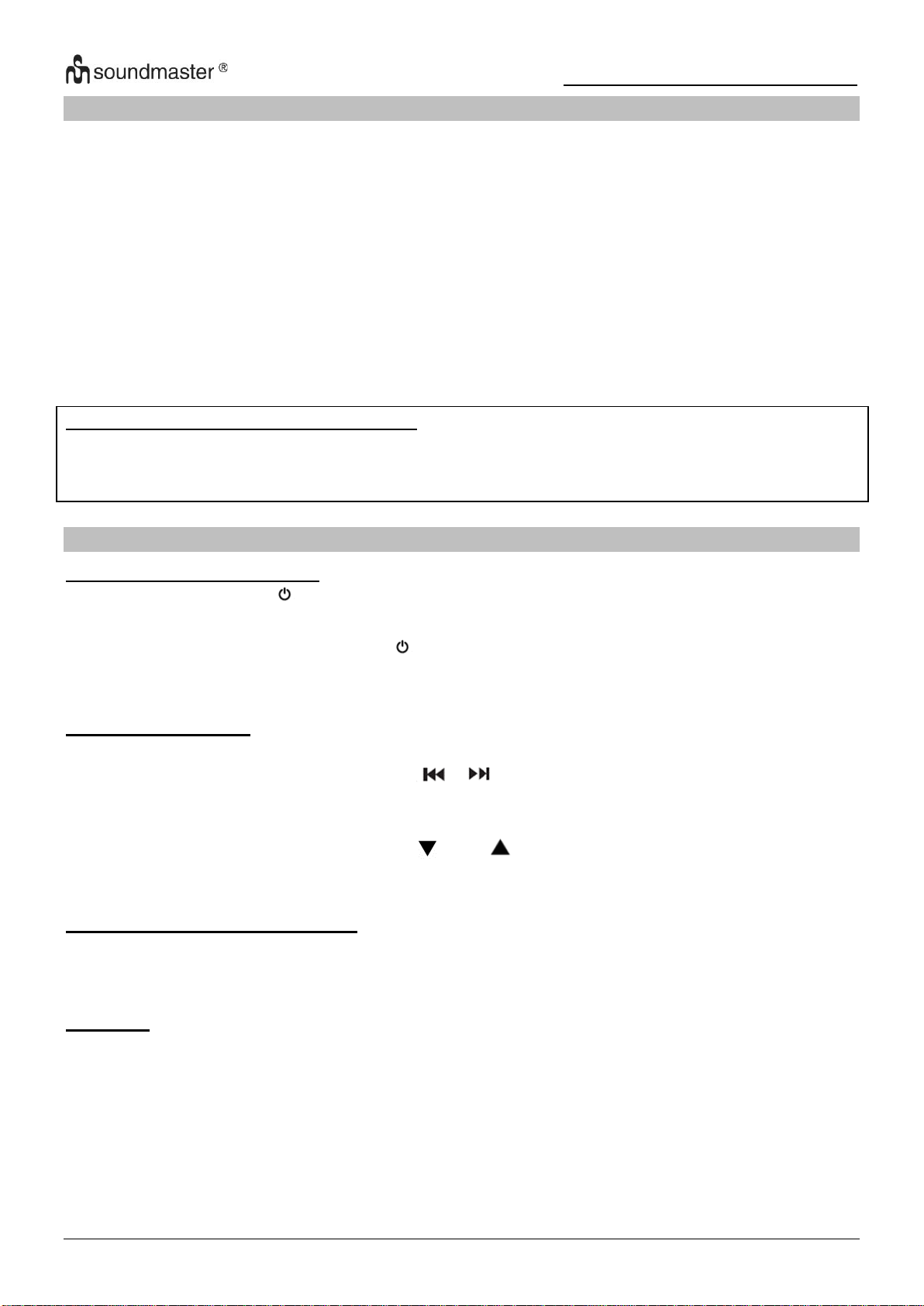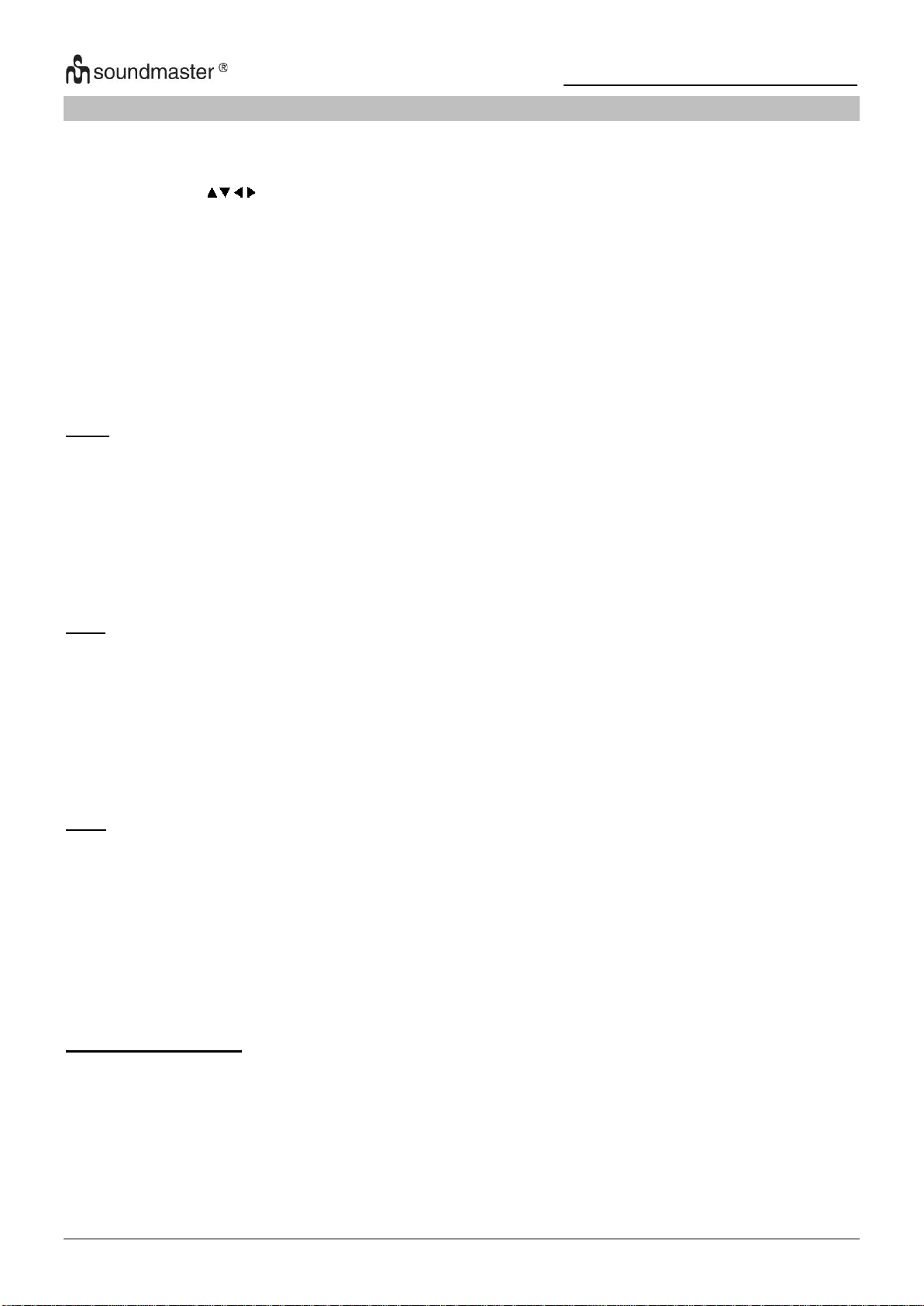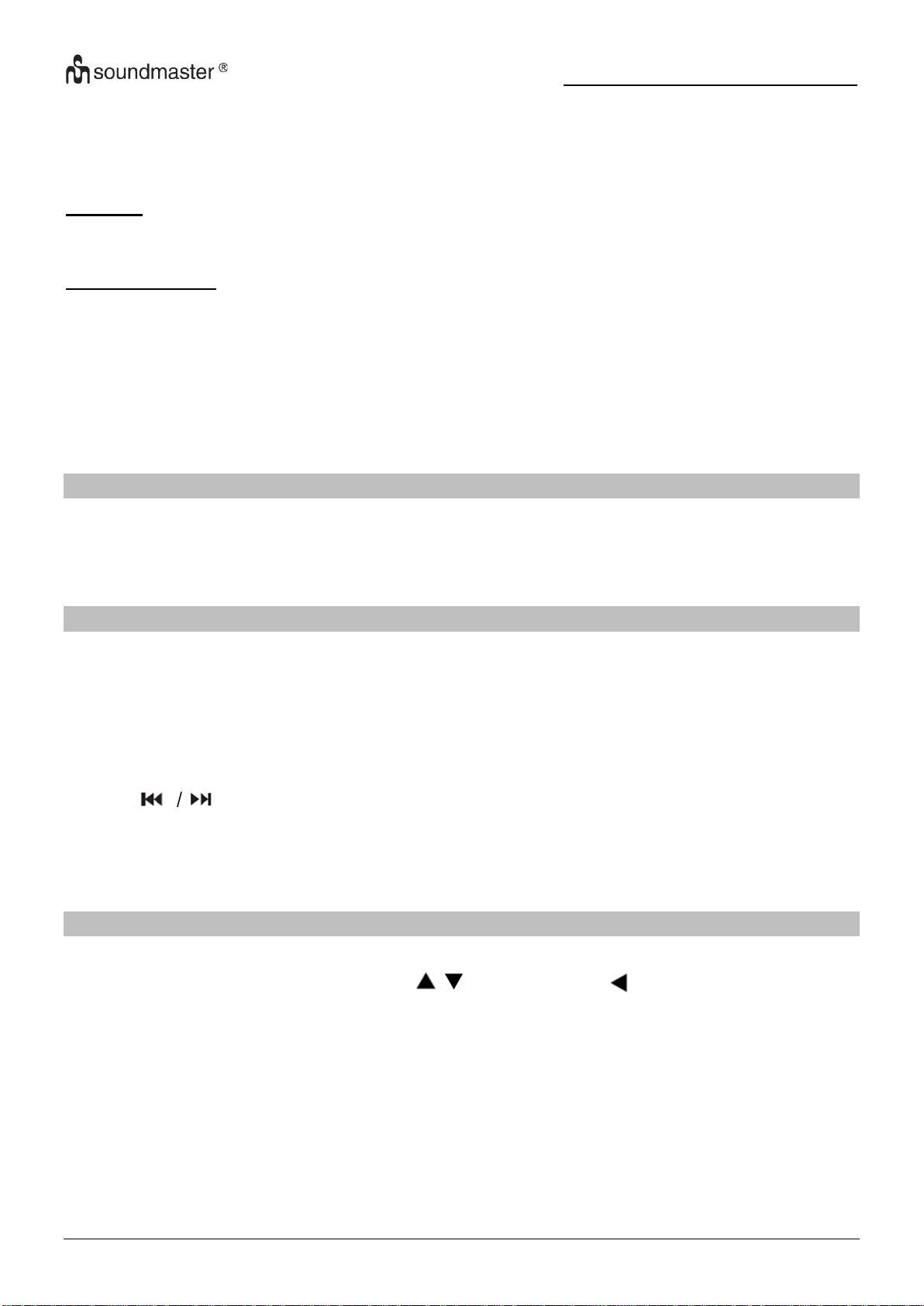PDB1910 / Deutsche Bedienungsanleitung
7
Um weitere Sendungsinformationen des gewählten Senders zu erhalten, drücken Sie während
der Einblendung die GRÜNE Taste (sofern verfügbar).
Zum Zurückkehren in den Normalbetrieb drücken Sie die “EPG”Taste.
USB-RECORDING
Mit der USB-Recording Funktion können Sie eine Sendung aufzeichnen und zu einem späteren
Zeitpunkt wieder ansehen oder Sie verwenden die Timeshift-Funktion. Diese Funktion ist nur
möglich mit einem eingesteckten USB-Stick.
Vorbereitung (Formatieren des USB-Sticks)
1. Stecken Sie einen USB-Stick in die Buchse “USB” auf der rechten Seite des Gerätes.
2. Aktivieren Sie im DVB-T2 Modus das Hauptmenü. Wählen Sie die Funktion
„SONDERFUNKTION” und bestätigen Sie mit der „“ Taste.
3. Wählen Sie nun den Punkt “PVR Dateisystem” und bestätigen Sie mit „OK”.
4. Wählen Sie „Format“ und drücken Sie „OK“. Im nachfolgenden Menü wählen Sie das
Format und bestätigen Sie durch drücken der „OK" Taste.
5. Starten Sie den Vorgang mit „.
WICHTIG: Alle gespeicherten Daten werden gelöscht!
Aufnahme starten
1. Wählen Sie den gewünschten Sender.
2. Drücken Sie auf der Fernbedienung die Taste „REC“. Im Display werden die Steuer-
elemente angezeigt und die Aufnahme startet. Mit einem erneuten Druck auf die „REC”
Taste werden die Steuerelemente ausgeblendet und im linken oberen Eck wird das das
Aufnahmesymbol eingeblendet.
3. Um die Aufnahme zu stoppen, drücken Sie als Erstes die „REC“ Taste. Im Display werden
wieder die Steuerelemente angezeigt.
HINWEIS: Wird das Aufnahmesymbol nicht angezeigt, drücken Sie die „REC” Taste
zweimal.
4. Wählen Sie das „STOP” Symbol und bestätigen Sie mit „OK”.
Aufnahme ansehen
1. Drücken Sie die Taste „INPUT“ und wählen Sie die Funktion „USB“.
2. Markieren Sie mit „“die Funktion „Film“ und bestätigen Sie anschließend mit „OK“.
3. Wählen Sie das Icon „_MSTPVR" und drücken Sie „OK".
4. Suchen Sie mithilfe der Tasten die gewünschte Aufnahme und bestätigen Sie mit
„OK". Die Wiedergabe wird gestartet.
Zeitversetztes Fernsehen (Timeshift)
Diese Funktion benötigt einen verbundenen USB-Stick auf der rechten Seite des Gerätes!
1. Drücken Sie während einer laufenden Sendung die „" Taste auf der Fernbedienung.
Das Programm wird angehalten, die Sendung weiter auf USB aufgezeichnet.
2. Um die Sendung fortzusetzen, drücken Sie die „". Um die Aufnahme zu beenden,
drücken Sie die „REC" Taste. Die Steuerelemente warden im Display angezeigt. Wählen
Sie das „STOP” Symbol auf dem Bildschirm und bestätigen Sie mit „OK”. Das aktuelle
Programm ist wieder zu sehen.